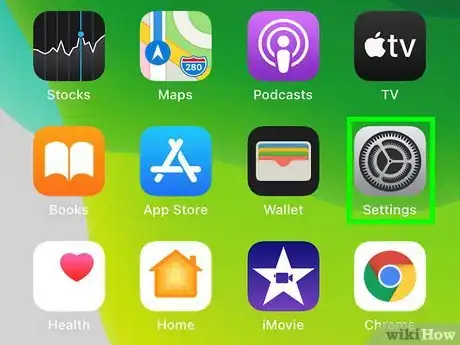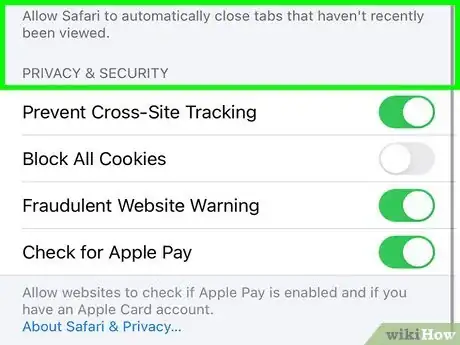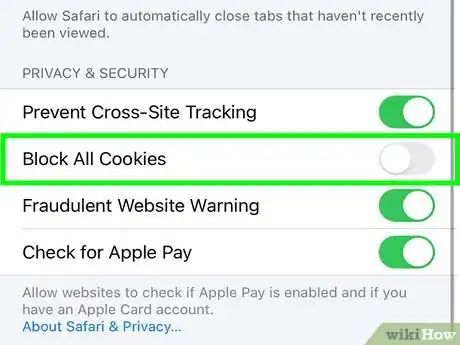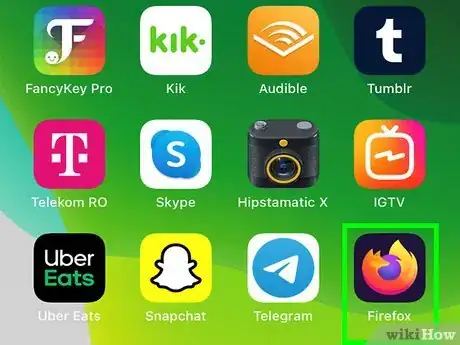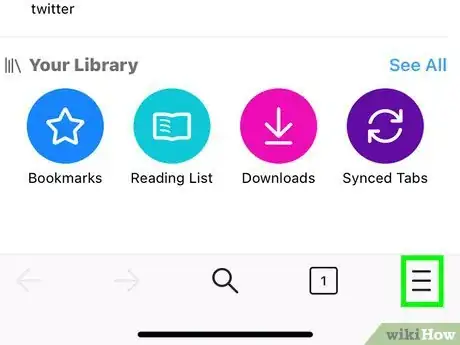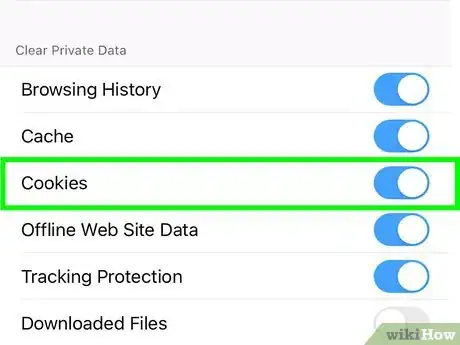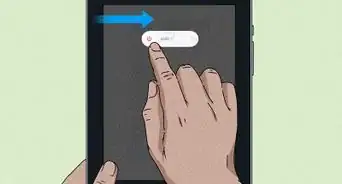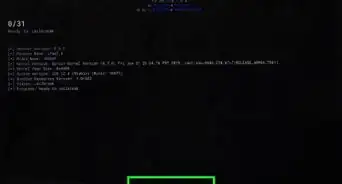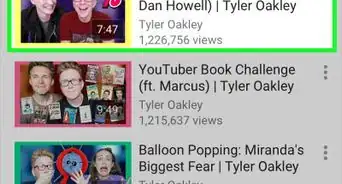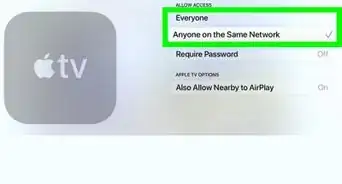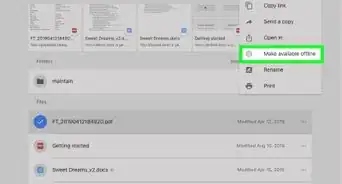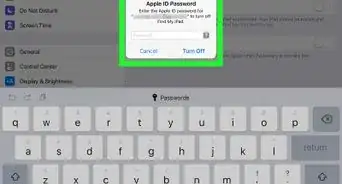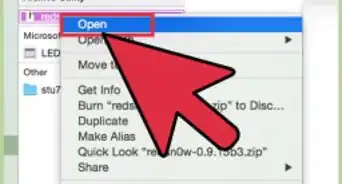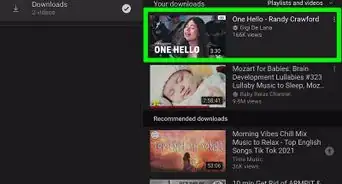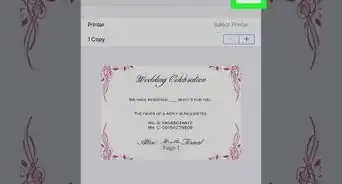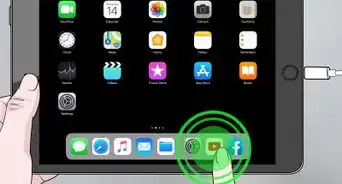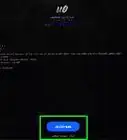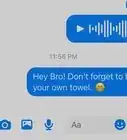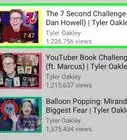This article was co-authored by wikiHow staff writer, Travis Boylls. Travis Boylls is a Technology Writer and Editor for wikiHow. Travis has experience writing technology-related articles, providing software customer service, and in graphic design. He specializes in Windows, macOS, Android, iOS, and Linux platforms. He studied graphic design at Pikes Peak Community College.
The wikiHow Tech Team also followed the article's instructions and verified that they work.
This article has been viewed 102,764 times.
Learn more...
This wikiHow teaches you how to stop blocking website cookies using an iPad. You can easily allow or disallow cookies for Safari in the iPad Settings app. If you use Firefox, you can enable or disable Cookies in the Firefox Settings menu. If you use Google Chrome, cookies are enabled automatically and cannot be disabled.
Steps
Using Safari
-
1
-
2Scroll down and tap Safari. You will find this option around the middle of your Settings menu.Advertisement
-
3Find the PRIVACY & SECURITY heading. It's near the bottom of the Safari menu. This section lists your internet browser's privacy and security options.
-
4Slide the Block All Cookies switch to . This option is listed at the top of the PRIVACY & SECURITY section. When it's turned off, your iPad will save cookies to identify and track your access to web pages.
- If you don't see this option, you may need to update to the latest version of iOS on your iPad.
- If cookies are still blocked, check to make sure you don't have any content blocking apps installed on your iPad.
Using Firefox
-
1Open Firefox. It has an icon that resembles a flame in the shape of a fox's tail. Tap the icon on your Home screen to open Firefox.
-
2Tap ☰. It's the icon with three horizontal lines in the upper-right corner. This displays the menu.
-
3Tap Settings. It's next to an icon that resembles a gear. It's at the bottom of the Firefox menu.
-
4Scroll down and tap Data Management. It's below the "Privacy" heading in the Settings menu.
-
5
Community Q&A
-
QuestionShould I ask websites not to track me when I allow cookies?
 Callum McneillCommunity AnswerUnless you don't want your activity on that site tracked, I would just recommend accepting their cookie policy. It helps them personalise your feed.
Callum McneillCommunity AnswerUnless you don't want your activity on that site tracked, I would just recommend accepting their cookie policy. It helps them personalise your feed. -
QuestionMy website says my iPad won’t allow third party cookies? The block cookies is off.Check if your iPad Browser is updated. You can reset the browser and modify the setting of your browser. Once updated, it should work.
-
QuestionI’ve turned ‘block all cookies’ off but still can’t log onto a particular local sports centre website as it says I need to ‘enable cookies’. Any ideas?You can unblock the all cookies. Cookies play an important role in web access, particularly websites you visit often. Cookies are very small data sent from a website and stored on the user's computer by the user's web browser while the user is browsing. Cookies were designed to be a reliable mechanism for websites to remember full information or to record the user's browsing activity.
About This Article
1. Open your Settings.
2. Scroll down and tap Safari.
3. Scroll down to PRIVACY & SECURITY.
4. Slide Block All Cookies to Off.