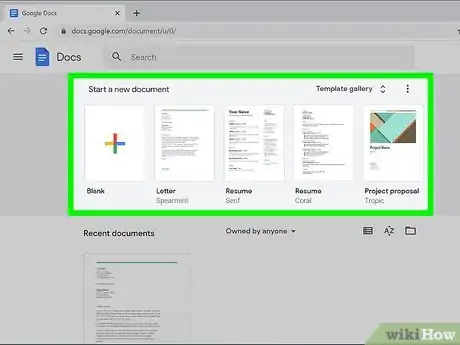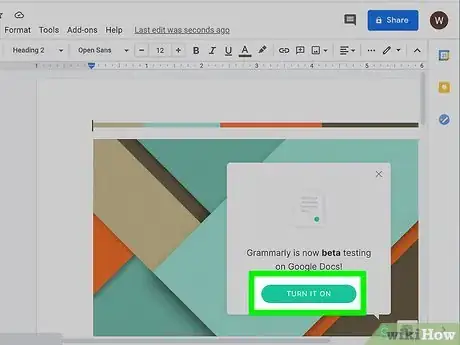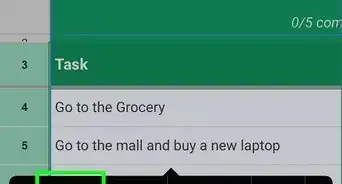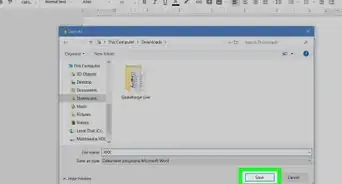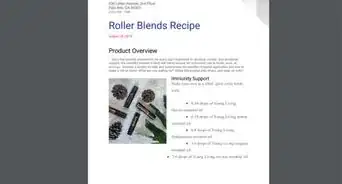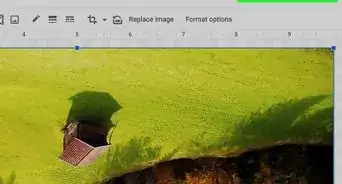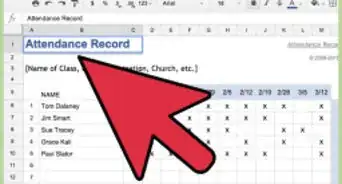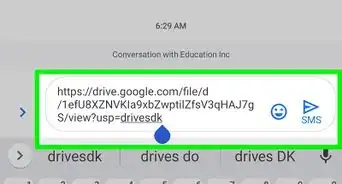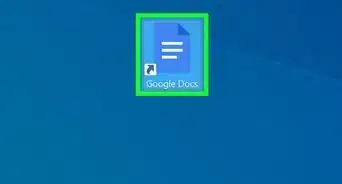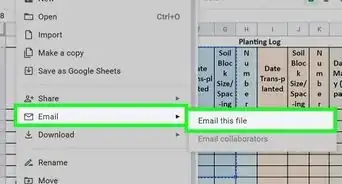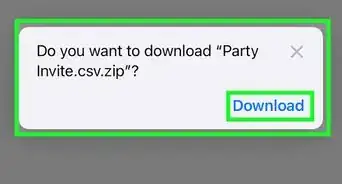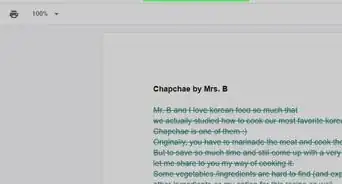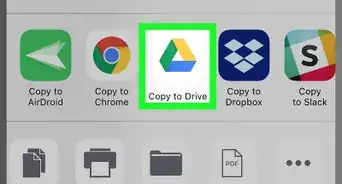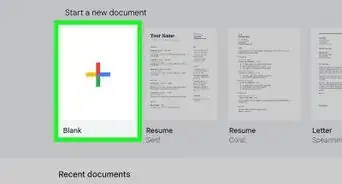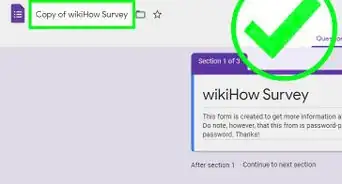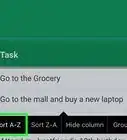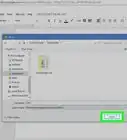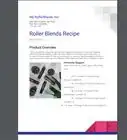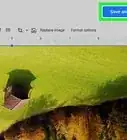This article was co-authored by wikiHow staff writer, Darlene Antonelli, MA. Darlene Antonelli is a Technology Writer and Editor for wikiHow. Darlene has experience teaching college courses, writing technology-related articles, and working hands-on in the technology field. She earned an MA in Writing from Rowan University in 2012 and wrote her thesis on online communities and the personalities curated in such communities.
This article has been viewed 23,644 times.
Learn more...
This wikiHow will teach you how to enable Grammarly on Google Docs within Chrome. First, you'll need to install Grammarly on Chrome before you can activate it in Google Docs.
Steps
-
1Install Grammarly on Chrome. You'll need to install the extension for the Chrome web browser before you can continue.
- You can click Add to Chrome from https://chrome.google.com/webstore/detail/grammarly-for-chrome/kbfnbcaeplbcioakkpcpgfkobkghlhen?hl=en.
- Sign into your Grammarly account. You'll be prompted to log in when the extension loads, but you can always click the Grammarly icon to the right of the address bar in your web browser to see your account information.
-
2Open a document in Google Docs. Go to https://docs.google.com and double-click on a file to open it.
- You'll see a Grammarly pop-up in the bottom right corner that tells you Grammarly is beta testing on Google Docs.
Advertisement -
3Click Turn It On. If you see the Grammarly icon in the lower right corner of the document, it's enabled.[1]
About This Article
1. Install Grammarly on Chrome.
2. Open a document in Google Docs.
3. Click Turn It On.