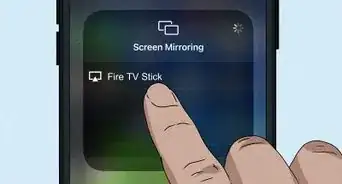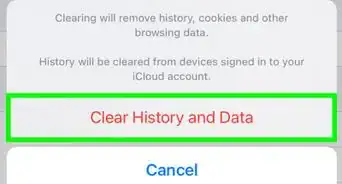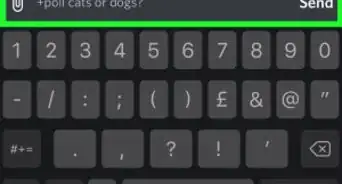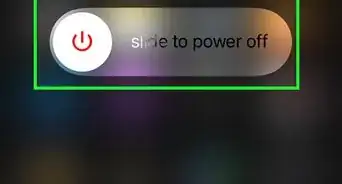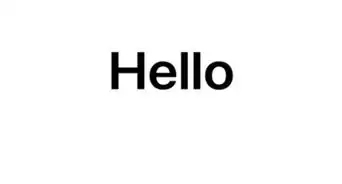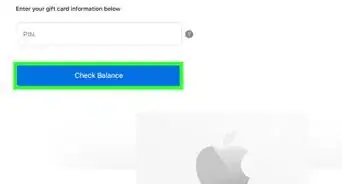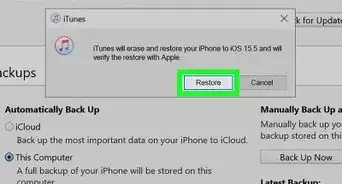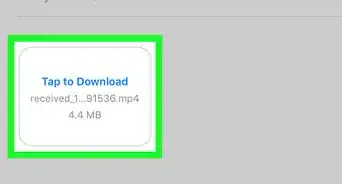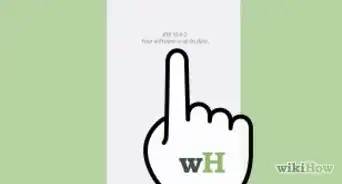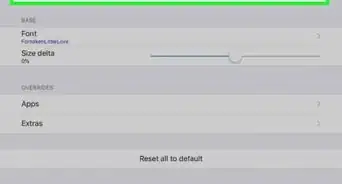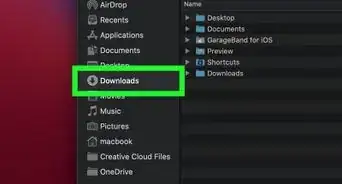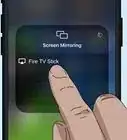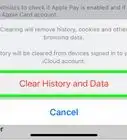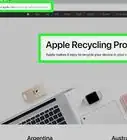X
This article was co-authored by wikiHow staff writer, Jack Lloyd. Jack Lloyd is a Technology Writer and Editor for wikiHow. He has over two years of experience writing and editing technology-related articles. He is technology enthusiast and an English teacher.
The wikiHow Tech Team also followed the article's instructions and verified that they work.
This article has been viewed 1,171,572 times.
Learn more...
This wikiHow teaches you how to add emoji options to your iPhone's keypad, as well as how to use them. The Emoji keyboard is available on all iPhones and iPads running iOS 5 or higher; since the current iOS version is iOS 11, your iPhone or iPad should support emoji use.
Steps
Part 1
Part 1 of 2:
Enabling the Emoji Keyboard
-
1
-
2Advertisement
-
3Scroll down and tap Keyboard. It's near the bottom of the "General" page.
-
4Tap Keyboards. You'll find this near the top of the screen. Doing so opens a list of keyboards that you currently have active on your iPhone.
-
5Look for the Emoji keyboard here. If you see an option labeled Emoji in the list of keyboards near the top of the screen, your iPhone's emoji keyboard is already enabled and you can proceed to using the keyboard. If not, proceed.
-
6Tap Add New Keyboard…. It's near the middle of the screen. This will bring up a list of available keyboards.
-
7Scroll down and tap Emoji. You'll find it in the "E" section of the keyboards page. Tapping it will immediately add it to your iPhone's keyboard.
-
8Close the Settings app. Press the Home button at the bottom of your iPhone's screen to do so. You can now use emoji from your iPhone's keyboard.
Advertisement
Part 2
Part 2 of 2:
Using Emoji When Typing
-
1Open an app that supports typing. Any app with a text field (e.g., Messages, Facebook, Notes, etc.) will be enough to allow you to open your iPhone's keypad.
-
2Open the keypad. Tap the text field or typing option to do so. Your iPhone's keypad will appear at the bottom of the screen.
-
3Tap the emoji icon. This smiley-face icon is in the lower-left corner of the keypad. Doing so will bring up your Emoji keyboard.
- If your iPhone has more than one additional keyboard (three total), tap and hold the globe-shaped icon here, then slide your finger over to the Emoji option.
-
4Select an emoji category. Tap one of the visual tabs at the bottom of the screen to display a category of emoji, or swipe from right to left to scroll through the available emoji.
-
5Select emoji. Tap any emoji that you want to type to enter them into the text field.
-
6Tap ABC. It's in the bottom-left corner of the screen. This will take you back to the regular keyboard.
- If you're using emoji in a messaging context, you can tap the "Send" button to send your emoji in a text.
Advertisement
Community Q&A
-
QuestionI want to delete emoji, but the delete button is shaded out. How do I do so?
 Community AnswerGo back to the normal keyboard.
Community AnswerGo back to the normal keyboard. -
QuestionHow do I clear the recently used emojis tab?
 Community AnswerGo to Settings > General > Reset, then hit reset keyboard dictionary. Recently used emojis will be reset to the default.
Community AnswerGo to Settings > General > Reset, then hit reset keyboard dictionary. Recently used emojis will be reset to the default. -
QuestionHow can I add a number line on the main keyboard?
 Community AnswerCurrently, unless an app supports it, it’s not possible. However, in some writing apps such as Word, a number line/ruler on screen is available.
Community AnswerCurrently, unless an app supports it, it’s not possible. However, in some writing apps such as Word, a number line/ruler on screen is available.
Advertisement
About This Article
Advertisement