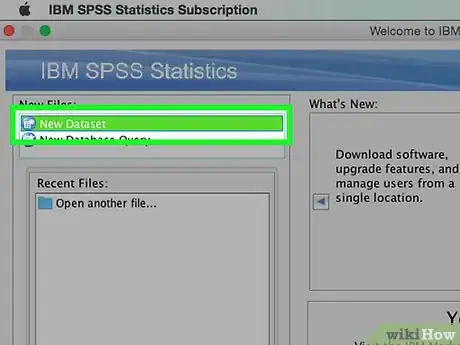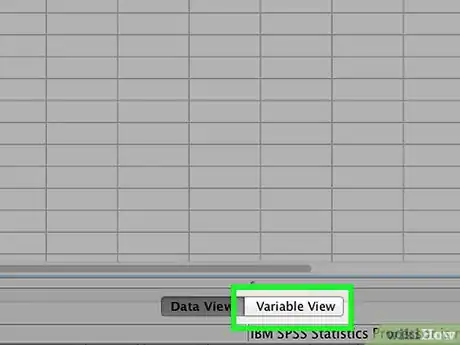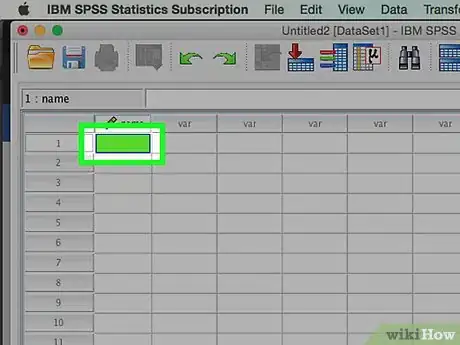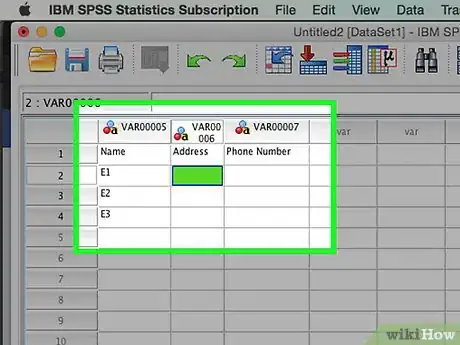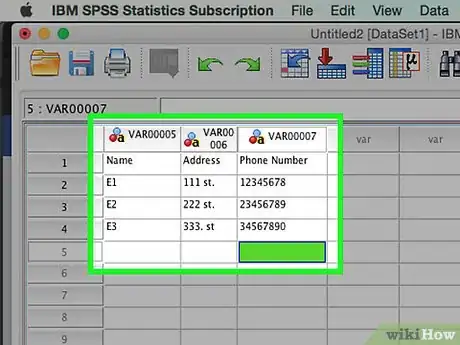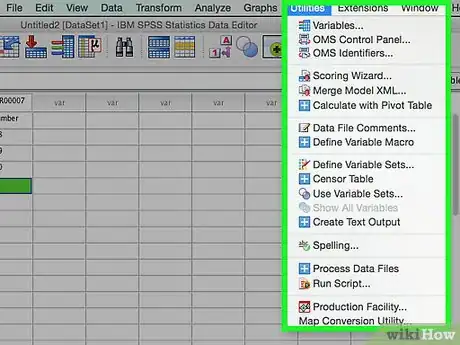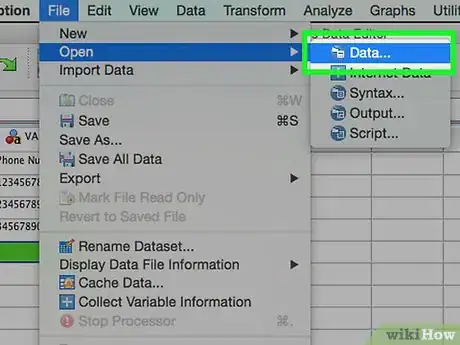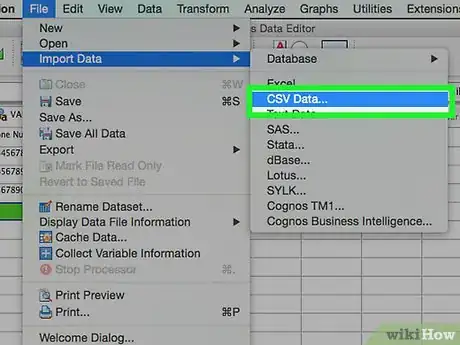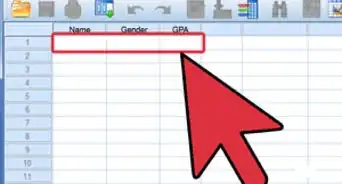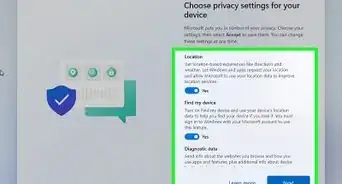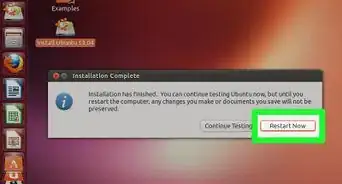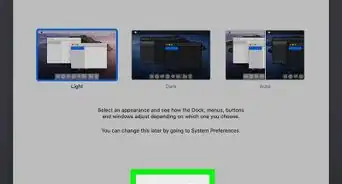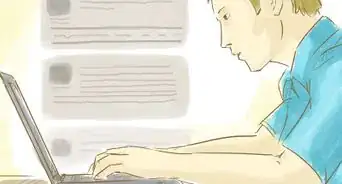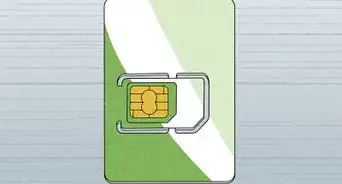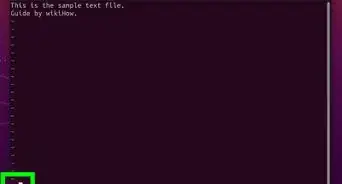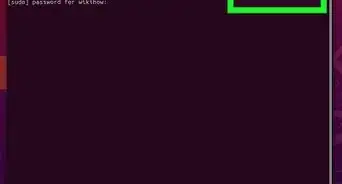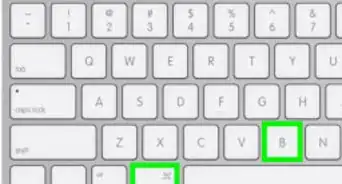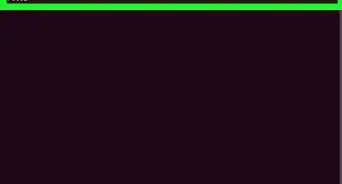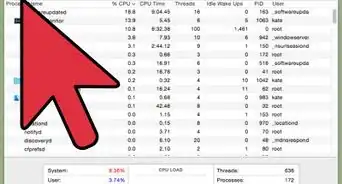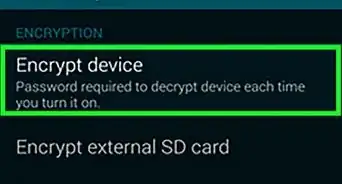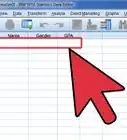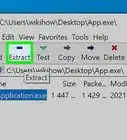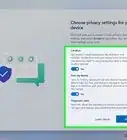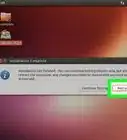wikiHow is a “wiki,” similar to Wikipedia, which means that many of our articles are co-written by multiple authors. To create this article, 9 people, some anonymous, worked to edit and improve it over time.
This article has been viewed 164,867 times.
Learn more...
SPSS is a statistical analysis program that is used in a variety of fields, from market researchers to government agencies. It allows you to perform a variety of functions on your data, but you need data before you can do any of that. There are several ways to enter data into SPSS, from entering it manually to importing it from another file.
Steps
Entering In Your Own Data
-
1Define your variables. In order to enter data using SPSS, you need to have some variables. These are the columns of the spreadsheet when using "Data View", and each one will contain data that is all the same format.
- To define your variables, double-click a column heading "Data View" A menu will appear, allowing you to define the variable.
- When entering a variable Name, it must begin with a letter and capitalization is ignored.
- When choosing the Type, you can choose between "String" (characters) and a variety of numerical formats.
- See this guide for more details on defining variables.
-
2Create a multiple choice variable. If you are defining a variable that has two or more set possibilities, you can set labels for the values. For example, if one of your variables is whether or not an employee is active, your only two options for that variable might be "Active" and "Former".
- Open the Labels section of the Define Variable menu, and create a numbered value for each possibility (e.g. "1", "2", etc.).
- For each value, give it a corresponding label (e.g. "Active", "Former").
- When you enter in the data for that variable, you only have to type "1" or "2" to select the option you want.
Advertisement -
3Enter your first case. Click the empty cell directly underneath the leftmost column. Enter in the value that matches the variable type into the cell. For example, if the column is "name", you might enter in an employee's name.[1]
- Each row is one "case", which is referred to as a record in other database programs.
-
4Continue filling out variables. Move to the next empty cell to to the right and fill out the appropriate value. Always fill out one complete record at a time. For example, if you are entering employee records, you would enter a single employee's name, address, phone number, and salary before moving on to the next employee.
- Make sure that the values you enter match the Type format. For example, entering a dollar value in a Date-formatted column will cause an error.
-
5Finish filling out your cases. After each case is finished, move down to the next row and enter in the next. Make sure each case has an entry for every variable.
- If you decide you need to add another variable, double-click the next open column header and create one.
-
6Manipulate your data. Once you have finished entering all of your data, you can use the tools built-in to SPSS to start manipulating your data. Some possible examples include:
- Create a frequency table
- Run a regression analysis
- Run an analysis of variance
- Create a scatter plot graph
Importing Data
-
1Import an Excel file. When you import your data from an Excel file, you will be automatically creating variables based on the first row of the spreadsheet. The values of this row will become the variable names. You can also choose to enter your variables manually.
- Click File → Open → Data...
- Select the .xls format for the "Files of type"
- Browse for and open the Excel file.
- Check the "Read variable names from the first row of the data" box if you want the variable names to be created automatically.
-
2Import a comma-separated-value file. This is a plain text file format (.csv) with each entry being separated by a comma. You can set the variables to be created automatically based on the first line of the .csv file.
- Click File → Read Text Data...
- Select "All Files (*.*)" for the "Files of type"
- Browse for and open the .csv file
- Follow the prompts to import the file. Make sure that you tell SPSS that the variable names are at the top of the file when asked, and that the first case is on line 2.
Community Q&A
-
QuestionHow do I enter data in SPSS?
 Community AnswerYou have to follow the instructions step by step. You can look at the book for extra assistance if needed.
Community AnswerYou have to follow the instructions step by step. You can look at the book for extra assistance if needed.
Things You'll Need
- IBM SPSS Statistics
About This Article
1. Define your variables.
2. Create a multiple choice variable.
3. Enter your first case.
4. Continue filling out variables.
5. Finish the remaining cases.
6. Manipulate the data.