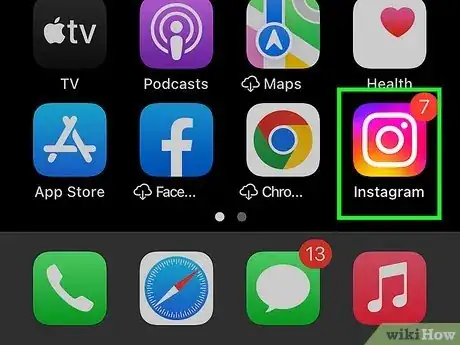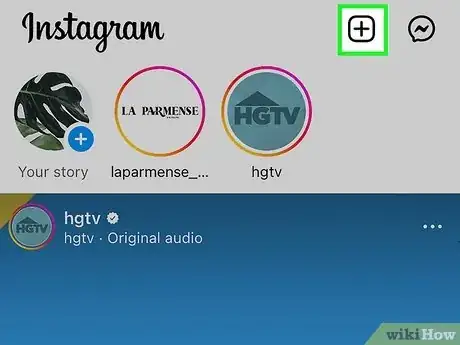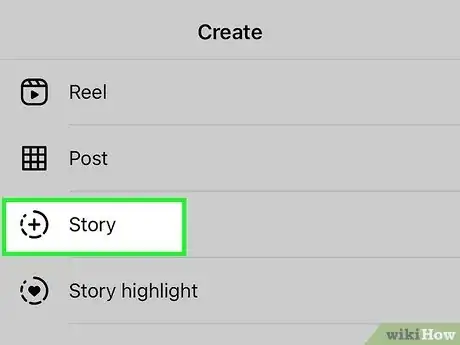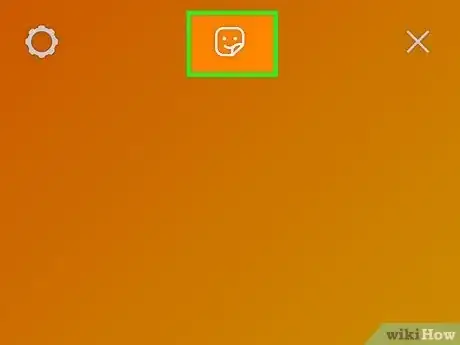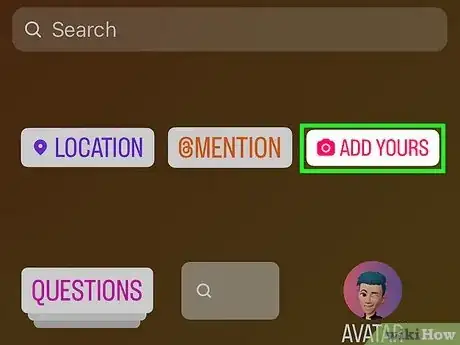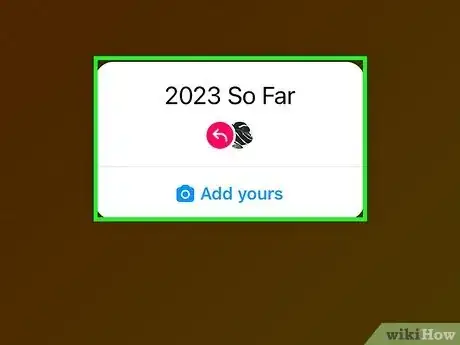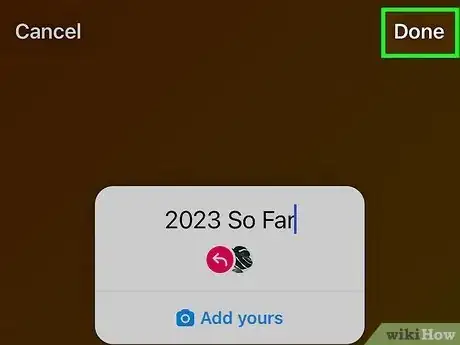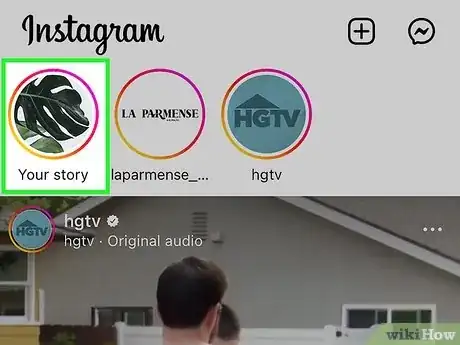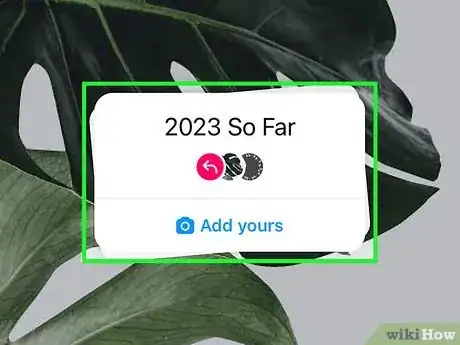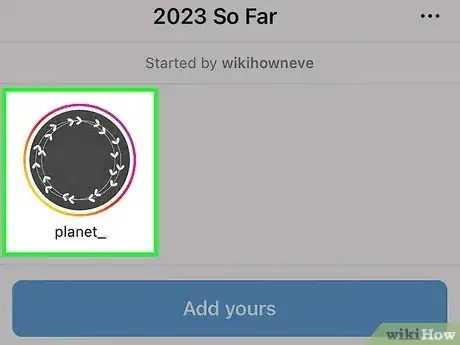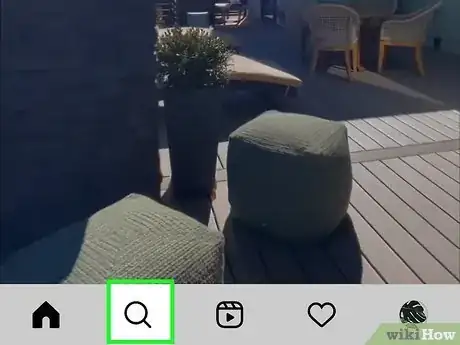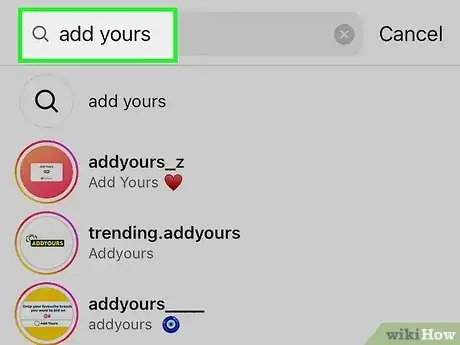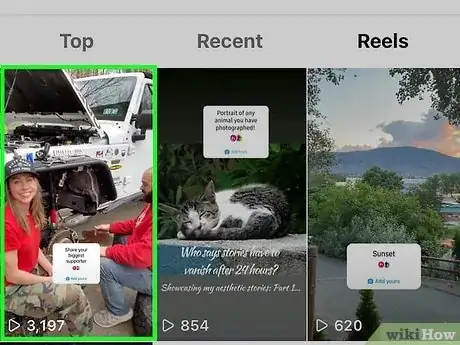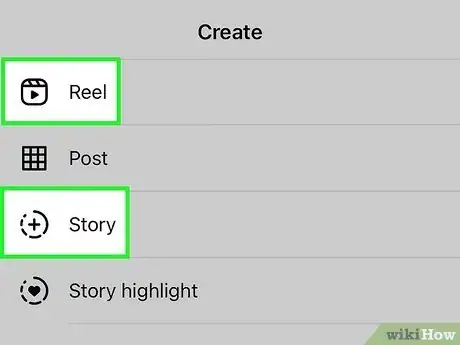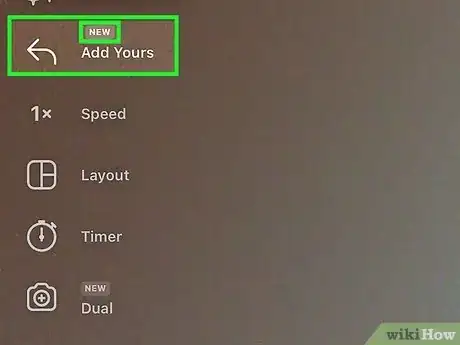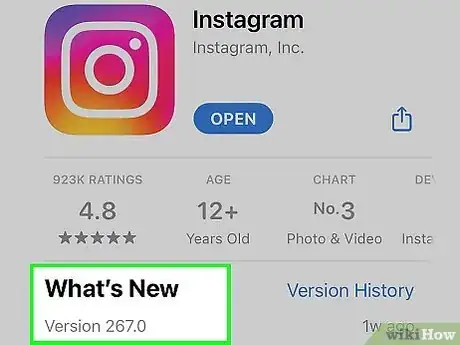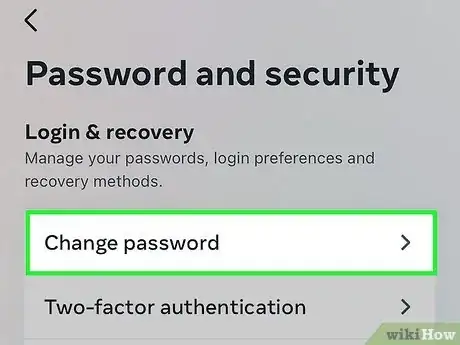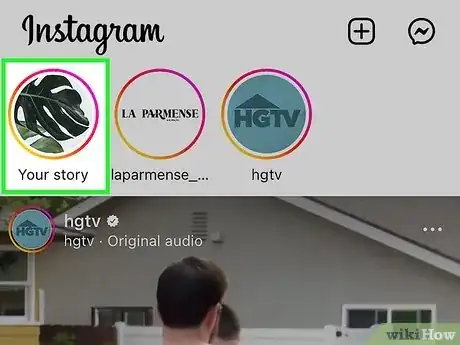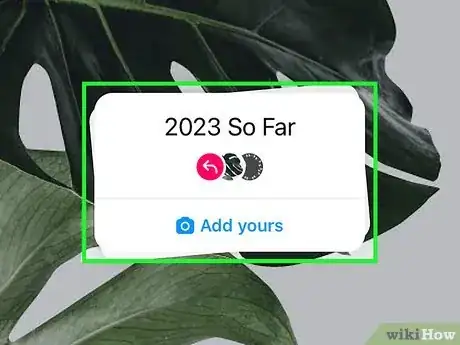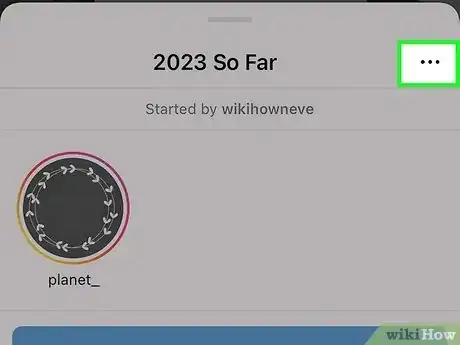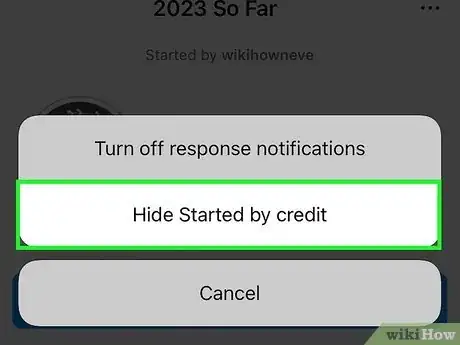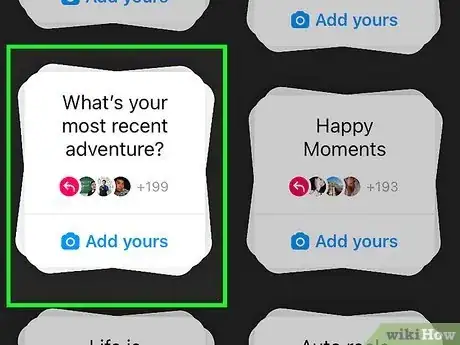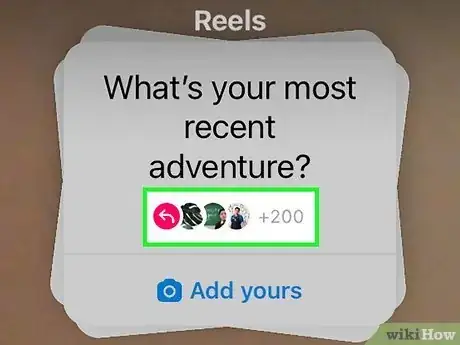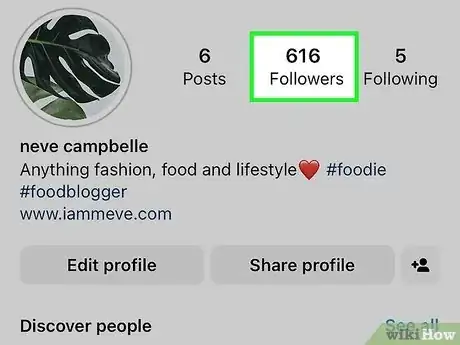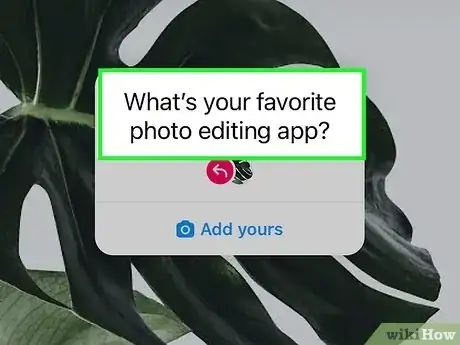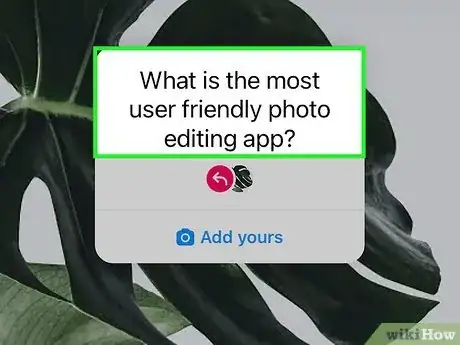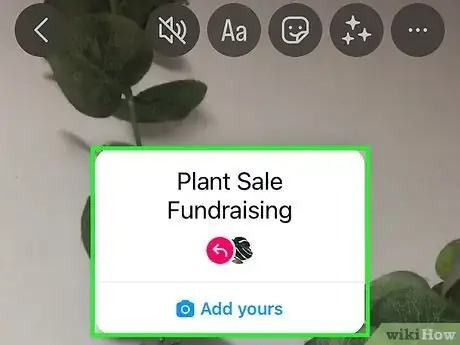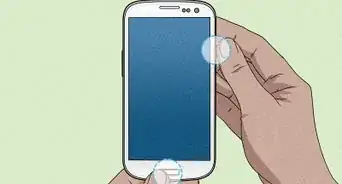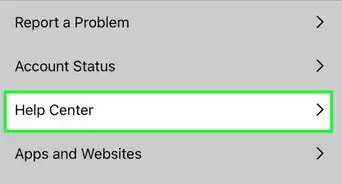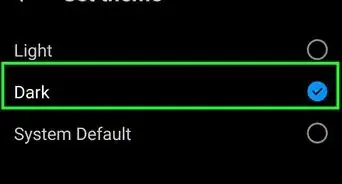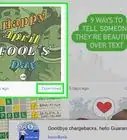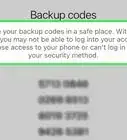This article was co-authored by wikiHow staff writer, Darlene Antonelli, MA. Darlene Antonelli is a Technology Writer and Editor for wikiHow. Darlene has experience teaching college courses, writing technology-related articles, and working hands-on in the technology field. She earned an MA in Writing from Rowan University in 2012 and wrote her thesis on online communities and the personalities curated in such communities.
Learn more...
Have you been curious about those "Add Yours" stickers on Instagram? You can use Instagram's Add Yours feature to create interactive Reel and Story threads that users can contribute to with their own video responses. To find the Add Yours sticker on Instagram, just create a new Story or Reel, then tap the sticker icon at the top of the screen. You can also tap the Add Yours sticker on anyone's Story or Reel to see the thread and contribute your own reply to the chain. This wikiHow guide will teach you everything you need to know about Add Yours on Instagram, including how to use the Add Yours sticker, find and join Add Yours chains, and using Add Yours to boost engagement.
Things You Should Know
- Tap "Add Yours" on anyone's Reel or Story to add your own reply to the chain on Android, iPhone, or iPad.
- After creating a new Reel or Story, tap the folded-up sticker icon and select "Add Yours" at the top to craft your own Add Yours sticker.
- Tap the Add Yours sticker on any Story or Post, then tap the first profile photo to watch the chain in real time.
Steps
Finding the "Add Yours" Sticker
-
1Open Instagram on your Android, iPhone, or iPad. Tap the icon that looks like a camera lens on a gradient orange and purple background.
- If your Instagram account linked to Facebook, using the Add Yours sticker in an Instagram Reel or Story should also publish to your Facebook Story.
-
2Tap the +. You'll see it at the top-right corner of your Instagram feed.Advertisement
-
3
-
4Tap the sticker icon. Once you've recorded or added a video to your Story or Reel, you'll see a sticker icon with a smiley face at the top of the preview.
-
5Tap Add Yours. When you tap the sticker near the top of the list, it will be added to your Reel or Story so you can add the prompt that you want others to answer.
- If you'd like the Add Yours sticker to appear somewhere else on the screen, just drag it to the desired position.
- You can add multiple stickers to any Story or Reel, even if one of the stickers is Add Yours.
-
6Type your prompt. If you'd like to type some text to appear on the Add Yours sticker, such as "2023 so far" or "How my day is going," tap Write a prompt and start typing.
- You can also tap See more prompts for suggestions, or tap the dice icon to choose a random prompt.
-
7Tap Done and share your Story or Reel. Now you can make any final changes to your Story or Reel before posting.
- Once your Story or Reel is published, the Add Yours sticker will be visible. Viewers can now tap the sticker to respond with their own Story or Reel!
- If you created a Story with an "Add Yours" sticker, it will disappear after 24 hours. The For You sticker page will remain as long as people are using the sticker, but Stories will disappear after the usual one-day period.
- You can also respond to an "Add Yours" sticker by tapping on the sticker and tapping "Add Yours."
- When you use the Add Yours sticker, other people will be able to see who started the chain/trend by tapping the Add Yours sticker on any Reel or Story. If you don't want credit, see Hiding "Started By" on Add Yours.
Viewing the "Add Yours" Chain
-
1Open a Reel or Story with an Add Yours sticker. Once people reply to an Add Yours sticker, their replies will be added to the chain of responses. You can view all responses to Add Yours easily from any Reel or Story that displays the sticker.
-
2Tap the prompt or photos on the Add Yours sticker. This displays several circles displaying the photos of people who've contributed their own replies to the chain. You'll also see who started the Add Yours chain at the top of the window.
- You'll only be able to see replies to the Add Yours chain if the respondents' profiles are visible to you. This means you'll either need to be friends with the respondents or they'll need to have public profiles.
-
3Tap the first circle in the list to see responses. Now you can watch all of the Add Yours replies that are visible to you.
Finding Other "Add Yours" Content
-
1Tap the Search icon in the Instagram app . If you want to find other people's Add Yours Reels to join, you can easily search for them. This magnifying glass icon is at the bottom of your screen and will open the search page.
- You can also scroll through your friends Stories and Reels to see if anyone is using an Add Yours sticker. If you see Add Yours on any Story or Reel, just tap the sticker to record your own Story or Reel response!
-
2Type add yours and search. You'll see a bunch of Reels using the Add Yours sticker.
-
3Tap the Add Yours sticker on any Reel to add your own content to the chain. Now you can craft your response and share it with your followers and the original creator!
Hiding "Started By" on Add Yours
-
1Navigate to your reel or story. Do this by tapping your profile icon or "My Stories."
- Turning off this credit is useful if you don't want to be associated with the other "Add Yours" responses, like if your sticker prompted replies from customers using a competitor's product.
-
2Tap the "Add Yours" sticker. This will prompt a menu to slide up from the bottom.
-
3Tap ⋮. This vertical three-dot menu icon is to the right of the sticker's text prompt.
-
4Tap Hide Started by credit. Doing this will remove your original post and name so no one can see who started the chain and you'll also remove notifications for that chain, but you'll still be able to access it, respond to the prompt, and view the sticker page.
Warnings
- While you can pay to boost your posts on Instagram, you cannot boost posts that contain tappable elements, like the "Add Yours" sticker. If you try to boost a Reel that has an Add Yours sticker, you'll see a "Reels containing tappable elements cannot be boosted" error.⧼thumbs_response⧽
- Since anyone can respond to your "Add Yours" sticker, you may off-topic responses. As of now, there's no way to moderate responses to Add Yours.⧼thumbs_response⧽