X
wikiHow is a “wiki,” similar to Wikipedia, which means that many of our articles are co-written by multiple authors. To create this article, 30 people, some anonymous, worked to edit and improve it over time.
This article has been viewed 537,556 times.
Learn more...
Have you forgotten a certain command that you need to use in the Command Prompt? You can quickly list most commands, allowing you to search the list and find the one you need. You can also use the same function to get additional help for specific commands. See below to learn how.
Steps
Part 1
Part 1 of 2:
List of the Most Basic and Frequently Used Commands Accessed Within the Interpreter
-
1Please Note; TAKEOWN, NETSH and many other more 'intrusive' commands WILL NOT be present here.
- See more commands (but NOT ALL of them) you can visit microsoft technet - https://technet.microsoft.com/en-au/library/bb490890.aspx
-
2Find what's actually available in your interpreter, as well what programs are using it, check the cmd folder. Go to computer --->C:--->windows--->System32. The Application (not application extension) are the current executable commands within the interpreter on your system.Advertisement
-
3If you are at the Command Prompt, type the application name and the /? attribute (read further) or type the word /help after the command and to see what it does, and the basic way to use it
-
4Open the Command Prompt. You can open the Command Prompt by pressing ⊞ Win+R to open the Run box and typing cmd. Windows 8 users can also press ⊞ Win+X and select Command Prompt from the menu.
-
5Retrieve the list of commands. Type help and press ↵ Enter. A list of all the available commands will be displayed. The listed is sorted alphabetically.
- The list is usually larger than the Command Prompt window, so you may need to scroll up to find the command you want.
- The list varies slightly depending on which Windows version you are using, as commands are occasionally added or removed.
- A short description of the command will be displayed next to each entry.
- You can enter the help command at any location in the Command Prompt.
Advertisement
Part 2
Part 2 of 2:
Getting Help With a Specific Command
-
1Open the Command Prompt. You can open the Command Prompt by pressing ⊞ Win+R to open the Run box and typing cmd. Windows 8 users can also press ⊞ Win+X and select Command Prompt from the menu.
-
2Type help, followed by the command. For example, if you wanted more information n the "mkdir" command, you would type help mkdir and press ↵ Enter. The additional information will be displayed beneath.
-
3Review the information that appears. The amount of information you get will vary depending on the command and its complexity. The help information may just tell you how to properly format the command, or it may provide information on how to get more functionality out of it than you might normally.[1]
Advertisement
Community Q&A
-
QuestionHow do I open cmd on a Windows phone?
 Community AnswerSince a phone is not a pc, using cmd on it is not possible.
Community AnswerSince a phone is not a pc, using cmd on it is not possible. -
QuestionHow do I minimize a window?
 MikePlaysGamesCommunity AnswerYou have to click the button in between the - and the x. You can also click and drag the side of the window to make it smaller and drag at the corner of the window to make the height and width minimize or maximize at the same rate.
MikePlaysGamesCommunity AnswerYou have to click the button in between the - and the x. You can also click and drag the side of the window to make it smaller and drag at the corner of the window to make the height and width minimize or maximize at the same rate. -
QuestionHow do I use CMD for make a folder in C drive?
 Community AnswerNavigate to a directory you want to create a folder in (cd c:\{directory}), then create sub-directory (mkdir {nameOfDirectory}).
Community AnswerNavigate to a directory you want to create a folder in (cd c:\{directory}), then create sub-directory (mkdir {nameOfDirectory}).
Advertisement
References
About This Article
Advertisement

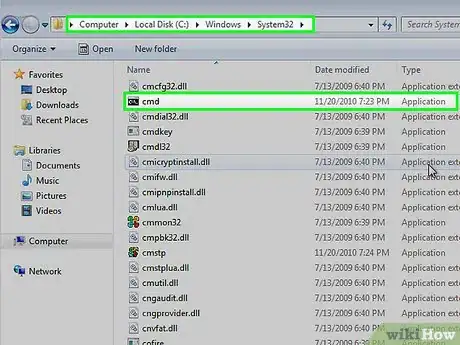
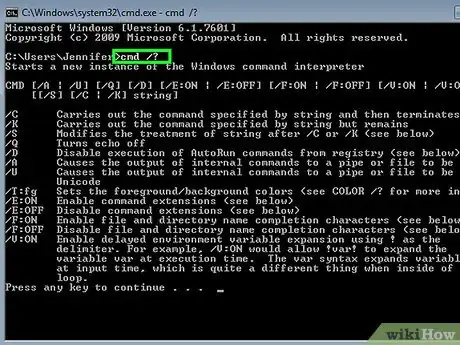
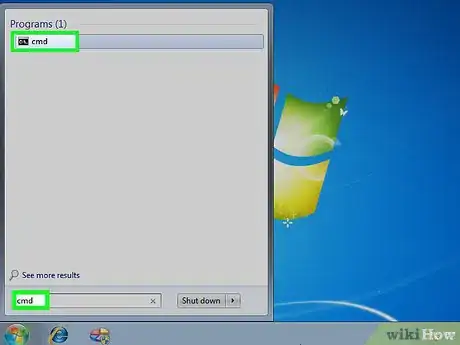
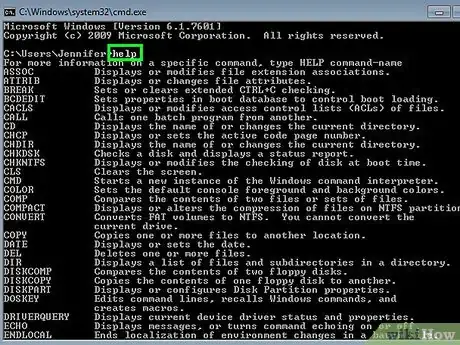
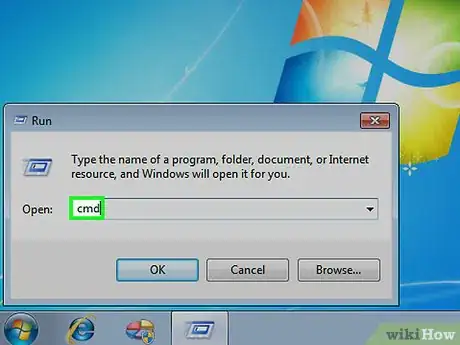


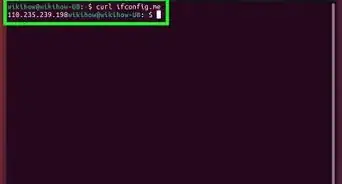
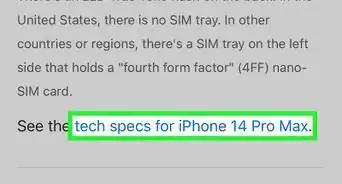
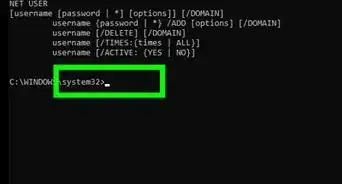
-Step-29-Version-2.webp)
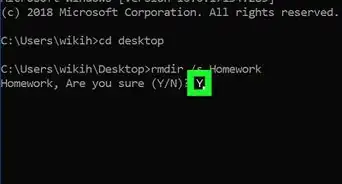
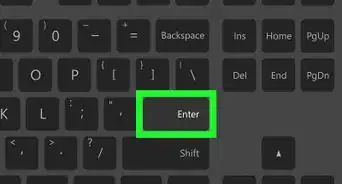
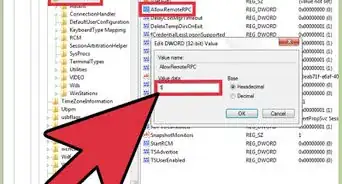
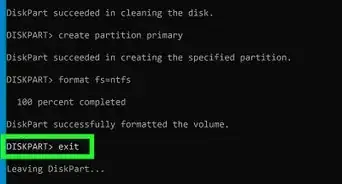
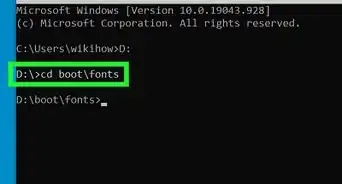
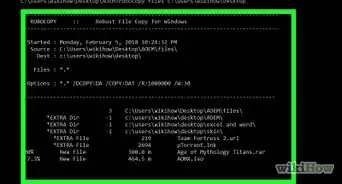
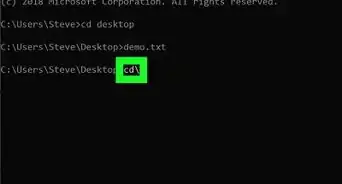
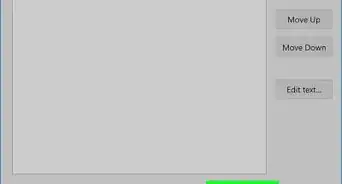

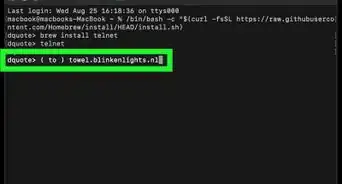







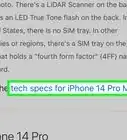
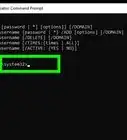
-Step-29-Version-2.webp)



































