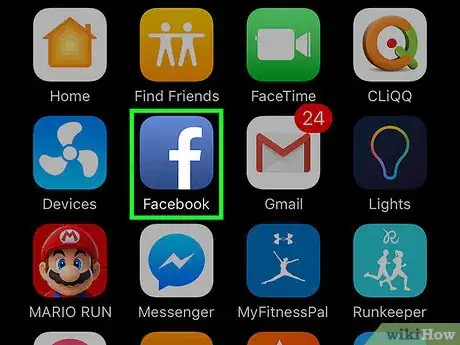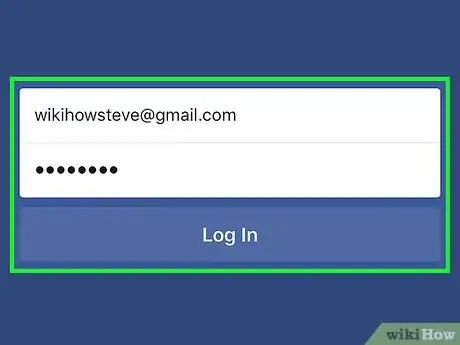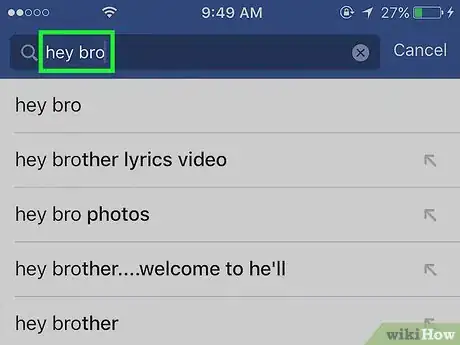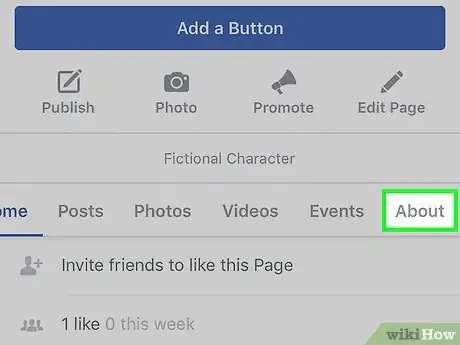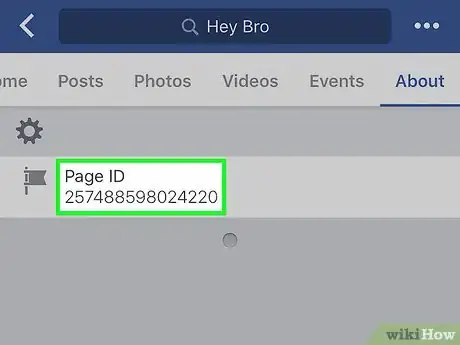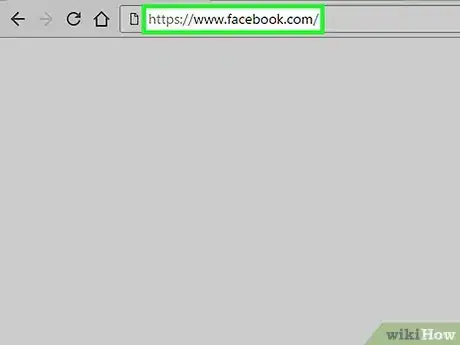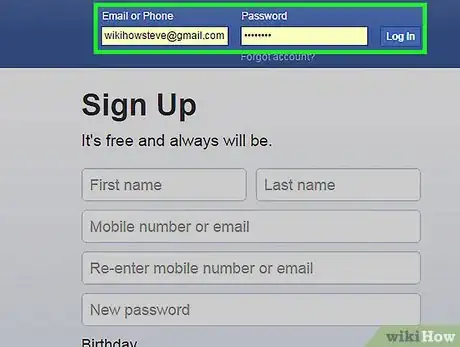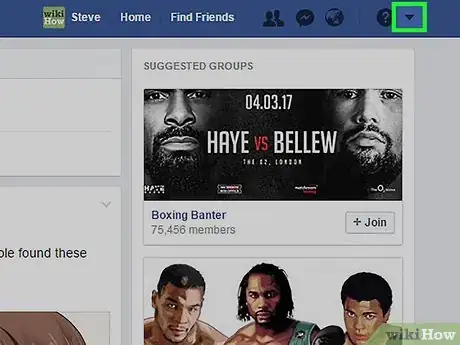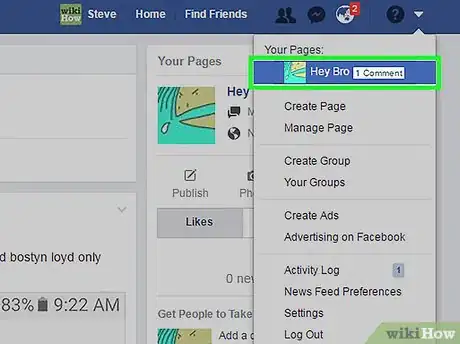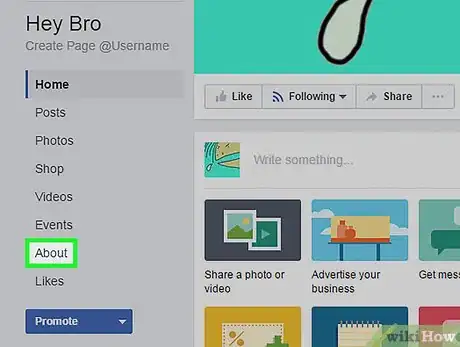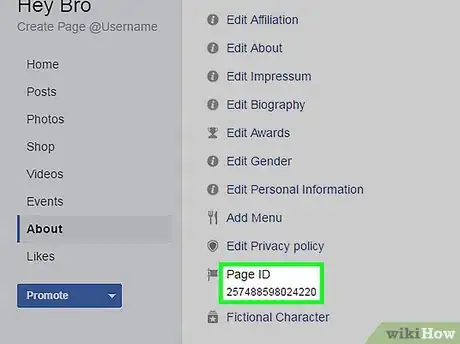X
This article was co-authored by wikiHow staff writer, Nicole Levine, MFA. Nicole Levine is a Technology Writer and Editor for wikiHow. She has more than 20 years of experience creating technical documentation and leading support teams at major web hosting and software companies. Nicole also holds an MFA in Creative Writing from Portland State University and teaches composition, fiction-writing, and zine-making at various institutions.
This article has been viewed 27,198 times.
Learn more...
This wikiHow teaches you how to find the unique Page ID number for any Facebook Page you manage.
Steps
Method 1
Method 1 of 2:
Using the Mobile App
-
1Open Facebook. It’s the blue icon with a white “F” on your home screen (iPhone/iPad) or in the app drawer (Android).
-
2Sign in to Facebook. If you’re not already signed in, enter your username and password into the blanks and tap Log In.Advertisement
-
3Go to your Page. To find it, tap the Search box at the top of the screen, then type its name. Tap the correct Page when it appears in the search results.
-
4Tap About. You may have to scroll down a little to find it.
-
5Scroll down to “Page ID.” The unique ID number for your Page appears here.
Advertisement
Method 2
Method 2 of 2:
Using a Computer
-
1Go to https://www.facebook.com in a web browser.
-
2Sign in to Facebook. If you’re not yet signed in, enter your Facebook username and password into the blanks at the top right corner of the screen, then click Log In.
-
3Click the downward-facing arrow. It’s the small white arrow the top right corner of Facebook.
-
4Select your Page. All Pages you manage are listed beneath “Your Pages.”
-
5Click About. It’s in the list of options on the left side of the screen.
-
6Scroll down to “Page ID.” The unique ID number for your Page appears here.
Advertisement
About This Article
Advertisement