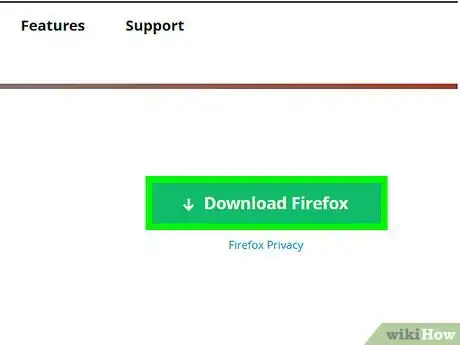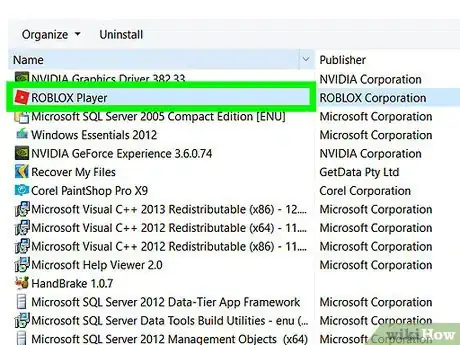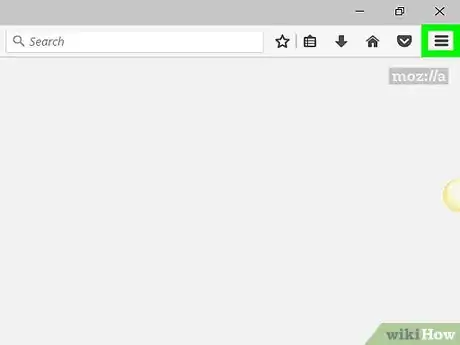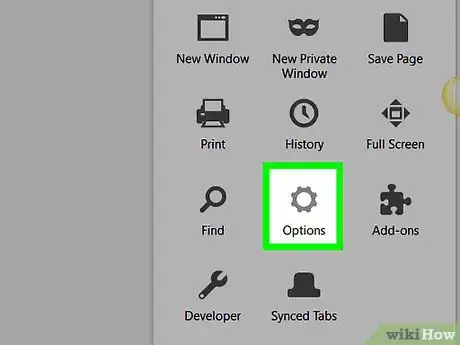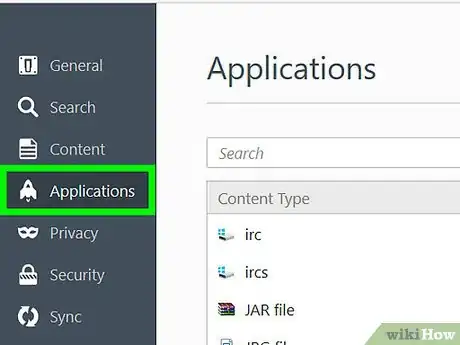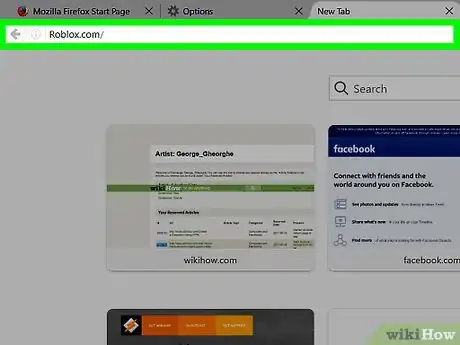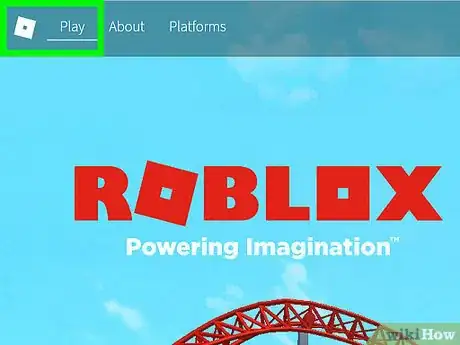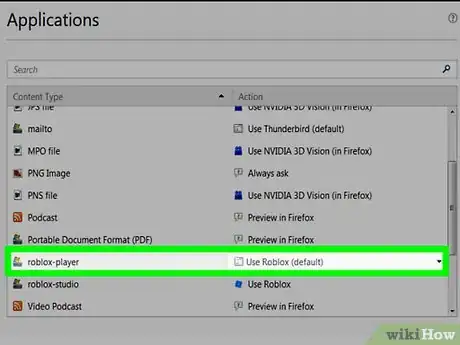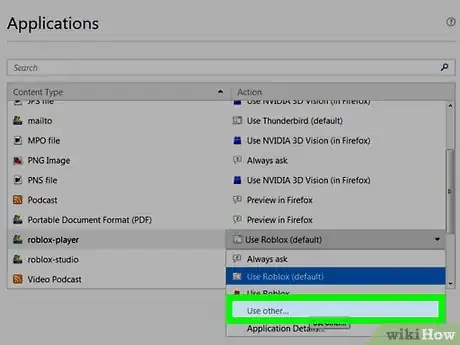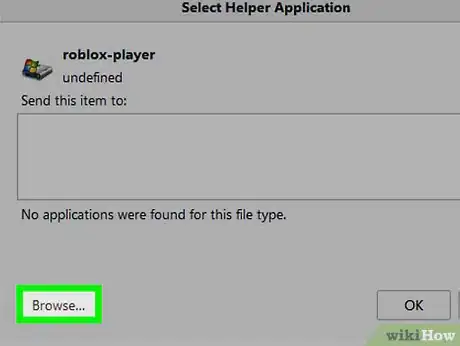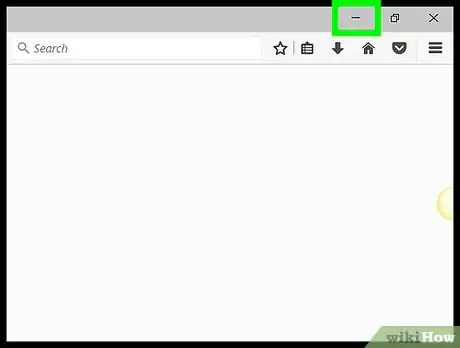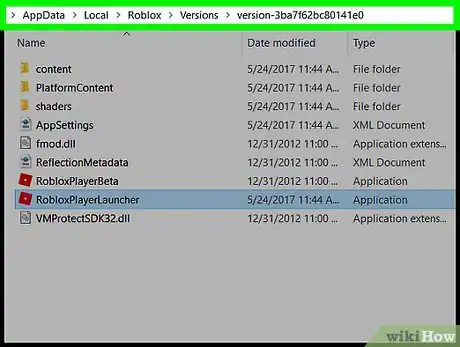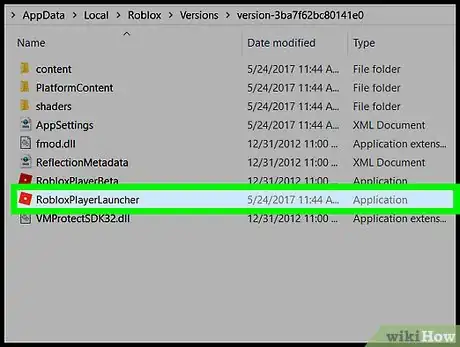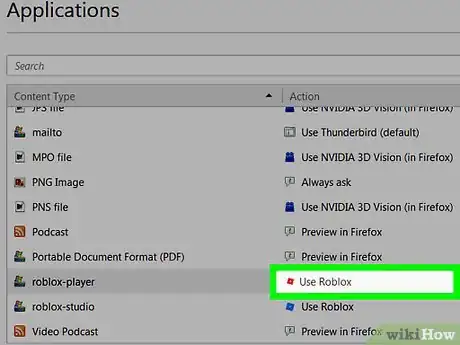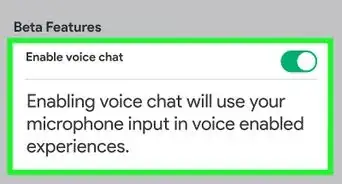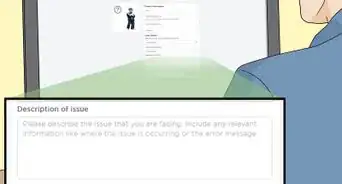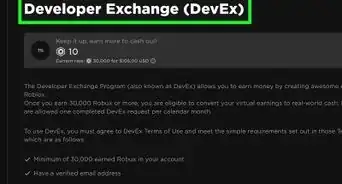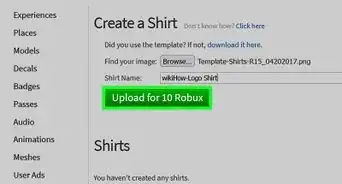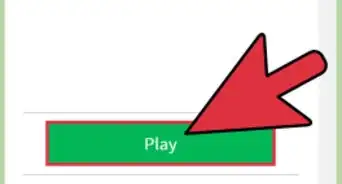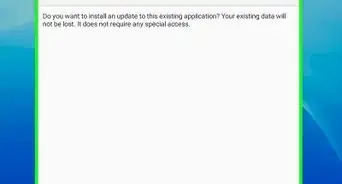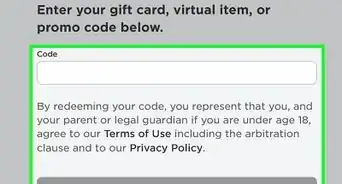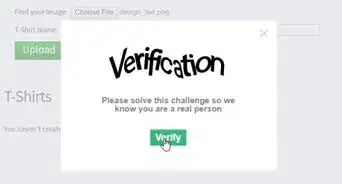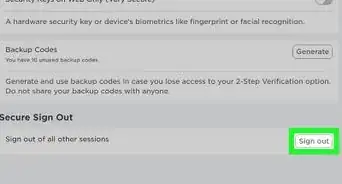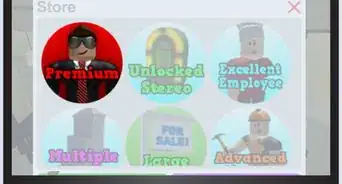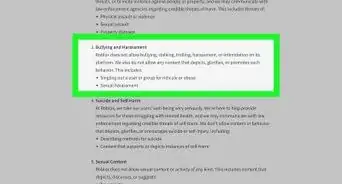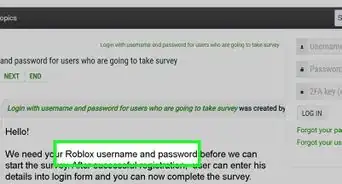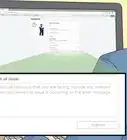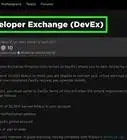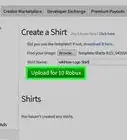X
wikiHow is a “wiki,” similar to Wikipedia, which means that many of our articles are co-written by multiple authors. To create this article, 10 people, some anonymous, worked to edit and improve it over time.
This article has been viewed 46,219 times.
Learn more...
Some people get really mad at this Roblox glitch, so this article is here to help. Once you fix the loop, you should be able to install the game properly and get started.
Steps
-
1Install Firefox.
-
2Delete ROBLOX off your PC or laptop fully.Advertisement
-
3Open up Firefox. Directly under the X should be 3 lines. Click that menu.
-
4Click Options.
- You should be in general.
-
5On the left, go to Applications.
-
6Don't close this menu. Open a new tab and go to ROBLOX.
-
7Find a game and click Play. Then install ROBLOX.
-
8Go back to Applications and refresh the page. Search for your ROBLOX player. If it's not there, restart Firefox.
-
9Click Use other.
-
10Find and click Browse.
-
11Minimize Firefox and find exactly where your Roblox player is.
-
12Once you have found it, navigate to it via the menu on the left.
-
13Double click it.
-
14Go onto ROBLOX and click Play. It should look like this in applications.
Advertisement
Community Q&A
-
QuestionWhy isn't ROBLOX showing up on Firefox?
 Community AnswerUsually it doesn't show up. This happens to many people. Reinstall Firefox and try again.
Community AnswerUsually it doesn't show up. This happens to many people. Reinstall Firefox and try again. -
QuestionDoes it work with Roblox Studio?
 Community AnswerYes!
Community AnswerYes! -
QuestionI doesn't work and it always shuts down, what can I do?
 Community AnswerThis has happened to many people. Try reinstalling, if it doesn't work and you are on windows, try resetting your internet. For Mac users, just try reinstalling. Make sure you are completely closed out of the Roblox program. Then reinstall it.
Community AnswerThis has happened to many people. Try reinstalling, if it doesn't work and you are on windows, try resetting your internet. For Mac users, just try reinstalling. Make sure you are completely closed out of the Roblox program. Then reinstall it.
Advertisement
Warnings
- Once you click play, be patient. It can take a while to load first time.⧼thumbs_response⧽
- Sometimes the process reverts and you have to do this all again (except the installing bit)⧼thumbs_response⧽
Advertisement
About This Article
Advertisement