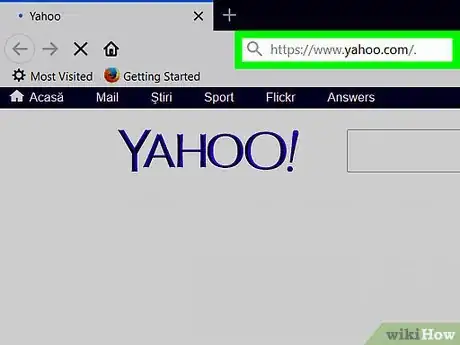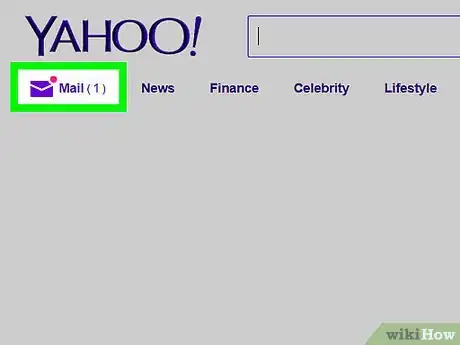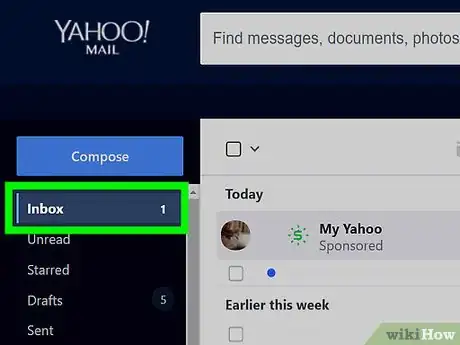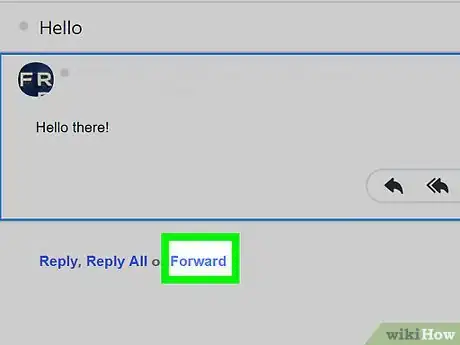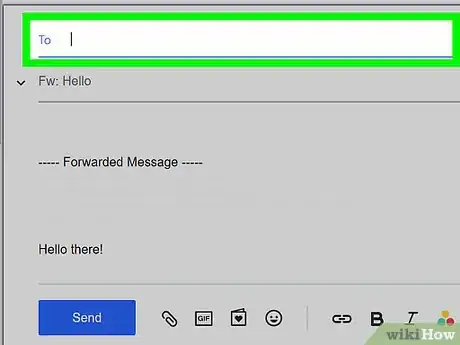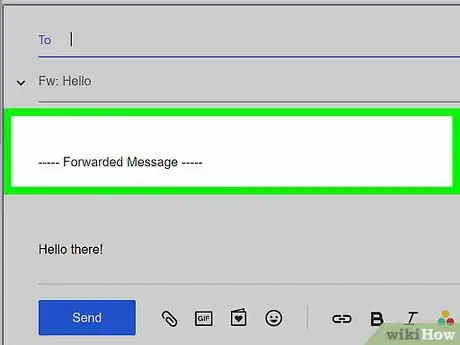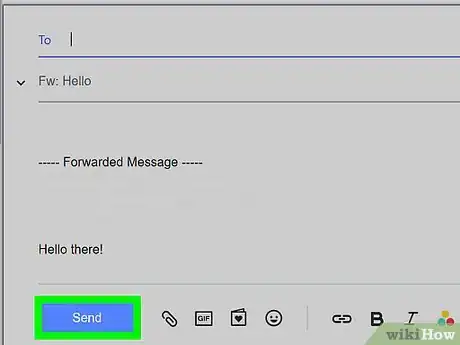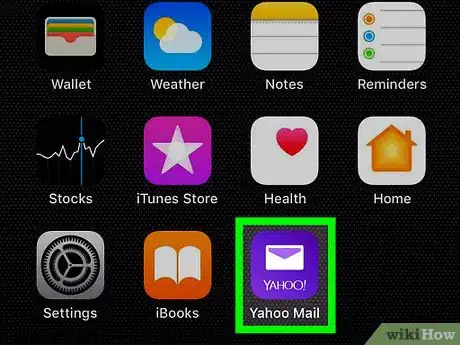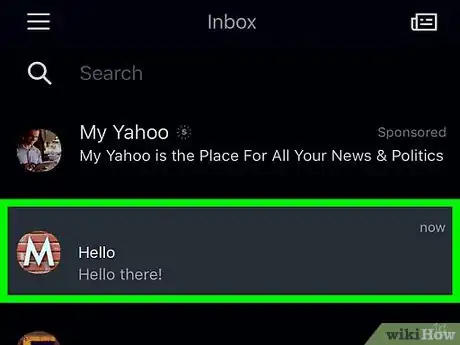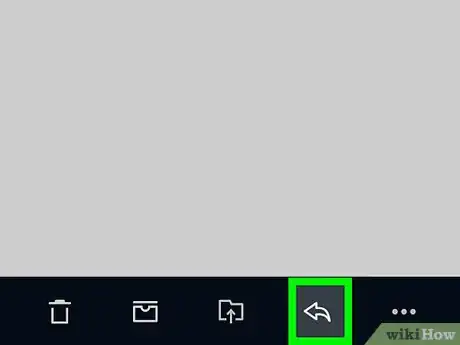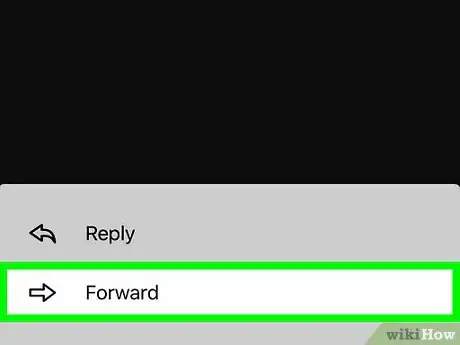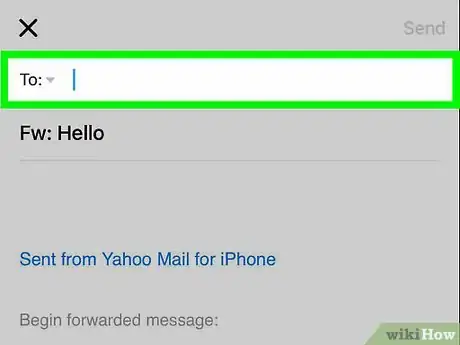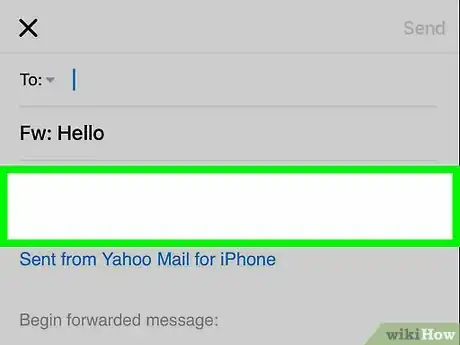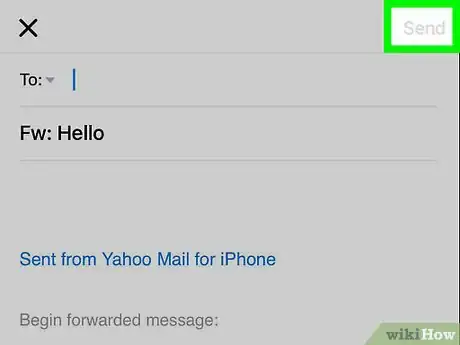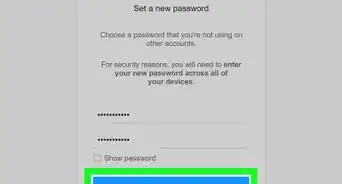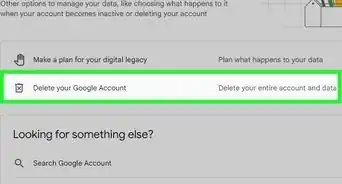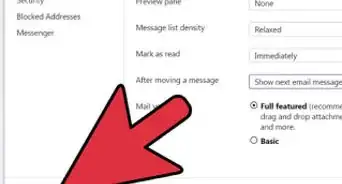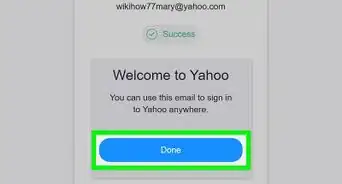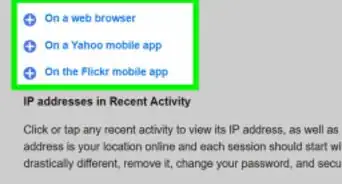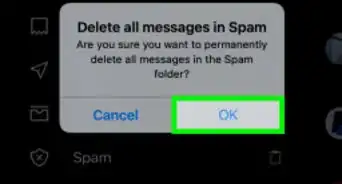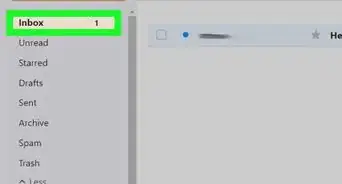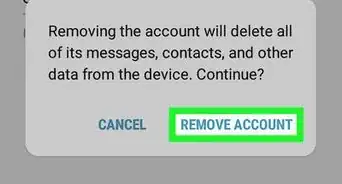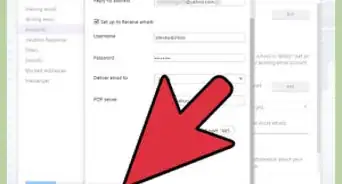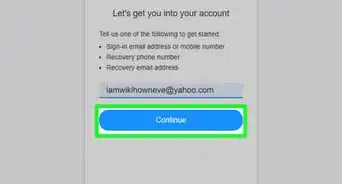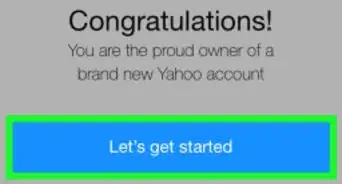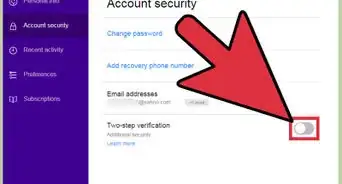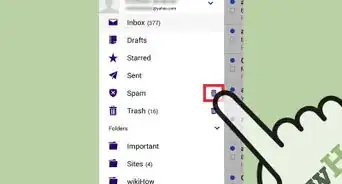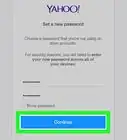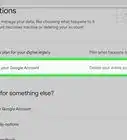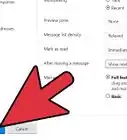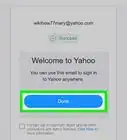This article was co-authored by wikiHow staff writer, Jack Lloyd. Jack Lloyd is a Technology Writer and Editor for wikiHow. He has over two years of experience writing and editing technology-related articles. He is technology enthusiast and an English teacher.
The wikiHow Tech Team also followed the article's instructions and verified that they work.
This article has been viewed 168,082 times.
Learn more...
This wikiHow teaches you how to send a copy of a received Yahoo email to a person to whom the email wasn't initially sent. You can forward Yahoo mail manually using both the mobile app and the desktop site, but you can't automatically forward Yahoo mail anymore.
Steps
On Desktop
-
1Open Yahoo. Go to https://www.yahoo.com/. This will open the Yahoo home page.
-
2Click Mail. It's the purple letter icon in the top-right corner of the page. Doing so will open your inbox if you're signed into Yahoo.
- If you aren't signed into Yahoo, enter your email address and password when prompted before continuing.
Advertisement -
3Open an email. Click on the email that you want to forward.
- If there are multiple replies to the email, click the reply that you want to forward before you continue.
-
4Click Forward. This link is below the email. Doing so will open a response field.
- You can also click the right-facing arrow above this link to forward the email.
-
5Enter a recipient email address. Type the email address of the person to whom you want to forward the email into the "To" field.
- You can add multiple email addresses by pressing Tab ↹ each time you finish typing out an email address.
-
6Add a message. Click the blank space above the "----- Forwarded Message -----" text, then type in a message if you want to include one.
-
7Click Send. It's a blue button in the lower-left side of the page. This will send the email to the person whose email address you entered.
On Mobile
-
1Open Yahoo. Tap the Yahoo app icon, which resembles a white envelope on a purple background. Your inbox will open if you're signed in.
- If you aren't signed in, enter your email address and password before continuing.
-
2Open an email. Tap the email that you want to forward.
- If there are multiple replies to the email, tap the reply that you want to forward as well.
-
3Tap the backward-facing arrow. You'll find this at the bottom of the screen. A pop-up menu will appear.
-
4Tap Forward. It's in the pop-up menu. Doing so will open a response field.
-
5Enter an email address. Type the email address of the person to whom you want to forward the email into the "To" field.
-
6Add a message. Tap the blank pace just below the "Fw:" field, then type in a message if you want to add one.
- You don't have to add a message to forward the email.
-
7Tap Send. It's in the top-right corner of the screen. Doing so will forward the email to your selected recipient.
Community Q&A
-
QuestionHow can I forward messages from a specific account?
 Community AnswerOn Yahoo mail, open the email you want to forward. When you have done that you'll be taken to another page. You'll see, about an inch from the top of the page and beneath the words 'Yahoo Mail,' a horizontal list of icons and words beginning on the left side of the page with 'Compose.' Next will be a left arrow, followed by a double left arrow, and then a right facing arrow. This right facing arrow is the icon required to forward an email. Click on the right facing arrow and a new email page will appear. The cursor will be blinking on the 'To' line where you will enter the email address, or addresses, and any other information you want to add. Then click on Send.
Community AnswerOn Yahoo mail, open the email you want to forward. When you have done that you'll be taken to another page. You'll see, about an inch from the top of the page and beneath the words 'Yahoo Mail,' a horizontal list of icons and words beginning on the left side of the page with 'Compose.' Next will be a left arrow, followed by a double left arrow, and then a right facing arrow. This right facing arrow is the icon required to forward an email. Click on the right facing arrow and a new email page will appear. The cursor will be blinking on the 'To' line where you will enter the email address, or addresses, and any other information you want to add. Then click on Send. -
QuestionWhen I try to forward a single message to another person the content changes to computer language and I lose the content of the message. What should I do?
 Community AnswerJust copy and paste the whole thing.
Community AnswerJust copy and paste the whole thing. -
QuestionHow do I unlink a Yahoo account?
 Community AnswerSign in to your My Yahoo. At the top of the page, click the tab you'd like to edit. Mouse over the Options icon Gear on the "My Mail" app and click Edit settings. You'll see a prompt to disconnect any connected accounts. For the email account you want to remove, click Disconnect.
Community AnswerSign in to your My Yahoo. At the top of the page, click the tab you'd like to edit. Mouse over the Options icon Gear on the "My Mail" app and click Edit settings. You'll see a prompt to disconnect any connected accounts. For the email account you want to remove, click Disconnect.
About This Article
1. Go to https://www.yahoo.com
2. Click Mail
3. Open an email.
4. Click Forward
5. Enter an email address.
6. Add a message.
7. Click Send