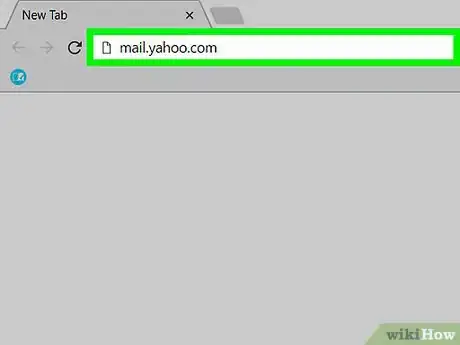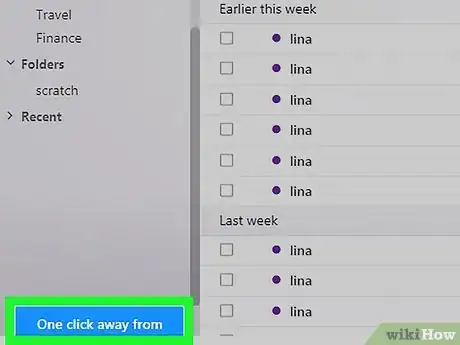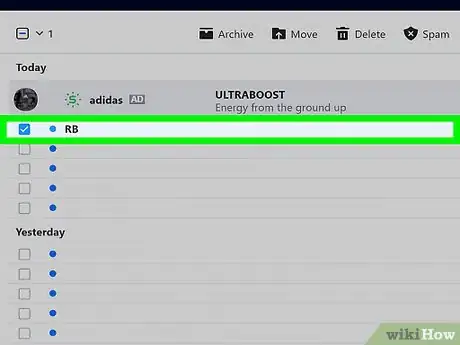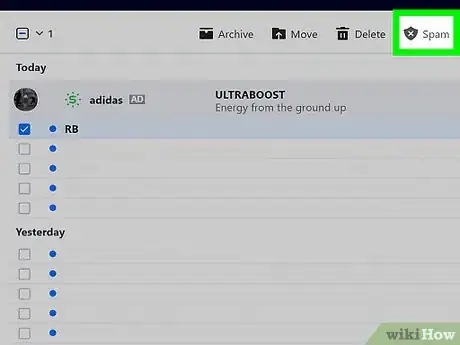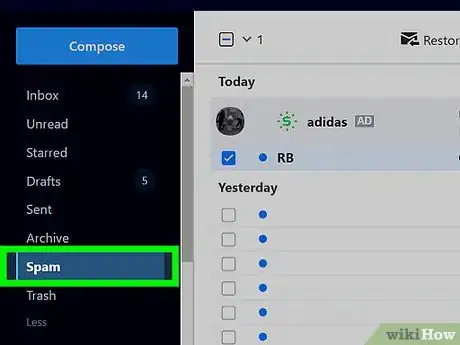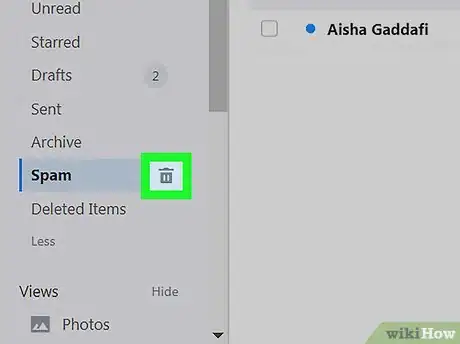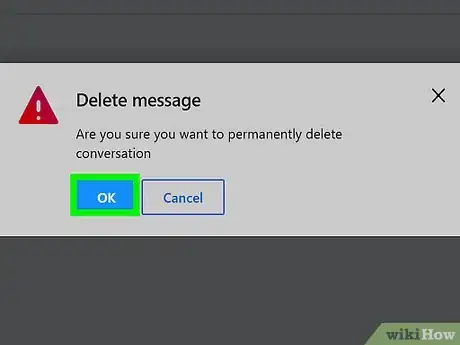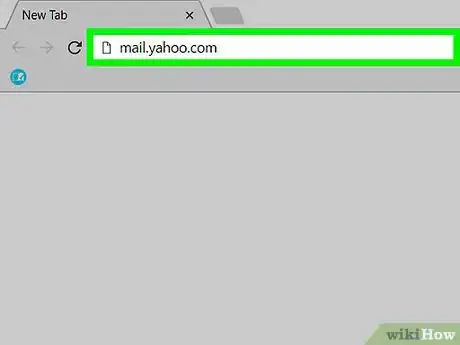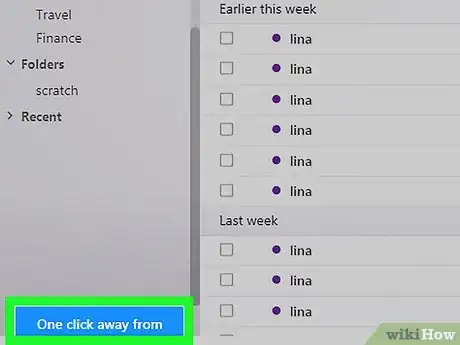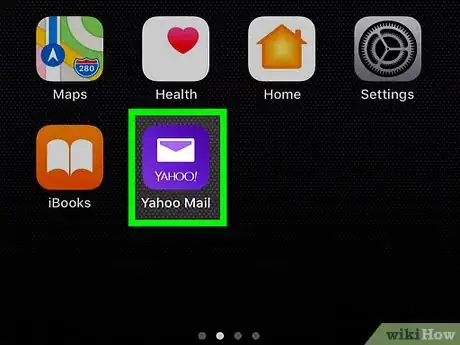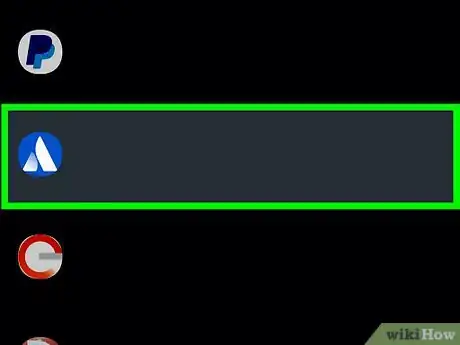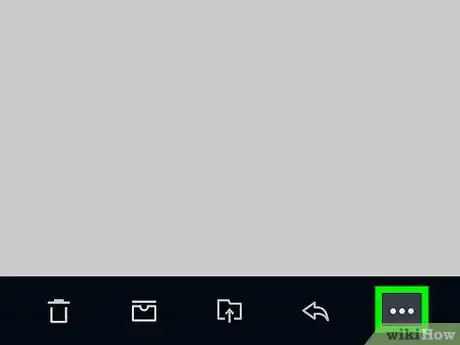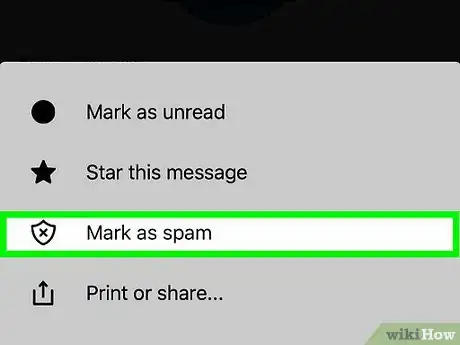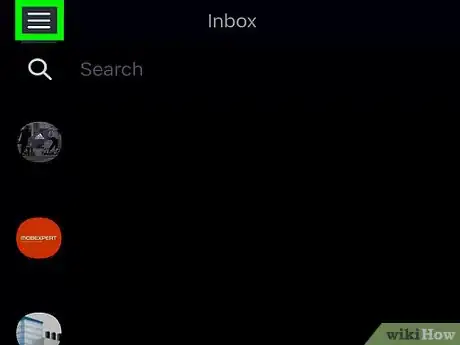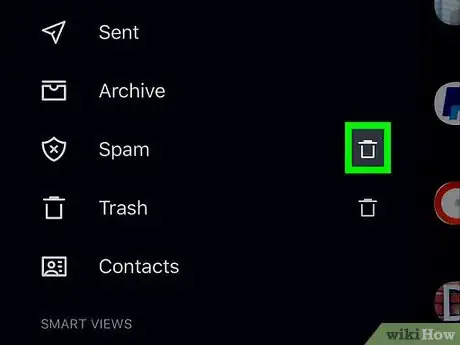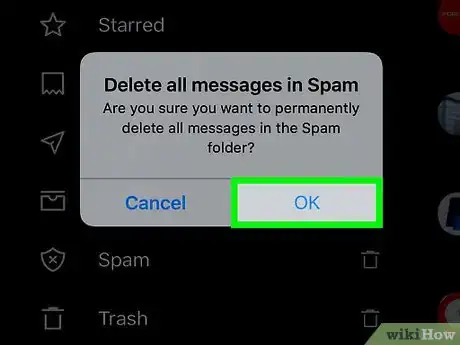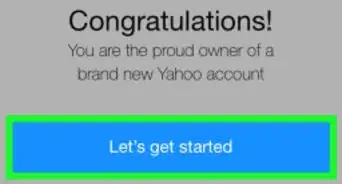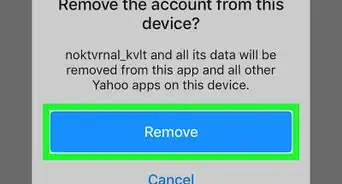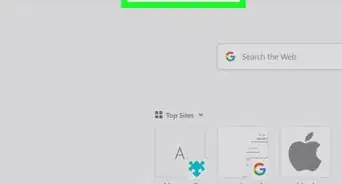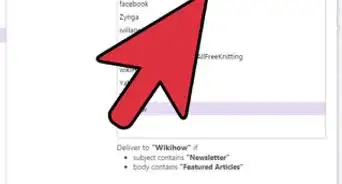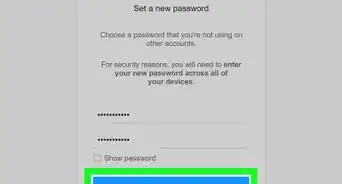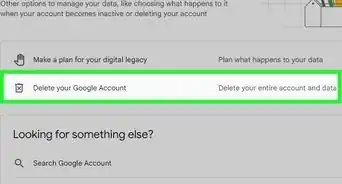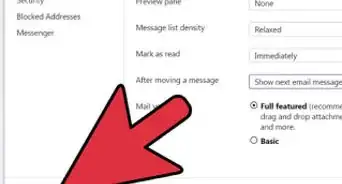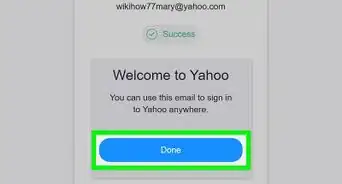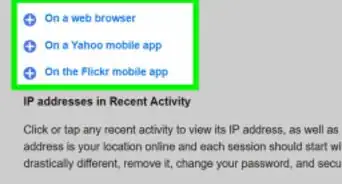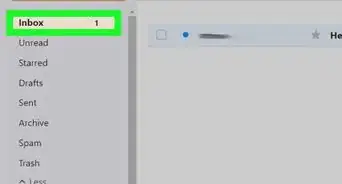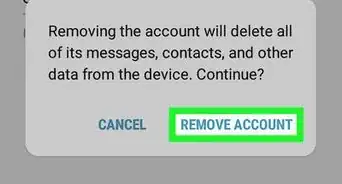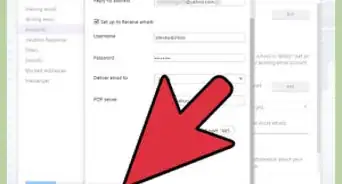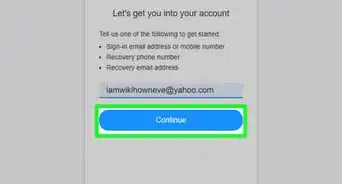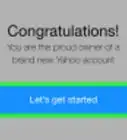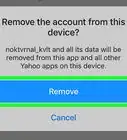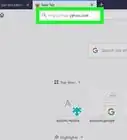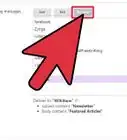This article was co-authored by Luigi Oppido and by wikiHow staff writer, Jack Lloyd. Luigi Oppido is the Owner and Operator of Pleasure Point Computers in Santa Cruz, California. Luigi has over 25 years of experience in general computer repair, data recovery, virus removal, and upgrades. He is also the host of the Computer Man Show! broadcasted on KSQD covering central California for over two years.
This article has been viewed 786,723 times.
Are you gettings tons of spammy emails in your Yahoo inbox? You can mark and delete spam on both the website version of Yahoo and the mobile app version of Yahoo, but you can block addresses only on the website version. This wikiHow teaches you how to block spam email addresses in Yahoo Mail, as well as how to mark and delete spam emails.
Things You Should Know
- On a computer, select the email(s) and click the "Spam" button.
- If the email is part of a mailing list, you'll see the option to "Unsubscribe" as well.
- On a phone, tap the three-line menu option and select "Spam".
Steps
Deleting & Identifying Spam on Desktop
-
1Open your Yahoo inbox. Go to https://mail.yahoo.com/ in your web browser. This will open your Yahoo inbox page if you're logged in.
- If you aren't logged into Yahoo, enter your email address and password when prompted.
- This method will both remove the selected spam messages from your inbox and filter any further messages like them to the Spam folder instead.
- If these spam emails are part of a marketing email list, you'll also see the option to Unsubscribe from that list, preventing future emails from that company.
-
2Switch to the new Yahoo view if necessary. If you're still using the old Yahoo interface, you'll need to click the blue One click away from your upgraded Inbox link in the bottom-left corner of the page.
- Skip this step if you're using the new Yahoo view.
Advertisement -
3Select spam emails. Click the checkbox to the left of each email that you want to mark as spam.
-
4Click Spam. It's a tab near the top of the page, just below the search bar, beside the Trash icon.[1] . Doing so moves the selected emails into the Spam folder and reports that sender as spam.
-
5Select the Spam folder. Hover your mouse cursor over this option, which is on the left side of the inbox page. You should see a trash can icon appear.
-
6
-
7Click OK when prompted. This blue button is in a pop-up window. Your selected spam emails will be deleted, and Yahoo will attempt to move future similar emails to the Spam folder.
- It is impossible to prevent 100 percent of spam from entering your inbox, but you can reduce the amount of spam you receive by regularly marking spam as such and deleting it, as this will "train" your spam filters.
Blocking Spam Addresses
-
1Open your Yahoo inbox. Go to https://mail.yahoo.com/ in your web browser. This will open your Yahoo inbox page if you're logged in.
- If you aren't logged into Yahoo, enter your email address and password when prompted.
- If you're receiving emails from one specific sender over and over again, you can block them to keep them out of your inbox. Unfortunately, many spam services use dynamic email addresses to avoid this; if you're attempting to block a spam service that uses different email addresses, try deleting spam on desktop or deleting spam on mobile.
-
2Switch to the new Yahoo view if necessary. If you're still using the old Yahoo interface, you'll need to click the blue One click away from your upgraded Inbox link in the bottom-left corner of the page.
- Skip this step if you're using the new Yahoo view.
-
3Select spam emails. Click the checkbox to the left of each email that you want to mark as spam.
-
4Click ••• (Desktop & iOS) or ⋮ (Android). You'll see this three-dot menu above the list of emails, to the right of the "Spam" button.
-
5Click Block Senders. Doing so will prevent that specific sender from sending you emails.
Deleting Spam on Mobile
-
1Open Yahoo Mail. Tap the Yahoo Mail app icon, which resembles a white envelope on a purple background. This will open your Yahoo inbox if you're logged into your Yahoo account.
- If you aren't logged in, enter your email address and password.
- If you have multiple accounts logged in, you may have to select an account before continuing.
-
2Select spam emails.[2] Tap and hold a spam email until a checkmark appears to the right of the email, then tap any other emails that you want to mark as spam.
-
3Tap ⋯.[3] It's in the bottom-right corner of the screen. A pop-up menu will appear.
- Skip this step on Android.
-
4Tap Mark as spam.[4] You'll find this option at the top of the pop-up menu. The selected emails will be moved into the Spam folder.
- On Android, you'll instead tap the shield icon with an X on it at the bottom of the screen.
-
5Tap ☰. It's in the top-left corner of the screen. A menu will appear.
-
6Scroll down and tap the trash icon next to Spam. You'll find this option near the middle of the menu.
-
7Tap OK when prompted. Doing so will delete the Spam folder's contents.
Community Q&A
-
QuestionI receive about 30 spam emails each day, is there a way to stop them?
 Community AnswerFind another mail provider. You can block messages on Yahoo, but it makes no difference and you cannot even unsubscribe from the messages you receive, so it is a hopeless situation.
Community AnswerFind another mail provider. You can block messages on Yahoo, but it makes no difference and you cannot even unsubscribe from the messages you receive, so it is a hopeless situation. -
QuestionWhat do I do if videos appear after I clear my spam box?
 Community AnswerI always leave just one piece of spam in there so that I don't get videos. I wish they wouldn't do that, though, as do a lot of other people, and they just don't seem to listen.
Community AnswerI always leave just one piece of spam in there so that I don't get videos. I wish they wouldn't do that, though, as do a lot of other people, and they just don't seem to listen. -
QuestionHow do I block explicit sex sites on Yahoo mail?
 Community AnswerIf they are emailing you, block them. If you see them as ads, then use adblock.
Community AnswerIf they are emailing you, block them. If you see them as ads, then use adblock.
Warnings
- Sometimes, well-meaning emails can end up in the Spam folder by accident. It's a good idea to check the Spam folder semi-regularly.⧼thumbs_response⧽
- Unfortunately, Yahoo is notorious for unblockable spammy practices such as showing videos in your inbox, sending promotional emails to you, and displaying ads; but there are ways that you can block these ads.⧼thumbs_response⧽