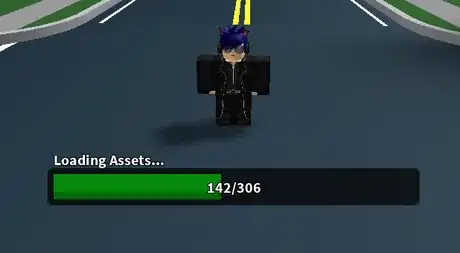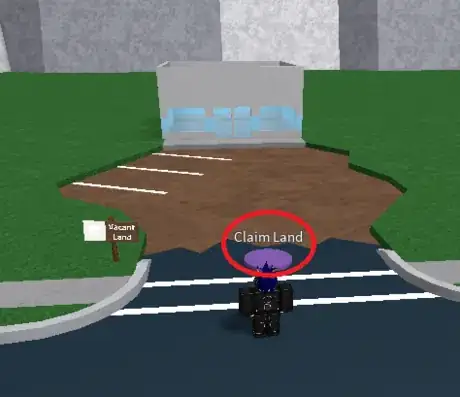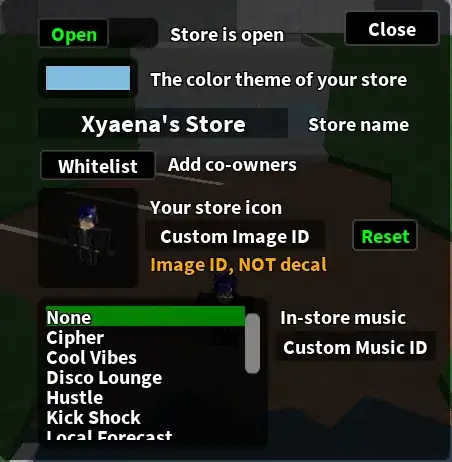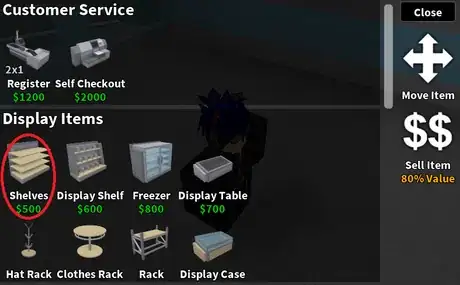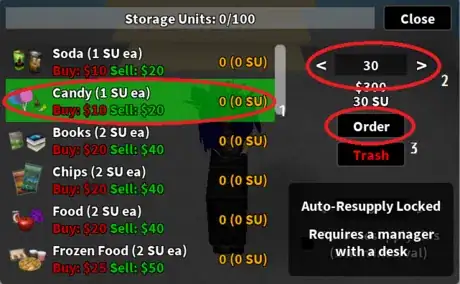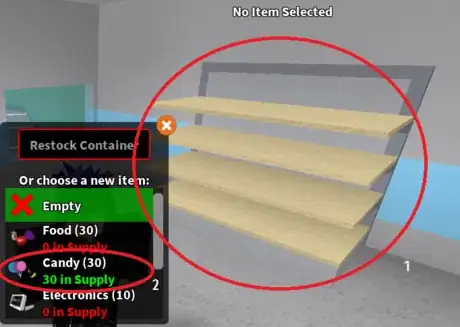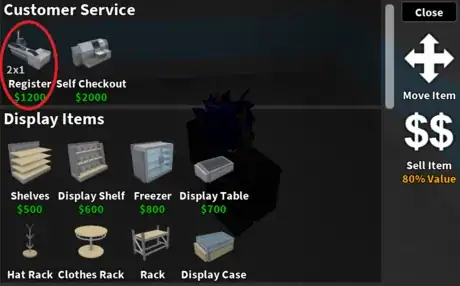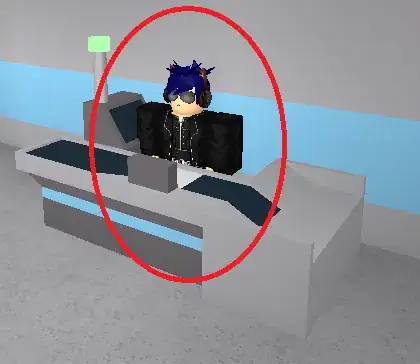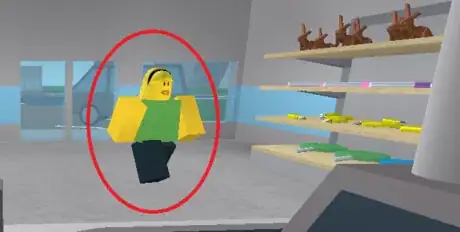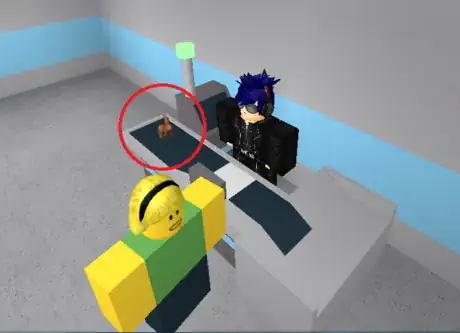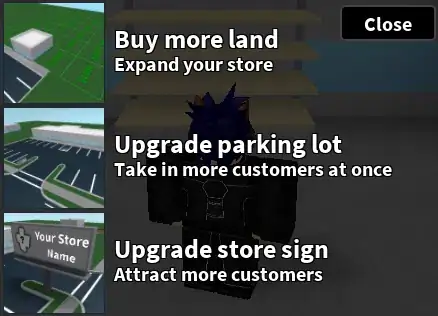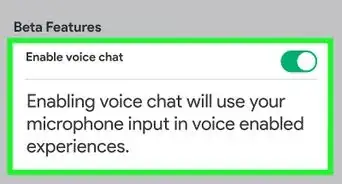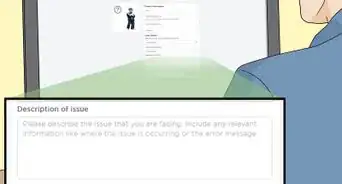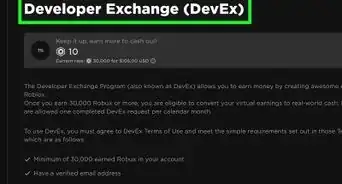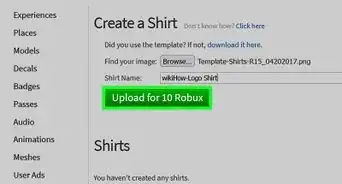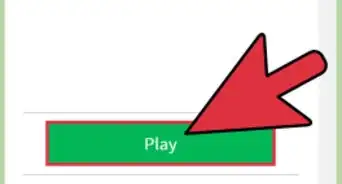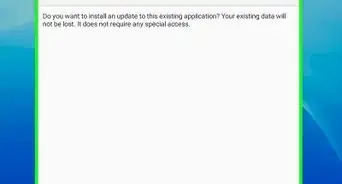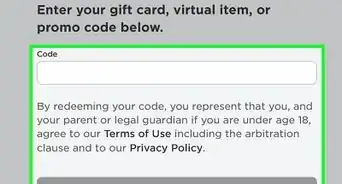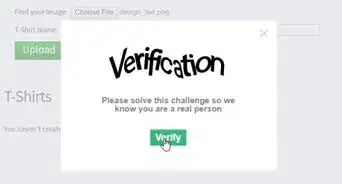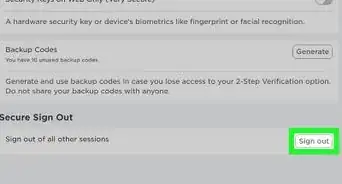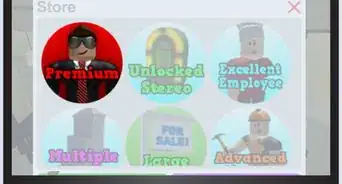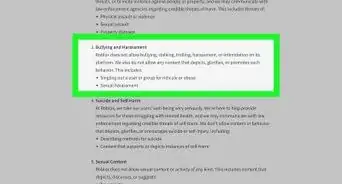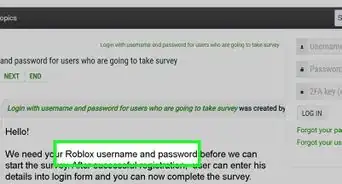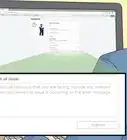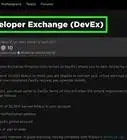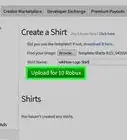X
wikiHow is a “wiki,” similar to Wikipedia, which means that many of our articles are co-written by multiple authors. To create this article, volunteer authors worked to edit and improve it over time.
This article has been viewed 48,721 times.
Learn more...
Retail Tycoon is a fun game within Roblox where you seek to rule a retail empire. This simple article will explain the basics of how to get started and be rich in Retail Tycoon.
Steps
Part 1
Part 1 of 4:
Claiming Your Store
-
1Allow assets to load first. If the assets don't load, the game won't display correctly.
- The assets will load depending on your network connection and/or the server lag.
- It is advised to remain patient as the assets load since they might take a while.
-
2Claim an empty plot.
- You'll see the words "Claim Land" on the purple spot to where you claim.
- You'll see "Vacant Land" on the sign next to it.
Advertisement -
3Configure your store for the first time use. To do so, select [Options] (7) and change to anything you wish.
- Don't worry; you can configure it later anytime.
- In Retail Tycoon, you can make your store the way you want to.
Advertisement
Part 2
Part 2 of 4:
Starting the Game
-
1Start very small. You will expand as you progress.
- You can generally start by using [Furnish] (5) and building a Shelf.
- As you buy more items, you will expand your store and the number of items you can sell at a time.
-
2Start supplying items.
- You can start by cheap items, by pressing [Supply] (2) and supplying the max items; let's start with Candy. Order 30 of them, and press [Order].
- Be mindful of your Supply Units as you order. Don't go over your Storage Units.
- You can buy more Storage Units as you can afford more items. They offer 200 Storage Units more, and there is no limit on what can be placed.
-
3Keep in check with your cash. Keep your cash at a good amount for expansions and supply.
- Being too low on money will restrict you from expanding your store.
-
4Place your ordered items.
- Press [Manage] (1), press the Shelf, and press Candy. The stocking will be done automatically.
-
5Add a register to get the money.
- Later on, you'll be able to have them do it themselves.
Advertisement
Part 3
Part 3 of 4:
Generating Profit
-
1Start selling for profit.This is where the real game begins.
- Move your character behind the conveyor. The light will turn green when you're there.
- Selling items generate 2x the profit of what you buy.
- Keep that in your mind and use it to your advantage.
-
2Wait for your customers. It may take at most a minute for customers to arrive and buy items from your store.
- As you upgrade, you will attract more customers and get more money.
- For more about upgrading, see the Upgrading and Expanding section.
-
3Wait for the items to scan before getting profit.
- The time it takes depends on how laggy the server is. You can check the lag from [Settings] on the bottom right corner. Server Lag depends from green to red. For best server optimization, you want the meter to be at most yellow.
-
4Keep a constant watch of the shelves and restock constantly.
- Perform up your supply and sell pattern.
- A manager can re-stock automatically, as long as you have the money and Storage Units.
Advertisement
Community Q&A
-
QuestionWhat if no one came?
 Out On a LimbCommunity AnswerThen your Tycoon is probably low quality, and you should probably start over.
Out On a LimbCommunity AnswerThen your Tycoon is probably low quality, and you should probably start over. -
QuestionHow do some people get 5 stars and so much money without any Robux?
 WikiaWangTop AnswererMost experienced players probably went bankrupt several times before they succeeded. Another key aspect is time. Most users played for a long time, and their work has paid off.
WikiaWangTop AnswererMost experienced players probably went bankrupt several times before they succeeded. Another key aspect is time. Most users played for a long time, and their work has paid off. -
QuestionWhat if your money runs out?
 WikiaWangTop AnswererIf you run out of money, you will have to start over, or by it with Robux. However, don't be ashamed. Most users start over multiple times.
WikiaWangTop AnswererIf you run out of money, you will have to start over, or by it with Robux. However, don't be ashamed. Most users start over multiple times.
Advertisement
Warnings
- If you run out of cash and don't sell anything, you have to start over.⧼thumbs_response⧽
- Don't go towards expensive items first. Start cheap, and increase from there once your reputation works up.⧼thumbs_response⧽
Advertisement
About This Article
Advertisement