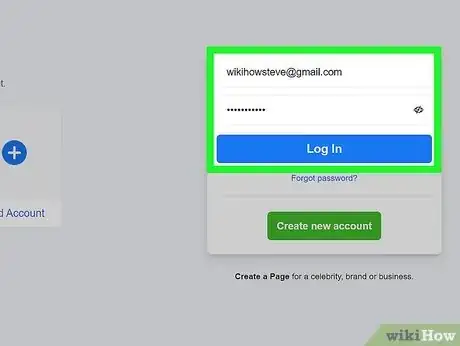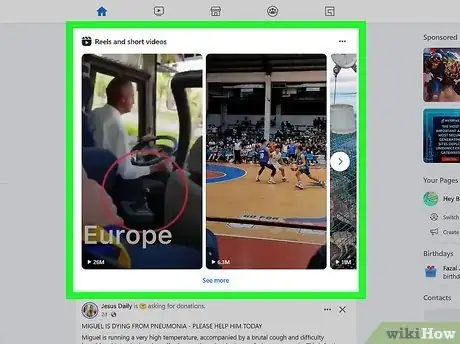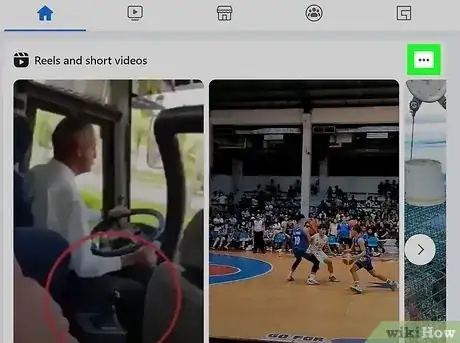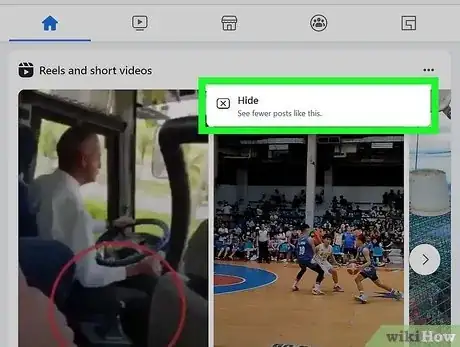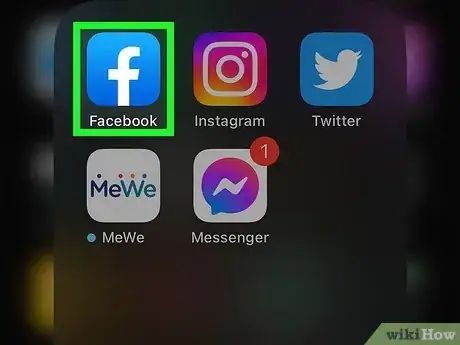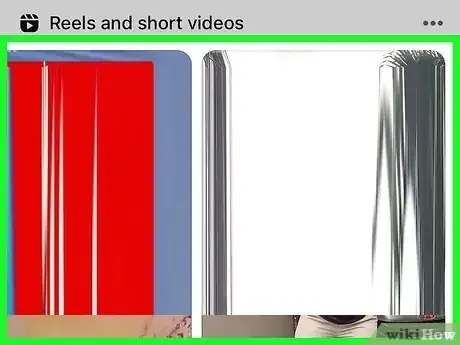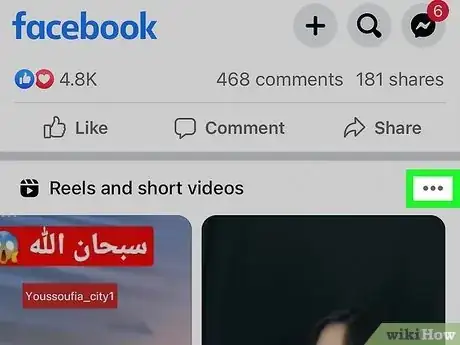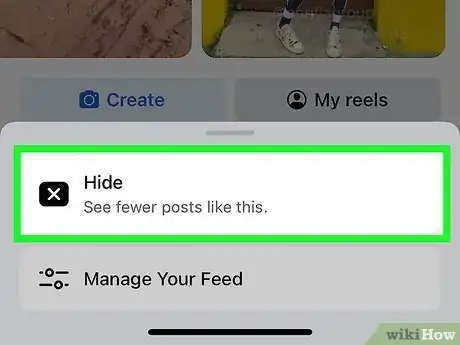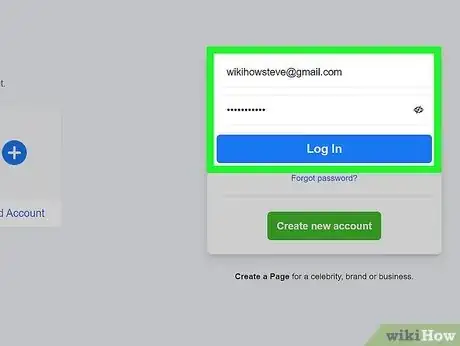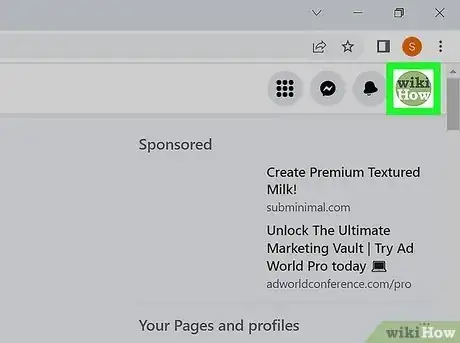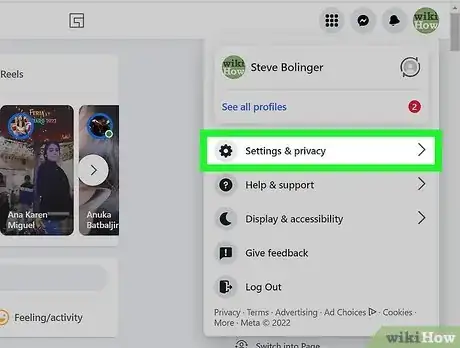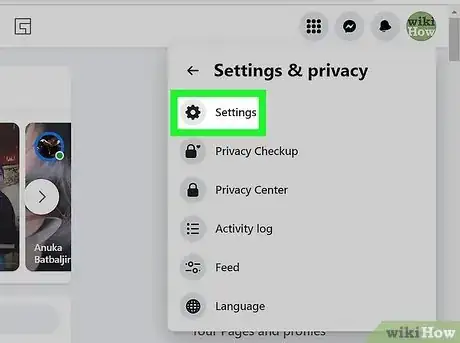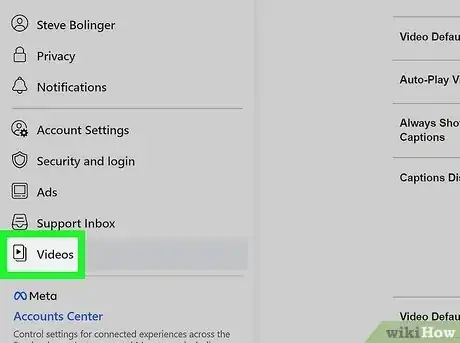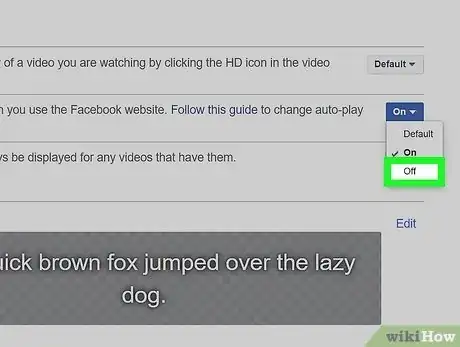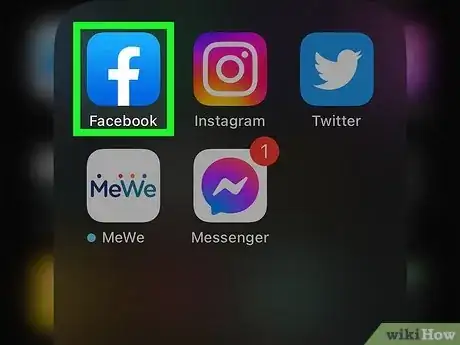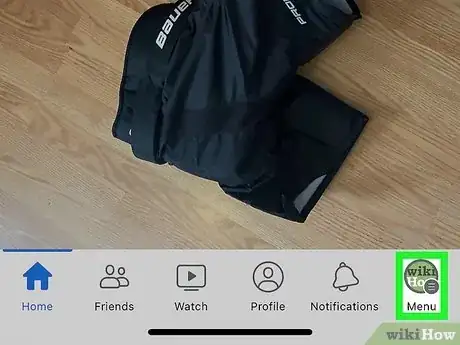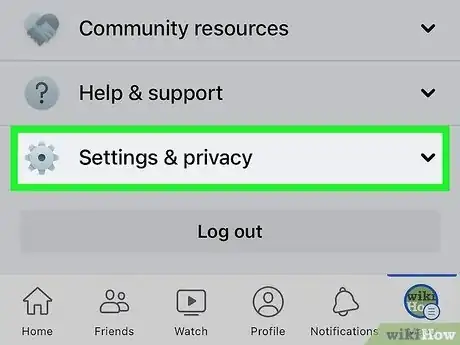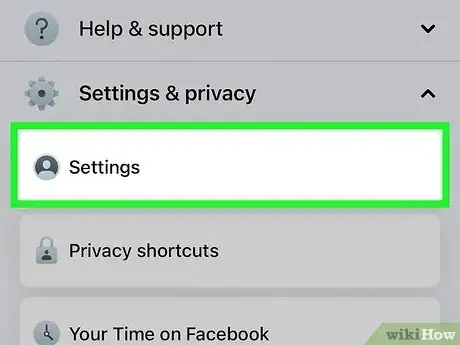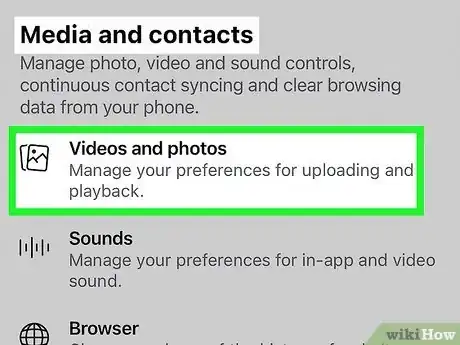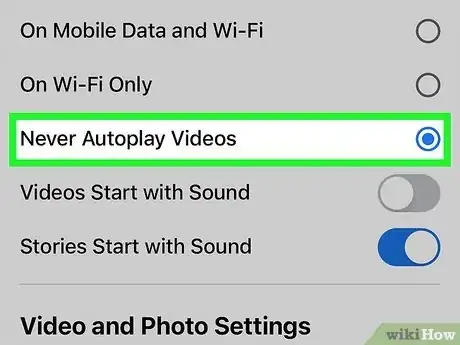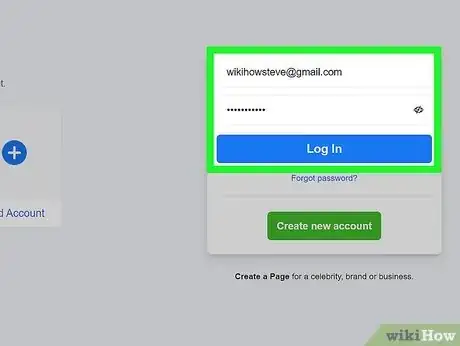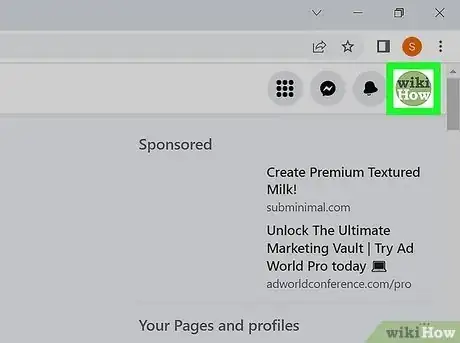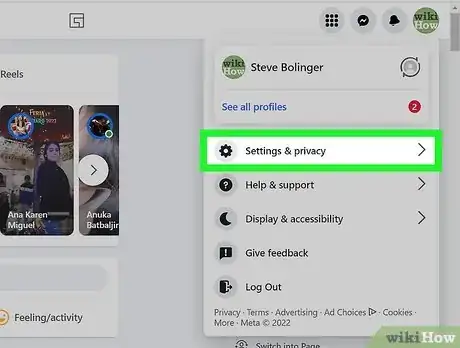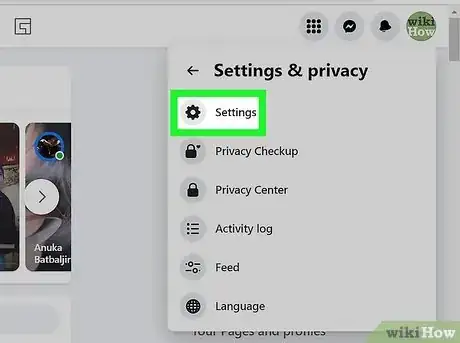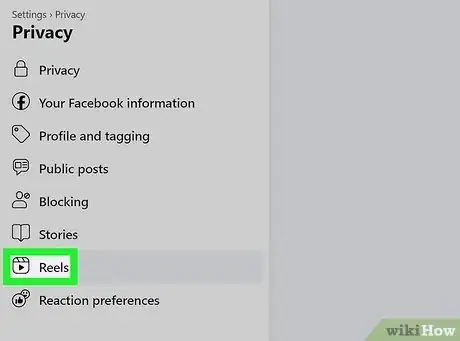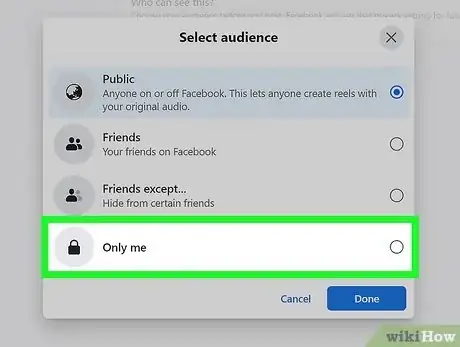This article was co-authored by wikiHow staff writer, Rain Kengly. Rain Kengly is a wikiHow Technology Writer. As a storytelling enthusiast with a penchant for technology, they hope to create long-lasting connections with readers from all around the globe. Rain graduated from San Francisco State University with a BA in Cinema.
This article has been viewed 14,983 times.
Learn more...
Do you want to get rid of reels on Facebook? Reels launched in the mobile app, but you may still see reels if you use Facebook with a desktop browser. While there's no way to permanently hide all reels from Facebook, you can still request for fewer reels to show on your timeline. You can also stop reels from autoplaying and adjust your own reel visibility. This wikiHow will show you how to hide and stop reels on Facebook using your iPhone, Android, or computer.
Things You Should Know
- Click the three dots icon in the top-right corner of a reel and click "Hide".
- To stop autoplay, go to "Settings" → "Videos" → "Autoplay videos (On)" → "Autoplay videos (Off)".
- To stop autoplay on mobile, go to "Settings" → "Media" → "Never autoplay videos".
Steps
Hiding Reels on Desktop
-
1Log into the Facebook website on your web browser. If you aren't logged in, enter your login information and click Log In to do so now.[1]
- This method won't permanently remove reels, but it will make them appear less on your feed.
- If you want to remove contact with a Facebook user entirely, consider blocking them instead. You can always unblock a user later.
-
2Find a reel. Scroll down your timeline to find a reel. You'll see Reels and short videos as the header.
- If you aren't on your timeline, click the Facebook icon in the top-left corner.
Advertisement -
3Click ••• . This will be in the top-right corner of the reel.
- A drop-down menu will open.
-
4Click Hide. By clicking Hide, you'll begin to see fewer reels.
- You can repeat this method for any reels you see.
- You can also hide ads on Facebook.
Hiding Reels on Mobile
-
1Open the Facebook app on your mobile device. This is the white f with a blue background. Facebook is available for iOS in the App Store and for Android in the Google Play Store.
- This method won't permanently remove reels, but it will make them appear less on your feed.
- If you aren't logged in, enter your login information and tap Sign In to do so now.
-
2Find a reel. Scroll down your timeline to find a reel. You'll see Reels and short videos as the header.
- If you aren't on your timeline, tap Home in the bottom-left corner.
-
3Tap ••• . This will be in the top-right corner of the reel.
- A drop-down menu will open.
-
4Tap Hide. By tapping Hide, you'll begin to see fewer reels.
- You can repeat this method for any reels you see.
Stopping Autoplay on Reels on Desktop
-
1Log into the Facebook website on your web browser. If you aren't logged in, enter your login information and click Log In to do so now.
- This method will stop videos from autoplaying on your feed.
-
2Click your profile picture. This is located at the top-right corner.
- A drop-down menu will open.
-
3Click Settings & Privacy. A new window will open.
-
4Click Settings. This will be next to a cog icon.
-
5Click Videos. You can find this on the left side panel, at the very bottom.
-
6Click On and select Off. This drop-down menu can be found to the right of Autoplay videos. You can also adjust the default video quality, captions, captions display, and video default volume.
- Videos will now be paused on your feed. To play them, click the video or the play button.
Stopping Autoplay on Reels on Mobile
-
1Open the Facebook app on your mobile device. This is the white f with a blue background.
- This method will stop videos from autoplaying on your feed.
-
2Tap ☰. This will open the menu.
-
3Tap Settings & privacy. You may need to scroll down to find this option.
-
4Tap Settings. This will be at the top of the menu.
-
5Tap Media. You can find this below Language and region.
-
6Tap Never autoplay videos. This will fill the bubble.
- Videos will now be paused on your feed. To play them, tap the video.
Adjusting Your Reel Visibility
-
1Log into the Facebook website on your web browser. If you aren't logged in, enter your login information and click Log In to do so now.
- Use this method to remove reels from your own Facebook account. You can also hide your profile.
-
2Click your profile picture. This is located at the top-right corner.
- A drop-down menu will open.
- On mobile, tap the three lines icon for the menu.
-
3Click Settings & Privacy. A new window will open.
-
4Click Settings. This will be next to a cog icon.
-
5Click Reels. You can find this below Stories.
-
6Adjust your visibility settings. If you don't want others to share your reels to their stories, select No.
- To adjust the default audience for your reels, select Public or Friends.
- You can also select Friends except… if you want to hide reels from certain friends. You'll need to search and enter the users you want to exclude.
- Similar to deleting comments or posts, if you need to delete a reel, click the three dots icon in the top-right corner of your reel. Click Delete.
- To adjust the default audience for your reels, select Public or Friends.