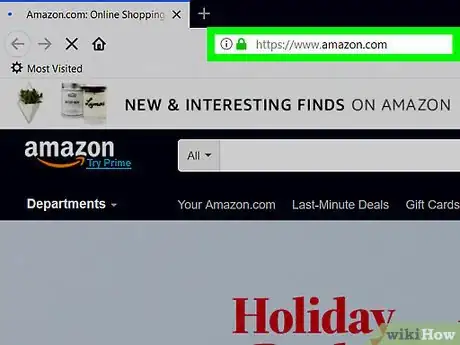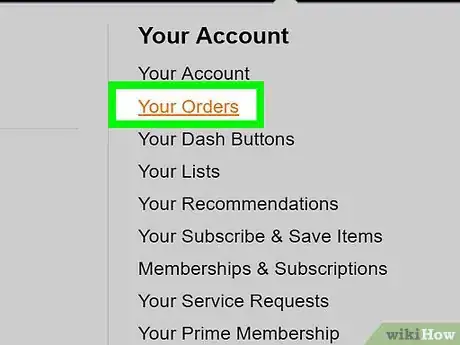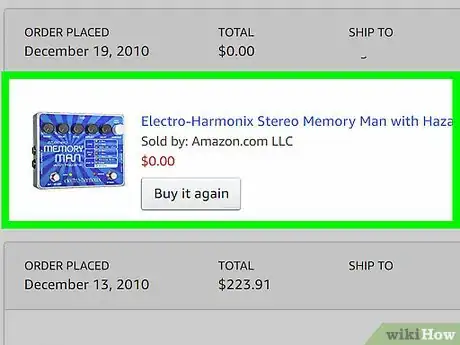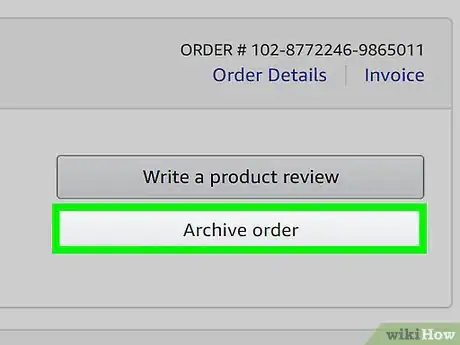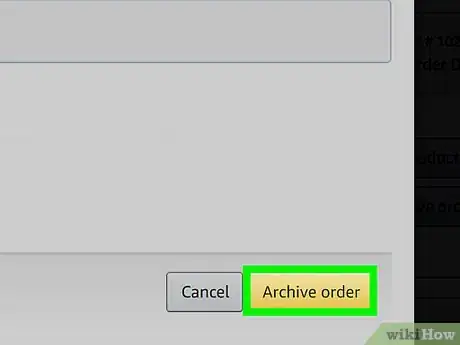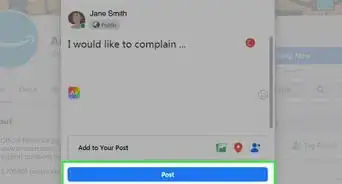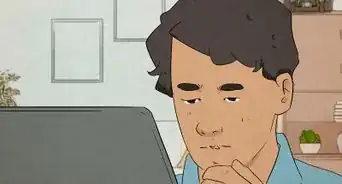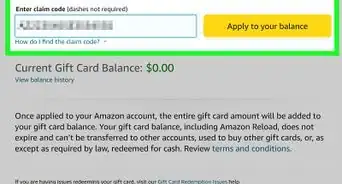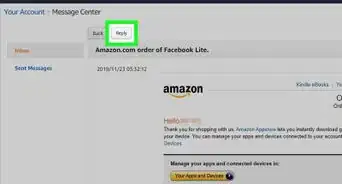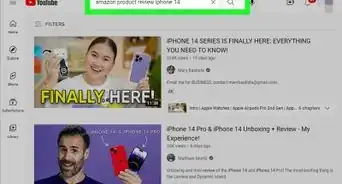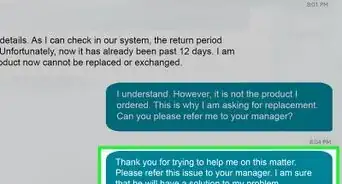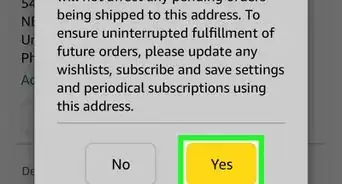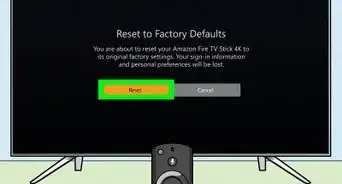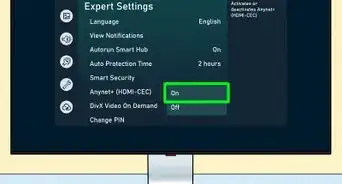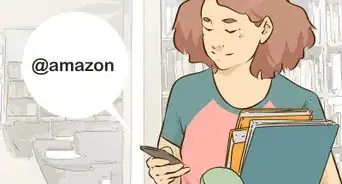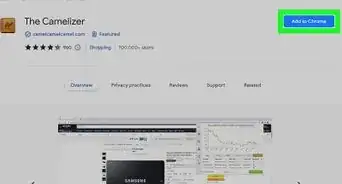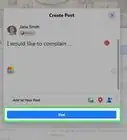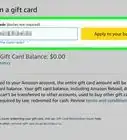This article was co-authored by wikiHow staff writer, Travis Boylls. Travis Boylls is a Technology Writer and Editor for wikiHow. Travis has experience writing technology-related articles, providing software customer service, and in graphic design. He specializes in Windows, macOS, Android, iOS, and Linux platforms. He studied graphic design at Pikes Peak Community College.
The wikiHow Tech Team also followed the article's instructions and verified that they work.
This article has been viewed 326,913 times.
Learn more...
This wikiHow teaches you how to hide orders on Amazon by archiving them. Archiving orders removes them from your default order history. You can only archive orders on Amazon's full desktop website.
Steps
-
1Go to https://www.amazon.com in a web browser. Open your preferred web browser and go to https://www.amazon.com in the address bar.
- If you're not logged in automatically, click Sign in and log in with the email address and password associated with your Amazon account.
-
2Click Account & Lists. It's under the magnifying glass icon on the right.Advertisement
-
3Click Your Orders. It's on the left side of the page next to the icon of an Amazon package.
-
4Find the order you want to archive. Scroll down the page and locate the order you want to hide. You can click the pull-down menu at the top to select a different time frame or click a number at the bottom of the page to view past orders.
-
5Click Archive Order. It's the yellow button at the bottom-right of the order you want to hide. This will open a pop-up window.
-
6Click Archive Order to confirm. It's in the lower-right corner of the pop-up window.
- To view your archived orders, click Account & Lists, click Your Account, and then click Archived orders. You'll need to enter your password again to view the archived orders.
Community Q&A
-
QuestionWill my family member see my purchase if I buy something from the Amazon Wish List?
 Community AnswerIf it's the family member's Amazon account. They will be also sent a confirmation email indicating that an order has been placed, and another alerting that the item has been shipped.
Community AnswerIf it's the family member's Amazon account. They will be also sent a confirmation email indicating that an order has been placed, and another alerting that the item has been shipped. -
QuestionHas this option been removed? I could not find it on Amazon.
 Community AnswerIt is only available on a desktop browser. Does not show up on mobile or in the app.
Community AnswerIt is only available on a desktop browser. Does not show up on mobile or in the app. -
QuestionIf I archive something on Amazon, will I still be able to see the tracking?
 Community AnswerJust because an item has been “archived” does not make it completely invisible to you (or anyone else who knows that it is archived). It can be unarchived. That being said, I usually take the original email that I receive from the Amazon purchase, and keep it in a folder on your phone or computer. Since archiving an item can only be accomplished on a computer using the full (not mobile) site version, it remains a bit of a laborious process. I suggest trying it on an item to see how it goes. I use it from time to time to keep my 2 boys from seeing what I’ve purchased. It’s always handy to hide all of my Christmas gift purchases.
Community AnswerJust because an item has been “archived” does not make it completely invisible to you (or anyone else who knows that it is archived). It can be unarchived. That being said, I usually take the original email that I receive from the Amazon purchase, and keep it in a folder on your phone or computer. Since archiving an item can only be accomplished on a computer using the full (not mobile) site version, it remains a bit of a laborious process. I suggest trying it on an item to see how it goes. I use it from time to time to keep my 2 boys from seeing what I’ve purchased. It’s always handy to hide all of my Christmas gift purchases.
About This Article
1. Go to https://www.amazon.com
2. Log in to your account.
3. Click Account & Lists.
4 Click Your Orders.
5. Go to the order you want to hide.
6. Click Archive Order.
7. Click Archive Order to confirm.