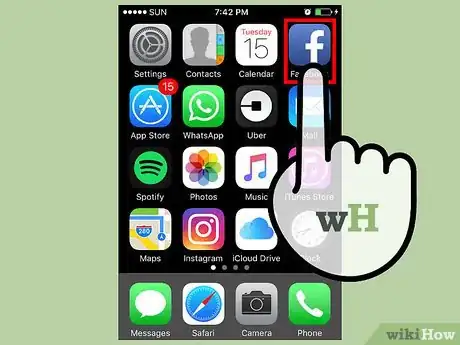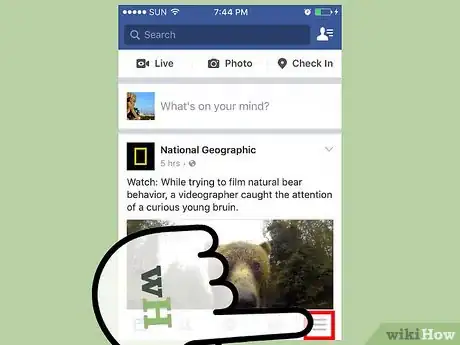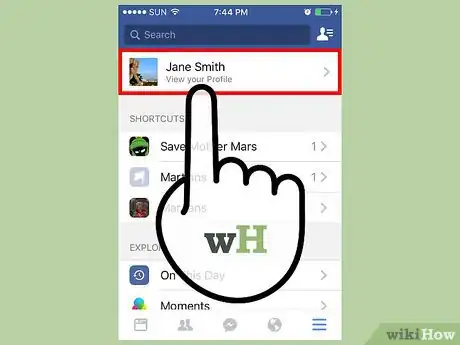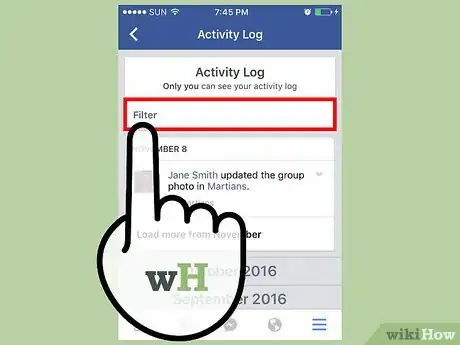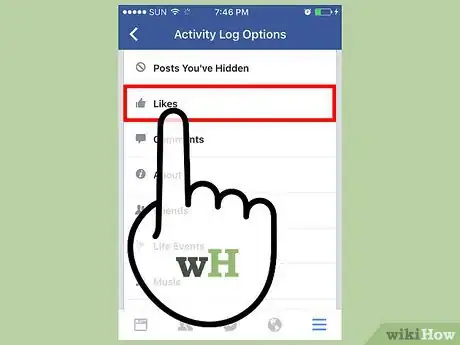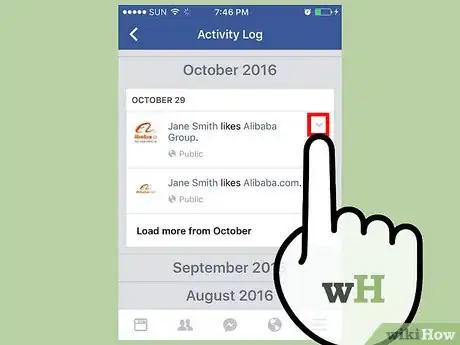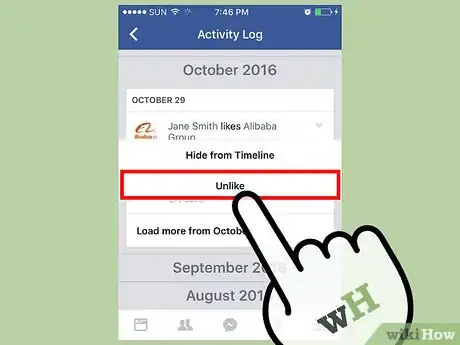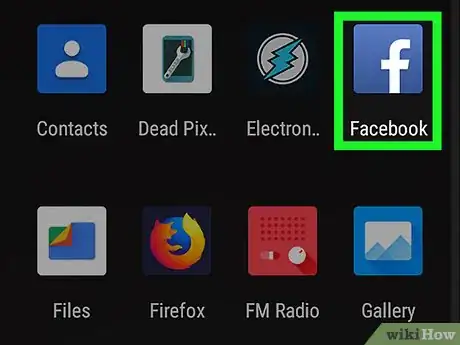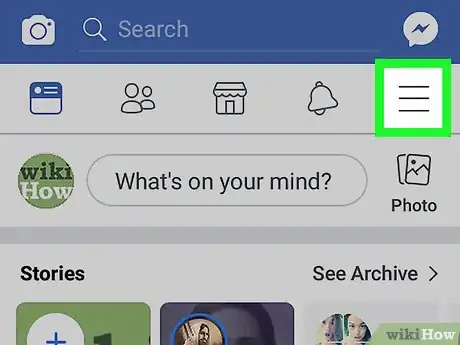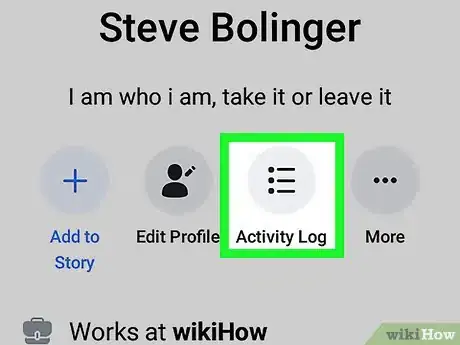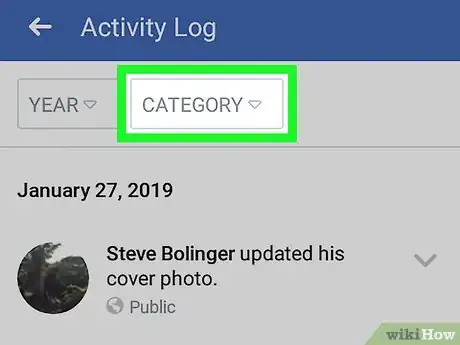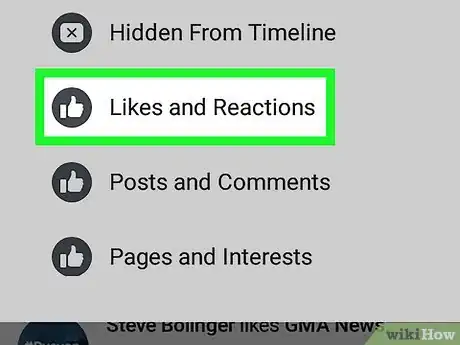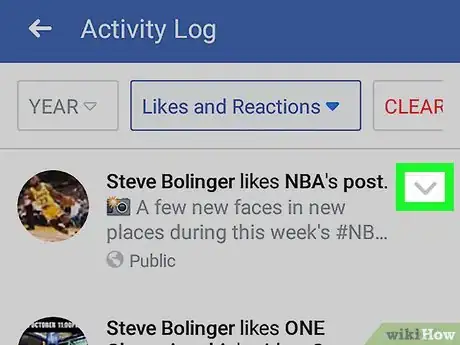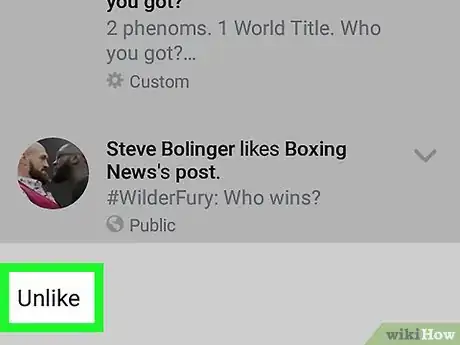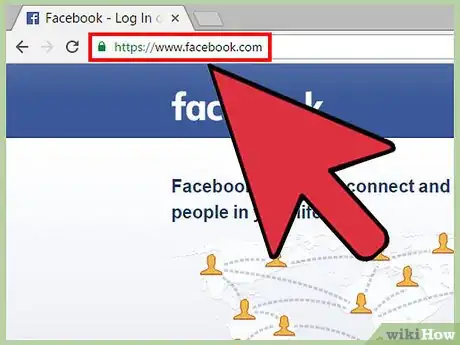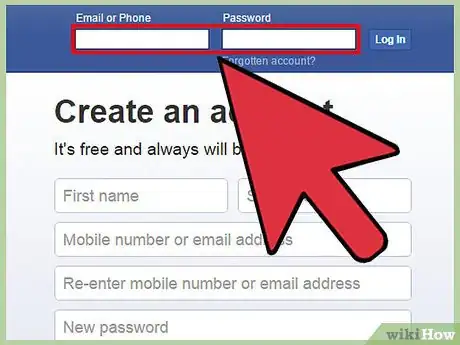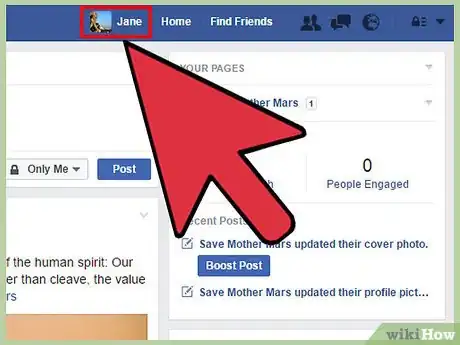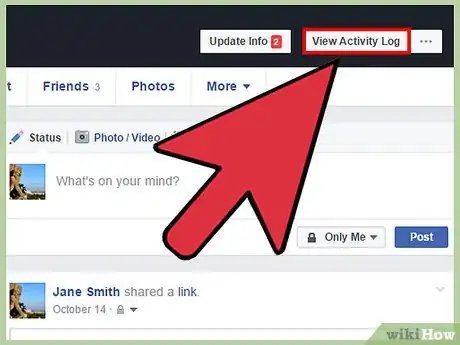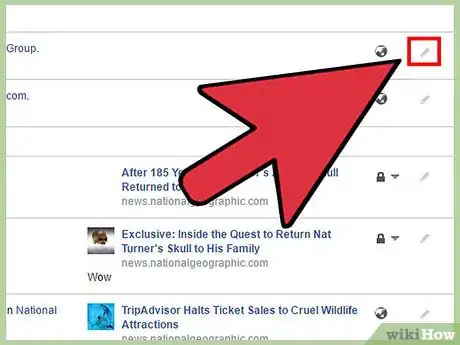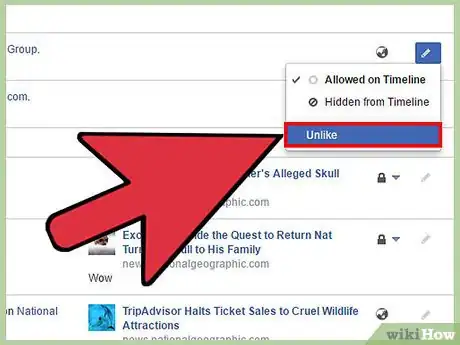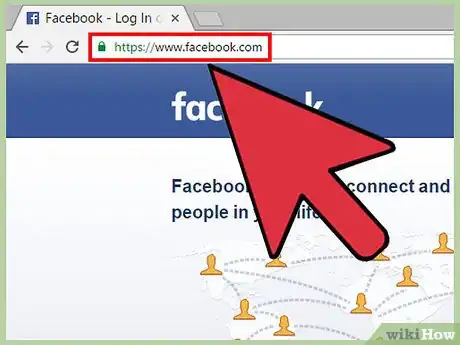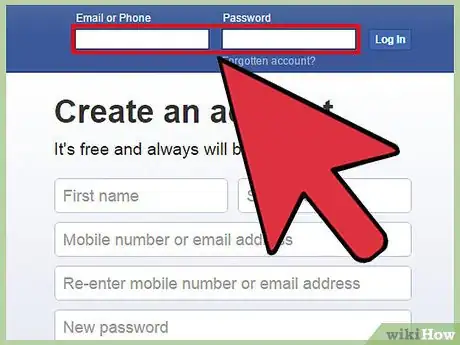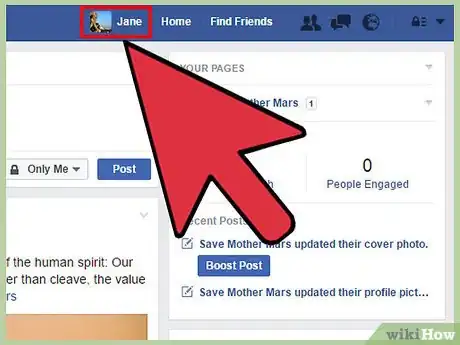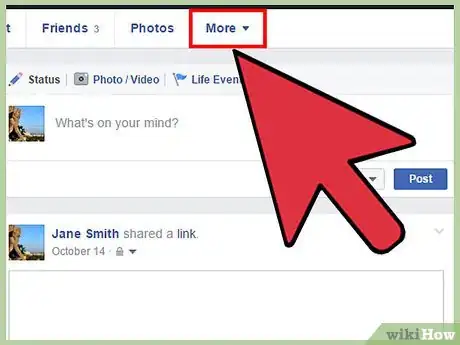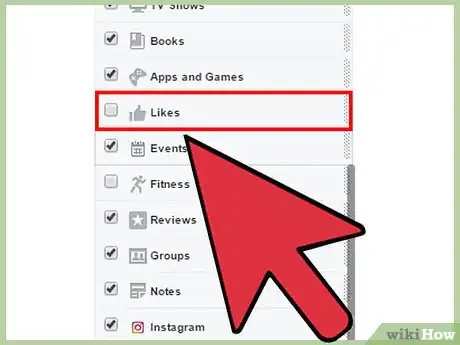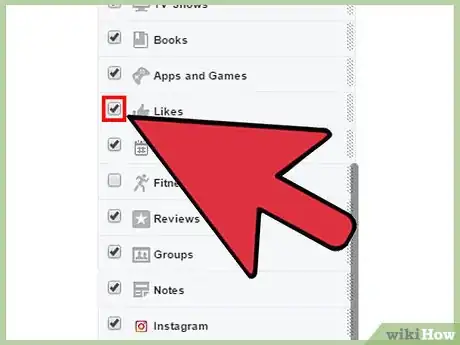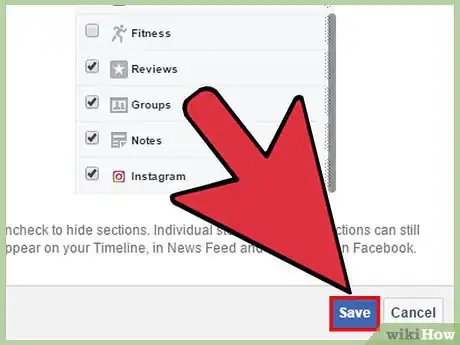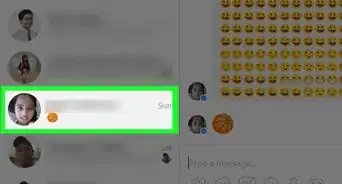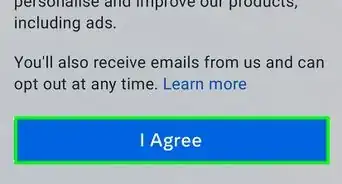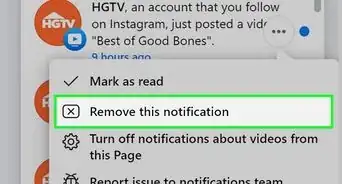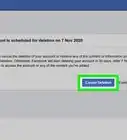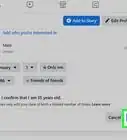This article was co-authored by wikiHow Staff. Our trained team of editors and researchers validate articles for accuracy and comprehensiveness. wikiHow's Content Management Team carefully monitors the work from our editorial staff to ensure that each article is backed by trusted research and meets our high quality standards.
The wikiHow Tech Team also followed the article's instructions and verified that they work.
This article has been viewed 152,693 times.
Learn more...
Facebook makes it possible to like individual user posts as well as public events and interest pages. Unfortunately, Facebook does not allow you to hide likes on individual user posts. However, you can remove likes from your activity log, and you're able to hide any likes you make to public profiles and interest pages.
Steps
Deleting Likes on iOS App
-
1Open the Facebook app. If you're not automatically logged in, sign in with your email and password.
-
2Tap the three horizontal bars. They're located in the bottom right corner of your session.Advertisement
-
3Tap your profile name.
-
4Tap Activity Log.
-
5Tap Filter.
-
6Tap Likes.
-
7Tap the down-pointing arrow to the right of a post.
-
8Tap Unlike.
- For friends and events, you'll see “Hide from Timeline”.
- For comments, you'll see “Delete”.
Deleting Likes on Android App
-
1Open the Facebook app. If you're not automatically logged in, sign in with your email and password.
-
2Tap the three horizontal bars. They're located in the top right corner of your session.
-
3Tap Activity Log. It's located under your Facebook profile picture.
-
4Tap Filter.
-
5Tap Likes.
-
6Tap the down-pointing arrow to the right of a post.
-
7Tap Unlike.
- For friends and events, you'll see “Hide from Timeline”.
- For comments, you'll see “Delete”.
Deleting Likes on Desktop Site
-
1Open the Facebook website.
-
2Log into your account.
-
3Click on your profile name. It's located at the top of your screen.
-
4Click View Activity Log. This button is located on your Facebook profile banner.
-
5Click on the pencil icon. It's located to the right of each post.
-
6Click Unlike. Your changes will save automatically.
Hiding Likes Section on Desktop Site
-
1Open the Facebook website. Currently, this can only be done on the desktop version of Facebook. This cannot be done on the mobile app or site.
-
2Log into your account.
-
3Click on your profile name. It's located at the top of your screen.
-
4Hover over More.
-
5Click on Manage Sections.
-
6Scroll down to “Likes”.
-
7Click on the checkbox next to “Likes”.
-
8Click on Save[1] . Now, your “Likes” section has been hidden from your page, so now no one will be able to click and access them.
Community Q&A
-
QuestionWhen I read the names who have liked something and I see "And one more" at the bottom, is the one more person being kept hidden for some reason?
 Community AnswerNo, Facebook just has a space limitation that they handle by adding "and X more." If you click on the names listed, you will be able to see that extra person.
Community AnswerNo, Facebook just has a space limitation that they handle by adding "and X more." If you click on the names listed, you will be able to see that extra person.
Warnings
- Hiding posts from timelines removes them from the main timeline on your dash. Events you like don't appear on your profile page unless you share them.⧼thumbs_response⧽
- Once again, you're unable to hide individual posts likes. When viewing your likes in the Activity Log, you can see the default settings of each posts. These cannot be changed by you, only by the creator of that post or community.⧼thumbs_response⧽
References
About This Article
1. Open the Facebook app.
2. Tap the menu.
3. Tap your name.
4. Tap Activity Log.
5. Tap Filter.
6. Tap Likes.
7. Tap the down-arrow on a post.
8. Tap Unlike.