This article was co-authored by wikiHow Staff. Our trained team of editors and researchers validate articles for accuracy and comprehensiveness. wikiHow's Content Management Team carefully monitors the work from our editorial staff to ensure that each article is backed by trusted research and meets our high quality standards.
This article has been viewed 100,552 times.
Learn more...
This wikiHow teaches you how to create a private photo album in order to select and hide images from your Samsung Galaxy's Gallery, using the Secure Folder app. Secure Folder is a native stock app on all Galaxy phones and tablets.
Steps
-
1Open your Galaxy's Gallery app. Find and tap the yellow-and-white flower icon on your Apps menu to open it. You can view and edit all your photos and videos in the Gallery app.
-
2Tap the PICTURES tab on the top-left. This button is located next to ALBUMS on a tabs bar at the top of your screen. This will open a list of all your photos.
- Alternatively, you can tap ALBUMS and select an image from one of your albums.
Advertisement -
3Tap and hold the photo you want to hide. This will highlight the selected photo. A yellow checkmark will appear next to it.
- Optionally, you can select multiple photos at once. In this case, tap all the photos you want to select.
-
4Tap the ⋮ icon on the top-right. This will open all your photo options on a pop-up menu on the right-hand side of your screen.
-
5Tap the Move to Secure Folder option. This will hide all the selected photos.
- When you're prompted to confirm your action on a new page, provide your Touch ID or PIN code to proceed.
-
6Open the Secure Folder app. The Secure Folder app looks like a white folder with a key in a blue square icon on your Apps menu. You can find and view your hidden photos in this app.
-
7Tap the Gallery icon in the Secure Folder app. This will open a grid of all your hidden photos.
Community Q&A
-
QuestionI couldn't find the secure folder app. Where do I get it?
 Ahmed FawserCommunity AnswerIt isn't available on some phones that run older software versions. You can download a File Hider app from the Google Play Store and hide your files inside that.
Ahmed FawserCommunity AnswerIt isn't available on some phones that run older software versions. You can download a File Hider app from the Google Play Store and hide your files inside that. -
QuestionHow can I see the deleted photos?
 Ahmed FawserCommunity AnswerDeleted photos cannot be seen. You can download Photo Recovery app and recover recently deleted photos. However, you can't get all the photos back.
Ahmed FawserCommunity AnswerDeleted photos cannot be seen. You can download Photo Recovery app and recover recently deleted photos. However, you can't get all the photos back.
About This Article
1. Open the Gallery app.
2. Tap and hold a photo.
3. Tap "⋮" on the top-right.
4. Tap Move to Secure Folder.
5. Open Secure Folder to view hidden photos.
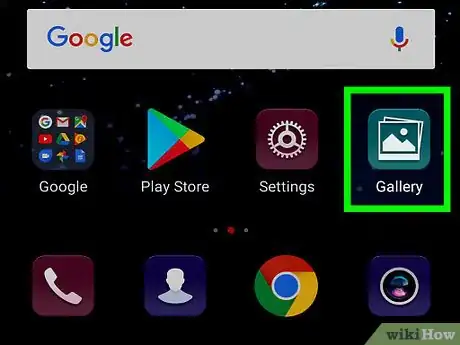
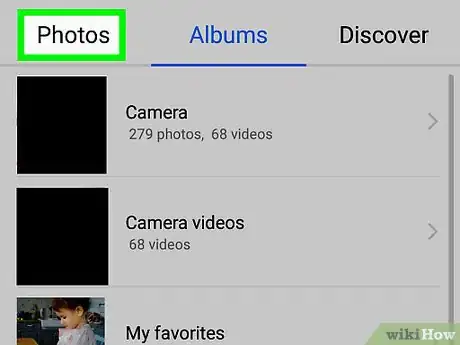
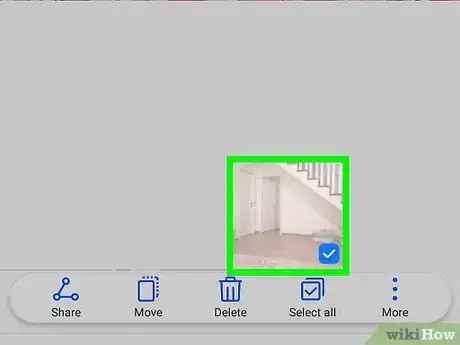
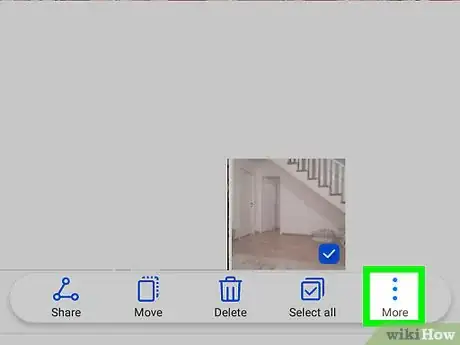
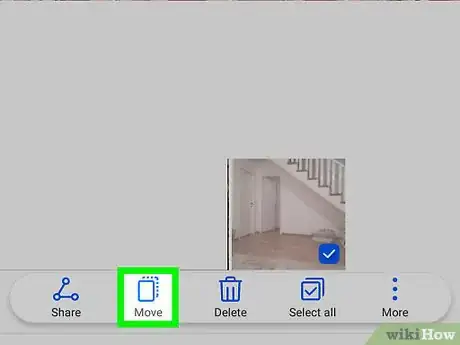
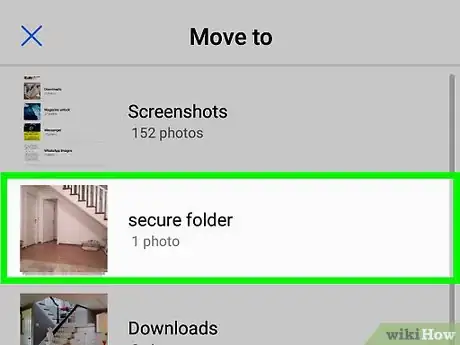
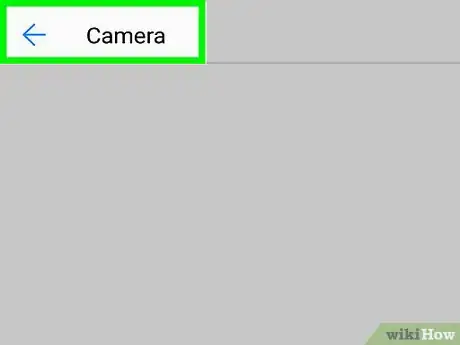











-on-Samsung-Galaxy-Step-17.webp)














































