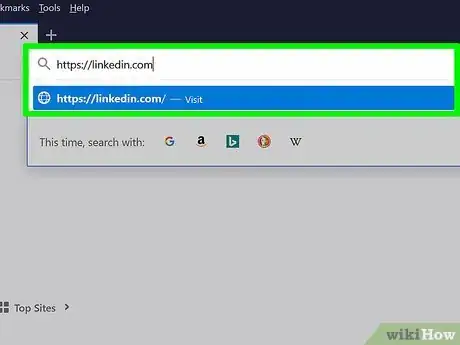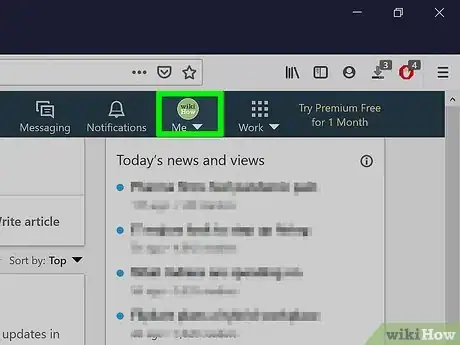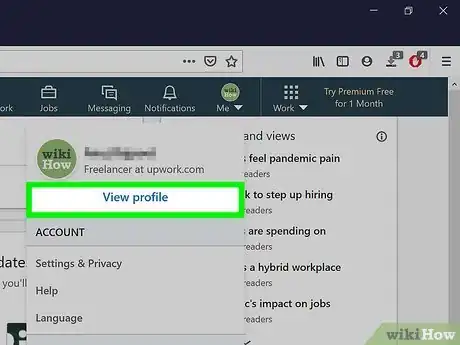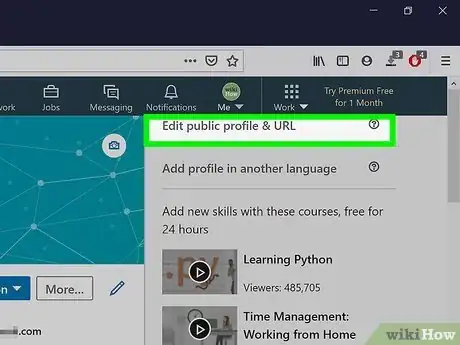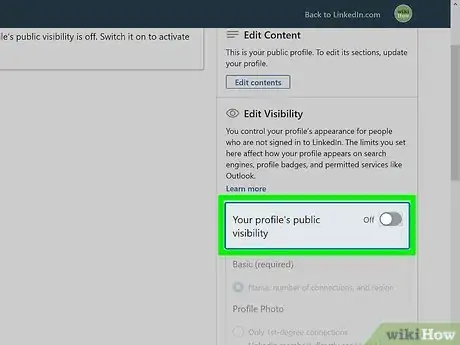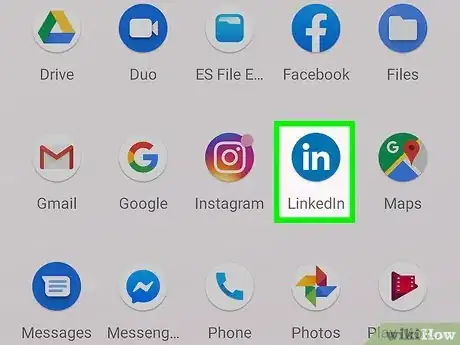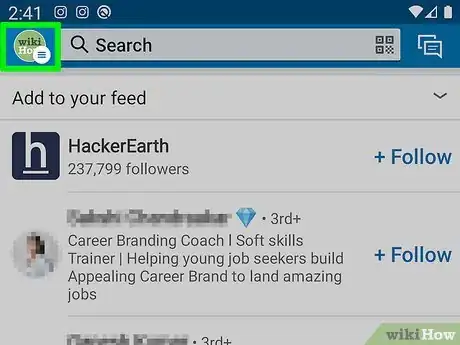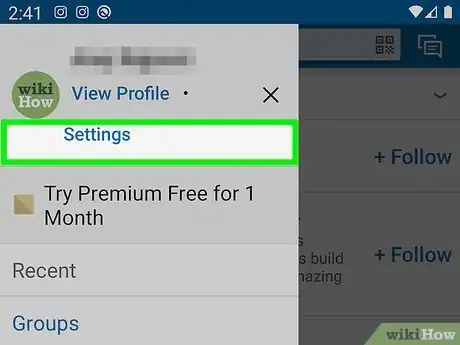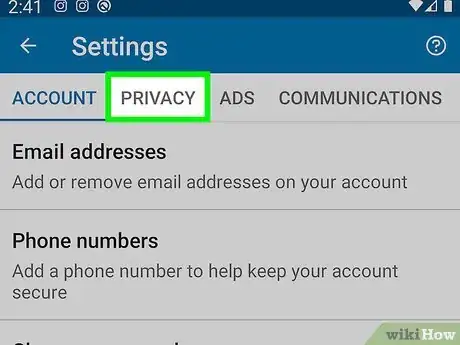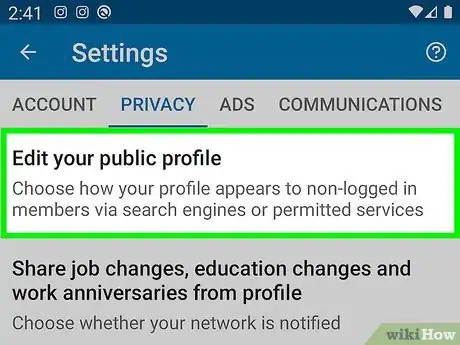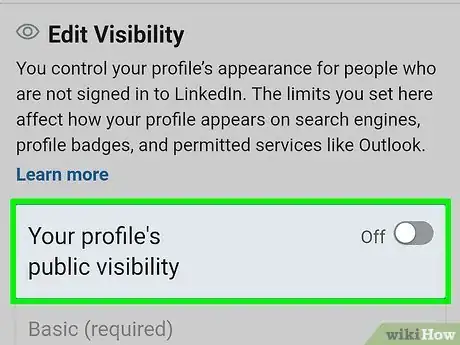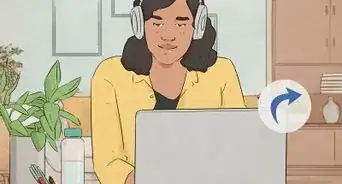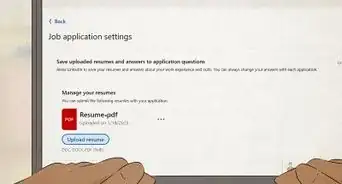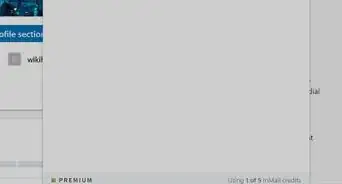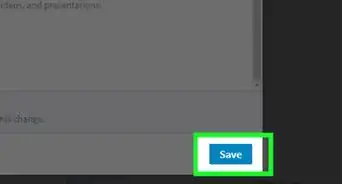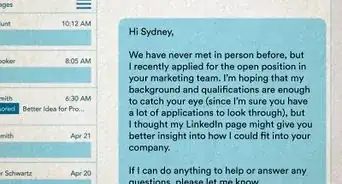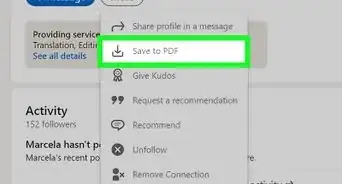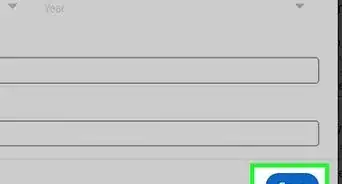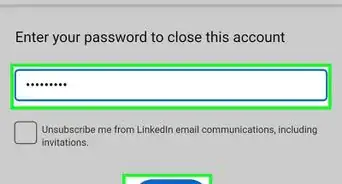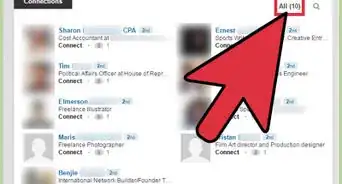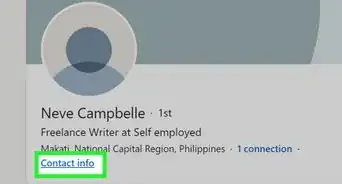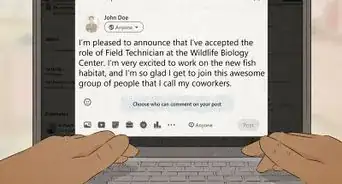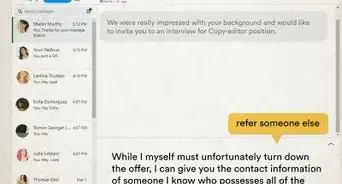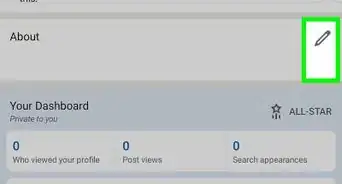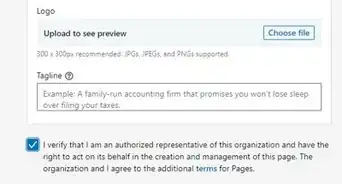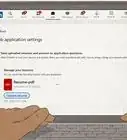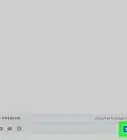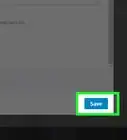This article was co-authored by wikiHow staff writer, Darlene Antonelli, MA. Darlene Antonelli is a Technology Writer and Editor for wikiHow. Darlene has experience teaching college courses, writing technology-related articles, and working hands-on in the technology field. She earned an MA in Writing from Rowan University in 2012 and wrote her thesis on online communities and the personalities curated in such communities.
This article has been viewed 25,568 times.
Learn more...
This wikiHow will teach you how to hide your public profile on LinkedIn so it does not appear in search results and make it un-viewable to people without a LinkedIn account.
Steps
Using a Web Browser
-
1Go to https://linkedin.com and sign in. You can use any desktop browser to hide your Linkedin profile.
-
2Click your profile picture. It's in the top row of navigational buttons with the button caption "Me."Advertisement
-
3Click View Profile. This is usually in the first grouping in the menu.
-
4Click Edit public profile & URL. You'll find this in the menu on the right side of the page above the header, "People Also Viewed." You may need to click the Messaging tab to close it so you can see behind it.
-
5
Using the Mobile App
-
1Open LinkedIn. This app icon features "in" on a blue background that you can find on one of your Home screens, in the app drawer, or by searching.
-
2Tap your profile picture. You'll find this in the top left corner of your screen.
-
3Tap Settings. It's next to "View Profile" at the top of the menu.
-
4Tap Privacy. You'll see this tab running vertically across the top of your screen under the header, "Settings."
-
5Tap Edit your public profile. This is usually the first listing in the menu.
-
6Tap the switch to toggle it off next to "Your profile's public visibility." It's under the "Edit Visibility" header.[1]
- Any changes made here are saved automatically.
References
- ↑ linkedin.com/help/linkedin/answer/90228/show-hide-and-edit-your-public-profile?lang=en
About This Article
1. Go to https://linkedin.com and sign in.
2. Click your profile picture.
3. Click View Profile.
4. Click Edit public profile & URL.
5. Click to toggle the switch off next to "Your profile's public visibility."