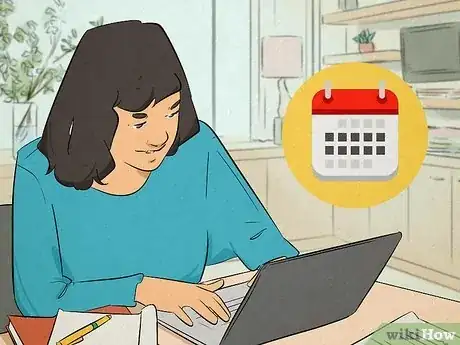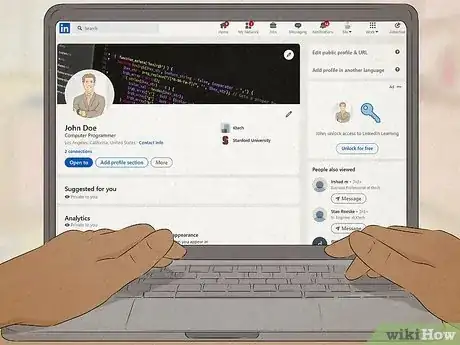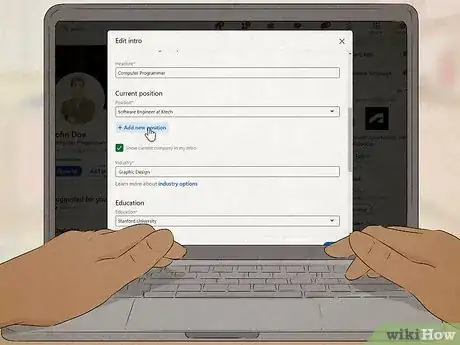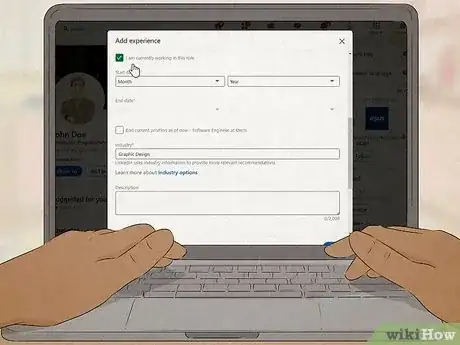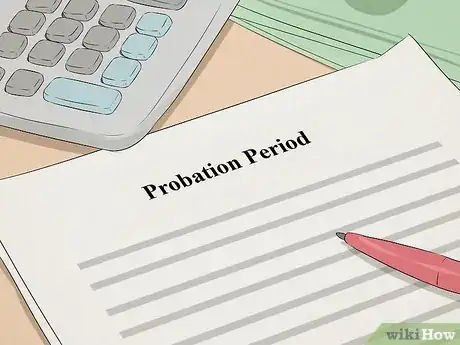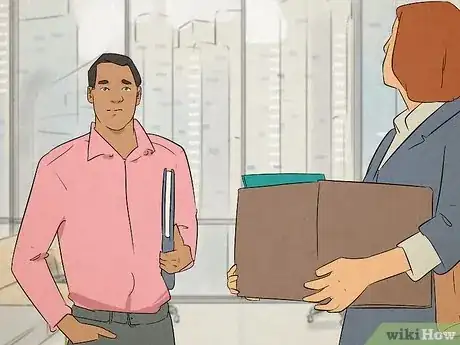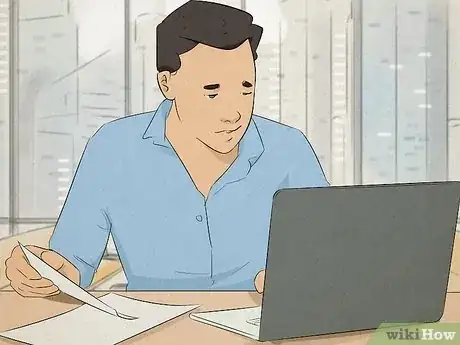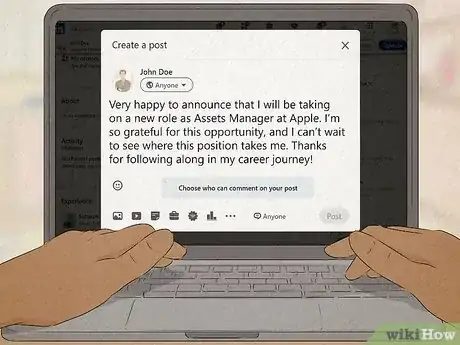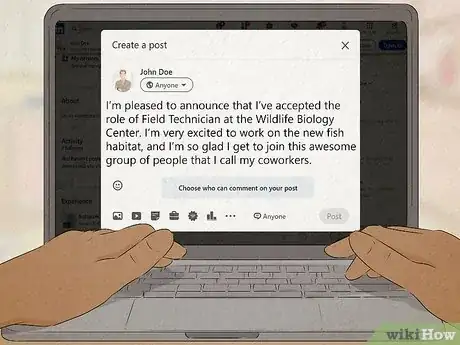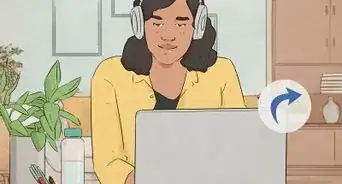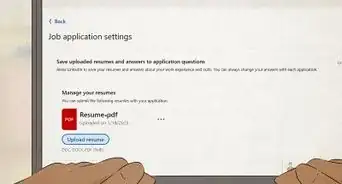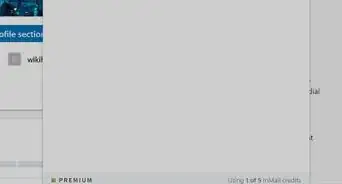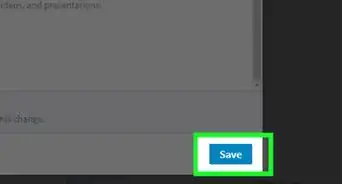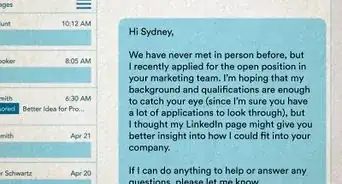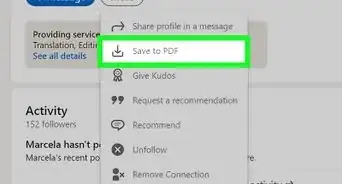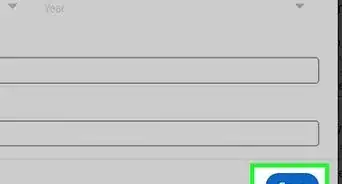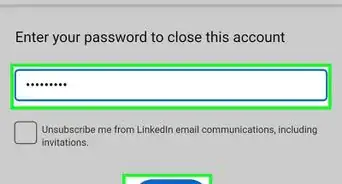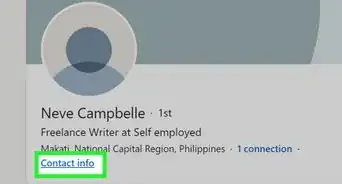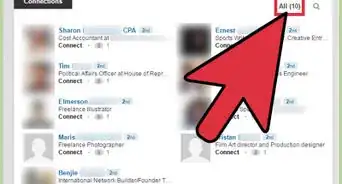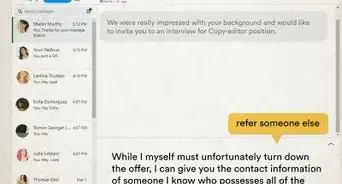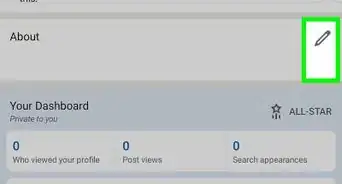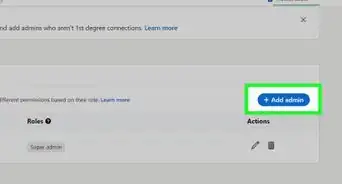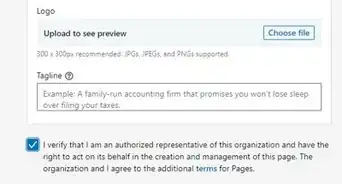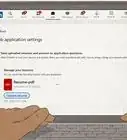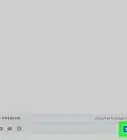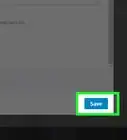This article was co-authored by Pete Canalichio and by wikiHow staff writer, Hannah Madden. Pete Canalichio is a Brand Strategist, Licensing Expert, and Founder of BrandAlive. With nearly 30 years of experience at companies such as Coca-Cola and Newell Brands, he specializes in helping brands find the most authentic parts of their story to build a brand strategy. Pete holds an MBA from the University of North Carolina at Chapel Hill and a BS in Physics from the United States Naval Academy. In 2006, he won an MVP Award from Newell Brands for his contributions to their Global Licensing department. He’s also penned the award-winning book, Expand, Grow, Thrive.
This article has been viewed 6,441 times.
Just landed a new job? Congratulations! You probably want to go and tell all your friends and colleagues about your new role—but hang on a second. While posting on LinkedIn is a great way to announce your new position, updating your profile too quickly could actually backfire on you. But don’t worry—we’ve got you covered. We’ll explain exactly how long to wait before adding your new job to LinkedIn and why you might want to hold off.
Things You Should Know
- Update your position on LinkedIn after 1 to 2 weeks at your new job.
- You may want to hold off on updating your LinkedIn if your job has a probation period or if you find out the job is not right for you.
- To update your job on LinkedIn, go to your profile and click “Edit.” Then select, “Add new position.”
Steps
How to Update Your LinkedIn Profile
-
1Go to your LinkedIn profile. Log into your LinkedIn account on a computer, then click on your profile picture in the top right corner. Select “view profile” to go to your page.[2]
- Unfortunately, you cannot update your LinkedIn profile via the LinkedIn app, so you must log in on a computer.
-
2Click “Edit,” then “Add new position.” In the top right corner of your profile, click on the pencil, or “edit,” icon. From there, scroll to where it says “Current Position,” then click on “Add new position.”[3]
-
3Select “I am currently working in this role,” then “Save.” Fill out the information about your new role, including the title, the company, and how long you’ve worked there. When you’re done, hit “save” to save your changes.[4]
- You can choose to share this update with your network, or you can toggle that option “off” before hitting save.
- Updating your job on your profile is different from making a separate announcement post. If you’d like to write a detailed description of your job or thank any of your coworkers, make a new post on LinkedIn to talk about your new position.
References
- ↑ https://howigotjob.com/career-advice/when-to-update-linkedin-with-new-job/
- ↑ https://www.linkedin.com/help/linkedin/answer/a550169/update-your-current-position-in-your-introduction-section?lang=en
- ↑ https://www.linkedin.com/help/linkedin/answer/a550169/update-your-current-position-in-your-introduction-section?lang=en
- ↑ https://www.linkedin.com/help/linkedin/answer/a550169/update-your-current-position-in-your-introduction-section?lang=en
- ↑ https://workplacequestions.com/career-tips/new-job-when-to-update-linkedin/
- ↑ https://workplacequestions.com/career-tips/new-job-when-to-update-linkedin/
- ↑ https://workplacequestions.com/career-tips/new-job-when-to-update-linkedin/