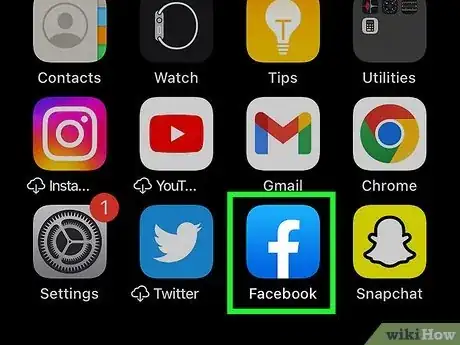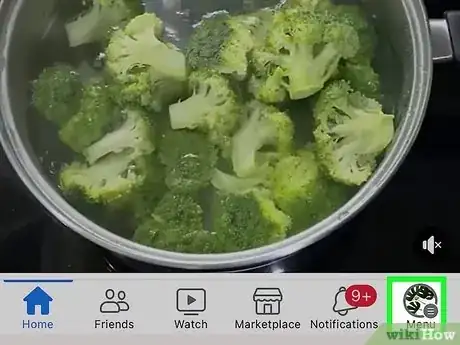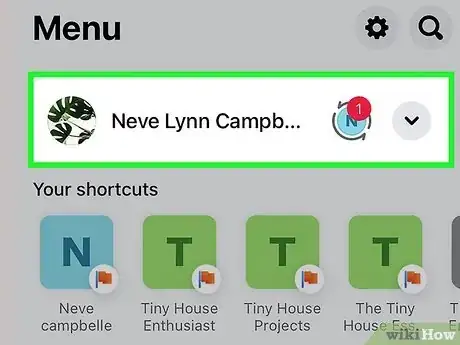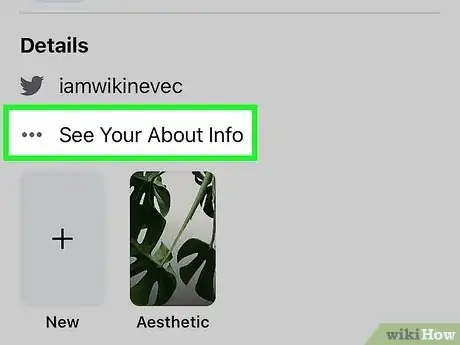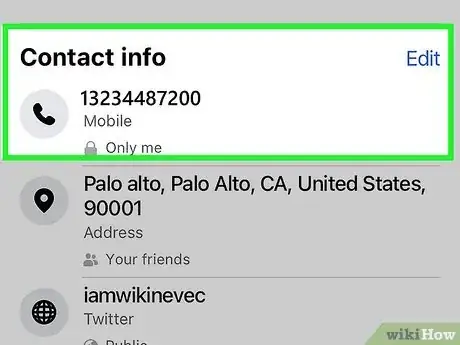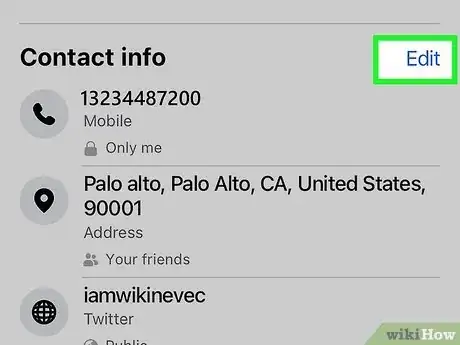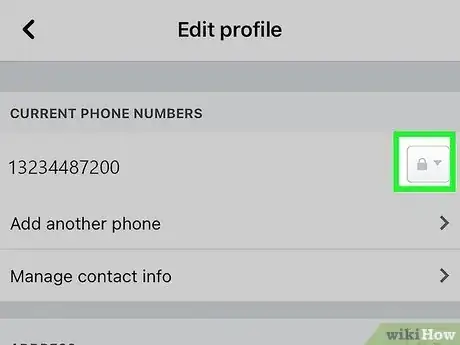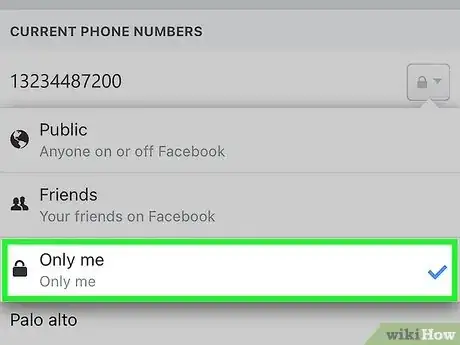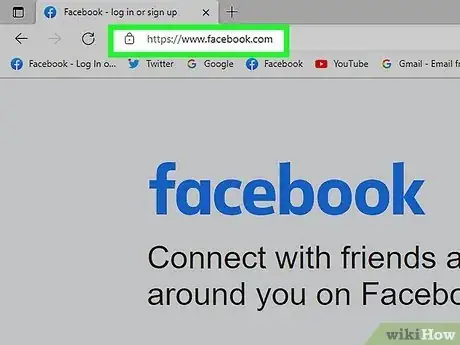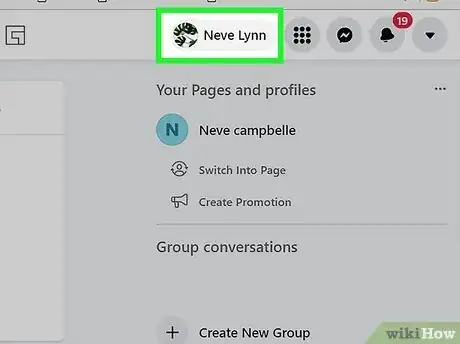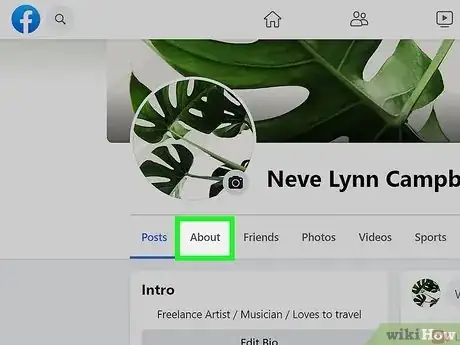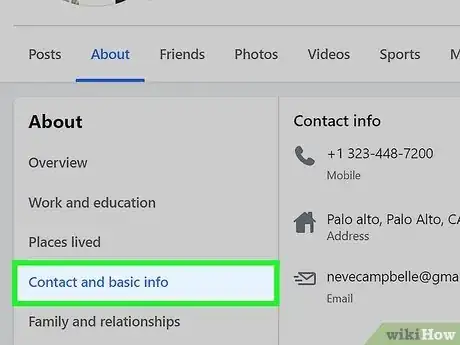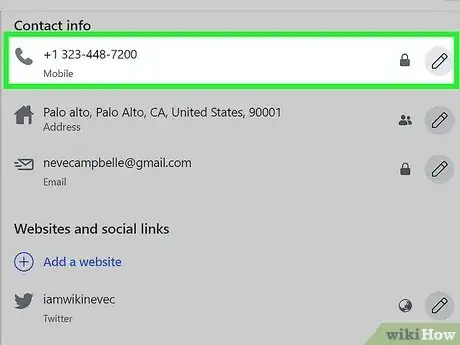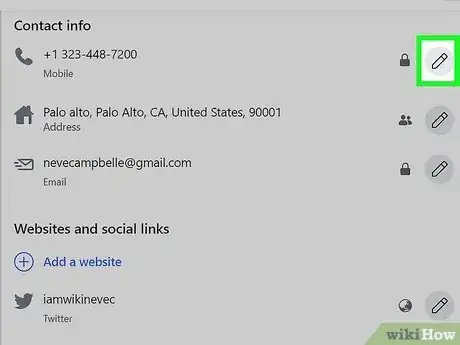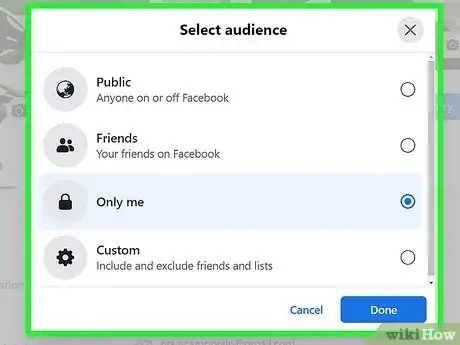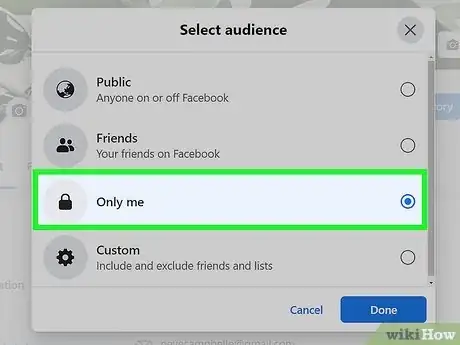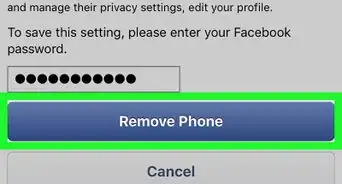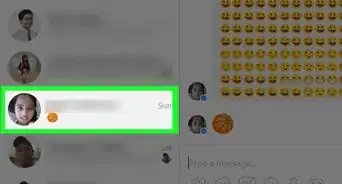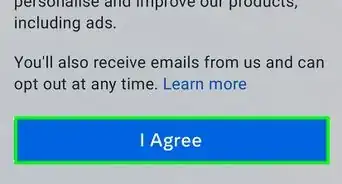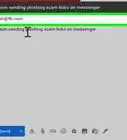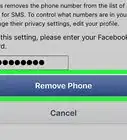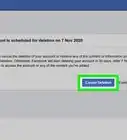This article was co-authored by wikiHow staff writer, Jack Lloyd. Jack Lloyd is a Technology Writer and Editor for wikiHow. He has over two years of experience writing and editing technology-related articles. He is technology enthusiast and an English teacher.
The wikiHow Tech Team also followed the article's instructions and verified that they work.
This article has been viewed 275,028 times.
Learn more...
This wikiHow teaches you how to hide your phone number from public viewing on Facebook. This process is different than removing a phone number entirely.
Steps
Using the Facebook App
-
1Open the Facebook app. It's the white "F" on a blue background icon. If you're logged in, doing so will open your News Feed.
- If you aren't already logged into Facebook, type in your email address (or phone number) and password and tap Log In.
-
2Tap ☰. It's in either the bottom right corner of the screen (iPhone) or the top right corner of the screen (Android).Advertisement
-
3Tap your name. You should see it at the top of the menu here. Doing so will take you to your profile page.
-
4Scroll down and tap About. It's below the information section that appears underneath your profile picture.
-
5Tap Contact Info. You'll find this option below the list of profile information that's at the top of the page. It should have "Mobile Phone" listed beneath it.
-
6Scroll down and tap Edit next to the "Contact Info" heading. This section's location will vary based on the information you have on your Facebook page, but it should be above the "Basic Info" box.
-
7Tap the box to the right of your phone number. You'll see your phone number at the top of this page underneath the "Mobile Phones" heading.
-
8Tap Only me. This option is near the bottom of the pop-out menu here. Setting your phone number to Only me keeps it on your profile so you can continue to use Facebook Messenger, but only you will be able to view it.
- You may have to tap More Options ... to view the Only me option.
Using the Facebook Website
-
1Open the Facebook website. If you're logged into Facebook, doing so will open your News Feed.
- If you aren't logged into Facebook, enter your email address (or phone number) into the top right corner of the screen and click Log In.
-
2Click on your name. It should be in the upper right-hand side of the Facebook page.
-
3Click About. It's located under your Cover Photo.
-
4Hover your cursor over the phone number. You'll find this option in the upper right side of the "About" page.
-
5Click Edit your contact and basic info. This option appears when you hover your cursor over the phone number.
-
6Click Edit to the right of your phone number. The Edit button won't appear until you move your mouse cursor over the "Mobile Phones" box.
-
7Click the padlock icon. It's directly below your phone number.
-
8Click Only me. This option is in the drop-down menu that appears. Doing so will keep your phone number on your profile so you can continue to use Facebook Messenger, but only you will be able to view it.
- You may have to click ▼ More Options at the bottom of the drop-down menu first to see the Only me option.
Community Q&A
-
QuestionHow do I hide my phone number on Facebook?
 EditorKrijimCommunity AnswerYou can remove your phone number in your account settings.
EditorKrijimCommunity AnswerYou can remove your phone number in your account settings. -
QuestionHow long does it take for the phone number to be hidden from viewers?
 Community AnswerIt should become hidden straight away, unless it indicates a little time will be taken.
Community AnswerIt should become hidden straight away, unless it indicates a little time will be taken.
Warnings
- As Facebook updates, your settings may change.⧼thumbs_response⧽
About This Article
1. Open the Facebook app.
2. Tap ☰
3. Tap your name.
4. Tap About.
5. Tap Contact Info.
6. Tap Edit to the right of the Contact Info heading.
7. Tap the icon to the right of your number.
8. Tap Only me.