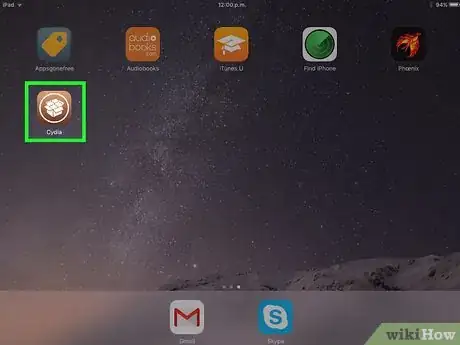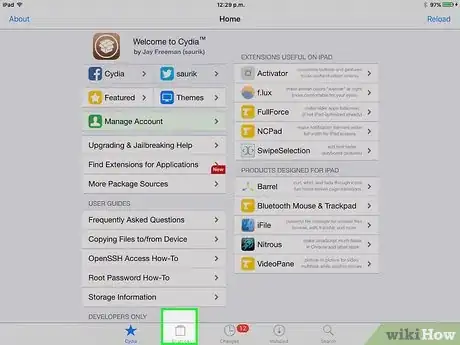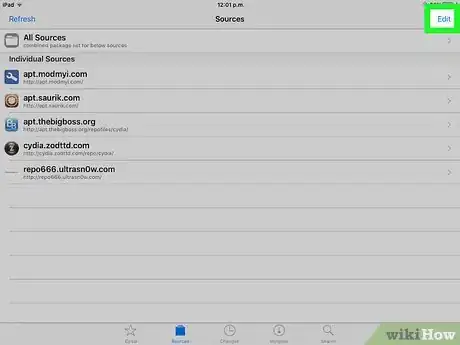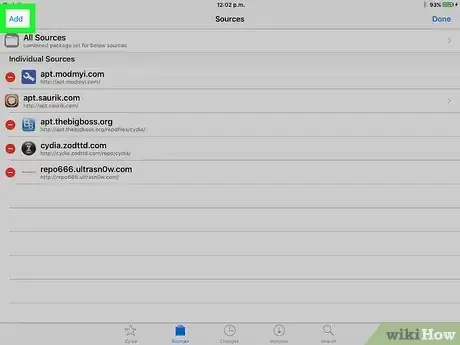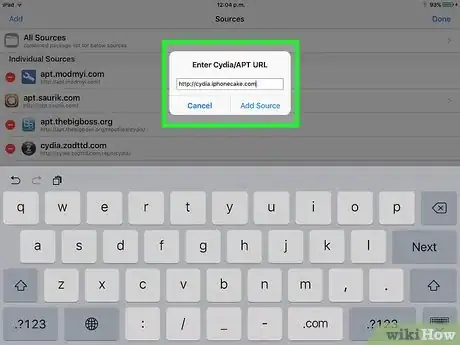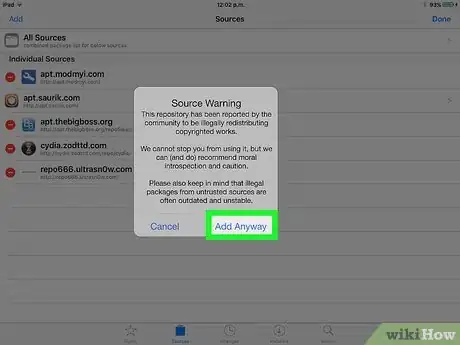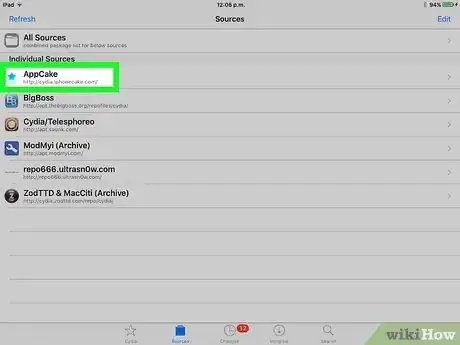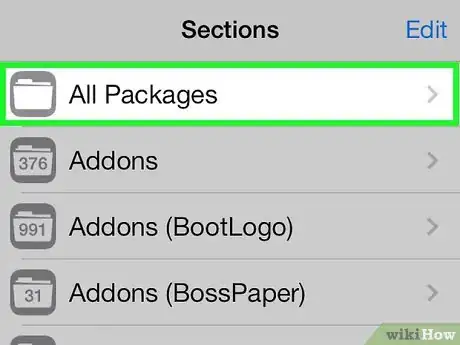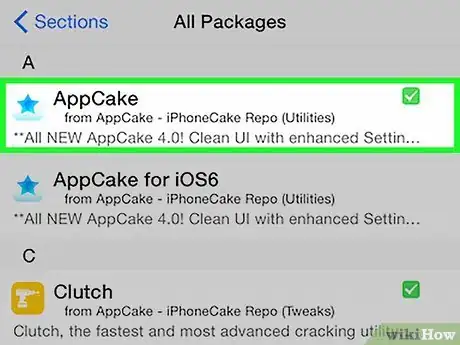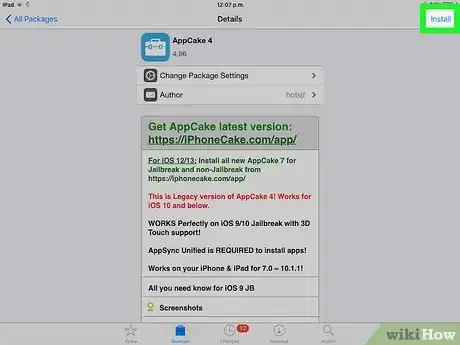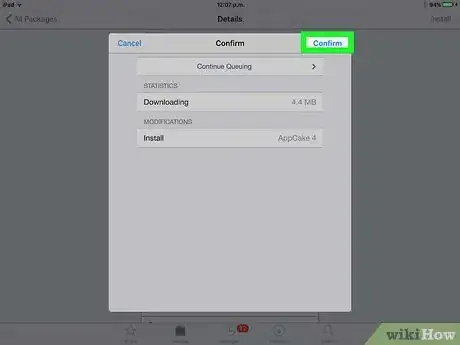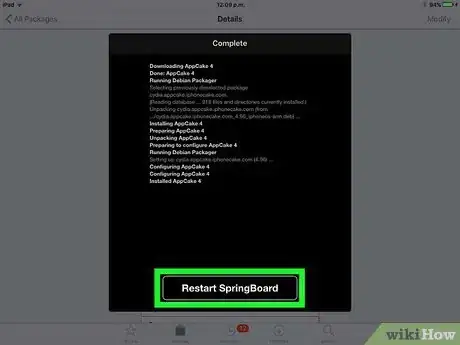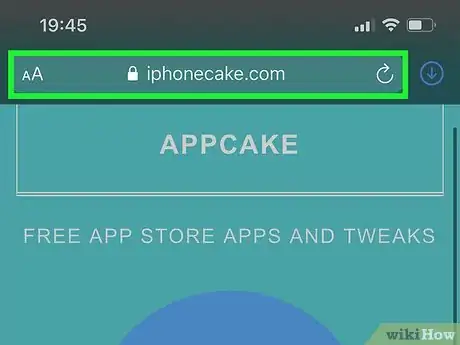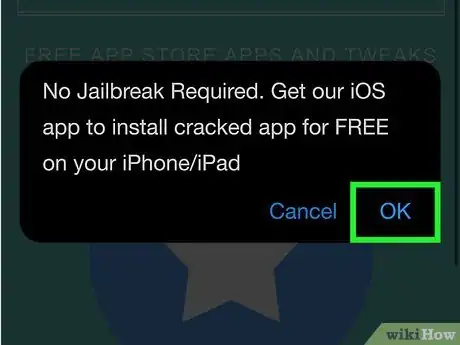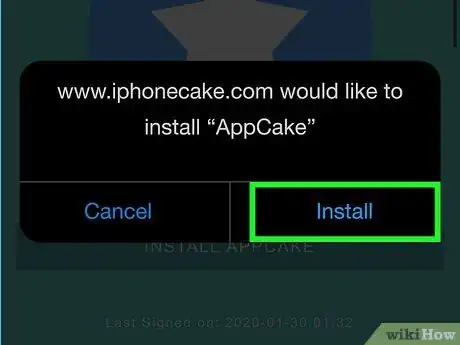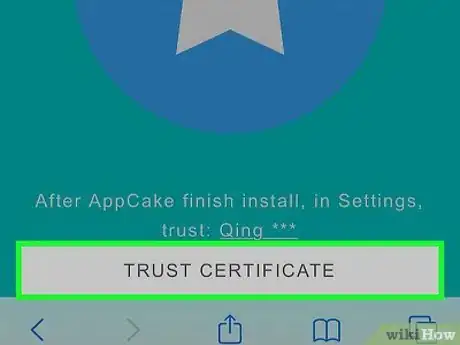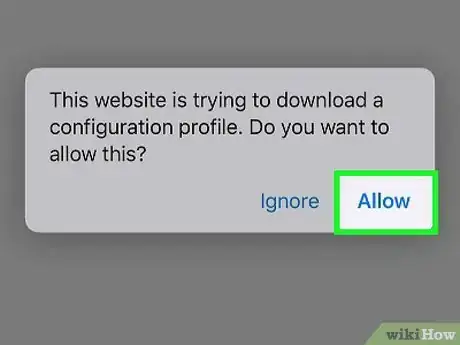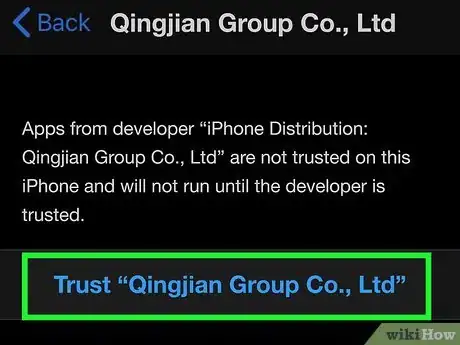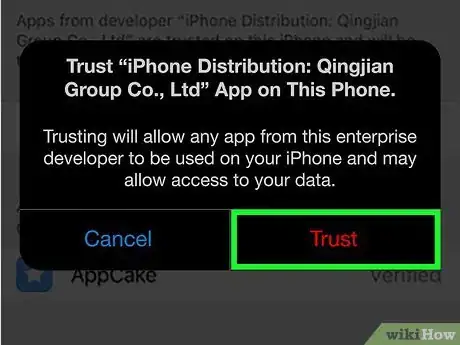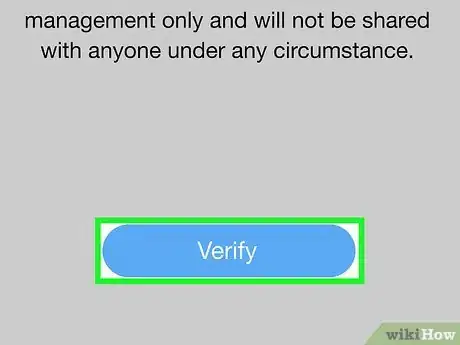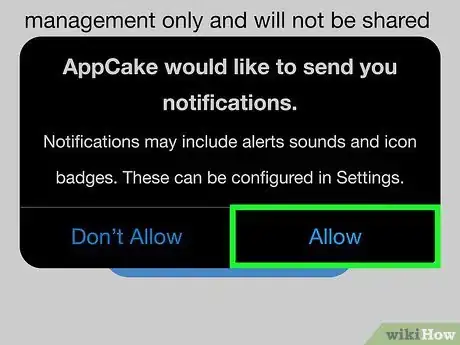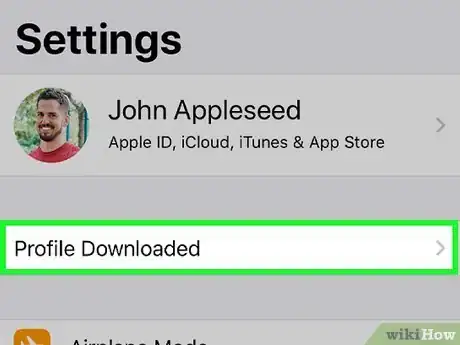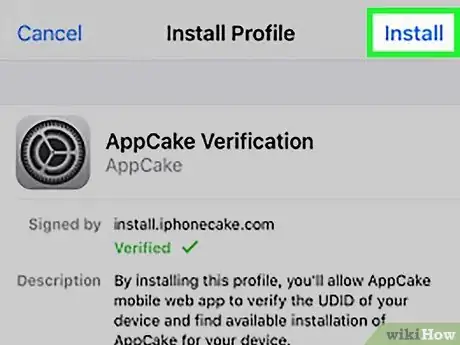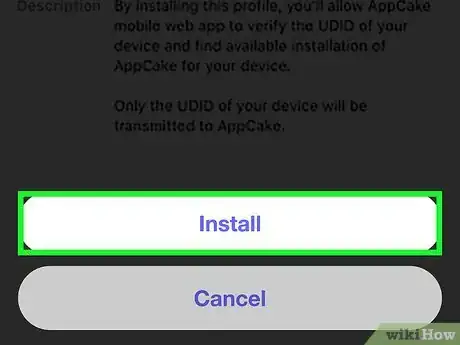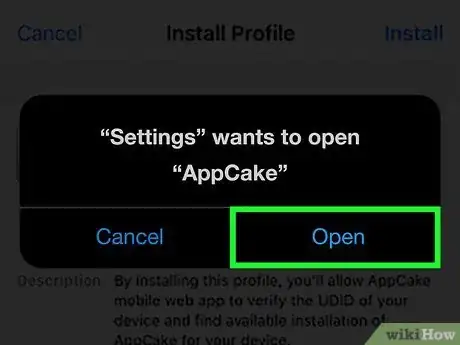This article was co-authored by wikiHow staff writer, Nicole Levine, MFA. Nicole Levine is a Technology Writer and Editor for wikiHow. She has more than 20 years of experience creating technical documentation and leading support teams at major web hosting and software companies. Nicole also holds an MFA in Creative Writing from Portland State University and teaches composition, fiction-writing, and zine-making at various institutions.
The wikiHow Tech Team also followed the article's instructions and verified that they work.
This article has been viewed 87,585 times.
Learn more...
AppCake is much like Apple's App Store, but it allows you access to a much wider variety of apps, including cracked apps. This wikiHow article will teach you how to install AppCake on your iPhone or iPad with and without jailbreaking.
Things You Should Know
- AppCake offers a wider variety of apps than Apple's App Store.
- To install with jailbreaking, you'll need to use Cydia and input AppCake as a source.
- To install without jailbreaking, you'll need to download from AppCake's official site.
Steps
Installing from Cydia
-
1Open the Cydia app on your iPhone or iPad. The application may take a few moments to load if there are a lot of updates.
- This method requires a jailbroken iPhone or iPad with Cydia installed. Check out How to Jailbreak an iPhone to learn how to jailbreak, or see the Installing Without Jailbreaking method if you prefer not to jailbreak.
- The advantage of using AppCake on a jailbroken device is that it won't randomly stop working because of Apple revoking its certificates.
-
2Tap Sources at the bottom of the screen. A list of package sources will appear.Advertisement
-
3Tap Edit at the top-right corner. You can now edit your source list.
-
4Tap Add at the top-left corner. A dialog box will appear.
-
5Enter the URL of the official AppCake source and tap Add Source. The URL is https://Cydia.iPhoneCake.com.[1] A warning will appear, telling you that pirated software might be available through AppCake.
-
6Tap Add Anyway if you want to use AppCake. After a few moments, a new source called AppCake will appear at the top of the Cydia source list.
- You may have to tap Return to Cydia to get back to the source list.
-
7Tap the AppCake source. It's under the "Individual Sources" header.
-
8Tap All Packages. A list of apps on AppCake's Cydia source will appear.
-
9Tap AppCake. It should be at the top of the list. Information about the package, including the AppCake version number, will appear.
-
10Tap Install at the top-right corner. A confirmation message will appear.
-
11Tap Confirm. AppCake will now install on your iPhone or iPad.
-
12Tap Restart Springboard when prompted. AppCake will now appear on your home screen. Tap its blue-and-white star icon to start using the app.
Installing Without Jailbreaking
-
1Go to http://www.iphonecake.com in Safari. A pop-up message will appear, letting you know that you can still install AppCake if your iPhone isn't jailbroken.
- Installing without jailbreaking generally lets you do all of the same things as if you were jailbroken. But if you choose not to jailbreak, AppCake may stop working for periods of time due to Apple's tendency to revoke its enterprise certificates (common with any alternative app store).
- If Apple has revoked AppCake's certificate, it can take weeks or longer to get a new certificate. If you don't want to jailbreak and can't use AppCake because the certificate is revoked, AppCake's developers recommend their paid app called iPASTORE.[2]
-
2Tap OK on the pop-up. Now you'll see the AppCake website.
-
3Tap INSTALL APPCAKE. It's the green button below the large star icon. A pop-up message will appear, asking if you want to install AppCake.
-
4Tap Install on the pop-up. AppCake will now install in the background.
- Don't proceed until the app is finished downloading. You can check on the download by swiping left to the App Library, tapping the search bar at the top, and searching for AppCake. If you see AppCake's blue-and-white star icon next to the app, the download is complete. If it's showing a timer over the icon and it's grayed-out, wait for the icon to turn into a blue-and-white star and then move forward.
- If AppCake's icon is white with lines instead of blue-and-white, tap the icon—if you see an error that says "Unable to Install AppCake – Please try again later," it might be because AppCake has not yet been updated to work with your version of iOS. It also may be because Apple revoked their certificate. Either way, delete the non-working app and wait a few days/a few weeks and try again.[3]
-
5Tap TRUST CERTIFICATE on the AppCake page in Safari. Another pop-up will appear, asking if you want to download a configuration profile.
-
6Tap Allow to start the download. Once the profile is downloaded, Safari will redirect you to the Profiles and Device Management screen.
-
7Tap the option under "ENTERPRISE APP" and select Trust (the publisher's name). The name of the developer may appear differently depending on what's on the certificate. A confirmation screen will appear.
-
8Tap Trust. Now that the certificate's in place, it's time to verify your iPhone with AppCake.
-
9Open AppCake and tap Verify. This will prompt you to download another profile, which will be used to verify your iPhone.
-
10Tap Allow. When the profile is downloaded, tap Close to close the pop-up window.
-
11Open the Settings app and tap Profile Downloaded. It should appear at the top of the Settings menu. You'll be taken to a page that lets you install the profile.[4]
-
12Tap Install and verify your passcode. Once verified, a confirmation window will appear at the bottom.
-
13Tap Install to confirm. This installs the profile and prompts you to re-open AppCake.
-
14Tap Open. AppCake will reopen and display the latest applications.
Community Q&A
-
QuestionHow do I know if my phone is jail broken?
 Community AnswerYou would know if you did anything to get a jailbreak phone. If you bought your phone from a regular store, it's not a jail broken phone.
Community AnswerYou would know if you did anything to get a jailbreak phone. If you bought your phone from a regular store, it's not a jail broken phone. -
QuestionWhen is Appcake coming out for iOS 9.3.3?
 Community AnswerAs long as you can jailbreak your iOS 9.3.3 device, this method can be used to install AppCake.
Community AnswerAs long as you can jailbreak your iOS 9.3.3 device, this method can be used to install AppCake.
Warnings
- Download apps through AppCake at your own risk. Because apps on AppCake aren't vetted by Apple, you risk downloading spyware and/or copyrighted materials.⧼thumbs_response⧽
- Jailbreaking your iPhone technically voids your warranty, but you can always un-jailbreak it if you need service from Apple.⧼thumbs_response⧽
References
About This Article
If your iPhone or iPad is jailbroken, you can install AppCake through Cydia. In Cydia, tap the Sources' icon, tap Edit, and then tap Add. Enter https://cydia.iphonecake.com as the source and tap Add Source. Once added, tap the AppCake source, select All Packages, and tap AppCake. Tap Install and follow the on-screen instructions to finish the installation.
To install on a non-jailbroken iPhone or iPad, point Safari to http://www.iphonecake.com and tap INSTALL APPCAKE. Tap INSTALL to confirm and wait for the app to install. Once installed, tap TRUST CERTIFICATE in Safari and then tap Allow. Tap the option under "ENTERPRISE APP" and tap TRUST (the publisher's name), and then Trust again to confirm. Now, open AppCake, tap Verify, and follow the on-screen instructions to download the profile. Once downloaded, open the Settings app, tap Profile Downloaded at the top, and then tap Install twice to confirm. Finally, tap Open to start using AppCake.