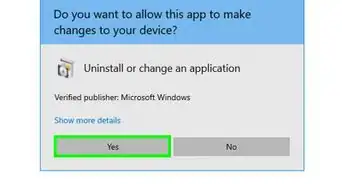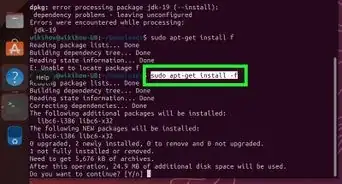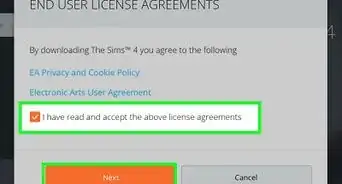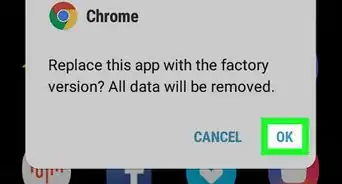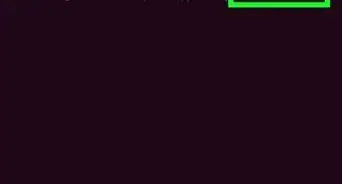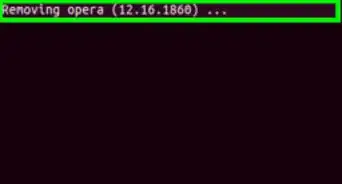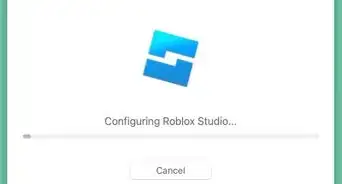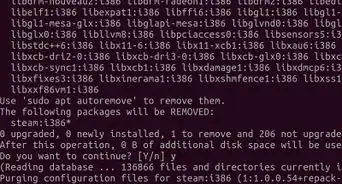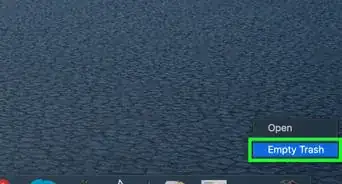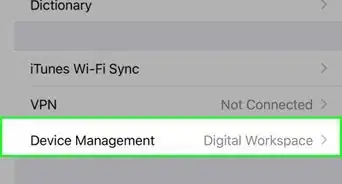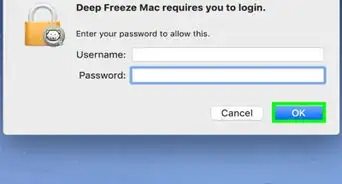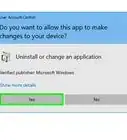wikiHow is a “wiki,” similar to Wikipedia, which means that many of our articles are co-written by multiple authors. To create this article, 19 people, some anonymous, worked to edit and improve it over time.
This article has been viewed 112,498 times.
Learn more...
In silent or unattended installation, you do not need to select an installation folder or press Next, Finish or anything that you'd do during normal installation. This is a kind of automatic installation and it is normally used when you are distributing software in a large network and you do not want to disturb the end user. However, you can also use this method to install software on your PC without getting disturbed while working. If you want to do so, go through the steps, it's easy to do.
Steps
-
1Download the software that you want to install. Put it into any folder. For example, if you wanted to install Adobe Reader, download it and put it into your "C:\FPAC_Installer" folder.
-
2Open the Command prompt. Go to the Run, type "cmd" and press "enter" to open command prompt.Advertisement
-
3Navigate to the folder where you kept the software EXE file. For example, the "C:\FPAC_Installer" mentioned earlier.
-
4Select the software.exe file. Use this command: "softwarename.exe /?". This command will check for all the switches which have been defined by the software manufacturer for this software.
-
5Wait for all the switches to appear. As you want to install the software silently, find the switch available for silent installation.
-
6Use this command to use the silent switch: "softwarename.exe /switch".
-
7Once you are done with the silent switch command, sit back and relax. Your software will get installed automatically.
-Step-1.webp)
-Step-2.webp)
-Step-3.webp)
-Step-4.webp)
-Step-5.webp)
-Step-6.webp)
-Step-7.webp)