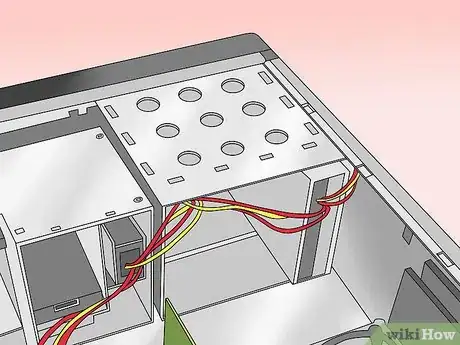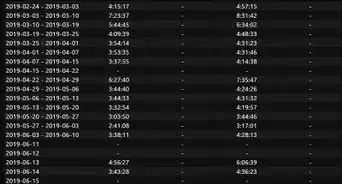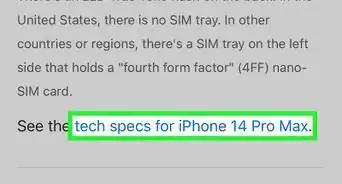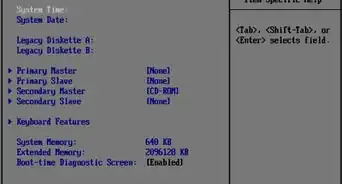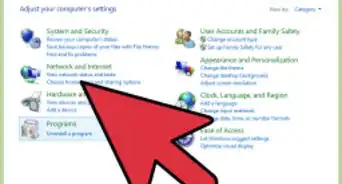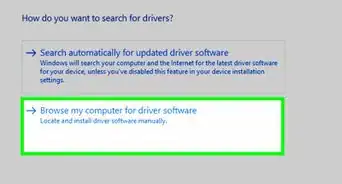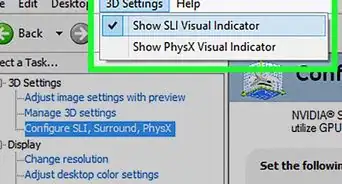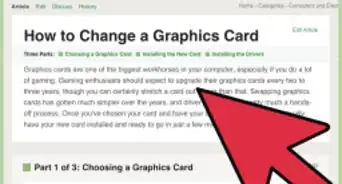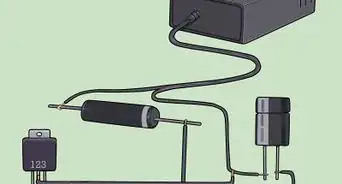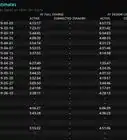This article was co-authored by wikiHow staff writer, Jack Lloyd. Jack Lloyd is a Technology Writer and Editor for wikiHow. He has over two years of experience writing and editing technology-related articles. He is technology enthusiast and an English teacher.
The wikiHow Tech Team also followed the article's instructions and verified that they work.
This article has been viewed 559,811 times.
Learn more...
This wikiHow teaches you how to install a power supply for a Windows desktop computer. The power supply is what facilitates the flow of power from an electrical source to the other components of the computer. Keep in mind that if your computer came pre-assembled, you don't need to install the power supply, though you may eventually need to replace it.
Steps
-
1Find a power supply for your computer. The power supply that you buy depends on the computer's motherboard and housing size, meaning that you'll need to research your motherboard model to see which power supplies will fit. You can usually find power supplies in tech departments or stores, as well as in online shops like Amazon and eBay.
- Make sure that you buy a power supply that is optimized for your region. Power supplies for European markets use different voltage settings than the ones used in North American markets.
-
2Assemble your tools. You'll need at least one screwdriver (typically a Phillips head) to open the CPU housing, which is usually the right-hand side of the CPU box when looking at the back of the box. You may need a different screwdriver for your power supply as well—look at the screws that came with the power supply to determine whether or not this is the case.Advertisement
-
3Ground yourself. This will help prevent you from accidentally damaging the internal components of your computer with static electricity.
- You can buy a grounding strap to help keep you grounded while working.
-
4Open the computer case. You should be looking at the computer's internals at this point.
-
5Lay the computer case on its side, with the exposed side facing up.
-
6Set the power supply's voltage switch. If there's a voltage switch on the power supply, switch it to the 110v or 115v setting. This will ensure that your power supply provides ample power without damaging the components to which it's connected.
- Not all power supplies have voltage switches, and those that do normally have the switch set to the standard of the region for which they were purchased.
-
7Find the power supply's intended location. Power supply units (PSUs) typically sit at the top of the case; this is why the computer's power cable usually plugs into the top-back section of the case.
- Refer to your computer's instruction manual for the proper placement of the power supply unit, or look for a rectangular cut-out on the back of the case.
- If you're removing an old power supply, look for a power plug on the back of the case to find the power supply.
-
8Insert the power supply. The power supply should have a distinct "back" with plugs and a fan, as well as a "bottom" with a fan on it. The "back" should face the back of the case, while the "bottom" should face the internal part of the case.
- If you have an old power supply in your computer, remove it first.
-
9Screw the power supply into place. With the "back" of the power supply unit pressed against the back of the case, insert the included screws to lock the power supply into place.
- Many CPU housings have shelves on which the power supply will rest.
-
10Attach the power supply to the motherboard. Find the main power cable on the power supply (usually the one with the largest plug) and attach it to the long, rectangular port on the motherboard, then attach the secondary power cable to the motherboard.
- Depending on your power supply and motherboard, you may not have a secondary power cable.
- The plug used to attach the power supply to the motherboard is usually a 20- or 24-pin connector.
-
11Connect the power supply to other computer components. Using the smaller cables, connect the power supply to your computer's hard drive, CD drive, and graphics card. If you have other components in your case (e.g., a lighting system), you may need to plug these in as well.[1]
-
12Close and plug back in your PC. Place the cover back on the PC, then stand it up and plug it back into the wall and your monitor.
-
13Turn on your computer. If everything is connected and powered properly, the fan on the power supply should turn on and your computer will boot like usual. If you hear a beep and nothing happens, then something inside is not connected correctly, or the power supply is not providing enough power to your components.[2]
Community Q&A
-
QuestionWhat could it mean if my computer starts but is unresponsive?
 Community AnswerSomething on the inside is not plugged in, like the 12v 4/8 pin.
Community AnswerSomething on the inside is not plugged in, like the 12v 4/8 pin. -
QuestionHow do I test to see if a power supply is functioning?
 Community AnswerYou can either buy a PSU tester or take a paper clip and fold it into a U-shape. On the 20/24 pin power cable, put one end of the paper clip in the slot that the green wire runs into. Then put the other end in the slot that any black wire runs in. Plug the PSU into a wall plug, and flip the switch on.
Community AnswerYou can either buy a PSU tester or take a paper clip and fold it into a U-shape. On the 20/24 pin power cable, put one end of the paper clip in the slot that the green wire runs into. Then put the other end in the slot that any black wire runs in. Plug the PSU into a wall plug, and flip the switch on. -
QuestionShould the fan face into the case or out of the case?
 Community AnswerIt depends on whether you want the power supply to affect the air pressure of the machine. If you want to have a more negative air pressure, aim the fan into the case. However, this could lead to a slight temp increase for the PSU, which could, in turn, mean louder operation.
Community AnswerIt depends on whether you want the power supply to affect the air pressure of the machine. If you want to have a more negative air pressure, aim the fan into the case. However, this could lead to a slight temp increase for the PSU, which could, in turn, mean louder operation.
Warnings
- Remember that all power supplies contain various capacitors inside of them that retain power even after it has been turned off. Never open up or insert any metal objects into the vents of it, as you can risk electrical shock.⧼thumbs_response⧽
- When removing power supply screws, hold on to power supply. The torque from removing one screw can affect the removal of the others.⧼thumbs_response⧽