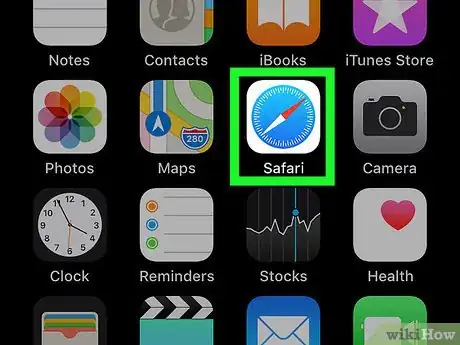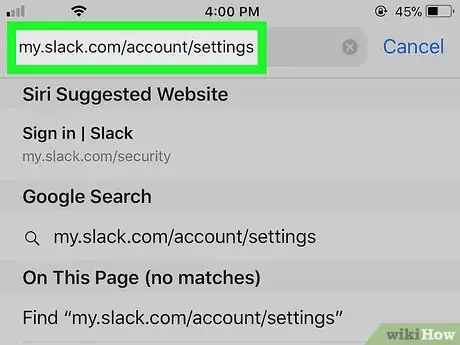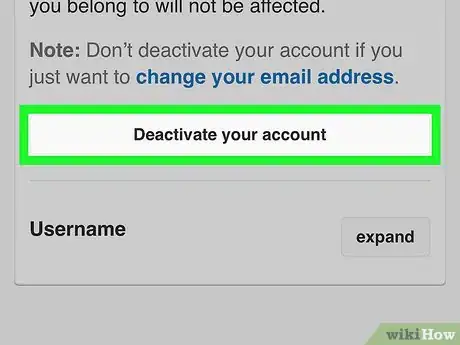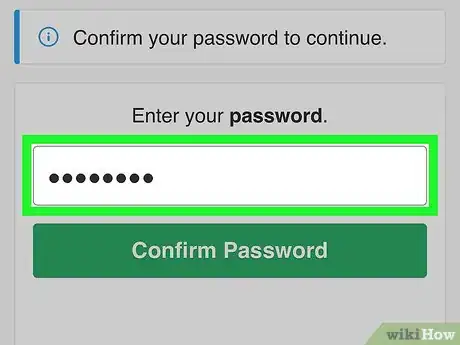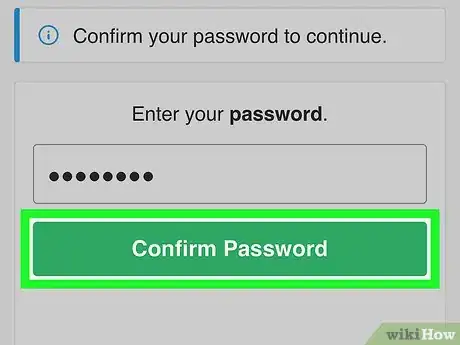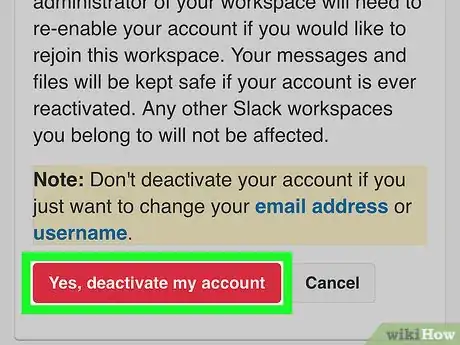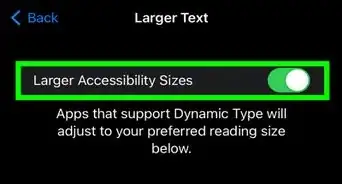This article was co-authored by wikiHow Staff. Our trained team of editors and researchers validate articles for accuracy and comprehensiveness. wikiHow's Content Management Team carefully monitors the work from our editorial staff to ensure that each article is backed by trusted research and meets our high quality standards.
This article has been viewed 17,424 times.
Learn more...
When you no longer need access to your team's Slack workspace, you can leave the workspace by deactivating your account. Leaving a workspace in your mobile web browser is just as easy as leaving it in the Slack app or on a computer. This wikiHow article will show you how to permanently remove yourself from a Slack workspace using your iPhone or iPad's web browser.
Steps
-
1Open your iPhone or iPad's internet browser. You can use any mobile browser, such as Safari, Firefox, Chrome or Opera.
-
2Go to my.slack.com/account/settings in your browser. Type this URL into your internet browser's address bar, and hit Go. This will open your account settings page.
- If you're not automatically signed in, enter the name of the workspace you want to leave, and sign in with your email and password.
- If Slack opens up to the wrong workspace, tap the squares icon on the top-right corner of the page, and sign in to the workspace you want to leave.
Advertisement -
3Scroll down and tap Deactivate your account. This option is at the bottom of the menu. It will remove you from this workspace.
-
4Enter your password into the password field. This will verify your identity before you can leave the workspace.
-
5Tap the green Confirm password button. This will confirm your password, and allow you to deactivate your workspace account on the next page.
-
6Tap the red Yes, deactivate my account button. This button is at the bottom of the Deactivate Account page. It will remove your account from this workspace.
- Deactivating your account in a workspace doesn't affect other workspaces.
About This Article
1. Open your internet browser.
2. Go to my.slack.com/account/settings.
3. Scroll down and tap Deactivate your account.
4. Enter your password.
5. Tap Confirm password.
6. Tap Yes, deactivate my account.