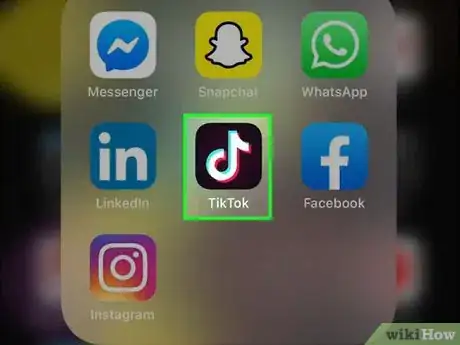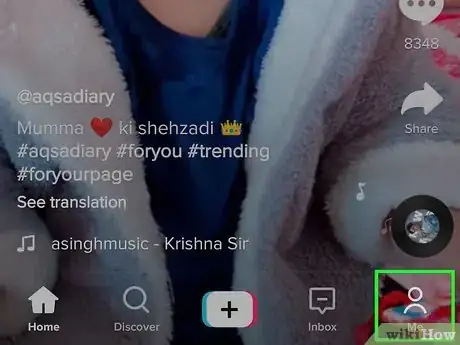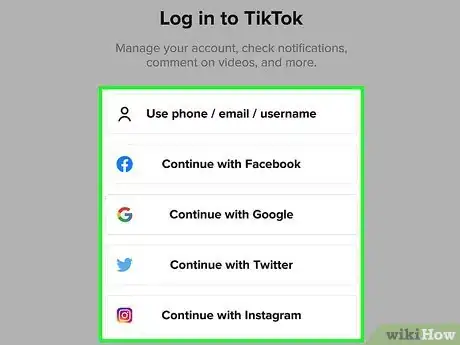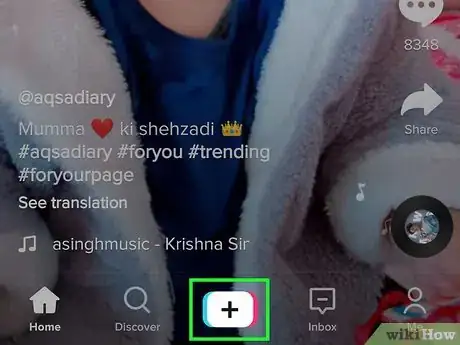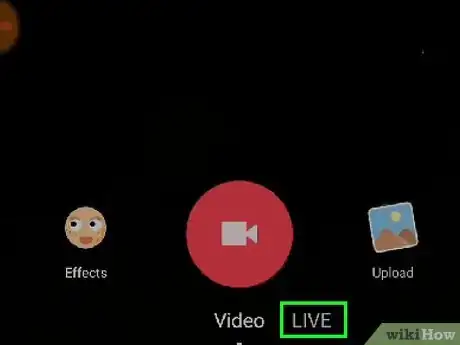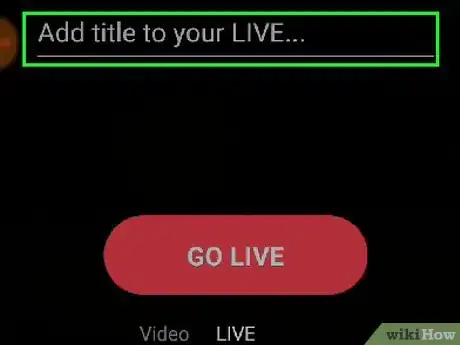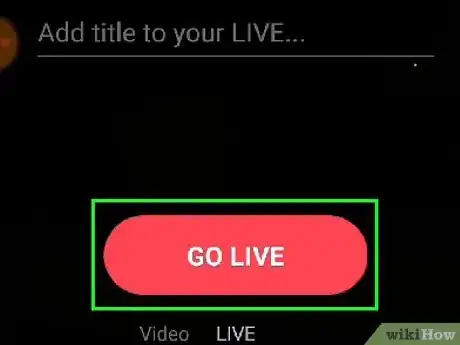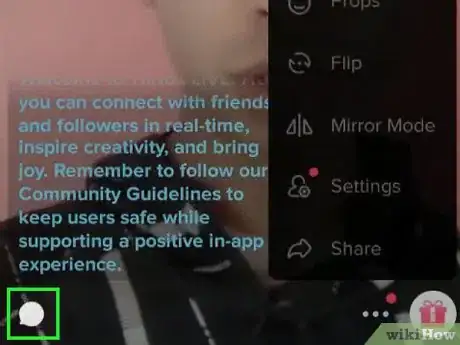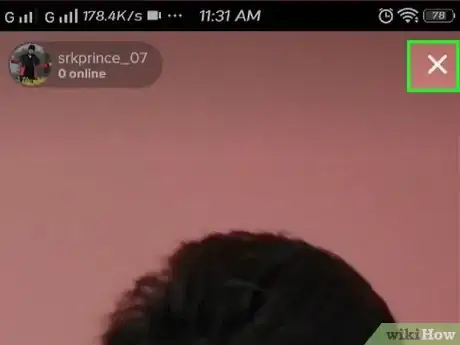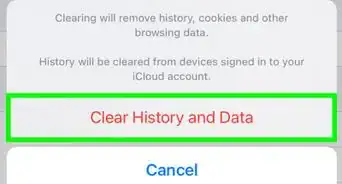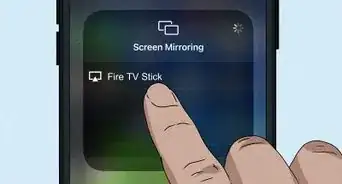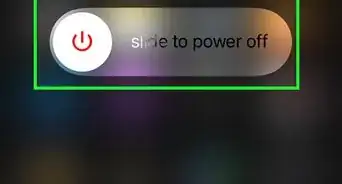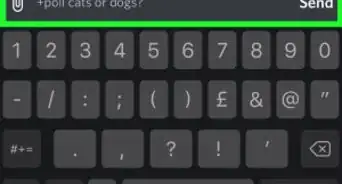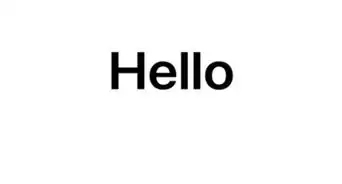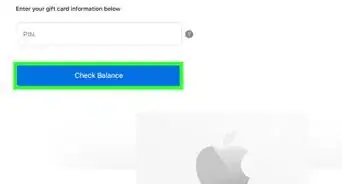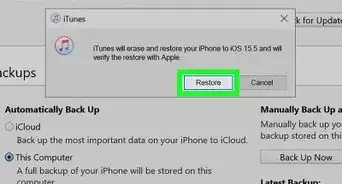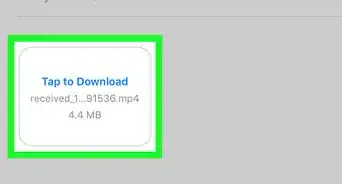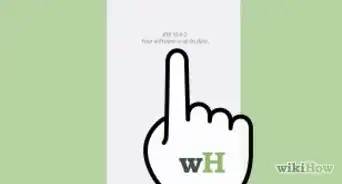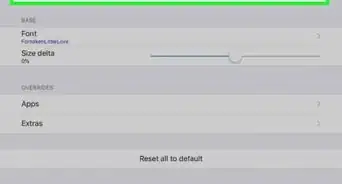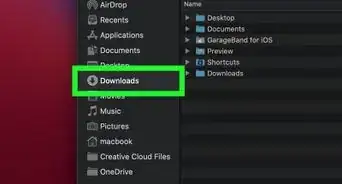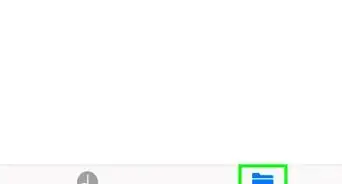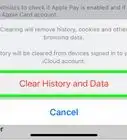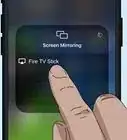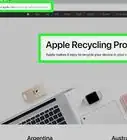This article was co-authored by wikiHow Staff. Our trained team of editors and researchers validate articles for accuracy and comprehensiveness. wikiHow's Content Management Team carefully monitors the work from our editorial staff to ensure that each article is backed by trusted research and meets our high quality standards.
This article has been viewed 44,495 times.
Learn more...
This wikiHow teaches you how to broadcast a live video stream from your TikTok account, using an iPhone or iPad. TikTok's live streaming feature is only available to users with 1000 or more followers.
Steps
-
1Open TikTok on your iPhone or iPad. The TikTok icon looks like a white "d" with a red and green outline in a black square. You can find it on your home screen or in an app folder.
-
2Tap the icon on the bottom-right. This button is on a navigation bar at the bottom of your screen. It will open the sign in pop-up.
- If you're automatically signed in to TikTok, you can skip this step, and continue from step 4.
Advertisement -
3Sign in to your account. You can sign in with your email, Facebook, Google or Twitter here.
- You have to be signed in to start livestreaming.
-
4Tap the + button at the bottom. This button is in the middle of the navigation bar at the bottom of your screen. It will open your TikTok camera.
-
5Tap the LIVE option at the bottom. You can find this option below the red Capture button at the bottom of your screen.
- This option will only show up if you have at least 1000 fans or followers.
- Also, make sure you're not recording audio or video in another app on your iPhone or iPad. Recording in other apps will disable the live feature in TikTok.
-
6Enter a title for your stream. Tap the title field at the top, and enter a title that describes your livestream.
-
7Tap the GO LIVE button. This is a red button at the bottom. It will start your live stream.
- You can find the number of viewers in your stream below your username on the top-left.
- To switch between your back and front cameras, tap the white revolving arrows icon on the bottom-right corner.
-
8Swipe left on the camera screen for filters (optional). You can swipe left and right and your screen during a live session to add filters to your video.
-
9Tap the speech balloon icon on the bottom-left (optional). This button will allow you to type and post a chat message to the live chat in your stream.
- You can also use the other buttons at the bottom here to send a gift or emoji.
-
10Tap the X button to stop streaming. This button is in the upper-right corner of your screen. You can use it to stop and quit your livestream when you're finished.
- Confirm your action in the confirmation pop-up, when prompted.
Community Q&A
-
QuestionWhat if you can’t go live because there’s no live button?
 Manaswi ChilukuriCommunity AnswerYou need to have at least 1k followers to go live on Tik Tok.
Manaswi ChilukuriCommunity AnswerYou need to have at least 1k followers to go live on Tik Tok.
About This Article
1. Open TikTok.
2. Tap the profile icon on the bottom-right.
3. Sign in to your account.
4. Tap the "+" icon at the bottom.
5. Tap LIVE at the bottom.
6. Enter a stream title.
7. Tap GO LIVE to start streaming.
8. Tap "X" on the top-right to stop streaming.