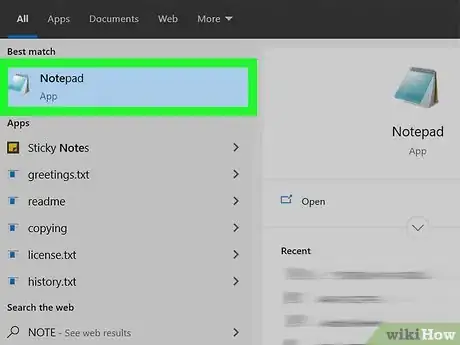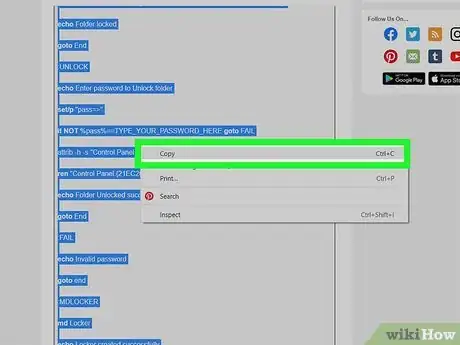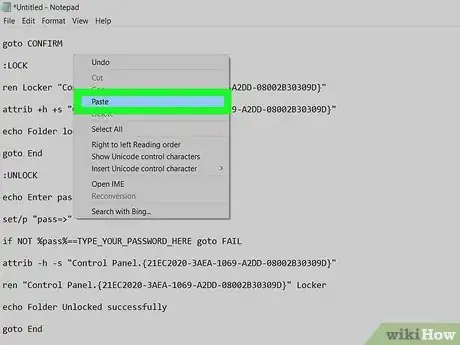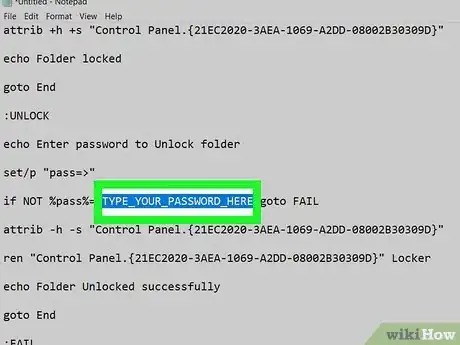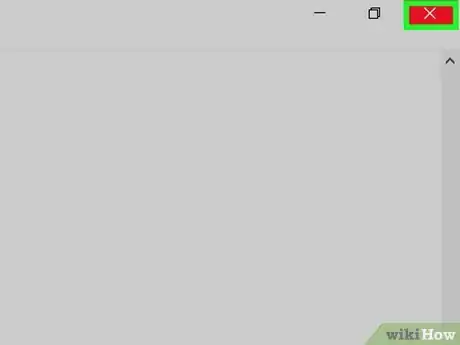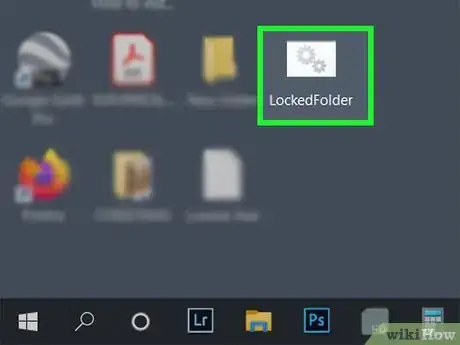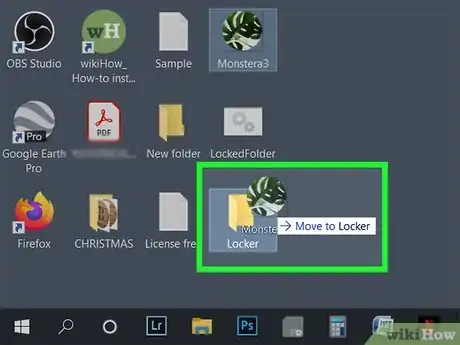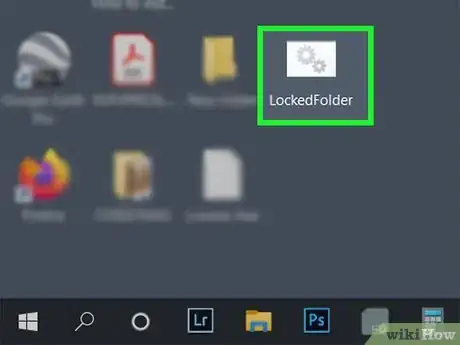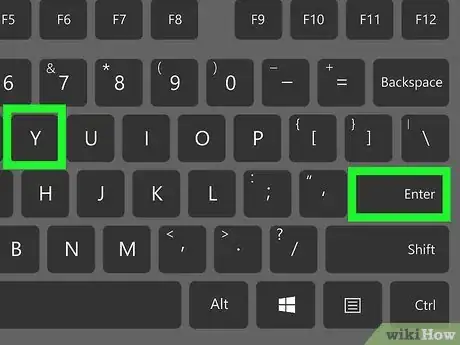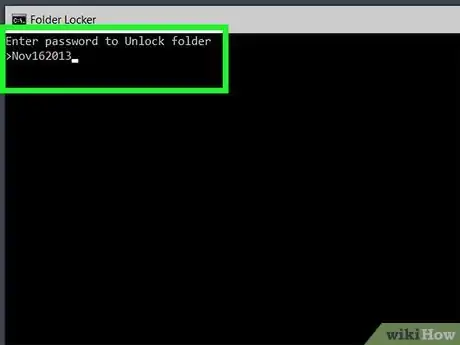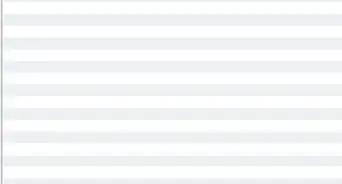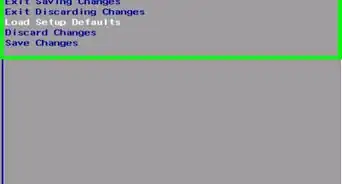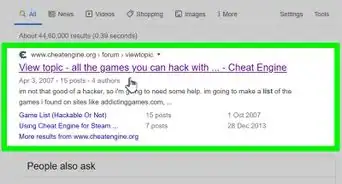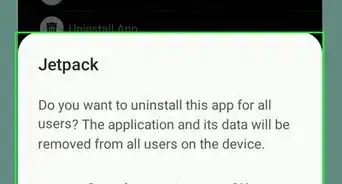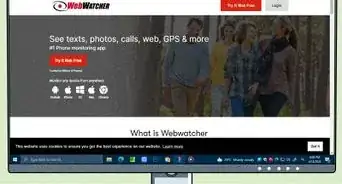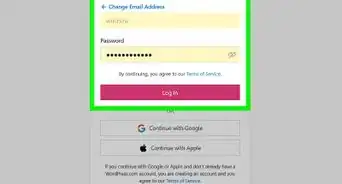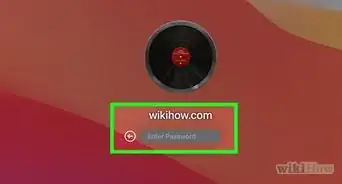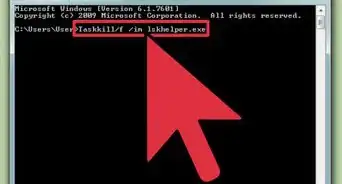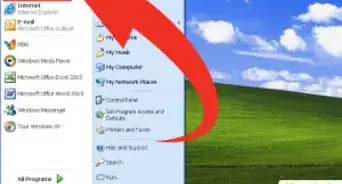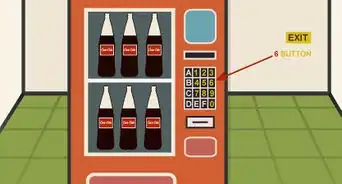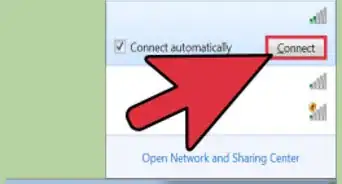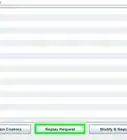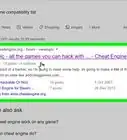This article was co-authored by wikiHow staff writer, Travis Boylls. Travis Boylls is a Technology Writer and Editor for wikiHow. Travis has experience writing technology-related articles, providing software customer service, and in graphic design. He specializes in Windows, macOS, Android, iOS, and Linux platforms. He studied graphic design at Pikes Peak Community College.
The wikiHow Tech Team also followed the article's instructions and verified that they work.
This article has been viewed 301,336 times.
Learn more...
Do you have items you want to keep hidden on your computer? Creating a locked folder using a batch script is a fun and easy way to hide files in low-stakes situations that don't require files to be encrypted. This wikiHow teaches you how to create a locker folder using a batch file.
Steps
-
1Open Notepad. Notepad has an icon that resembles a blue notebook folder. Use the following steps to open Notepad:
- Click the Windows Start Menu.
- Type "Notepad."
- Click Notepad.
-
2Copy the following batch script. The batch script is in the box below. Highlight the entire script. Right-click it and click Copy, or press "Ctrl + C." The script is as follows:[1]
cls @ECHO OFF title Folder Locker if EXIST "Control Panel.{21EC2020-3AEA-1069-A2DD-08002B30309D}" goto UNLOCK if NOT EXIST Locker goto MDLOCKER :CONFIRM echo Are you sure you want to Lock the folder (Y/N) set/p "cho=>" if %cho%==Y goto LOCK if %cho%==y goto LOCK if %cho%==n goto END if %cho%==N goto END echo Invalid choice. timeout 1 goto CONFIRM :LOCK ren Locker "Control Panel.{21EC2020-3AEA-1069-A2DD-08002B30309D}" attrib +h +s "Control Panel.{21EC2020-3AEA-1069-A2DD-08002B30309D}" echo Folder locked timeout 3 goto End :UNLOCK @echo off set "psCommand=powershell -Command "$pword = read-host 'Enter Password to Unlock folder' -AsSecureString ; ^ $BSTR=[System.Runtime.InteropServices.Marshal]::SecureStringToBSTR($pword); ^ [System.Runtime.InteropServices.Marshal]::PtrToStringAuto($BSTR)"" for /f "usebackq delims=" %%p in (`%psCommand%`) do set password=%%p if NOT %password%==TYPE_YOUR_PASSWORD_HERE goto FAIL attrib -h -s "Control Panel.{21EC2020-3AEA-1069-A2DD-08002B30309D}" ren "Control Panel.{21EC2020-3AEA-1069-A2DD-08002B30309D}" Locker echo Folder Unlocked Successfully timeout 1 goto End :FAIL echo Invalid Password timeout 1 goto end :MDLOCKER md Locker echo Locker created successfully timeout 5 goto End :End
Advertisement -
3Paste the code into Notepad. Go back to your blank Notepad document. Right-click at the top of the page and click Paste, or press "Ctrl + V" to paste the code into Notepad.
-
4Change the password. Locate where it says "TYPE_YOUR_PASSWORD_HERE" in the script. It's about three-quarters of the way down. It's in the line that starts with "if NOT %password%==".
-
5Save the document as a batch file. Use the following steps to save the Notepad document as a batch file:
- Click File.
- Click Save as.
- Click the drop-down menu next to "Save as type."
- Select All files (*.*).
- Type a file name in the File Name field (i.e. LockedFolder).
- Type ".bat" at the end of the file name (I.e. LockedFolder.bat).
- Click Save.
-
6Close the window. Once you are finished saving the Batch file, you can close Notepad.
-
7Run the batch file by double-clicking it. Navigate to where you saved the batch file in File Explorer. Double-click the batch file to run it. This will create a new folder called "Locker" in the same folder as the batch file.
-
8Move all the things you want to hide into the Locker folder. You can move objects into the folder by dragging and dropping them, or you can copy and paste them into the folder.
-
9Double-click on the locker.bat file again. A Command Prompt will open. It will ask you if you want to lock the folder.
-
10Press Y and then press ↵ Enter. The Locker folder will disappear from the folder. This indicates it is locked.
-
11Unlock the folder. When you want to gain access to the folder again, use the following steps to make the Locker folder reappear:
- Double-click the batch file to run it.
- Enter the password you input into the batch file before you saved it.
- Press the Enter key.
Community Q&A
-
QuestionHow do I re-lock the file?
 Community AnswerDouble-click the file again. It will ask for a password. Enter the password, and you're done!
Community AnswerDouble-click the file again. It will ask for a password. Enter the password, and you're done! -
QuestionHow do I reset the password?
 Community AnswerRight-click on the .bat file. After doing so, click 'edit.' You can change the code through this.
Community AnswerRight-click on the .bat file. After doing so, click 'edit.' You can change the code through this. -
QuestionMy folder will not re-lock when typing Y. What do I do?
 Community AnswerAre you sure you're typing everything correctly? What Windows version are you using?
Community AnswerAre you sure you're typing everything correctly? What Windows version are you using?
Warnings
- Programs like 7zip File Manager will be able to access the folder.⧼thumbs_response⧽
- Do not rename the file after it is secured. It will no longer be protected.⧼thumbs_response⧽
- Windows Search could find it the hidden folder.⧼thumbs_response⧽
- Be aware that anyone who can access the batch file can edit it in Notepad and find out the password.⧼thumbs_response⧽