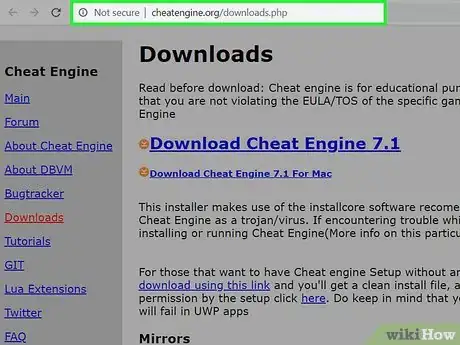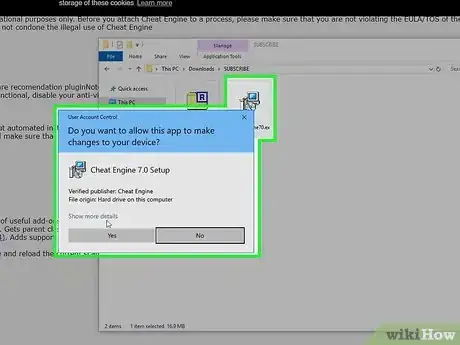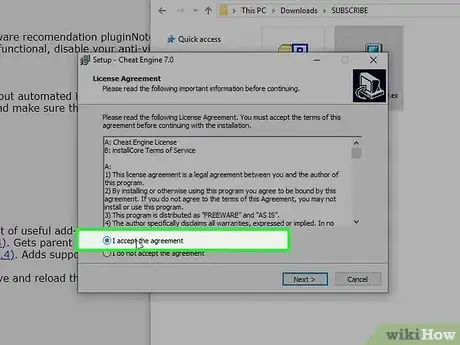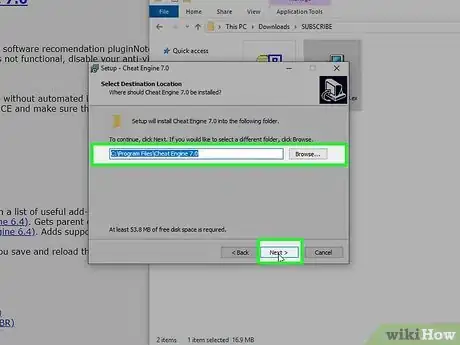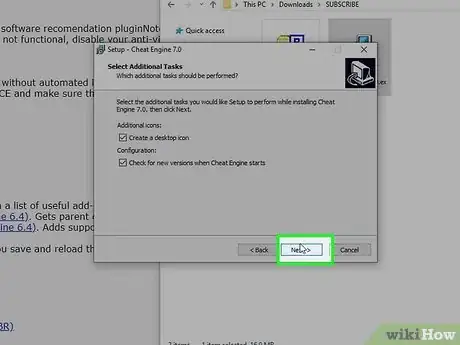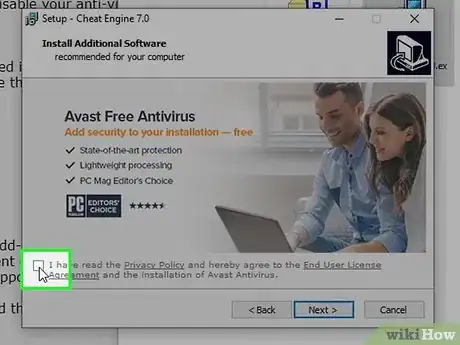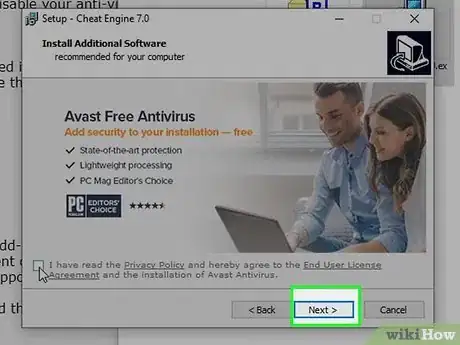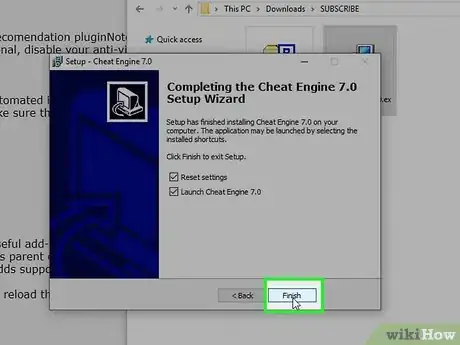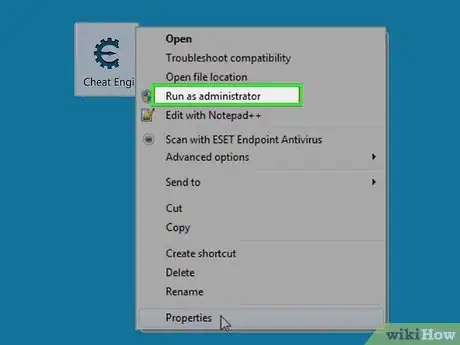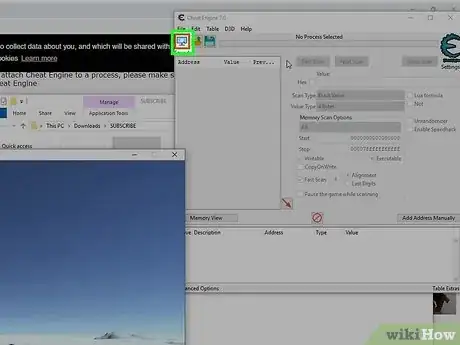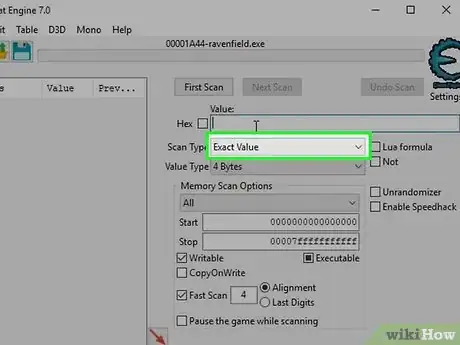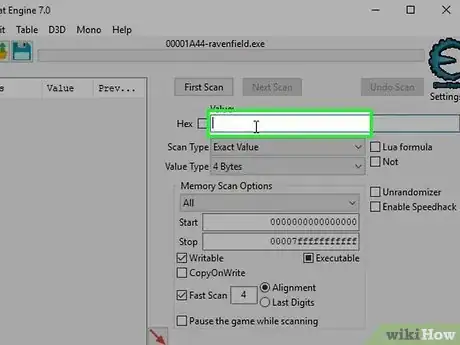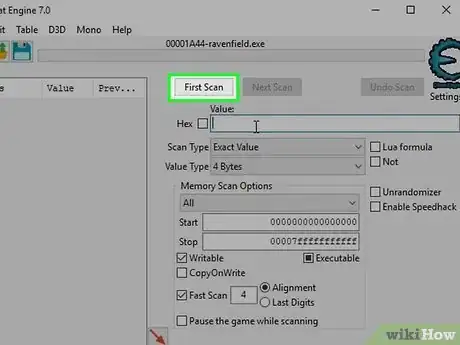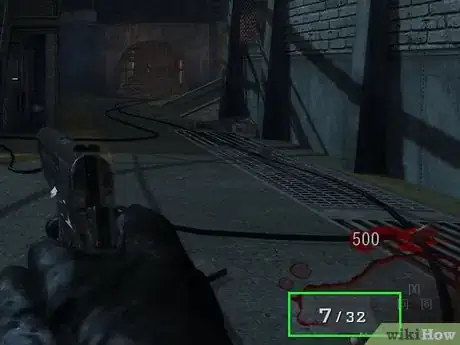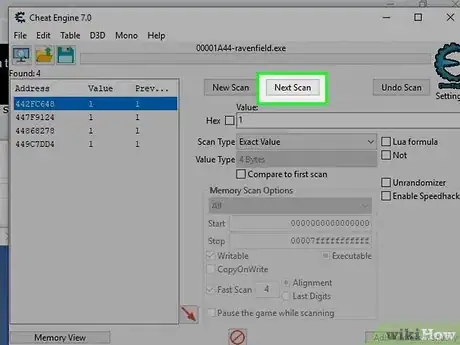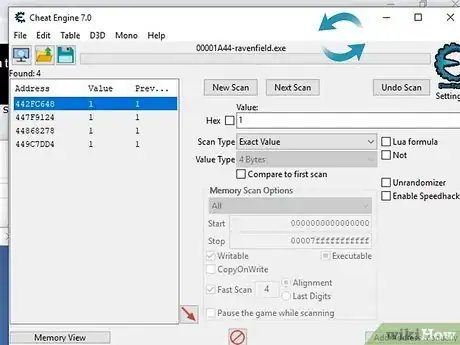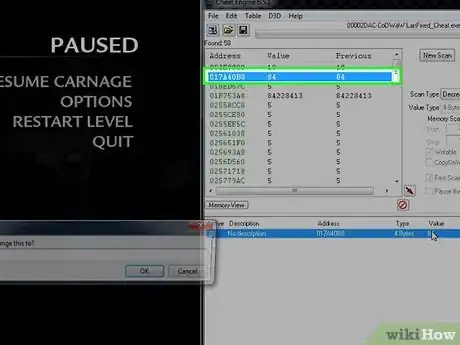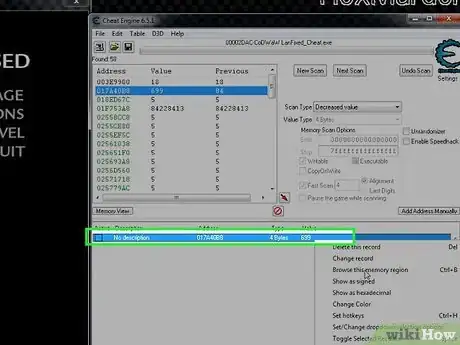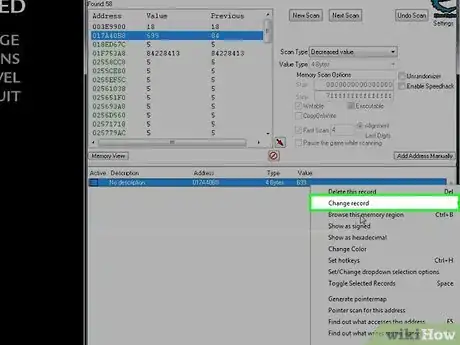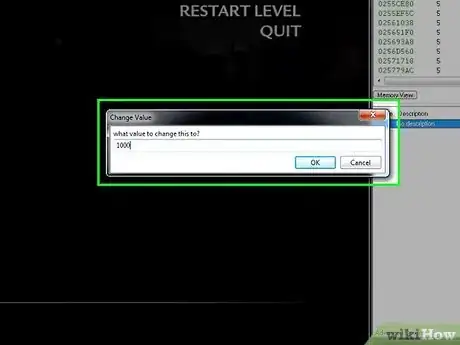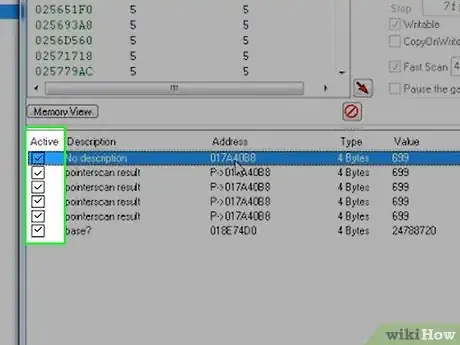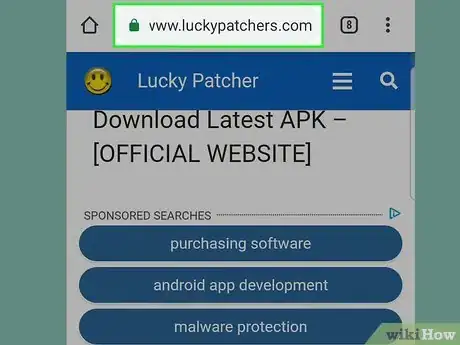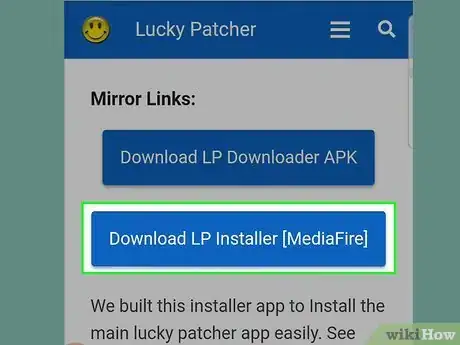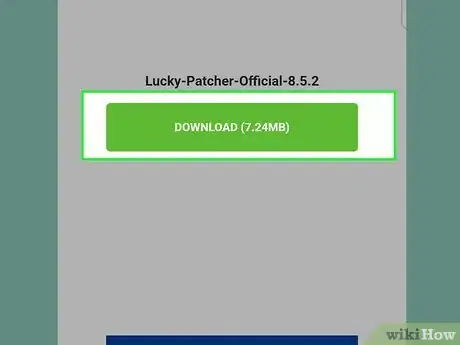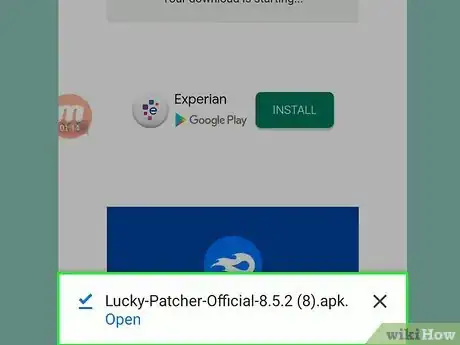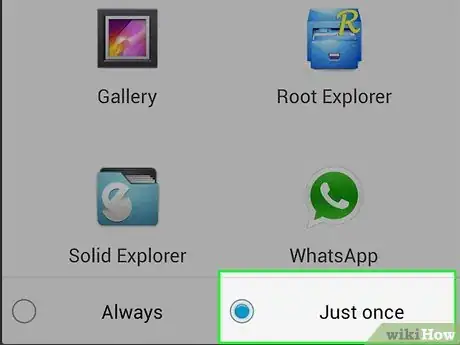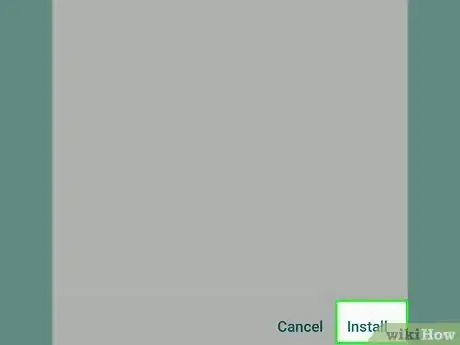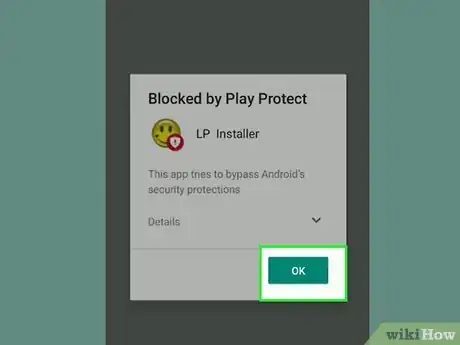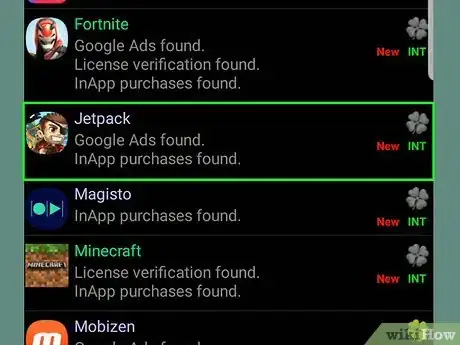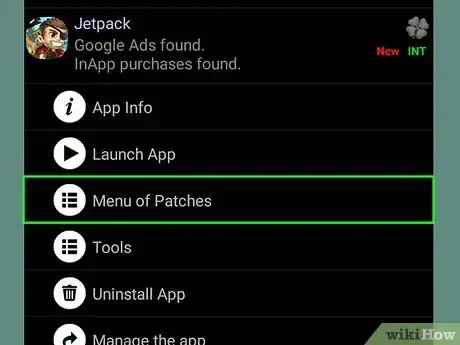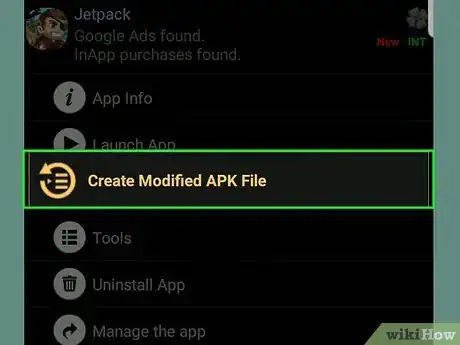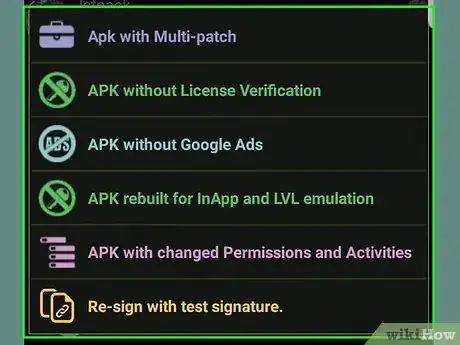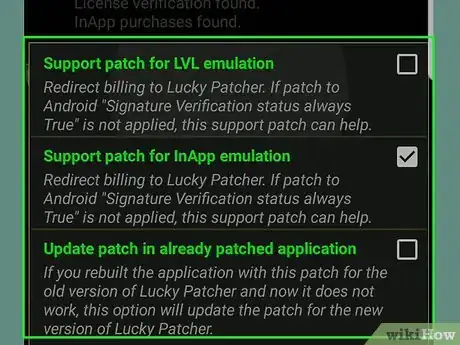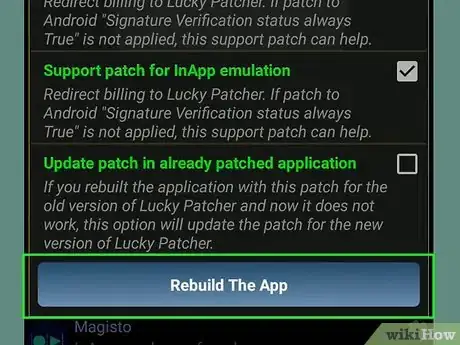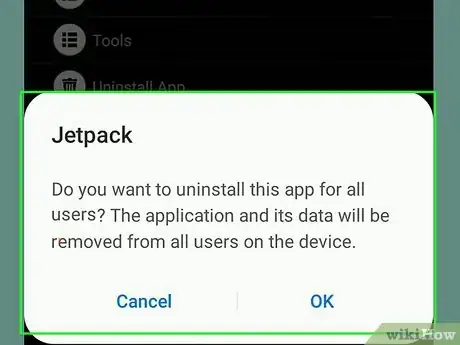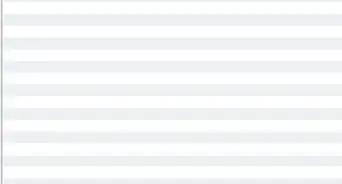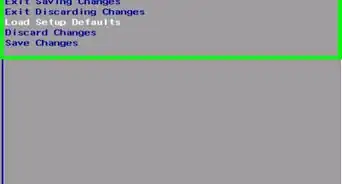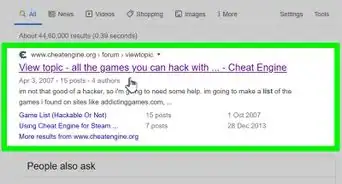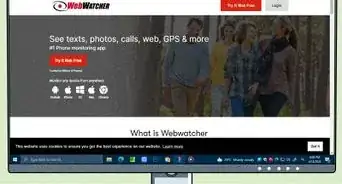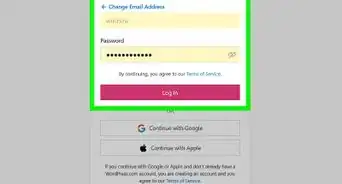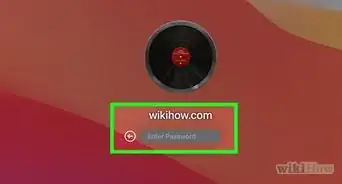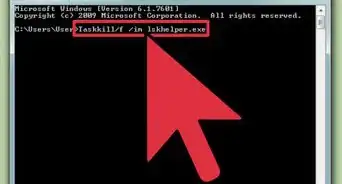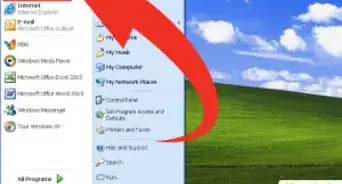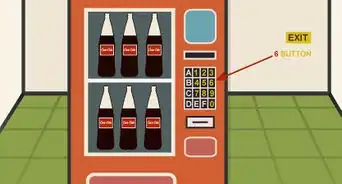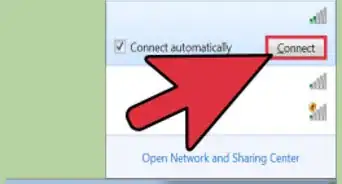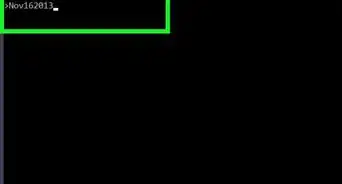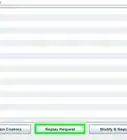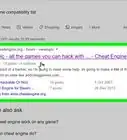This article was co-authored by wikiHow staff writer, Travis Boylls. Travis Boylls is a Technology Writer and Editor for wikiHow. Travis has experience writing technology-related articles, providing software customer service, and in graphic design. He specializes in Windows, macOS, Android, iOS, and Linux platforms. He studied graphic design at Pikes Peak Community College.
The wikiHow Tech Team also followed the article's instructions and verified that they work.
This article has been viewed 239,439 times.
Learn more...
Hacking a game is the process of editing the game's source code in order to gain an advantage. For example, you may hack a game to gain more health or lives. Hacking a game normally requires a sufficient understanding of how the game is built and knowing what you need to edit. However, there are hacking tools that work with a variety of games. It's important to understand that these tools may not work with every game. Games on platforms like PlayStation, Xbox, and iPhone and iPad cannot be easily hacked. It's also important to remember that hacking an online game may result in you getting banned, or possibly prosecuted. This wikiHow teaches you a simple way to hack games for Android and Windows.
Steps
Installing Cheat Engine on PC
-
1Go to https://cheatengine.org/downloads.php in a web browser. This is the website to download Cheat Engine, which is a tool used to hack games on PC.
-
2Click Download Cheat Engine 7.1 (Windows only). This downloads the install file for Cheat Engine 7.1 for Windows.
- If you are using Mac, click Download Cheat Engine 7.1 For Mac instead.
- Beware of any pop-ups that try to get you to download other software or browser extensions. If you encounter pop-ups for other programs or extensions, click the option to close them, if it's available. If not, click Continue to open the download page in another tab, and then close the tab.
Advertisement -
3Double-click the install file. Downloaded files can be found in your "Downloads" folder on PC and Mac, or from within your web browser. Double-click the install file to install Cheat Engine. The install file is "CheatEngine70.exe" on PC, and "CheatEngineMac.dmg" for Mac.
-
4Click the radio button next to "I accept the agreement" and click Next. You can read the agreement in the text box. Click the circle button next to "I accept the agreement" when you are ready to continue and click Next in the lower-right corner.
- The process may be different on Mac than on PC. Follow the instructions in the install wizard to install Cheat Engine.
-
5Select an install location and click Next. If you are okay with installing Cheat Engine in the default location, click Next in the lower-right corner to continue. To select a specific install location, click Browse and select a folder or drive to install Cheat Engine and click Ok.
-
6Click Next twice. This installs creates a desktop shortcut for Cheat Engine.
-
7Click Decline on any software download offers. If you encounter any offers to download additional software while installing Cheat Engine, click Decline to decline the offer.
-
8Click Next. This indicates that you have read the information in the text box.
-
9Click Finish. This finishes the installation process.
Using Cheat Engine on PC
-
1Start a game. Click the icon in the Windows Start menu, or Applications folder on Mac to launch a game. It game be any game you want.
-
2Run Cheat Engine as an administrator. Cheat Engine has an icon with a blue "E". Log into an account with administrative privileges on your computer. Double-click the Cheat Engine icon in the Applications folder on Mac. On Windows, right-click the Cheat Engine icon in the Windows Start menu, then click Run as an Administrator.
-
3Click the icon that resembles a computer monitor. It's in the upper-right corner of Cheat Engine. This opens a list of processes currently running on your computer.
-
4Click the process for your game and click Open. The processes in the list usually have a string of characters followed by the name of the program (i.e. 00001664-The Sims 4).
-
5Select Exact Value next to "Scan Type". This allows you to scan for an exact number. This is useful for searching for an exact numerical value. Such as the number of objects in your inventory, or health percentage.
- If you value you want to change does not have a number value (i.e. a health bar), select "Unknown initial value" in the drop-down menu next to "Scan Type".
- You can also scan for values that are "Bigger than", "Smaller than", or values between a set of numbers.
-
6Enter the number of the object you want to change next to "Value". It's in the panel to the right. For example, if you are playing a Call of Duty: Black Ops and you want to add more ammo, pause the game and enter the current number of bullets you have in the "Value" field in Cheat Engine. In another example, if you're playing The Sims 4 and you want to add more Simoleons to your household funds, pause your game and enter your current number of Simoleons you have below "Household funds" in the "Value" field in Cheat Engine.
-
7Click First Scan. It's above the "Value" field. This searches for all addresses in your game with the number value you entered. The addresses are displayed in the panel to the left. Each of these addresses are variables from the game you are currently playing. One of them controls the object you want to change in your game (i.e. ammo in Call of Duty or Simoleons in The Sims 4). It's impossible to tell which address controls the object you want to change, so you will likely need to narrow them down.
-
8Change the number of the object you want to change in your game. Return to your game and change the value of the object you want to change. For example, if you are playing Call of Duty: Black Ops and you want to add more ammo, you could fire a bullet to lower your ammo count by 1.[1] If you are playing The Sims 4, you can buy something, like a snack from the refrigerator to spend some Simoleons in your household fund.
-
9Enter the new number in "Value" field and click Next Scan. For example, if you had 36 bullets during the first scan, and you fired 1 bullet, you would enter "35" in the Value field and click Next Scan. If you had 7,000 Simoleons in The Sims 4, and you bought a sandwich for 8 Simoleons, you would enter "6992" in the "Value" field and click Next Scan. This scans all the previous addresses for a variable that started with a value of "7000" and changed to "6992".
- If the value you want to change has an unknown initial value, select "Increased value" or "Decreased value" next to "Scan Type" depending on if the number increased or decreased in the game. This will scan for any increase or decrease in the values rather than a specific number.
- If you mess up during this process, you can always click New Scan and start all over again.
-
10Repeat as needed. It may take a few scans to narrow down the addresses enough to where can determine which one controls the object you want to change in your game. If needed continue to deplete your ammo/health/money in the game and adding the new value in Cheat Engine. Then click Next Scan.
- If you can't narrow the addresses down to just one, try to narrow them down to as small a number as possible.
-
11Double-click the address(es) that controls the value you want to change. Once you've narrowed down the addresses enough to where you know which one controls the object you want to change, double-click it. It will appear in the panel at the bottom.
- If there is more than one address, double-click all of them.
-
12Right-click the value(s) at the bottom of the screen. This displays a pop-up menu next to your mouse cursor.
- If there is more than one address listed in the panel at the bottom. Hold Ctrl and click all of them to select all of them at the same time.
-
13Click Change record followed by Value. This displays a pop-up window that allows you to change the value of the address(es) you selected.
-
14Change the number value and click Ok. Enter the desired number of the object you want to change and click Ok. For example, if you want to 9999 bullets in Call of Duty: Black Ops, enter "9999" in the Value field and click Ok. If you want to give yourself 3,000,000 Simoleons in The Sims 4, type "3000000" in the "Value" field and click Ok.
-
15Click the checkbox(es) below "Active". The checkbox is to the left of each of the addresses listed in the bottom panel in Cheat Engine. This makes the address value active in the game.
-
16Return to your game and change the object you want to change. You should see it add or subtract to the value you entered in Cheat Engine, rather than the previous in-game value. For example, if you give yourself "9999" bullets in Call of Duty: Black Ops, next time you fire your gun, it should subtract a bullet from "9999" instead of the 35 bullets you previously had. Likewise, next time you make a sandwich in The Sims 4, it will take 8 Simoleons away from the 3,000,000 Simoleons you entered in Cheat Engine, instead of the 6,992 you previously had.
- This method works in general, but it won't work with every game.
Downloading Lucky Patcher for Android
-
1Go to https://www.luckypatchers.com/download/ in a web browser. Use a web browser on your Android phone to go to the website for Lucky Patcher.
- Lucky Patcher is not available for iPhone or iPad.
- Warning: Downloading this app from any other source may result in downloading viruses or malware.
- Warning: Playing hacked versions of online games may result in your account getting banned.
-
2Scroll down and tap Download LP Installer. It's the first blue button at the bottom of the page.
-
3Tap Installer. It's the green button in the center of the page. This downloads the Installer apk file.
- In order to open APK files on your Android device, you must allow the installation of apps from unknown sources in the Settings menu on your Android phone or tablet.
-
4Open the "Installer.apk" file. You can open the file inside your browser by tapping Open at the bottom of the screen, or you can open it in the "My Files" app under "Installation files".
-
5Tap the Package Installer app and tap Just Once. This installs the app using the built-in Package installer app.
- If your Android device does not have a Package Installer Downloader app, you can download and install one from the Google Play Store. Just search "Package Installer" and install one of the free apps that have at least a 4-star rating.
-
6Tap Install. This installs the Lucky Patcher Installer app on your Android phone.
-
7Open the Lucky Patcher Installer app and tap Yes. It has an icon that resembles a smiley face. This installs Lucky Patcher on your Android smartphone.
Using Lucky Patcher to Hack Games on Android
-
1Open Lucky Patcher. It has an icon that resembles a smiley face emoji. Tap the icon on your home screen or apps menu to open Lucky Patcher.
- The first time you open Lucky Patcher, you will be asked if you want to uninstall the installer app. Tap Yes to continue.
- You will also be asked to give Lucky Patcher permissions to access your phone files, gallery, and make phone calls, etc. Tap Allow to continue.
-
2Tap a game you want to hack. This displays a list of options below the game.
-
3Tap Menu of Patches. It's next to an icon that resembles a menu below the app you want to hack.
-
4Tap Create Modified APK File. It's the orange text in the center of the screen.
-
5Tap one of the patches you want to add to the game. There are several patches you and use in Lucky Patcher, they are as follows:
- APK with Multi-patch: This allows you to select multiple patches.
- CustomPatch-applied APK: This allows you to select from a list of custom patches if they are available.
- APK without License Verification: If a game requires license verification from the Google Play Store, Amazon App Store, or Galaxy Store in order to run, this patch removes the license verification from the app.
- APK without Google Ads: This creates a patch that removes Google Ads.
- APK rebuilt for InApp and LVL emulation: If a game has in-game purchases, this patch will emulate the server that the in-game purchases go through so that you can get those in-game purchases for free. This won't work for every game, but some games, such as Injustice: Gods Among Us it works really well.
- APK with changed Permissions and Activities: This creates a patch that removes intrusive permissions from the app.
- Re-sign with test signature: This resigns the APK file with a test signature (Advanced users only).
-
6Tap the checkbox next to the patches you want to add. Different apps may have different custom patches available. Read what each patch does and tap the checkbox next to the patches you want to add.
- If you are trying to hack the in-game purchases, check "Support Patch for LVL emulation", and one of the "Support Patch for InApp emulation (Proxy Server)" options. You may be asked to install the Lucky Patcher Proxy Server app. Tap Yes and follow the on-screen instructions to install the Lucky Patcher Proxy Server for InApp purchases.
-
7Tap Rebuild The App. It's the blue button at the bottom of the alert. This will start the process of hacking the game.
- If you see an alert pop-up that informs you that the app will only work on devices with Lucky Patcher installed, tap Ok to continue.
-
8Tap Go to File. It's the first blue button at the bottom of the screen.
-
9Tap Uninstall and Install. This will uninstall the old version of the app and install the new version with the Lucky Patcher patches. It is necessary to uninstall the old version of the game to install and play the new version of the game.
Community Q&A
-
QuestionCan you do this on IOS?
 VinyayaCommunity AnswerIt depends on whether you're doing this on a Mac or a mobile device. If it's a Mac, you can do it easily. But IOS on mobile devices are a "closed system," meaning that they cannot download stuff from the internet, in order to protect the system from viruses.
VinyayaCommunity AnswerIt depends on whether you're doing this on a Mac or a mobile device. If it's a Mac, you can do it easily. But IOS on mobile devices are a "closed system," meaning that they cannot download stuff from the internet, in order to protect the system from viruses. -
QuestionIs it illegal to hack a game? I don't want to go to jail.
 VinyayaCommunity AnswerIf you hack some other guy's account to steal from them, etc, then yes, this is illegal. But if you are only doing this to your own account, you might get banned, but it's not "go to jail" illegal (unless you are downloading pirated cheats/software, which is a whole different thing).
VinyayaCommunity AnswerIf you hack some other guy's account to steal from them, etc, then yes, this is illegal. But if you are only doing this to your own account, you might get banned, but it's not "go to jail" illegal (unless you are downloading pirated cheats/software, which is a whole different thing).
References
About This Article
1. Go to https://www.luckypatchers.com/download/ in your mobile web browser.
2. Download the LP Installer from the website.
3. Use the LP_Installer.apk file to install Lucky Patcher on your Android device.
4. Open Lucky Patcher.
5. Select a game you want to hack.
7. Tap Menu of Patches' and tap "Create Modified APK File.
8. Select a patch.
9. Tap the checkbox next to the options you want to include.
10. Tap Rebuild the App.
11. Tap Go to File.
12. Tap Uninstall and Install.