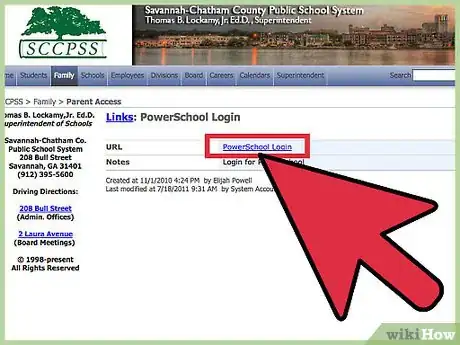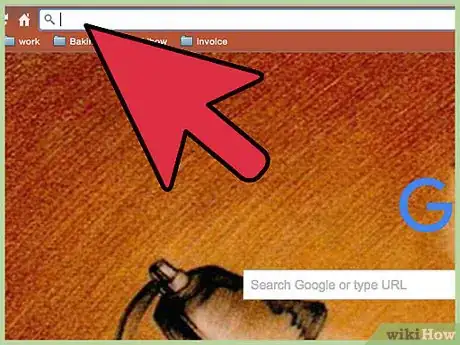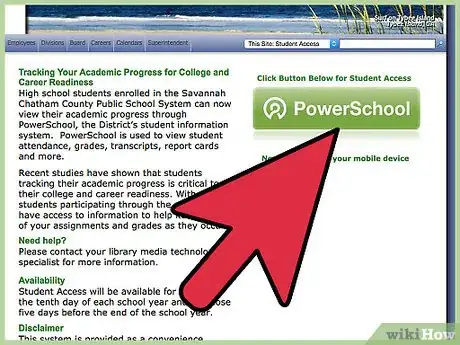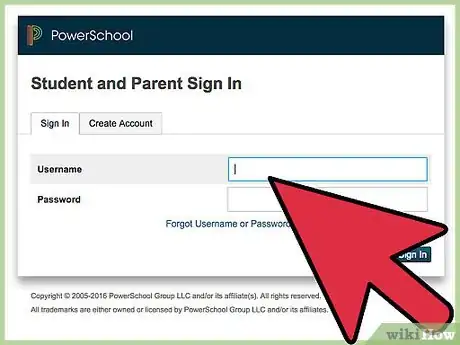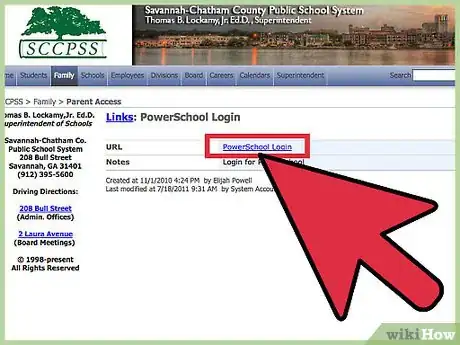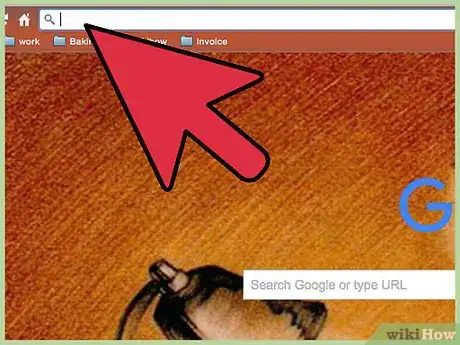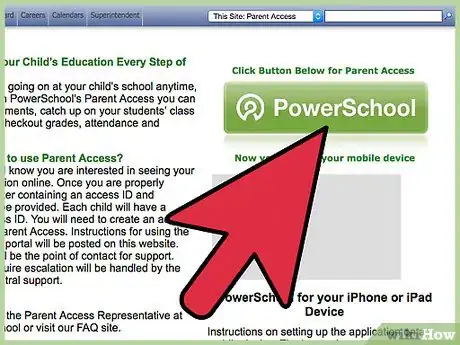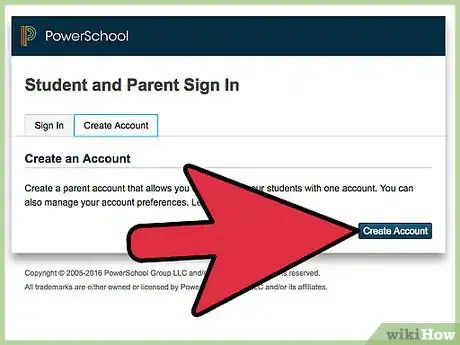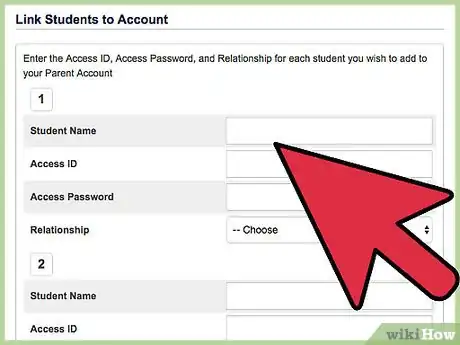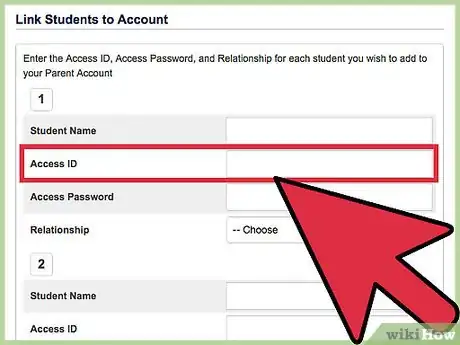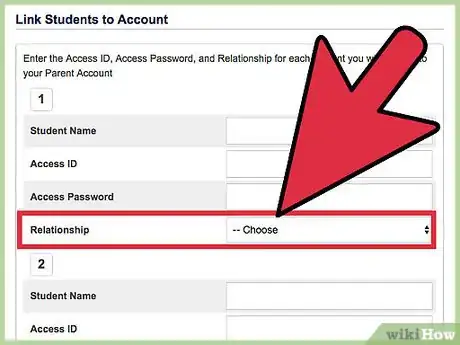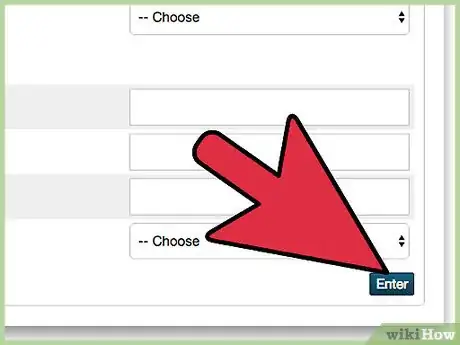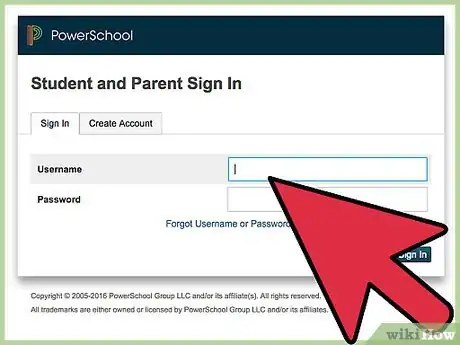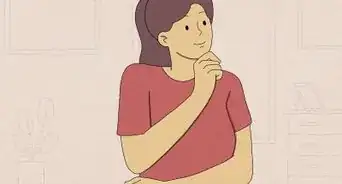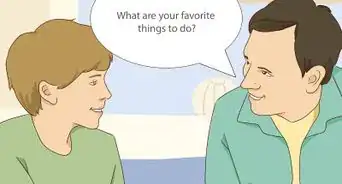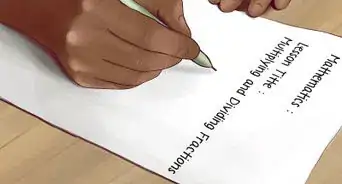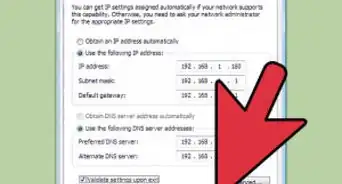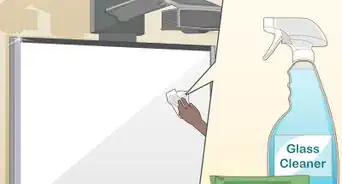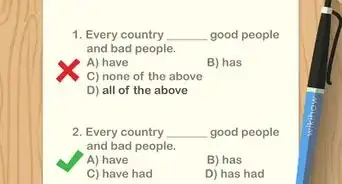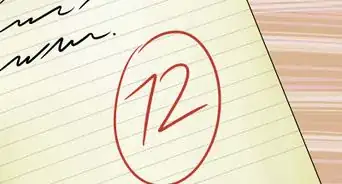X
wikiHow is a “wiki,” similar to Wikipedia, which means that many of our articles are co-written by multiple authors. To create this article, 11 people, some anonymous, worked to edit and improve it over time.
This article has been viewed 113,605 times.
Learn more...
PowerSchool is a student information system that allows parents and students to access and review assignments, grades, attendance, and more from a secure network. Before parents and students can log into PowerSchool, they must obtain login credentials from their school’s administration staff.
Steps
Method 1
Method 1 of 2:
Logging In as a Student
-
1Ask a teacher or staff member at your school to provide you with the PowerSchool URL for your school or school district. Every school district has its own designated PowerSchool URL, or webpage.
-
2Type the PowerSchool URL into the address bar of your browser and press “Enter.”Advertisement
-
3Click on “Student Access.” The Username and Password fields will display on-screen.
-
4Enter your PowerSchool login credentials, then click “Submit.” In most cases, the Username will be your Student ID number. You will now be logged into PowerSchool.
- If you don’t know your PowerSchool login credentials, consult with a teacher or school staff member. All PowerSchool student login credentials are created by school staff at the beginning of every school year.
Advertisement
Method 2
Method 2 of 2:
Logging In as a Parent
-
1Contact your child’s school to obtain the PowerSchool URL and login credentials for each of your children. Every school district has its own designated PowerSchool URL, and each child has his or her own personal login credentials.
-
2Type the PowerSchool URL into the address bar of your browser and press “Enter.”
-
3Click on “Parent Access.” The Username and Password fields will display on-screen.
-
4Click on “Create Account,” then fill out all required fields of the form to create a login. You must provide your first name, last name, email address, and choose your own username and password for the PowerSchool website.
-
5Enter the names of each of your children under the “Student Name” column.
-
6Enter the PowerSchool login credentials for each of your children into the “Access ID” and “Access Password” columns. This information must be supplied to you by either your children or school staff member. In most cases, the Access ID will be your child’s unique student ID number.
-
7Select your relationship with each child from the “Relationship” dropdown menu.
-
8Click on “Enter” at the bottom right corner of your PowerSchool session. Your PowerSchool parent account will now be created.
-
9Sign into PowerSchool using the Username and Password you just created. You will now be logged into PowerSchool, and can access grades, attendance, school bulletins, teacher comments, calendars, and more from the main dashboard.
Advertisement
Community Q&A
-
QuestionHow do I get my access password?
 Community AnswerYou need to go to your school's office to get the access code. You will probably be asked for identification.
Community AnswerYou need to go to your school's office to get the access code. You will probably be asked for identification. -
QuestionWhat do I use for the password?
 DanCommunity AnswerSomething which is hard to guess but easy to remember for you, and something no one else could know.
DanCommunity AnswerSomething which is hard to guess but easy to remember for you, and something no one else could know. -
QuestionIs the username of powerschool supposed to be your birthday or lunch number?
 DanCommunity AnswerYour username should contain your name and some kind of other letters. If your name was Ben, you could call yourself Ben0123. Or any numbers. Putting your birthday in your name allows people to know personal information about you.
DanCommunity AnswerYour username should contain your name and some kind of other letters. If your name was Ben, you could call yourself Ben0123. Or any numbers. Putting your birthday in your name allows people to know personal information about you.
Advertisement
About This Article
Advertisement