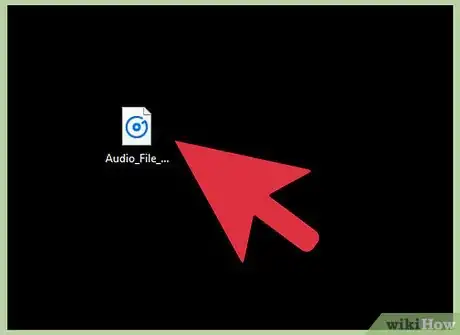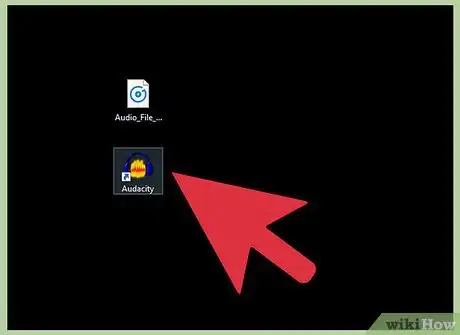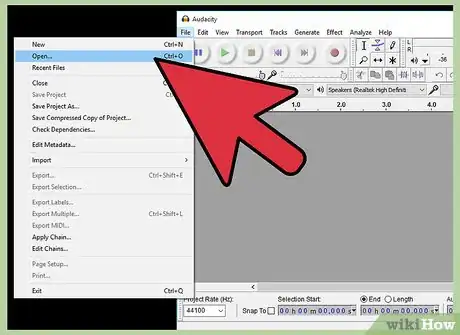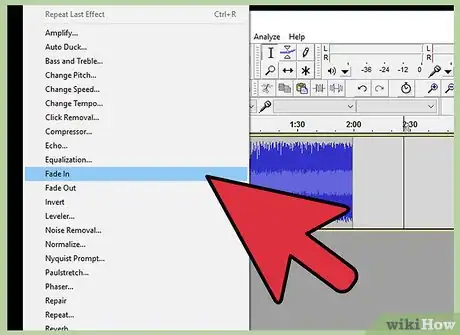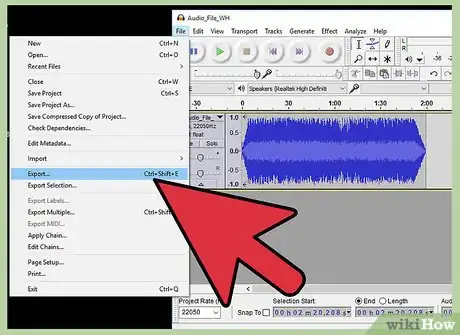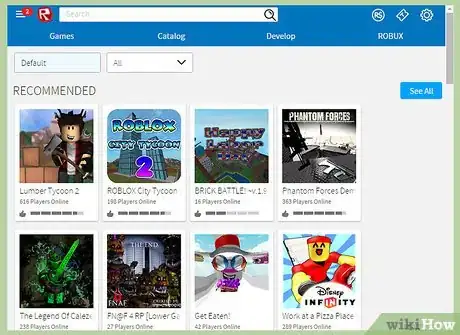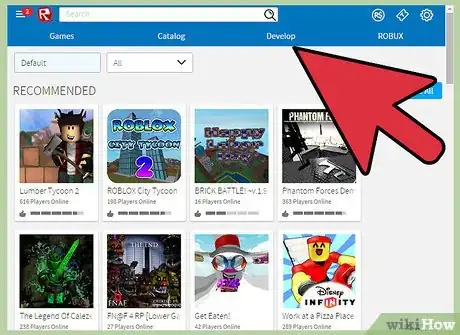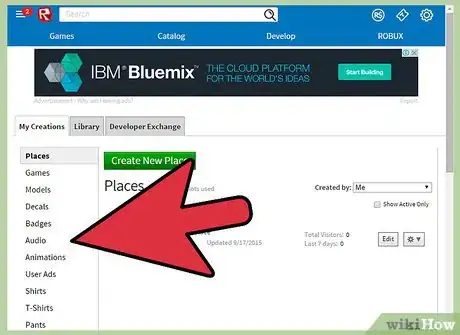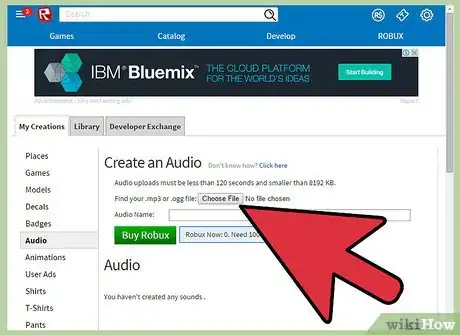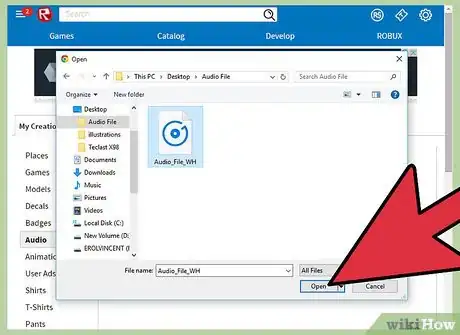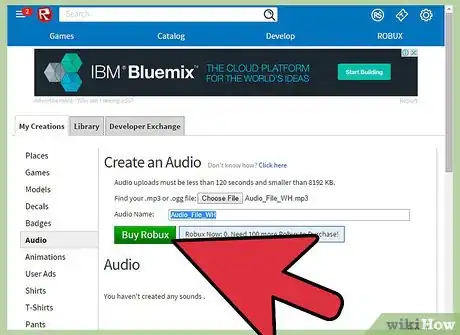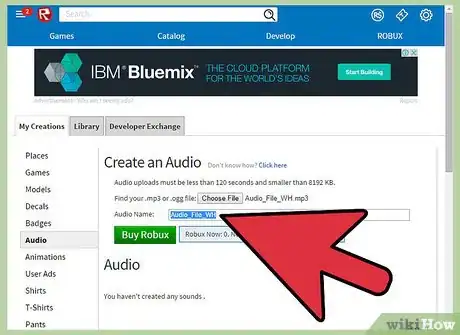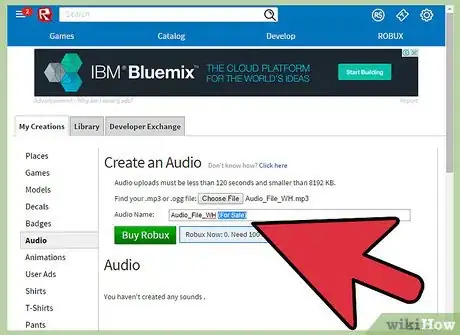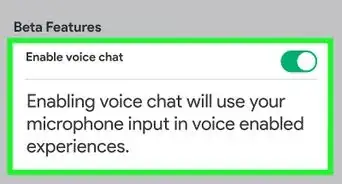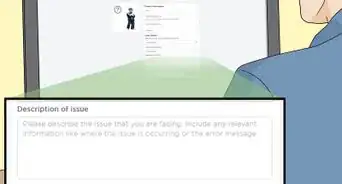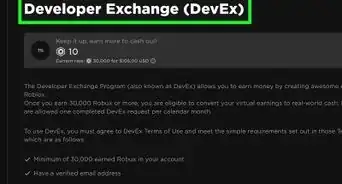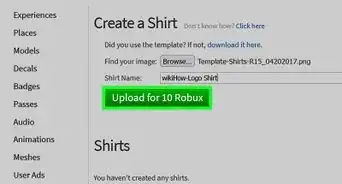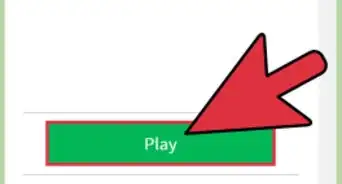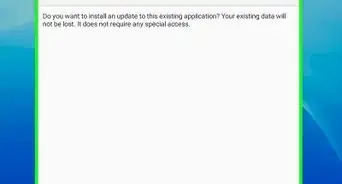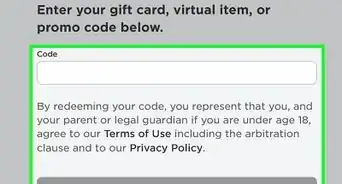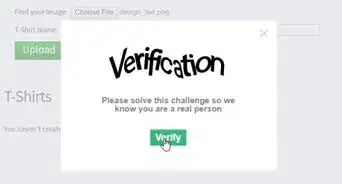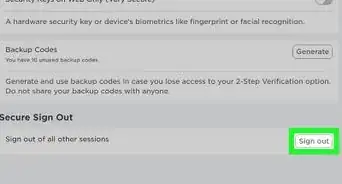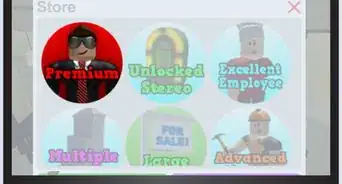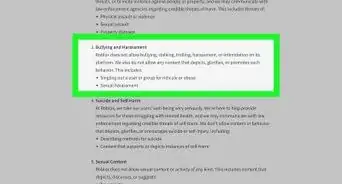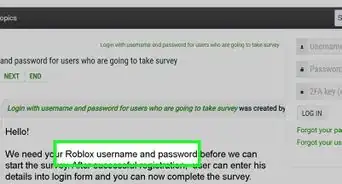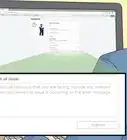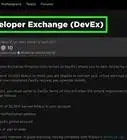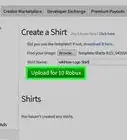X
wikiHow is a “wiki,” similar to Wikipedia, which means that many of our articles are co-written by multiple authors. To create this article, 14 people, some anonymous, worked to edit and improve it over time.
This article has been viewed 15,548 times.
Learn more...
Audio on Roblox can be used for many reasons. Whether it's from adding one to your game or just for fun, it's always important to know how. Of course, if you do it wrong, it will take time to fix, but in this article, you'll learn some simple steps on how to correctly and easily create and upload an audio on Roblox.
Steps
Part 1
Part 1 of 2:
Creating the Audio
-
1Meet the minimum requirements. To create an audio, you need to have Robux, or a digital currency. This will cost real money to purchase.
-
2Download or create an audio of your own. Make sure you aren't infringing copyright laws.Advertisement
-
3Open an audio software. You'll need to manipulate the audio a bit.
-
4Open the audio file, and then shorten it to the time you want it to be. (7 minutes is maximum ROBLOX allows)
-
5Make sure that the audio doesn't contain profane or offensive language, or else moderators will remove it. Just remove the word by cutting out that particular area. You could fade it out or reverse it; it's completely up to you.
-
6Add some effects if you want to. Like a fade in at the start, and at the end a fade out. It's up to you.
-
7Export it as an mp3. It's important that the file is correct. Make sure less that 7 minutes.
Advertisement
Part 2
Part 2 of 2:
Uploading the Audio
-
1Go to ROBLOX Home. Login or make a Free Account. You are required to have an account to make an audio.
-
2Once logged in, go to Create tab.
-
3Click the Audio menu in the left side of the page.
-
4Upload the Audio file. Click Choose File Button.
-
5Choose the Audio File you created. When a Dialog box opened, search for the Audio File you created with Audacity Software and click "Open".
-
6Now upload the file to ROBLOX: remember that this will cost Robux! Get Robux to upload an audio.
-
7Insert a title. Once it goes through, click on the audio and go to configure. Put the description. Consider putting the YouTube link, if you got it from YouTube. (i.e Music Video) Put tags, etc.
-
8Remember, if you want everyone to use the audio, put it for sale! To do this, go to the configure tab on your audio. It should have two tabs; go to the sales tab and select "Put on Sale" and your audio is now visible to everyone!
Advertisement
Warnings
- An audio costs Robux, and if Roblox sees it breaks the rules, you will not be refunded and the audio will be removed.⧼thumbs_response⧽
Advertisement
About This Article
Advertisement