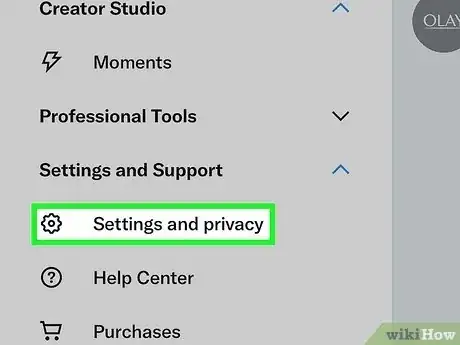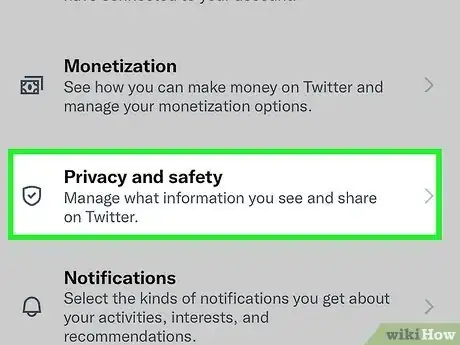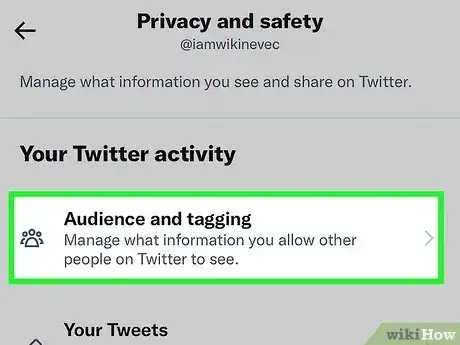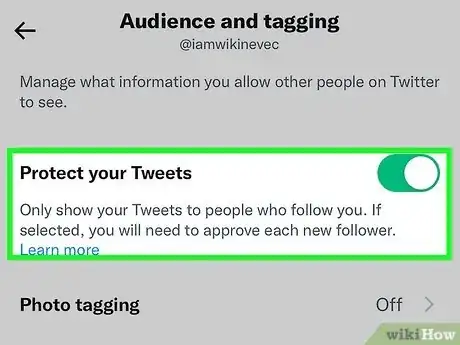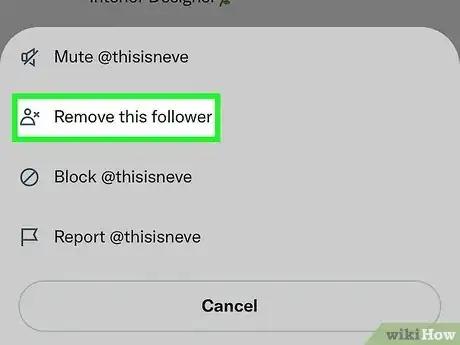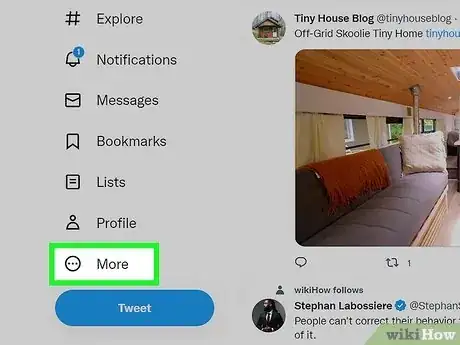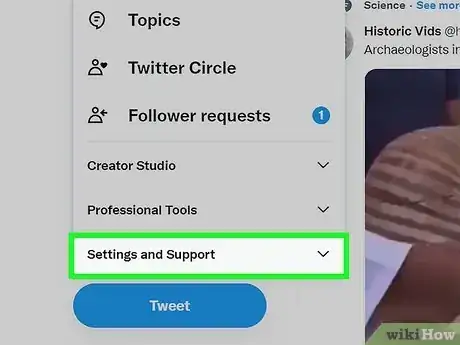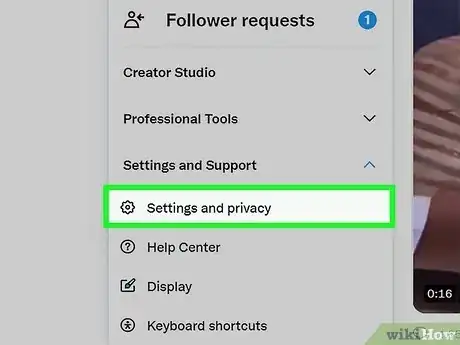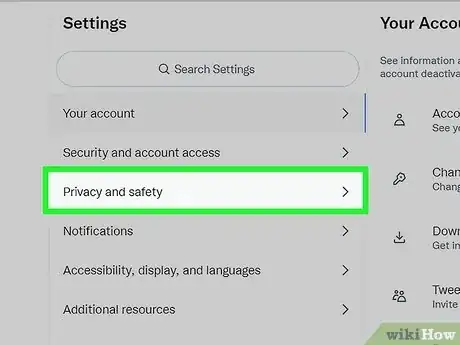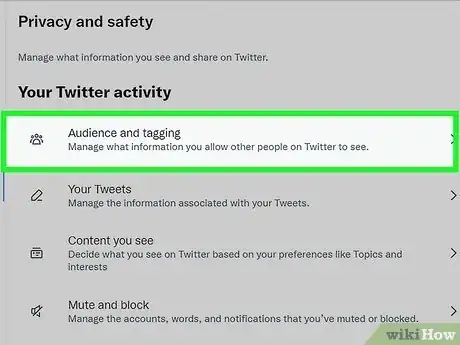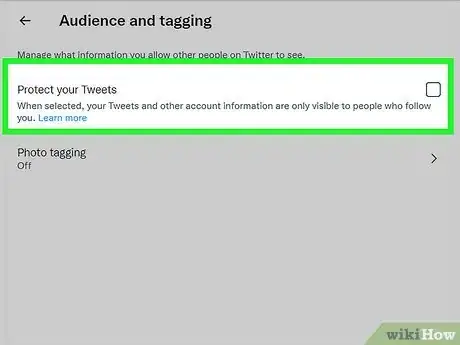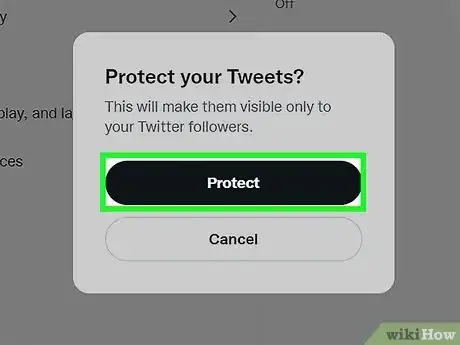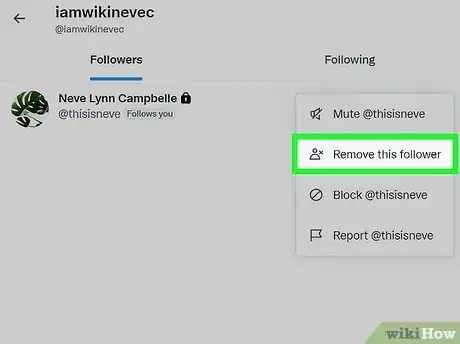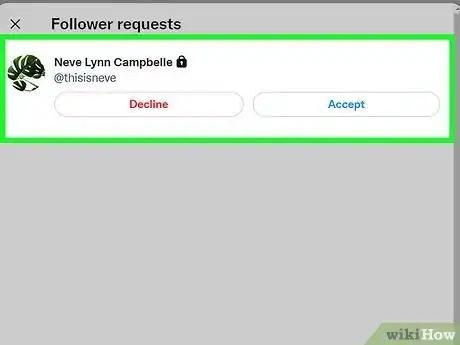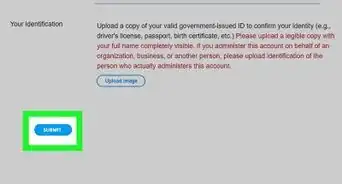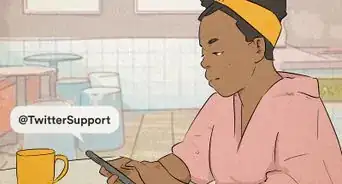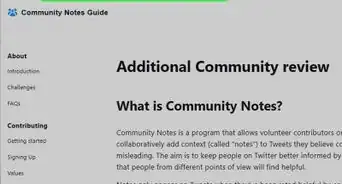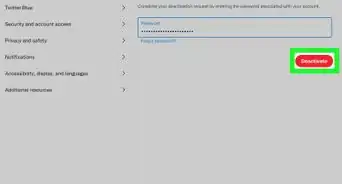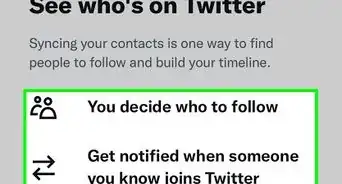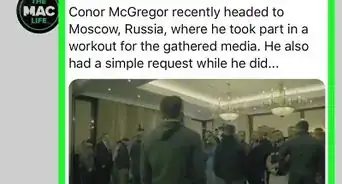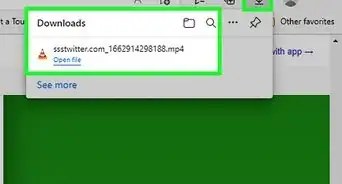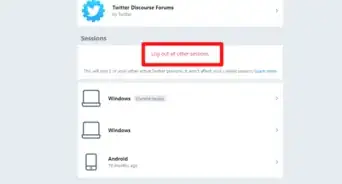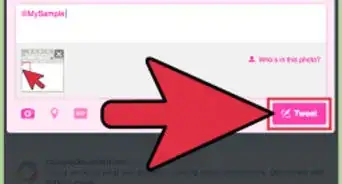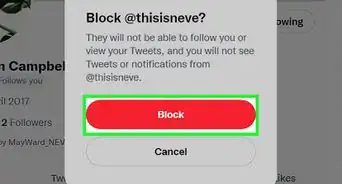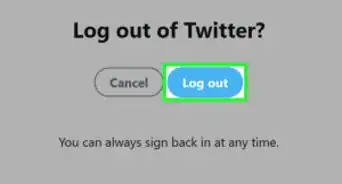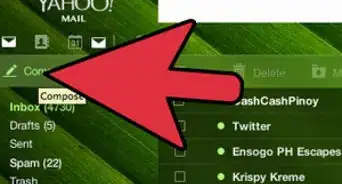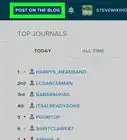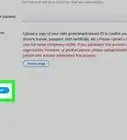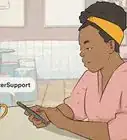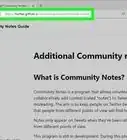This article was co-authored by A.J. Aldana and by wikiHow staff writer, Nicole Levine, MFA. A.J. Aldana is a social media specialist who has been using platforms such as Tik Tok, Instagram, and YouTube for over 5 years. A.J. has worked with brands to curate content that has garnered thousands of interactions for various social media campaigns and is passionate about contributing to innovative and trending articles on wikiHow. He holds a BS in Product Design from Stanford University.
This article has been viewed 1,476,412 times.
Twitter makes your tweets public by default, which means they'll show up in search engines and be visible to anyone who views your profile. If Twitter's privacy settings make you feel too exposed, you can easily protect your tweets so they'll only be visible to the people who follow you. When your tweets are protected, you'll have to manually approve new followers, which will give you more control over who can see your content. This wikiHow article will show you how to make your Twitter account private on an Android, iPhone, iPad, and any computer.
Things You Should Know
- When you protect your tweets, all of your past and future tweets will only be visible to the people who follow you.
- Nobody can retweet you when you're private, and your replies to other users will only be visible to those who follow you.
- After making your Twitter private, audit your follower list and remove anyone who shouldn't have access to your tweets.
Steps
Mobile App
-
1Tap your profile photo or the three-line menu at the top-left corner of Twitter. You'll see one of these two icons at the top of the screen depending on whether you're using an Android, iPhone, or iPad.
- When you make your tweets private, anyone who isn't following you will see a padlock icon on your profile along with the message "These tweets are protected."
- When your tweets are private, nobody can retweet you, and your tweets will not be searchable in Google or other search engines.
-
2Tap Settings and privacy on the menu. You'll see this option near the bottom of the menu.
- If you don't see it, tap Settings and Support first to expand the menu.
Advertisement -
3Tap Privacy and safety. It's toward the end of the menu.
-
4Tap Audience and tagging. You'll see it at the top.
- Shopping for a new phone or tech accessories? Check out our coupon site for discounts on Walmart products.
-
5Toggle the "Protect your Tweets" switch to On . When the switch is active, only the users who follow you will be able to see your past and future tweets.[1]
- To unprotect your tweets, just toggle the switch back to the Off position. This will instantly make all of your tweets public again.
-
6Remove any followers who shouldn't have access to your tweets. Once your tweets are private, everyone in your Followers list can still see and interact with them. You may want to remove any followers who shouldn't be seeing your content:
- You can't remove a follower in the Twitter mobile app, so sign in to https://www.twitter.com on a computer or in your Android or iPhone's web browser.
- On your profile, click or tap your number of followers at the top of the page.
- Scroll through your followers. When you see a follower you don't want to have access to your tweets, click or tap the three dots next to their name and select Remove this follower.
-
7Accept or deny follower requests. If someone wants to see your tweets, they'll need to send you a follow request first. Potential new followers will not be able to see your tweets unless you approve their requests:
- Tap your profile icon or menu at the top-left corner of Twitter.
- Tap Follower requests.
- Tap the checkmark to approve a request, or the X to deny this user access to your tweets.[2]
On a Computer
-
1Click More on the left side of Twitter.com. A menu will expand.
- When you make your account private, your tweets will only be visible and searchable by your approved followers. Anyone who isn't following you will see a padlock icon on your profile along with the message "These tweets are protected."
- It won't be possible for another user to retweet you once your tweets are private.
-
2Click Settings and Support. You'll see this at the bottom of the menu. Another menu will expand below.
-
3Click Settings and privacy. This will open the Settings page for your account.
-
4Click Privacy and safety. This option is toward the middle of the page.
-
5Click Audience and tagging. You'll see this at the top of the right panel under "Your twitter activity."
-
6Check the box next to "Protect your tweets." A confirmation window will appear, asking if you're sure you want to protect your tweets.
-
7Click Protect to apply your changes. Once you make this change, your past and future tweets will only be visible to your current Twitter followers.
- If you want to unprotect your tweets, you can return to this screen and remove the checkmark from the "Protect your tweets" box.
- You will also need to review any pending follower requests before you switch your account back to public, as they will not be accepted automatically. If you do not do this, those users will need to follow you again.
-
8Remove any followers who shouldn't have access to your tweets. Once your tweets are private, everyone in your Followers list can still see and interact with them. Now is a good time to clean up your follower list to remove followers who shouldn't have access to your tweets:
- Click Profile in the left panel.
- Click your number of followers at the top of your profile.
- Scroll through your followers. When you see a follower you don't want to have access to your tweets, click or tap the three dots next to their name and select Remove this follower.
-
9Approve or deny a new follower request. If someone wants to see your tweets, they'll need to send you a follow request first. Potential new followers will not be able to see your tweets unless you approve their requests. You'll receive an email notification of new follower requests, but you can also check for them manually:
- Click More in the left panel.
- Click Follower requests.
- Click Accept to allow the user to follow you and see your tweets, or Decline if you'd prefer that person not follow you.
Expert Q&A
-
QuestionWhat happens if you set your profile to private?
 A.J. AldanaA.J. Aldana is a social media specialist who has been using platforms such as Tik Tok, Instagram, and YouTube for over 5 years. A.J. has worked with brands to curate content that has garnered thousands of interactions for various social media campaigns and is passionate about contributing to innovative and trending articles on wikiHow. He holds a BS in Product Design from Stanford University.
A.J. AldanaA.J. Aldana is a social media specialist who has been using platforms such as Tik Tok, Instagram, and YouTube for over 5 years. A.J. has worked with brands to curate content that has garnered thousands of interactions for various social media campaigns and is passionate about contributing to innovative and trending articles on wikiHow. He holds a BS in Product Design from Stanford University.
Social Media Specialist All of your tweets will be hidden from your profile, and the only thing visible on your profile will be your picture, name, and bio. People will have to send you a request to follow you, and you have to approve that request before they can see your tweets.
All of your tweets will be hidden from your profile, and the only thing visible on your profile will be your picture, name, and bio. People will have to send you a request to follow you, and you have to approve that request before they can see your tweets. -
QuestionIf I switch from public to private tweets, will my current followers have to re-follow me or will they stay as they are now?
 Community AnswerWhen you switch to a private account, your current followers will be automatically validated - they will still see your past and future tweets, unless you remove them from your followers manually.
Community AnswerWhen you switch to a private account, your current followers will be automatically validated - they will still see your past and future tweets, unless you remove them from your followers manually. -
QuestionHow can I tell if my personal information is public?
 Community AnswerLog out of Twitter, then search for your name and Twitter on Google. The results you see will be what the general public will see when they search for your information.
Community AnswerLog out of Twitter, then search for your name and Twitter on Google. The results you see will be what the general public will see when they search for your information.
Warnings
- If someone favorited or retweeted one of your now-private tweets that used to be public, your tweet will still be publicly visible on that person's timeline.⧼thumbs_response⧽
References
About This Article
1. Log into your Twitter account. Click on "Settings and privacy".
2. Scroll down to "Settings." Click on the "Privacy and safety" tab.
3. Scroll down to the privacy section. Check the "Protect my Tweets."
4. Scroll down to the bottom of the page. Hit "Save changes".