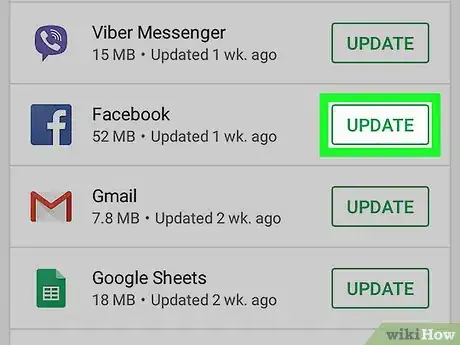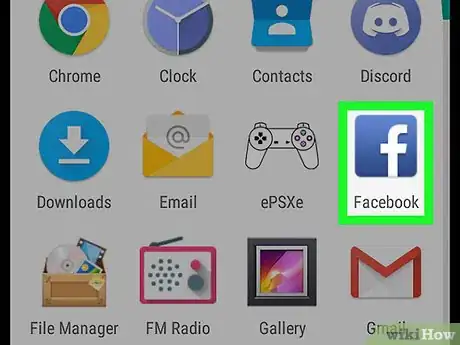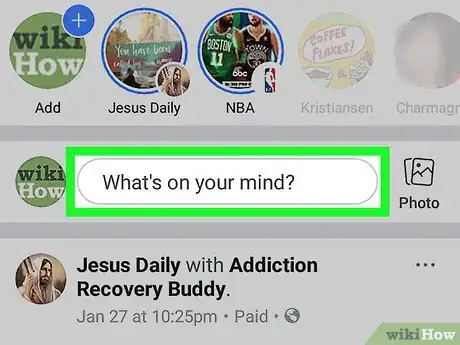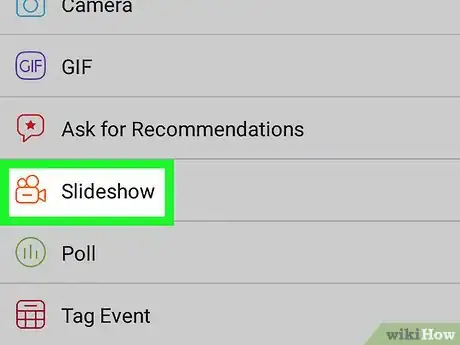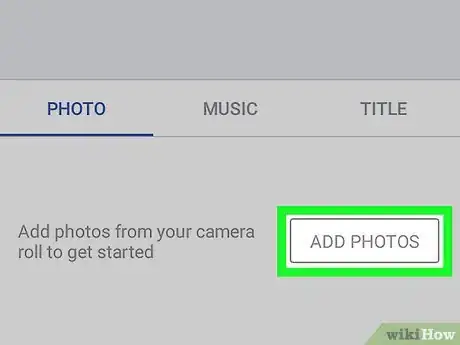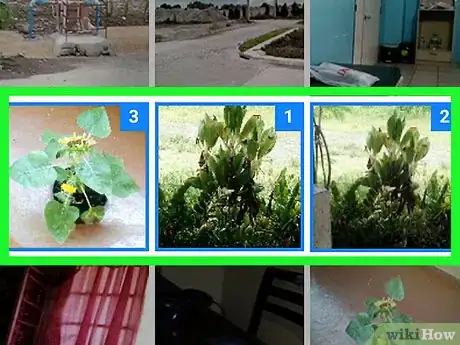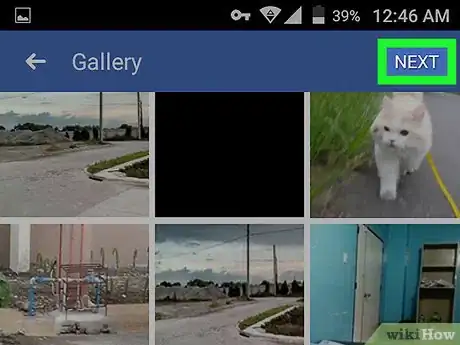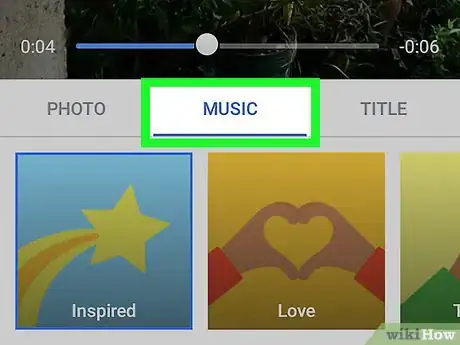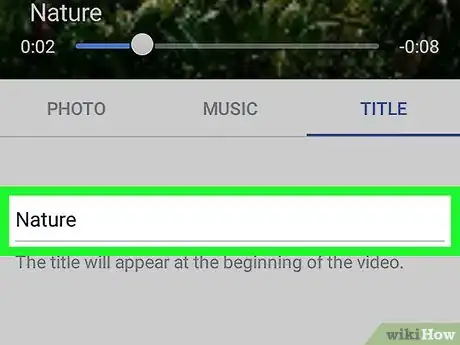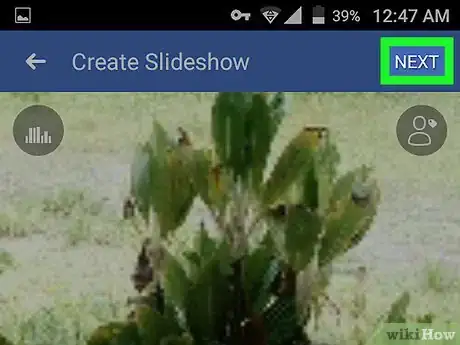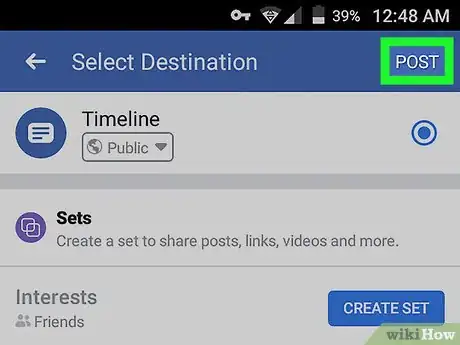X
This article was co-authored by wikiHow staff writer, Jack Lloyd. Jack Lloyd is a Technology Writer and Editor for wikiHow. He has over two years of experience writing and editing technology-related articles. He is technology enthusiast and an English teacher.
The wikiHow Tech Team also followed the article's instructions and verified that they work.
This article has been viewed 262,982 times.
Learn more...
This wikiHow teaches you how to create a Facebook slideshow out of your iPhone's or Android's photos. The Slideshow feature is still experimental, meaning that your app may not have it. If you can't find the Slideshow option as described in this article, your app doesn't support slideshows.
Steps
-
1Update your Facebook app. You can update Facebook on both iPhone and Android. Since the Slideshows feature is still experimental, updating your Facebook app may prompt it to appear in your app.
- If you've seen the Slideshows option in your Facebook app before, skip this step; updating may remove the Slideshows feature from your app.
-
2Open Facebook. Tap the Facebook app icon, which resembles a white "f" on a dark-blue background. This will open your News Feed page if you're logged into Facebook.
- If you aren't logged in, enter your email address (or phone number) and password when prompted, then tap Log In.
Advertisement -
3Tap What's on your mind?. This is the status text box that is at the top of the News Feed. Tapping it will open a new post window.
-
4Scroll down and tap Slideshow. It's an orange icon near the bottom of the post window. Doing so opens the Slideshows page.
- If you don't have this option in your Facebook app, Slideshows is not available for your app yet.
-
5Tap Add Photos. It's a gray button in the "Photos" tab,
-
6Select the photos you want to add to the slideshow. Tap at least three photos (and up to 10) to select them or tap the camera icon to take new photos instead.
- You can select photos from your phone's camera roll by tapping Add (or similar), selecting up to 10 photos, and tapping Done.
-
7Tap Next. It's in the top-right corner of the screen.
-
8Tap the "Music" tab and select a theme. Tap a theme that you want to use for your slideshow. The theme that you select will determine both the music that plays and the visual presentation of the slideshow itself.
-
9Add a title. Tap the Title tab, then enter the title that you want to use for your slideshow.
- Skip this step if you don't want to add a title.
-
10Tap Next. It's in the top-right corner of the screen. This will compile and create the slideshow you designed.
-
11Tap Post or Share. It's in the top-right corner of the screen. This will post your slideshow to your Facebook profile page.
Advertisement
Community Q&A
-
QuestionCan I choose my own songs?
 Community AnswerOf course. You can always choose your own songs if you wish to do so.
Community AnswerOf course. You can always choose your own songs if you wish to do so.
Advertisement
Warnings
- If the Slideshow feature isn't available for your app, there is no way to install it or activate it manually.⧼thumbs_response⧽
Advertisement
About This Article
Advertisement