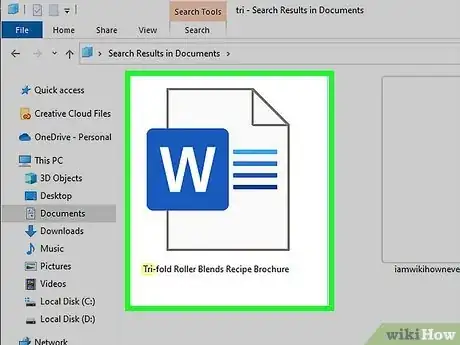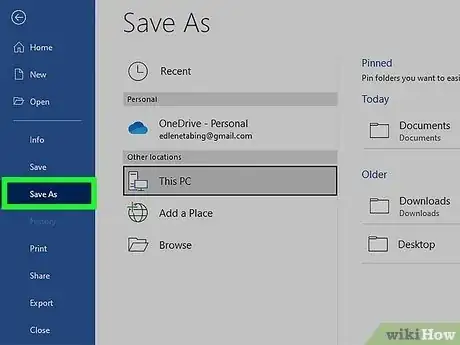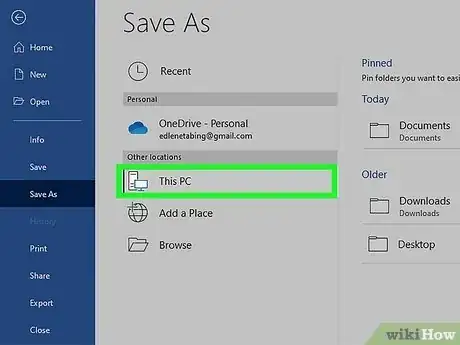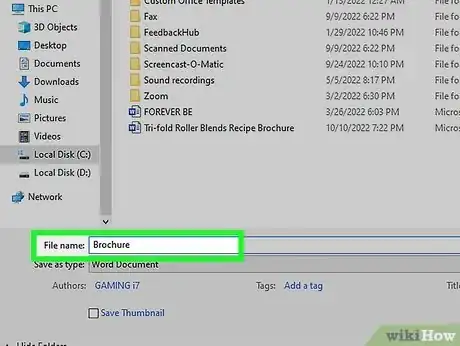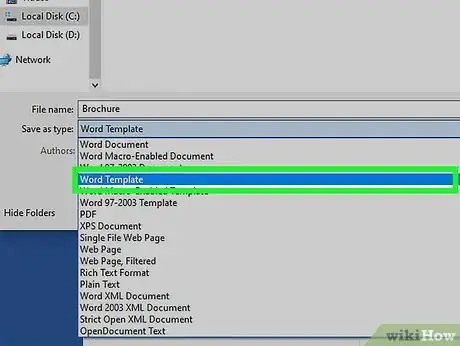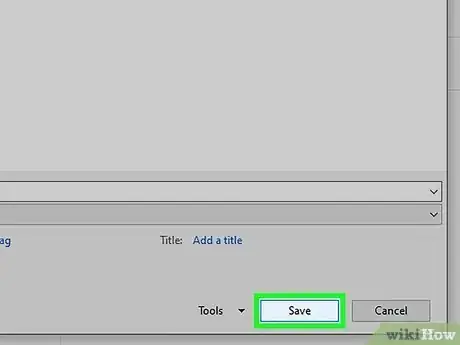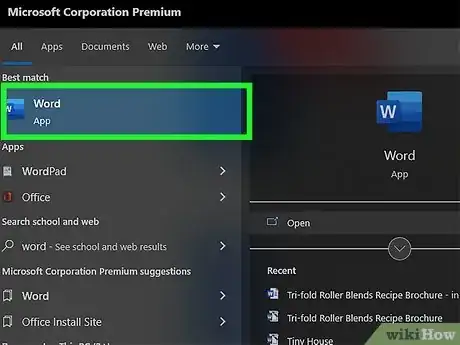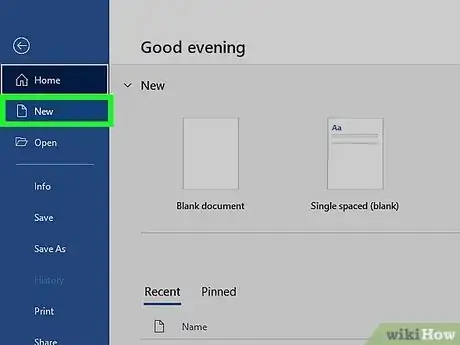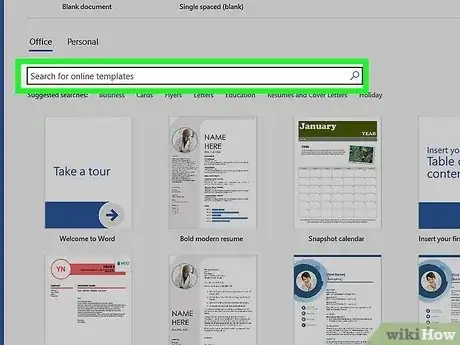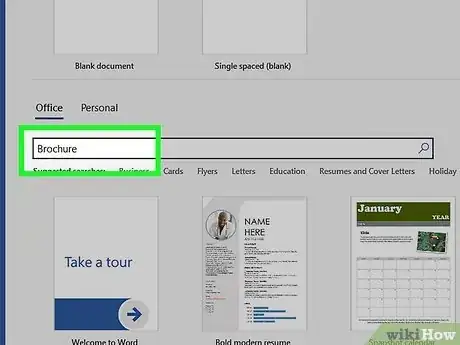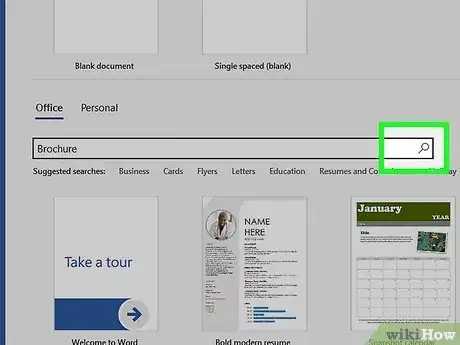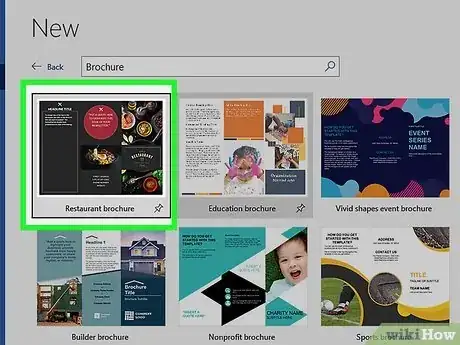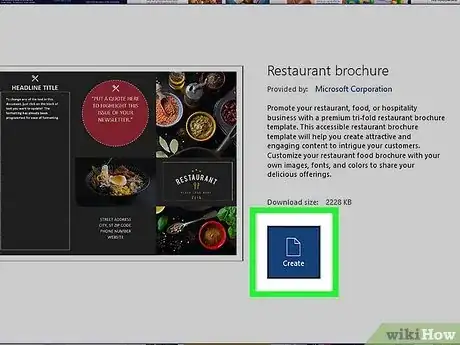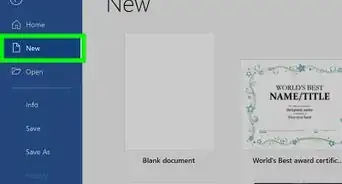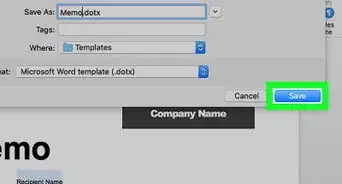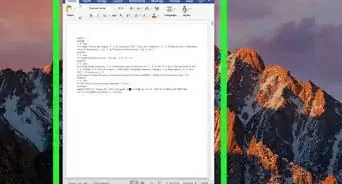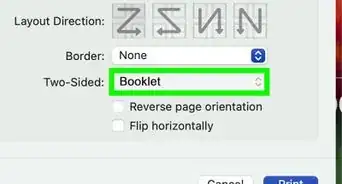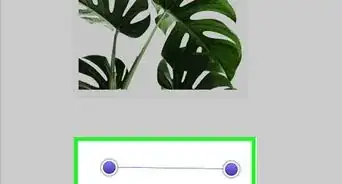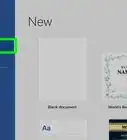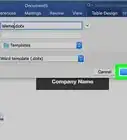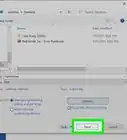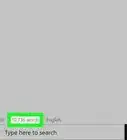X
wikiHow is a “wiki,” similar to Wikipedia, which means that many of our articles are co-written by multiple authors. To create this article, volunteer authors worked to edit and improve it over time.
This article has been viewed 60,227 times.
Learn more...
Creating a template in Microsoft Word can be useful and time-saving when you plan on using the same style of document repeatedly on a consistent basis. Templates can be based on existing documents you have already created, or can be downloaded from Word and other third-party websites.
Steps
Method 1
Method 1 of 2:
Making a Template from an Existing Document
-
1Open the Word document you want made into a template.
-
2Click on “File” in the top menu bar and select “Save As.”Advertisement
-
3Click on “Computer.”
-
4Type a name for your template next to “File name.”
-
5Select “Word Template” from the dropdown menu labeled “Save as type.”
- Alternately, you may select “Word 97-2003 Template” if you plan on using the template in an earlier version of Word, or “Word Macro-Enabled Template” if your word document contains macros.
-
6Click on “Save.” Your template will now be saved in the folder: “My Documents” on your computer under “Custom Office Templates.”[1]
Advertisement
Method 2
Method 2 of 2:
Downloading a Template from Microsoft Word
-
1Open the Microsoft Word application.
-
2Click on “File” in the menu bar and select “New.” A list of available templates will display on-screen.
-
3Click in the search field to the right of “Office.com Templates.”
-
4Type a keyword or keyword phrase that describes the style of template you want to use. For example, if you want to create a template in brochure style, type “brochure.”
-
5Click on the arrow to the right of the search field to execute your search. A list of templates that match your description will display on-screen.
-
6Browse through templates and click on any template to see a preview in the right window pane.
-
7Click on “Download” below the preview pane to download that particular template. The template will be saved in your computer’s “My Documents” folder under “Custom Office Templates.”[2]
Advertisement
Warnings
- When downloading Word templates from a third-party website, make sure that the website is reputable and that the file you are downloading is in the correct format. Some third-party websites may try to trick you into downloading viruses and malware in place of Word templates.⧼thumbs_response⧽
Advertisement
References
About This Article
Advertisement