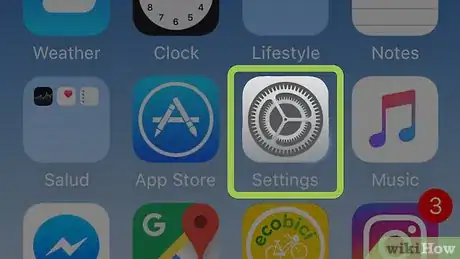Simple ways to increase your iPhone volume for music and other media
X
This article was co-authored by wikiHow Staff. Our trained team of editors and researchers validate articles for accuracy and comprehensiveness. wikiHow's Content Management Team carefully monitors the work from our editorial staff to ensure that each article is backed by trusted research and meets our high quality standards.
This article has been viewed 30,413 times.
Learn more...
This wikiHow teaches you how to change your iPhone's equalizer settings and volume limit in order to make it easier to hear your music.
Steps
Part 1
Part 1 of 2:
Setting Up Your EQ
-
1
-
2Scroll down and tap Music. This option looks like a blue-and-pink musical note icon towards the middle of your Settings menu. It will open your Music settings.Advertisement
-
3Scroll down and tap EQ. This option is listed under the PLAYBACK heading towards the bottom of your Music menu. It will open a list of equalizer presets you can use for all of your music.
-
4Scroll down and select Late Night. A blue checkmark will appear next to the selected preset.
- This preset will turn up the quieter parts of all played music on your iPhone, and help you better hear what's happening in a song.
- Alternatively, you can try the Loudness preset. This option also boosts quieter sounds, and slightly muffles louder sounds to help you better hear your music in a loud environment.
-
5Tap the back button. This button looks like a blue, backward arrow icon in the upper-left corner of your screen. It will save your new EQ settings, and go back to the Music menu.
Advertisement
Part 2
Part 2 of 2:
Turning Up the Volume Limit
-
1Tap Volume Limit on the Music menu. This option is located below EQ on your Music menu. It will allow you to change and adjust the maximum volume you can get out of your iPhone.
-
2Tap and drag the MAX VOLUME slider to the right. The right-hand side of the slider allows you to get more sound volume on your iPhone.
- If you find the right end of the slider too loud, you can always come back and tone it down a little.
-
3Tap the back button. This is a blue arrow icon in the upper-left corner. It will save your new max volume setting, and go back to the Music menu.
Advertisement
About This Article
Advertisement