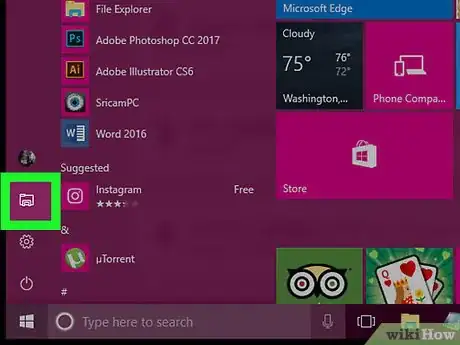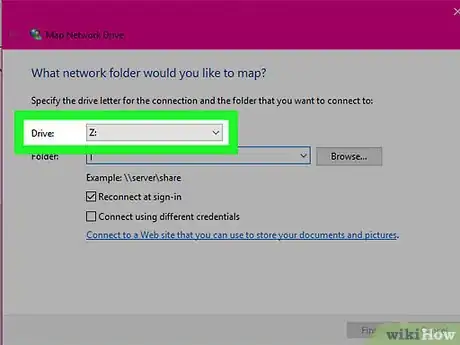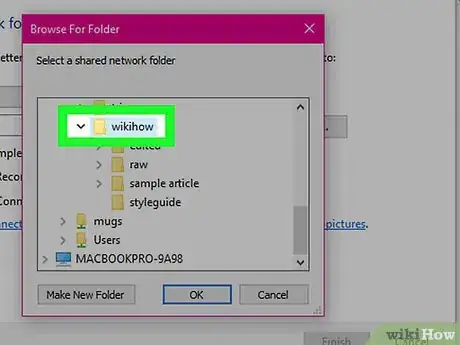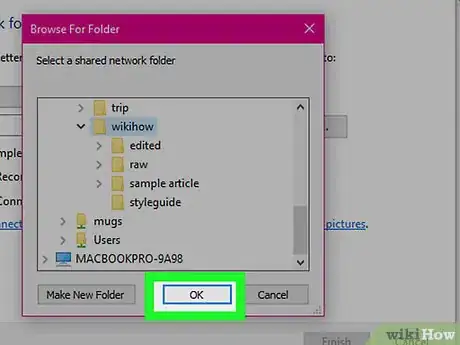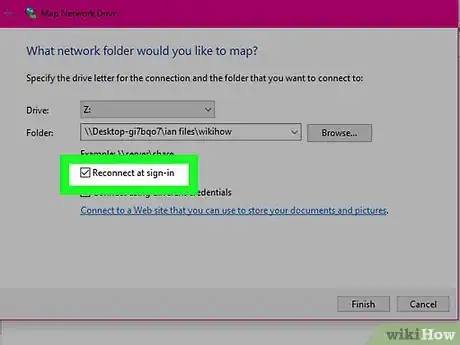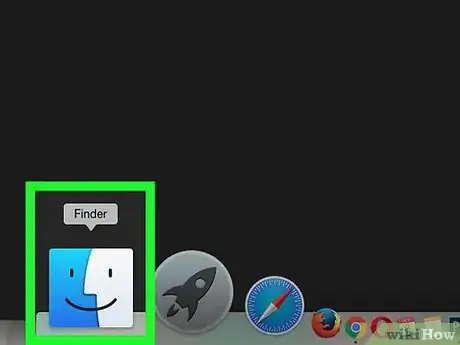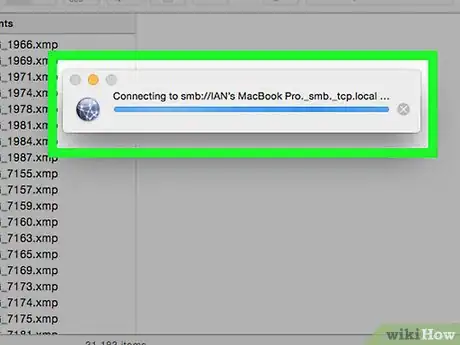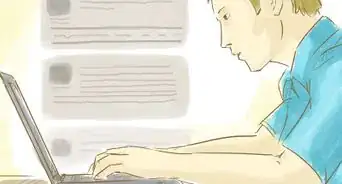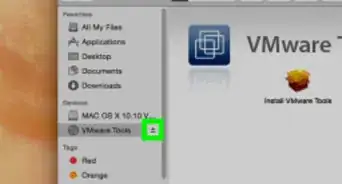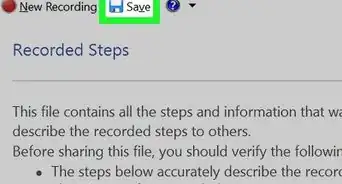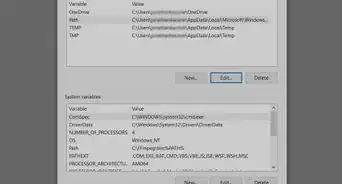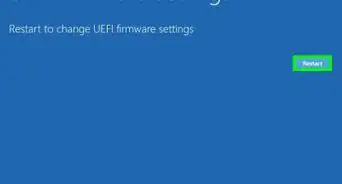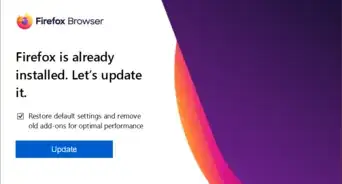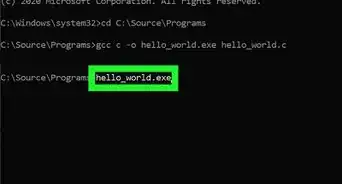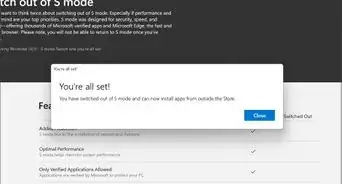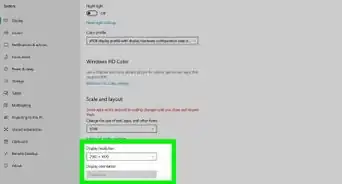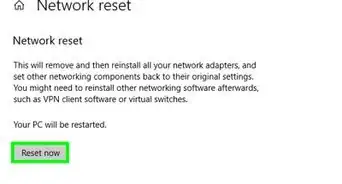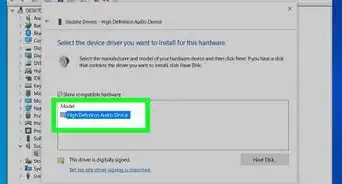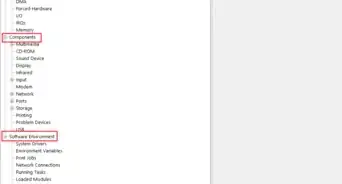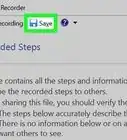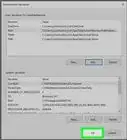This article was co-authored by Spike Baron and by wikiHow staff writer, Jack Lloyd. Spike Baron is the Owner of Spike's Computer Repair based in Los Angeles, California. With over 25 years of working experience in the tech industry, Spike specializes in PC and Mac computer repair, used computer sales, virus removal, data recovery, and hardware and software upgrades. He has his CompTIA A+ certification for computer service technicians and is a Microsoft Certified Solutions Expert.
The wikiHow Tech Team also followed the article's instructions and verified that they work.
This article has been viewed 596,522 times.
This wikiHow teaches you how to turn a folder on your computer network into a shared drive. In order to do this, your computer must be on the same network as the computer on which the drive folder resides. You can map a network drive on both Windows and Mac computers.
Steps
On Windows
-
1
-
2Advertisement
-
3Click This PC. This folder is in the left-hand column of options in the File Explorer window.
-
4Click the Computer tab. It's in the upper-left side of the This PC window. A toolbar will appear below the Computer tab.
-
5Click the Map network drive icon. This option is in the "Network" section of the toolbar; it resembles a grey drive with a green bar below it. Clicking this prompts a pop-up window to appear.
-
6Select a drive letter. Click the "Drive" drop-down box, then click the letter that you want to use for the folder.
- Hard drives all have letters assigned to them (the hard drive on your computer is most likely labeled "C", for example).
- Consider picking a letter like X or Z in order to avoid conflicting with any of the A through F drive letters that you will most likely use on your computer at some point.
-
7Click Browse…. It's in the middle-right side of the window. Another window will open.
-
8Select the folder that you want to use as the drive. Click on the name of the computer you want to use, then navigate to the folder that you want to select as the drive and click on it once to select it.
- If you aren't connected to at least one other computer on your network, you won't be able to select a folder.
-
9Click OK. It's at the bottom of the window. Doing so saves your selected folder as the drive destination.
- Make sure that the owner of the folder's computer doesn't move the folder after this point.
-
10Make sure that the "Reconnect at sign-up" box is checked. Click the checkbox to the left of this option if the box isn't checked. This will ensure that you always have access to the folder.
- If you are connecting to a shared folder on a network that is not on your computer, you may also need to provide login information. If so, check the box labeled "Connect using different credentials" and enter your login information.
-
11Click Finish. It's at the bottom of the window. This will complete the setup process and link your computer to the selected folder. You should now be able to use the specific folder as a drive.
- The folder in question will appear in the This PC window below the "Devices and drives" heading. It will have the letter you selected as its name.
On Mac
-
1Open Finder. Click the blue, face-shaped icon in your Mac's Dock.
-
2Click Go. This tab is in the menu bar at the top of the screen. A drop-down menu will appear.
-
3Click Connect to Server. You'll find this option near the bottom of the drop-down menu. A new window will open.
-
4Enter the address for the folder that you want to use. For example, if the folder is named Pickles and it is inside of the Documents folder on a computer named Hal, you would type Hal/Documents/Pickles/ on the right side of the smb:// tag.
- Depending on your network type, you may see ftp:// or something similar here instead of smb://.
-
5Click +. It's to the right of the address bar. This will add the folder's address to your Mac.
-
6Click Connect. This blue button is at the bottom of the window.
-
7Enter your credentials when prompted. The login and password you need to enter here will vary depending on your network, so check with your system administrator if you don't know how to log in.
- Once you log in, you should see the folder's drive icon appear on your desktop.
Expert Q&A
-
QuestionHow do I access a network drive if it isn't shared?
 Spike BaronSpike Baron is the Owner of Spike's Computer Repair based in Los Angeles, California. With over 25 years of working experience in the tech industry, Spike specializes in PC and Mac computer repair, used computer sales, virus removal, data recovery, and hardware and software upgrades. He has his CompTIA A+ certification for computer service technicians and is a Microsoft Certified Solutions Expert.
Spike BaronSpike Baron is the Owner of Spike's Computer Repair based in Los Angeles, California. With over 25 years of working experience in the tech industry, Spike specializes in PC and Mac computer repair, used computer sales, virus removal, data recovery, and hardware and software upgrades. He has his CompTIA A+ certification for computer service technicians and is a Microsoft Certified Solutions Expert.
Network Engineer & Desktop Support Go into the run box and type backslash, backslash, followed by the computer name. That will show any files that are sharable on that computer.
Go into the run box and type backslash, backslash, followed by the computer name. That will show any files that are sharable on that computer. -
QuestionWhy would someone need to map a network drive?
 Spike BaronSpike Baron is the Owner of Spike's Computer Repair based in Los Angeles, California. With over 25 years of working experience in the tech industry, Spike specializes in PC and Mac computer repair, used computer sales, virus removal, data recovery, and hardware and software upgrades. He has his CompTIA A+ certification for computer service technicians and is a Microsoft Certified Solutions Expert.
Spike BaronSpike Baron is the Owner of Spike's Computer Repair based in Los Angeles, California. With over 25 years of working experience in the tech industry, Spike specializes in PC and Mac computer repair, used computer sales, virus removal, data recovery, and hardware and software upgrades. He has his CompTIA A+ certification for computer service technicians and is a Microsoft Certified Solutions Expert.
Network Engineer & Desktop Support It's a way to share folders between computers that are on a shared network. It should put a folder directory on the desktop of every computer on that network.
It's a way to share folders between computers that are on a shared network. It should put a folder directory on the desktop of every computer on that network. -
QuestionWhat do I do after I locate the file I want to share?
 Spike BaronSpike Baron is the Owner of Spike's Computer Repair based in Los Angeles, California. With over 25 years of working experience in the tech industry, Spike specializes in PC and Mac computer repair, used computer sales, virus removal, data recovery, and hardware and software upgrades. He has his CompTIA A+ certification for computer service technicians and is a Microsoft Certified Solutions Expert.
Spike BaronSpike Baron is the Owner of Spike's Computer Repair based in Los Angeles, California. With over 25 years of working experience in the tech industry, Spike specializes in PC and Mac computer repair, used computer sales, virus removal, data recovery, and hardware and software upgrades. He has his CompTIA A+ certification for computer service technicians and is a Microsoft Certified Solutions Expert.
Network Engineer & Desktop Support Right click on it and select the properties. Find the permissions tab and select who you want to share the folder with. Then, you can right click this PC and choose "map network drive." It will open a wizard that will take you through the process to share it with other PCs.
Right click on it and select the properties. Find the permissions tab and select who you want to share the folder with. Then, you can right click this PC and choose "map network drive." It will open a wizard that will take you through the process to share it with other PCs.
Warnings
- Make sure you have the correct address to the folder.⧼thumbs_response⧽