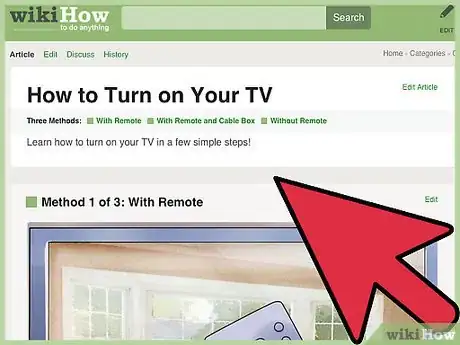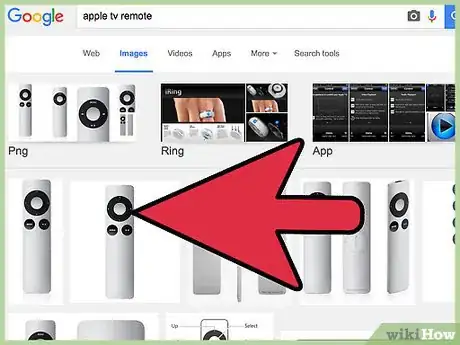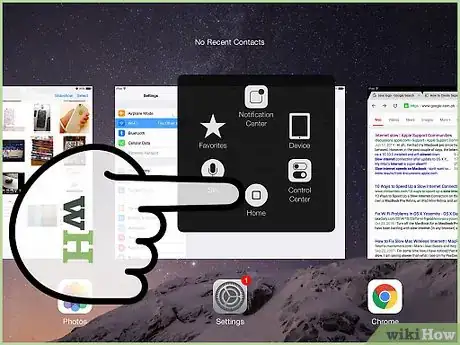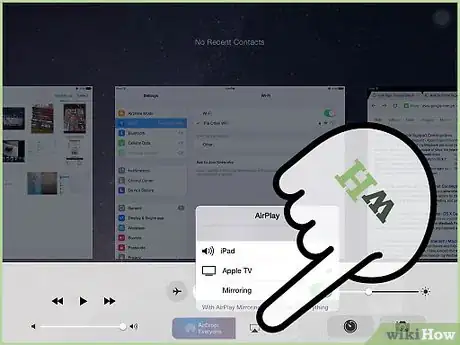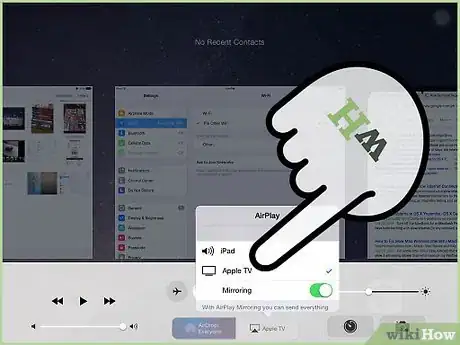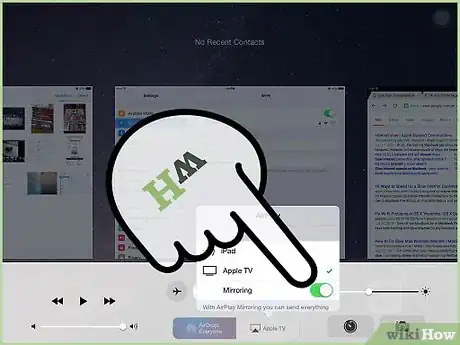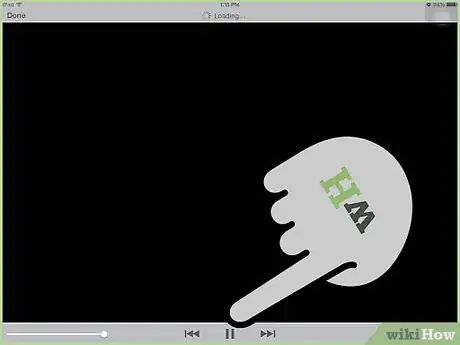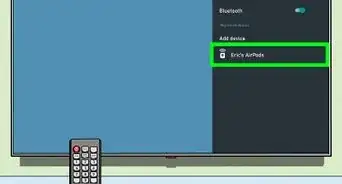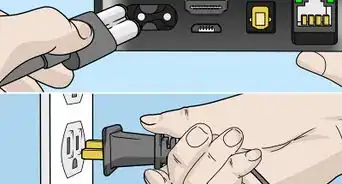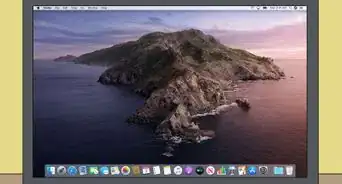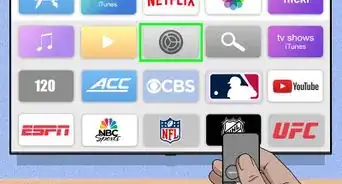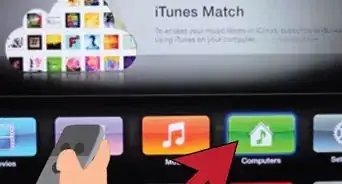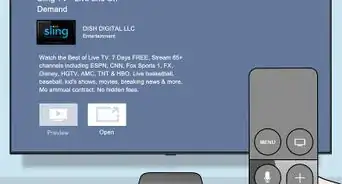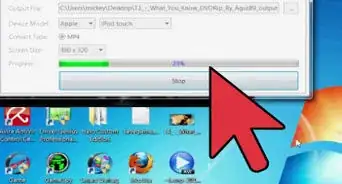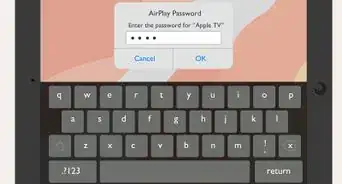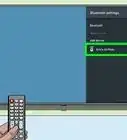X
wikiHow is a “wiki,” similar to Wikipedia, which means that many of our articles are co-written by multiple authors. To create this article, volunteer authors worked to edit and improve it over time.
This article has been viewed 204,982 times.
Learn more...
One of the most useful features of the Apple TV is its ability to wirelessly “mirror” other Apple devices directly to your TV set, using the built-in AirPlay software. Follow the steps below to get an exact copy of your iPad screen to appear on your television.This procedure requires an iPad 2 (or later) running iOS 5 (or later), and a second or third generation Apple TV connected to a TV set.
Steps
-
1Turn your TV on.
-
2Wake your Apple TV. Press any button on your Apple TV remote to wake the device.Advertisement
-
3On your iPad, access the Multitasking Bar.
- Press the home button twice rapidly. On the bottom of the screen, you’ll see a strip of icons showing all your open apps.
- Swipe the bar from left to right. This will bring up a strip that includes controls for your iPad’s volume, brightness, music, and AirPlay.
-
4Tap the AirPlay Icon. This will display a list of AirPlay-enabled devices connected to your network, including your iPad and your AppleTV.
-
5Choose “AppleTV” from the list. If you have multiple Apple TV's on your network, select the one to which you would like to mirror your iPad’s display.
- Enter the password (if any) for the Apple TV.
-
6Slide the “Mirroring” switch to the “On” position.
-
7Your iPad is now mirrored to your Apple TV.
Advertisement
Community Q&A
-
QuestionWhat do I do if my iPad is not mirroring?
 Community AnswerMake sure your TV is on. Slide up on your iPad 2, and select the screen-mirroring function. You either have to accept it on your TV or it will just connect automatically. If that doesn't work, try mirroring from the YouTube app. If neither of those methods work, contact Apple support.
Community AnswerMake sure your TV is on. Slide up on your iPad 2, and select the screen-mirroring function. You either have to accept it on your TV or it will just connect automatically. If that doesn't work, try mirroring from the YouTube app. If neither of those methods work, contact Apple support. -
QuestionMy mirror option is missing. Any advice?
 Community AnswerUse the control center (swipe up from the bottom) and there should be a box with an arrow coming out of the top. Look for the name of your Apple TV.
Community AnswerUse the control center (swipe up from the bottom) and there should be a box with an arrow coming out of the top. Look for the name of your Apple TV. -
QuestionIt is not showing the mirroring option below Apple TV anymore. What should I do?
 Community AnswerEnable bluetooth on your iPad if you haven't done so already, then turn on your Apple TV, you should get the symbol of a TV with an arrow and that should work. If it doesn't, contact customer service.
Community AnswerEnable bluetooth on your iPad if you haven't done so already, then turn on your Apple TV, you should get the symbol of a TV with an arrow and that should work. If it doesn't, contact customer service.
Advertisement
Warnings
- AirPlay mirroring will not work with a first-generation iPad, or on iOS4.⧼thumbs_response⧽
- AirPlay mirroring will not work on the older, first-generation Apple TV. (If your Apple TV looks like a small black “hockey puck,” you’re good.)⧼thumbs_response⧽
- Some apps prevent themselves from being mirrored, usually due to copyright and licensing considerations. The HBOGO app is one such example.⧼thumbs_response⧽
Advertisement
References
About This Article
Advertisement