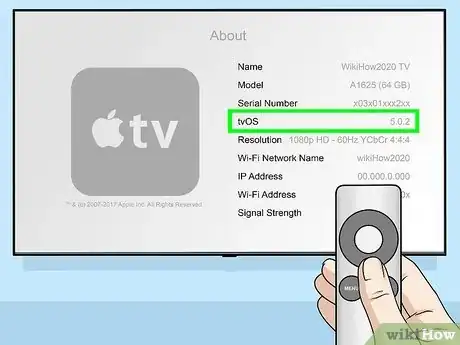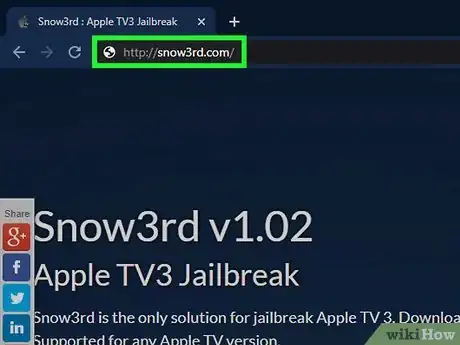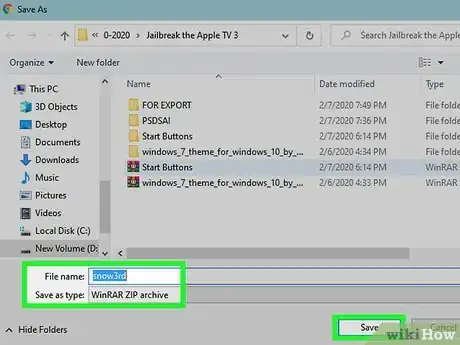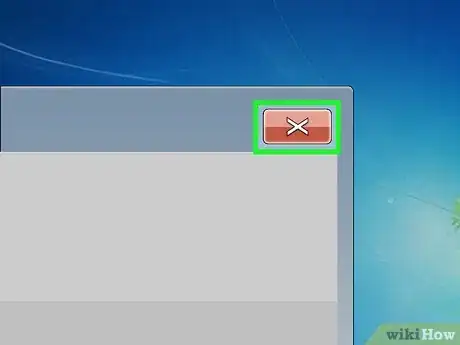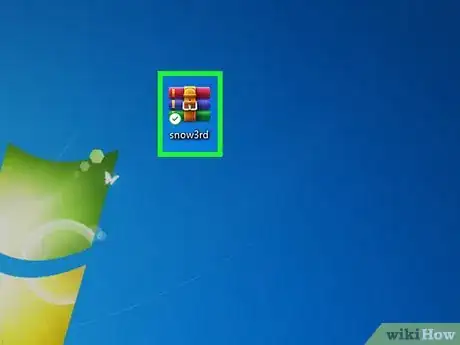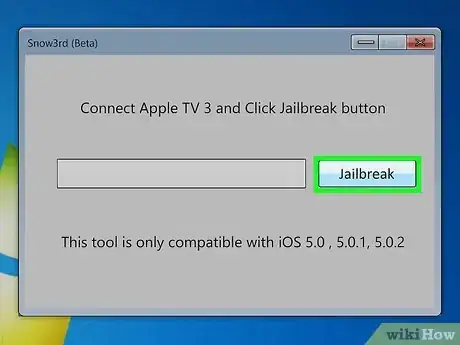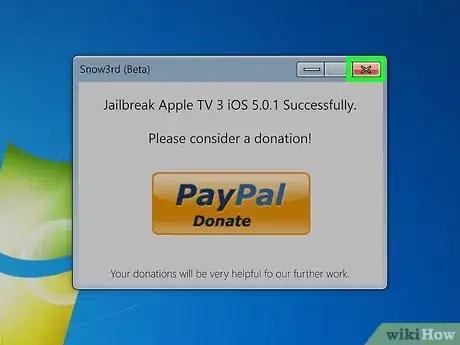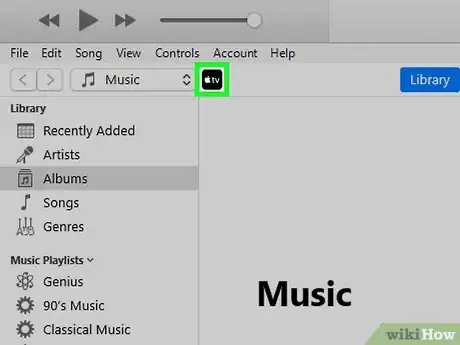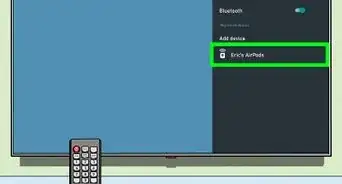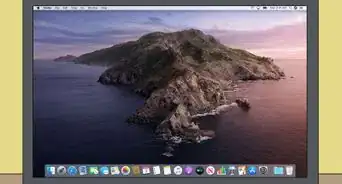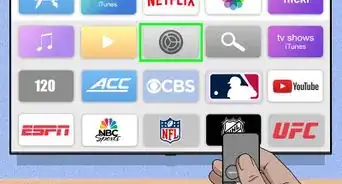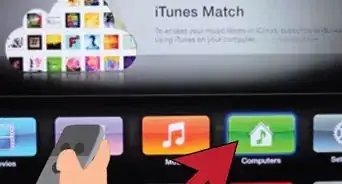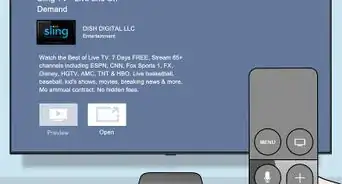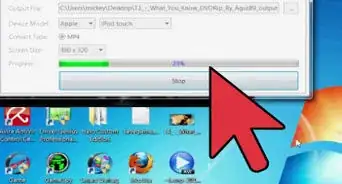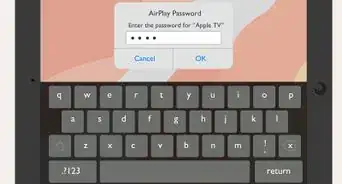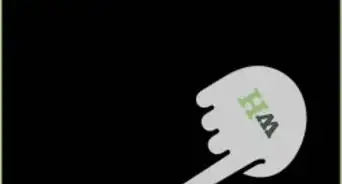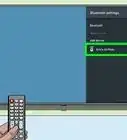This article was co-authored by wikiHow staff writer, Travis Boylls. Travis Boylls is a Technology Writer and Editor for wikiHow. Travis has experience writing technology-related articles, providing software customer service, and in graphic design. He specializes in Windows, macOS, Android, iOS, and Linux platforms. He studied graphic design at Pikes Peak Community College.
This article has been viewed 165,494 times.
Learn more...
Jailbreaking your Apple TV 3 allows you to customize your device and install unique themes using third-party apps from outside of Apple App Store. Unfortunately, there is no way to jailbreak the latest version of iOS on Apple TV 3. All versions of iOS that can be jailbroken are no longer signed by Apple and cannot be downgraded to. This wikiHow teaches you how to jailbreak an Apple TV 3 running iOS 5.0.2 or earlier.
Steps
-
1Verify that your Apple TV 3 is running iOS 5.0.2 or earlier. Snow3rd is unable to jailbreak Apple TVs running iOS versions later than 5.0.2.
- Navigate to Settings > General > About to determine the version of iOS installed on your Apple TV 3.[1]
-
2Verify that you have access to a computer running Windows 7, Windows Vista, or Windows XP. Snow3rd is only compatible with these earlier versions of Windows, and is not compatible with Windows 8 or Mac OS X.Advertisement
-
3Navigate to the Snow3rd website at https://www.wikihow.com/index.php?title=Jailbreak-the-Apple-TV-3&action=edit&tech_widget=1 and click on “Snow3rd Download.”
-
4Select the option to save the .zip file to your desktop.
-
5Close and end all open applications and processes running on your Windows computer.
-
6Connect the Apple TV 3 to your computer using a micro USB cable. The Apple TV’s USB port is located on the back of the device.
-
7Disconnect the Apple TV from its power source. The only wire connected to the Apple TV 3 should be the mini USB cable.
-
8Navigate to your Windows desktop and double-click on the Snow3rd .zip file. This will extract its contents, and the Snow3rd dialog will display on-screen.
-
9Click on the “Jailbreak” button. The jailbreaking process will begin, and its progress will display in the status bar. The procedure may take up to several minutes to complete.
-
10Close the Snow3rd dialog box when the “Jailbreak Successful” message displays on-screen.
-
11Disconnect the Apple TV 3 from the mini USB cable, then restart the device.
-
12Reconnect the Apple TV 3 to your computer after the restart, then launch iTunes on your computer.
-
13Verify that iTunes recognizes the Apple TV 3. If iTunes recognizes your device and displays the Apple TV icon at the top left corner, it means the jailbreak was successful.
-
14Connect the Apple TV 3 to its power source and HDMI cable. Your Apple TV 3 is now jailbroken and has the ability to install and run jailbroken apps you download from the Web outside of App Store.
Warnings
- Snow3rd software is still in beta testing phase, and is not guaranteed to work on all Apple TVs. Keep this factor in mind when attempting to jailbreak your Apple TV 3, and know that the procedure is not guaranteed to work on all devices.[3]⧼thumbs_response⧽