X
This article was co-authored by wikiHow Staff. Our trained team of editors and researchers validate articles for accuracy and comprehensiveness. wikiHow's Content Management Team carefully monitors the work from our editorial staff to ensure that each article is backed by trusted research and meets our high quality standards.
This article has been viewed 5,897 times.
Learn more...
This wikiHow teaches you how to transfer your Music folder and all of its contents from your Galaxy's internal storage to your SD card.
Steps
-
1Open your Galaxy's My Files app. Find and tap the yellow folder icon on your Apps menu to open My Files.
-
2Tap Internal storage. This will open a list of all the folders in your Galaxy's internal storage.Advertisement
-
3Scroll down and find the Music folder. This folder contains all the music files stored in your internal storage.
-
4Tap and hold the Music folder. This will highlight the Music folder on the list. A yellow checkmark will appear next to it.
- Optionally, you can select and move multiple folders at once. In this case, tap all the folders you want to select.
-
5Tap ⋮ icon on the top-right. This will open all your folder options on the right-hand side of your screen.
-
6Tap Move on the menu. A list of available storage directories will pop-up from the bottom of your screen.
-
7Select the SD card option on the pop-up menu. This will move your Music folder and all of its contents from your Galaxy's internal storage to your SD card.
Advertisement
About This Article
Article SummaryX
1. Open the My Files app.
2. Tap Internal Storage.
3. Tap and hold the Music folder.
4. Tap "⋮" on the top-right.
5. Tap Move.
6. Select SD card.
Did this summary help you?
Advertisement
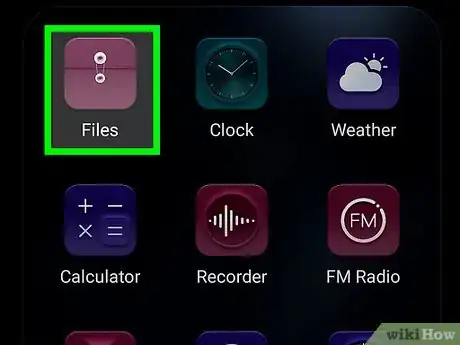

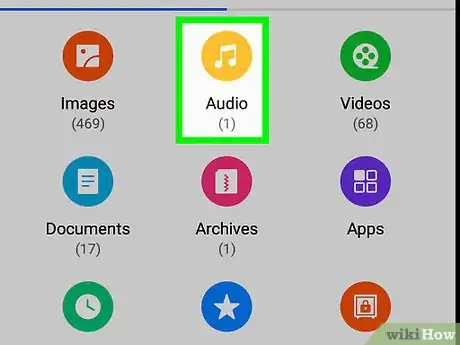
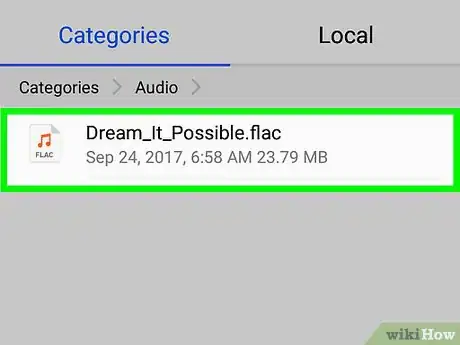
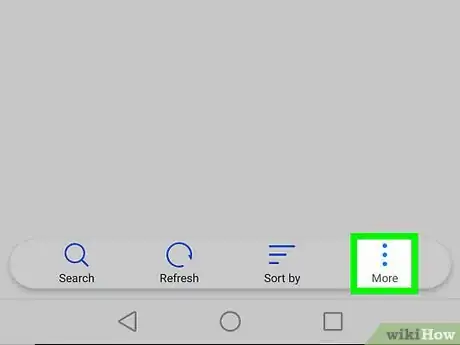
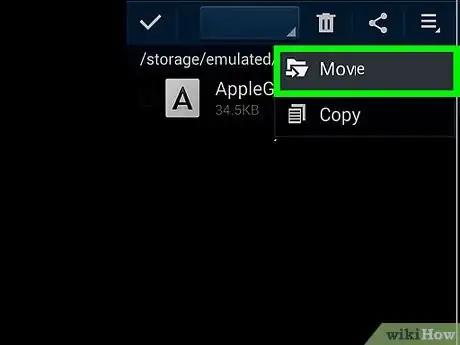
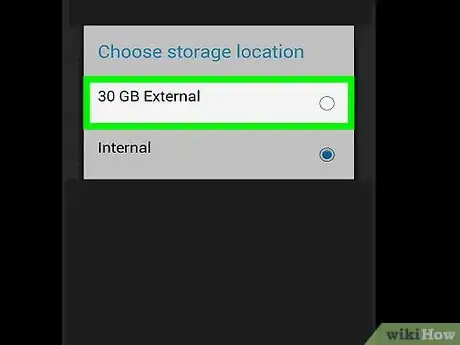











-on-Samsung-Galaxy-Step-17.webp)













































