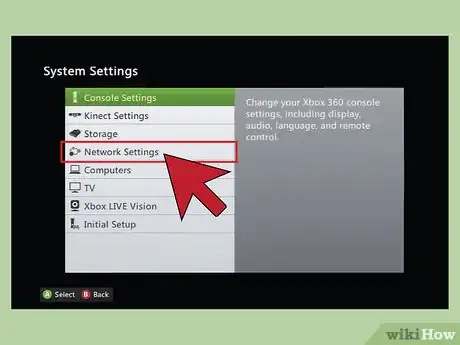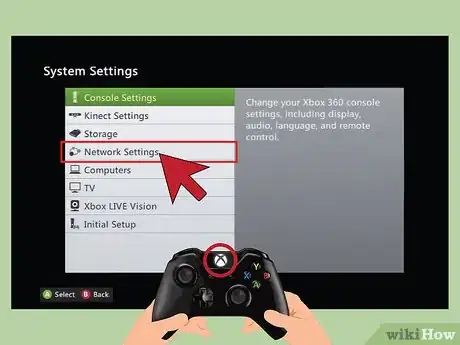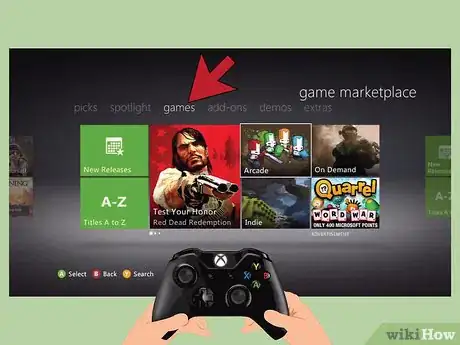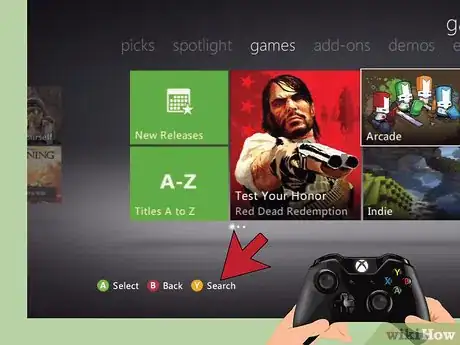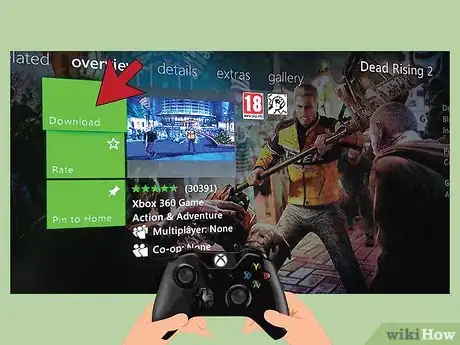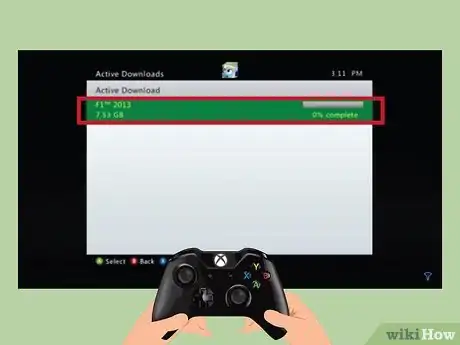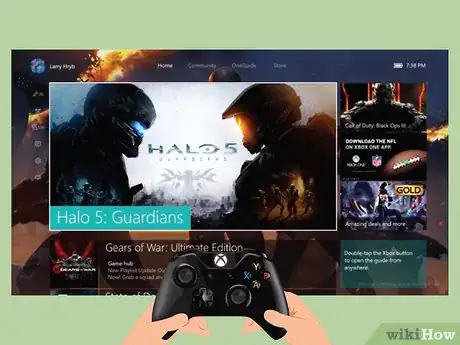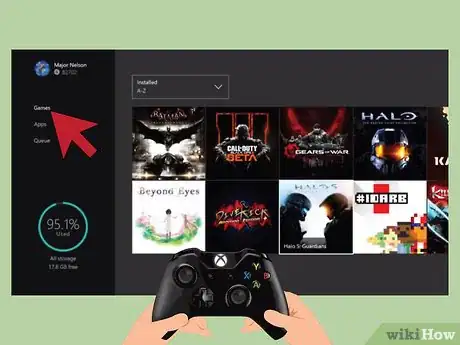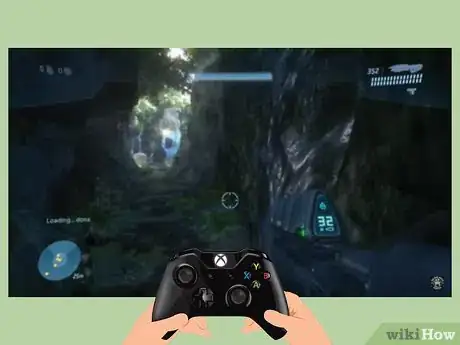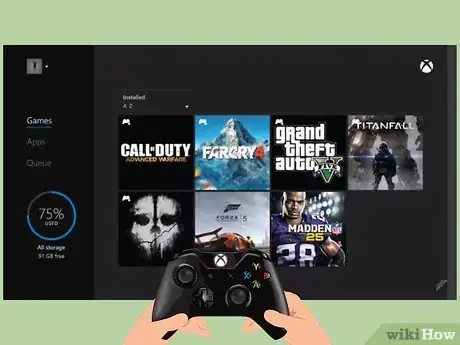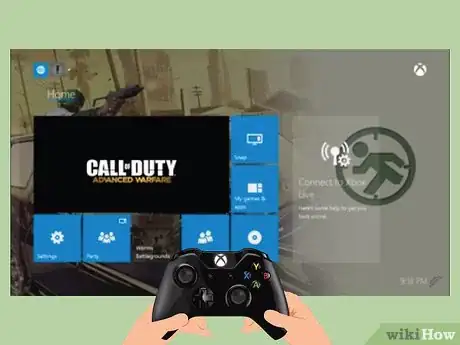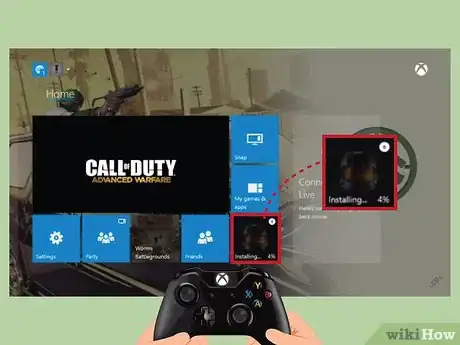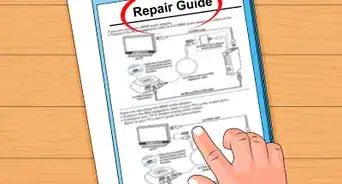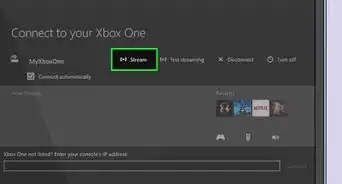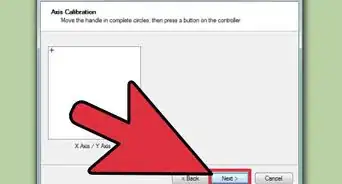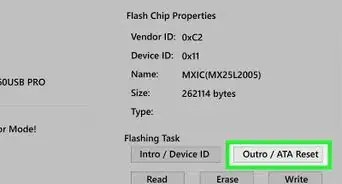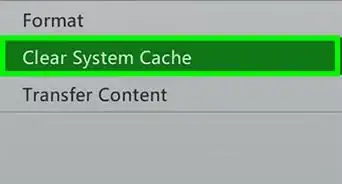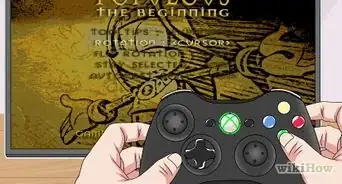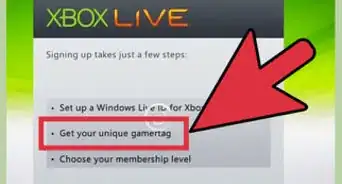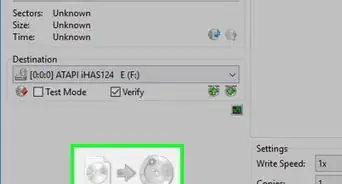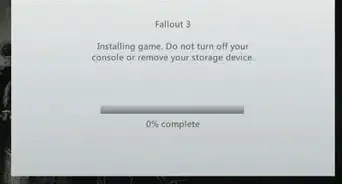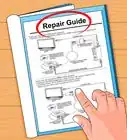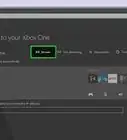X
wikiHow is a “wiki,” similar to Wikipedia, which means that many of our articles are co-written by multiple authors. To create this article, 12 people, some anonymous, worked to edit and improve it over time.
This article has been viewed 181,867 times.
Learn more...
Don't hassle with digging through a shelf full of game cases to find the right disc. Instead, purchase games online and download the content directly to the hard drive of your Xbox 360. While you may install an Xbox 360 game from a disc to your console, this will not enable you to play the game without the disc—it will only improve loading times, reduce the noise coming from your counsel, and decrease the wear and tear on the disc.[1]
Steps
Method 1
Method 1 of 4:
Connecting the Xbox to the Internet
-
1Connect your Xbox to the internet with an Ethernet cable. To download a game to your console, you will need to connect to Xbox Live. This is only possible if you are online. When relying on a wired connection, you will need an ethernet cable, a high speed internet connection, and a modem, gateway, or router.
- Plug one end of the Ethernet cable into the back of your Xbox 360.
- Insert the other end into your modem, gateway, or router.
- If using a modem, turn off the Xbox console and unplug the modem’s power cord. Wait for one minute before you replug the modem and turn on the Xbox.
- Test your Xbox Live connection. Press the “Guide” button on your controller. Select “Network Settings,” followed by “Wired Network.” Choose “Test Xbox Live Connection.”[2]
-
2Connect your Xbox 360 E or Xbox 360 S wirelessly to the internet. To connect wirelessly, you will need a high speed internet connection and a wireless access point, modem, or gateway.
- Begin by pressing the "Guide" button on your control and select "Settings."
- Under the “Settings” menu, choose "System Settings" followed by "Network Settings.”
- Within the “Network Settings” menu, select "Available Networks."
- Choose your network and input your network password.[3]
Advertisement -
3Connect your original Xbox 360 wirelessly to the internet. If you have an original Xbox 360, you will need a wireless adapter to connect wirelessly to the internet, a fast internet connection, and a wireless access point, modem, or gateway.
- Unplug the network cable from the back of your console.
- Snap the wireless adapter’s two plastic tabs into the slots located on back of the Xbox console.
- Plug the adapter’s USB cable into the USB port.
- Flip up the adapter’s antennae and wait for a green light to appear.[4]
-
4Press the “Guide” button on your controller. Select “Settings,” followed by “System Settings” and “Network Settings. Select your wireless network and enter your password.[5]
Advertisement
Method 2
Method 2 of 4:
Downloading Content to the Hard Drive from the Online Marketplace
-
1Access the online marketplace. You may purchase games from the Xbox online marketplace, which is accessible from the main menu.
- To return to the main menu, press the “Xbox” button on your controller, followed by “Y.”
- If you are in the middle of a game, press the “A” button to confirm your decision to return to the dashboard.
- Locate the “Games” tab in the top left hand quadrant of the screen and click on the icon. This will open the marketplace home screen.[6]
-
2Browse and search for downloadable content. In the Xbox market place you can find downloadable content in a variety of ways. Use the “Search” function to find a specific games, browse for games by category, or view featured games. Choose the method that is best for you.
-
3Select and purchase the game of your choice. Choose the game you would like to download. Click “Confirm Download.” Pay for the game through your Microsoft account or with a credit card.
- Downloadable content ranges in price, some content costing as little as $2.99 and others exceeding $49.99.
- The size of content also varies. Some smaller files are only about 100KB; larger files may exceed 1 gigabyte.[7]
-
4Allow the download to complete. The download time will depend on the size of the game you've purchased and the speed of your Internet connection. Start your download before going to bed, before leaving for school, or before you head off to work. When you wake up or return home, your download will be complete!
Advertisement
Method 3
Method 3 of 4:
Playing Downloaded Games
-
1Access the Xbox dashboard. You can navigate to the dashboard in a variety of ways:
- If your Xbox is off, turn it on by either pressing the “Xbox” button on the front of your console or pressing the “Xbox” button on your wireless remote. Once on, the main menu will appear. [8]
- To return to the main menu from a game, press the “Xbox” button on your controller, followed by the Y button. Press the A button to confirm your decision to return to the dashboard.
-
2Select "Games" from your dashboard. Use your controller to select the “Games” from the main menu. This will open up your game menu options. Select "My Games."
-
3Pick your game of choice and enjoy. Scroll through the “My Games” section until you locate the game you would like to play. Select the game. Enjoy hours of entertainment![9]
Advertisement
Method 4
Method 4 of 4:
Installing a Game from a Disc
-
1Navigate to the Xbox dashboard. You can access the dashboard in a variety of ways:
- If your Xbox is off, turn it on by either pressing the “Xbox” button on the front of your console or pressing the “Xbox” button on your wireless remote. Once on, the main menu will appear. [10]
- To return to the main menu from a game, press the “Xbox” button on your controller, followed by the Y button. Press the A button to confirm your decision to return to the dashboard. [11]
-
2Insert the disc and return to the Xbox dashboard. Place the disc in the disc drive. If the game starts automatically, return to the Xbox dashboard by pressing the “Xbox” button on your controller. [12] Press the Y button, followed by the A button to confirm your decision to return to the dashboard.[13]
-
3Select the game you wish to install and download it. Use your controller to select the game you would like to install. Press the X button on your controller and select “Install.” If required to choose which storage device to use, select “Hard Drive.”[14]
-
4Wait for the download to finish before playing the game. Installing a game from a disc to your hard drive may take up to 12 minutes. Once the download is complete, leave the disc in the disc drive and enjoy the game!
- Remember, installing an Xbox 360 game from a disc to your console will not enable you to play the game without the disc. This will only improve game load times, decrease noise coming from your console, and reduce wear and tear on the disc.[15]
Advertisement
Community Q&A
-
QuestionWhy does my Xbox 360 suddenly turn off in the middle of games?
 Tacoman116Community AnswerIt depends. When it turns off, does the ring turn red? This is called the red ring of death, a common defect on the Xbox 360. https://www.wikihow.com/Fix-Xbox-360-Problems
Tacoman116Community AnswerIt depends. When it turns off, does the ring turn red? This is called the red ring of death, a common defect on the Xbox 360. https://www.wikihow.com/Fix-Xbox-360-Problems -
QuestionDoes my Xbox need to be on to download the game?
 Community AnswerNo, if you go into settings and browse around in downloads, you should find an option for "background downloads." Press that and you will be able to download with the machine off.
Community AnswerNo, if you go into settings and browse around in downloads, you should find an option for "background downloads." Press that and you will be able to download with the machine off. -
QuestionWill an ethernet cord will work for Xbox Live?
 Community AnswerYes. As long as you are connected to the internet, it should work.
Community AnswerYes. As long as you are connected to the internet, it should work.
Advertisement
Warnings
- Most downloadable content must be purchased at your own cost or redeemed through gift cards.⧼thumbs_response⧽
- Be aware that each title you download will take up space on your 360's hard drive, so keep in mind how much space is available.⧼thumbs_response⧽
Advertisement
References
- ↑ https://gamefaqs.gamespot.com/xbox360/927749-xbox-360/answers/26441-can-you-play-games-without-the-disc
- ↑ http://support.xbox.com/en-US/xbox-360/networking/first-time-connection-solution
- ↑ http://support.xbox.com/en-US/xbox-360/networking/first-time-connection-solution
- ↑ http://support.xbox.com/en-US/xbox-360/networking/first-time-connection-solution
- ↑ http://support.xbox.com/en-US/xbox-360/networking/first-time-connection-solution
- ↑ https://support.xbox.com/en-US/xbox-360/system/dashboard
- ↑ http://www.xbox.com/en-US/games/xbox-360?xr=shellnav
- ↑ http://support.xbox.com/en-US/xbox-one/system/turn-console-on-off
- ↑ http://support.xbox.com/en-US/xbox-360/games/manage-game-library
- ↑ http://support.xbox.com/en-US/xbox-one/system/turn-console-on-off
- ↑ https://support.xbox.com/en-US/xbox-360/system/dashboard
- ↑ http://support.xbox.com/en-US/xbox-360/games/manage-game-library
- ↑ https://support.xbox.com/en-US/xbox-360/system/dashboard
- ↑ http://support.xbox.com/en-US/xbox-360/games/manage-game-library
- ↑ https://gamefaqs.gamespot.com/xbox360/927749-xbox-360/answers/26441-can-you-play-games-without-the-disc
About This Article
Advertisement