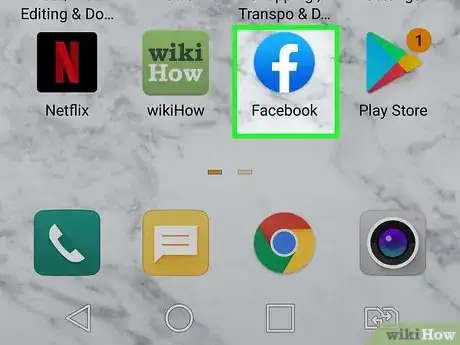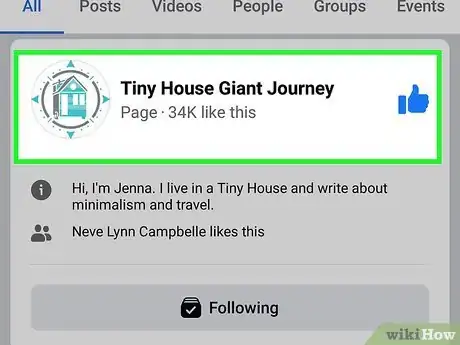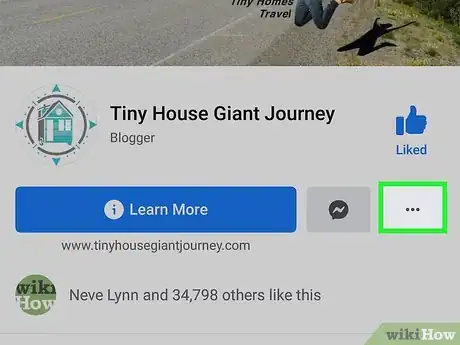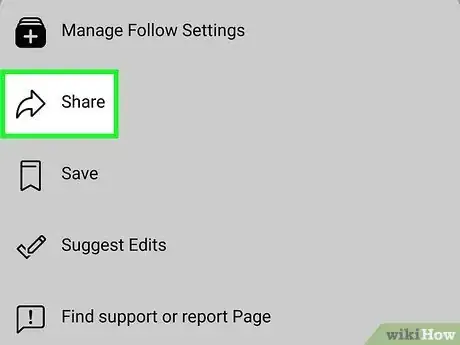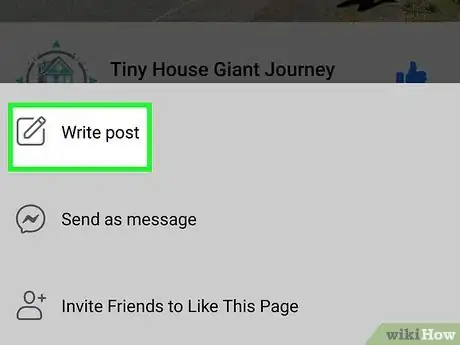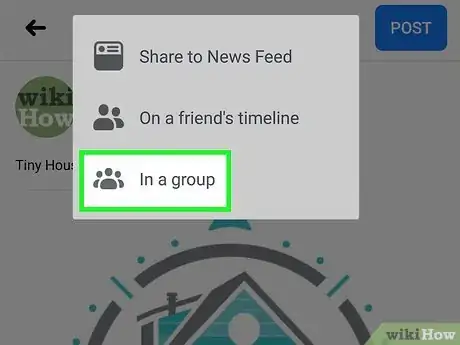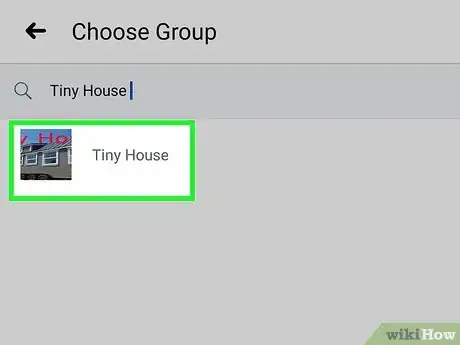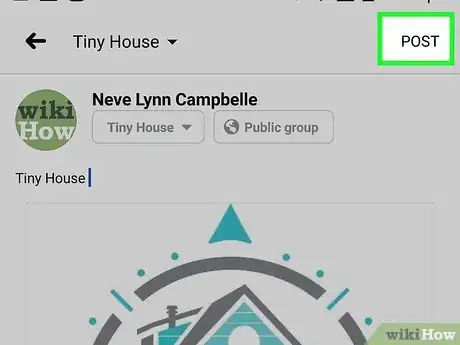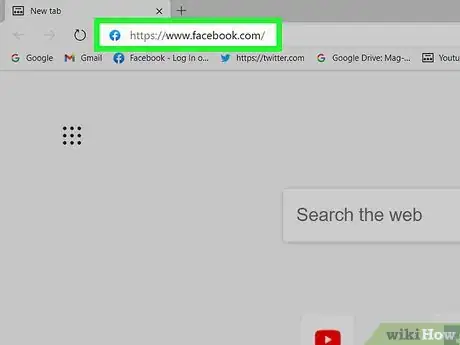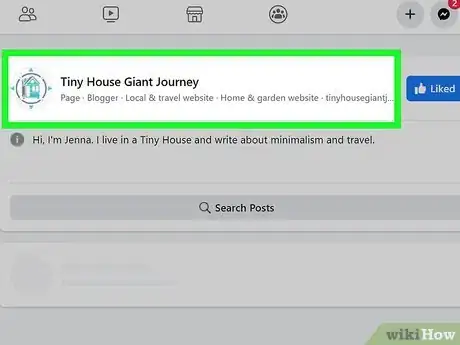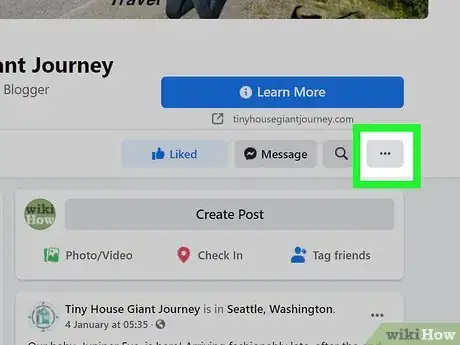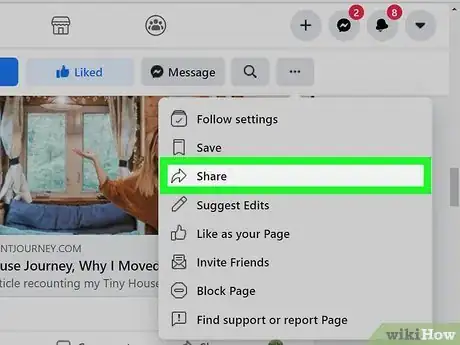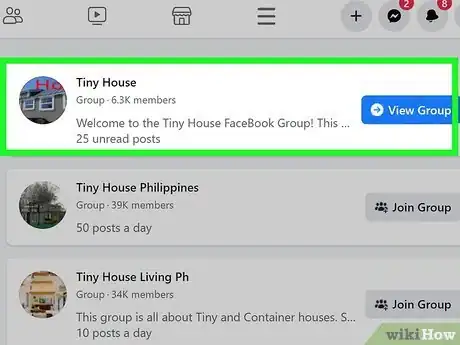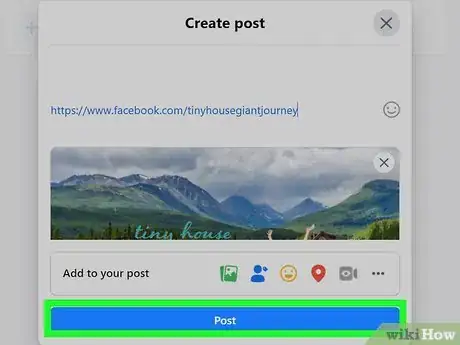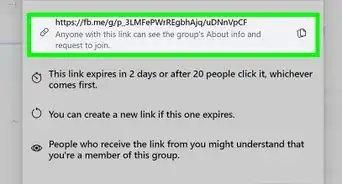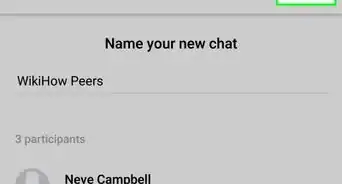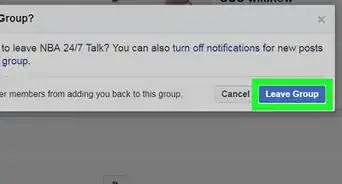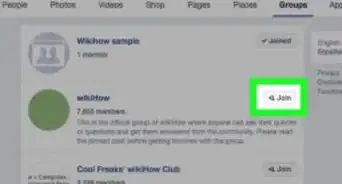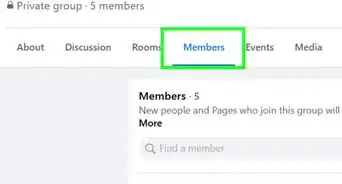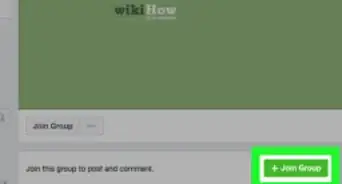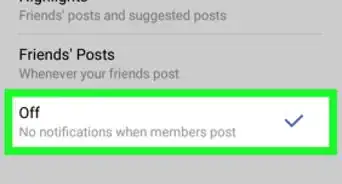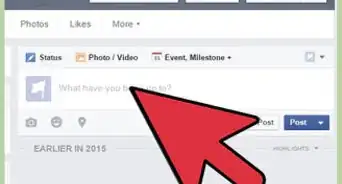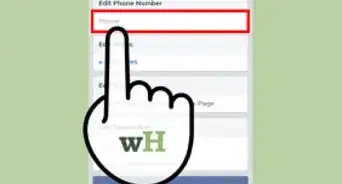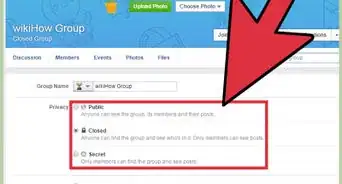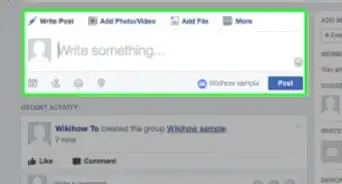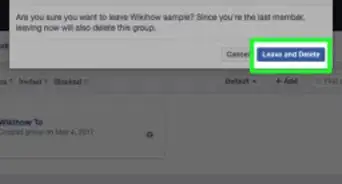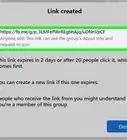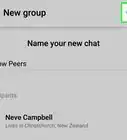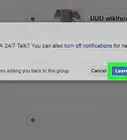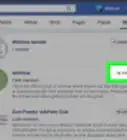This article was co-authored by wikiHow staff writer, Darlene Antonelli, MA. Darlene Antonelli is a Technology Writer and Editor for wikiHow. Darlene has experience teaching college courses, writing technology-related articles, and working hands-on in the technology field. She earned an MA in Writing from Rowan University in 2012 and wrote her thesis on online communities and the personalities curated in such communities.
This article has been viewed 7,059 times.
Learn more...
Artists, products, brands, actors, companies, and many more can make a Page on Facebook, including one that you might want to recommend to others. This wikiHow will teach you how to post a Page to a Facebook group on a computer or the mobile app so they can see a direct link to the person/brand/product you're raving about.
Steps
Using the Mobile App
-
1Open Facebook. This app icon looks like a lowercase "f" on a blue background and you'll find it on one of your Home screens, in the app drawer, or by searching.
-
2Navigate to the Page you want to share. You can use the magnifying glass to search for the Page by name.
- You can share either a Page you manage or a Page you don't manage.
Advertisement -
3Tap ••• . You'll see the three-dot menu icon under the cover photo for the Page.
- You'll only see this icon on a Page that you don't manage. If you manage a Page that you want to share to a group, you'll immediately see the Share icon.
-
4Tap Share. This is usually the second option in the menu next to an arrow icon.
- This might not be available on all Pages. If you don't see this, the Page manager set permissions that block sharing in groups.
-
5Tap Write Post. It's the first option in the menu next to a pencil on paper icon.
-
6Tap the drop-down next to "Share to News Feed" or "Tap to Change" and select In a group or Group. A list of all the groups you are in will appear.
-
7Tap to choose a group. The Page and a preview of the Page will appear in a post format.
- You have the option to include a comment on the shared Page before you share it.
-
8Tap Post. It's in the top right corner of your screen and will share the Page with that group.
Using a Computer
-
1Go to https://www.facebook.com/. If you're not signed in, you'll need to sign in to be able to share a Page with your group.
-
2Navigate to the Page you want to share. You can use the magnifying glass to search for the Page by name or interest.
-
3Click ••• . You'll see this under the cover photo for the Page and the "Sign Up" link.[1]
-
4Click Share. This is usually the second or third option in the menu next to an arrow icon.
-
5Select In a group. You'll see this near the middle of the drop-down menu. A list of all the groups you are in will appear.
- If you can't find this button, you can also copy the URL of the Page and share that link in a post in your group.
-
6Click to choose a group. The Page and a preview of the Page will appear in a post format.
- You have the option to include a comment on the shared Page before you share it, which might be helpful instead of just posting a link. You might include something like, "This is the wonderful and amazing product I was talking about" before you post to the group.
-
7Click Post. It's in the bottom right corner of the Post window and will share the Page with that group.[2]
References
About This Article
1. Open Facebook.
2. Navigate to the Page you want to share.
3. Tap the three-dot menu icon.
4. Tap Share.
5. Tap Write Post.
6. Tap the drop-down next to "Share to News Feed" and select In a group.
7. Tap to choose a group.
8. Tap Post.