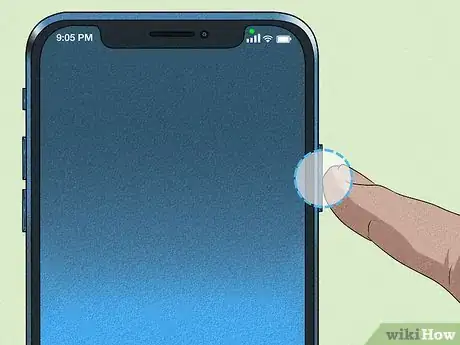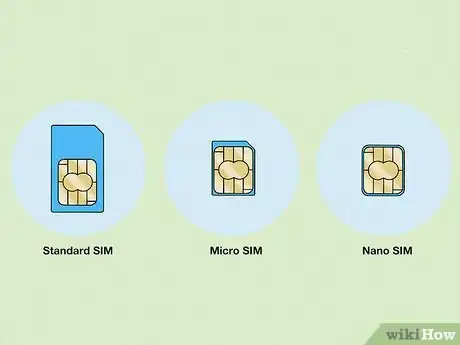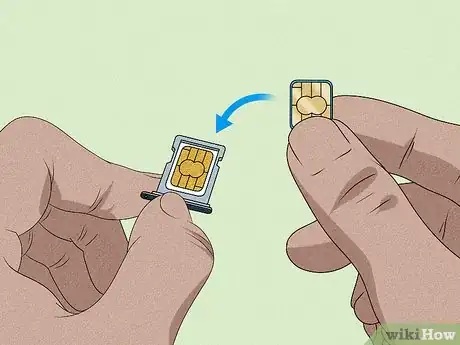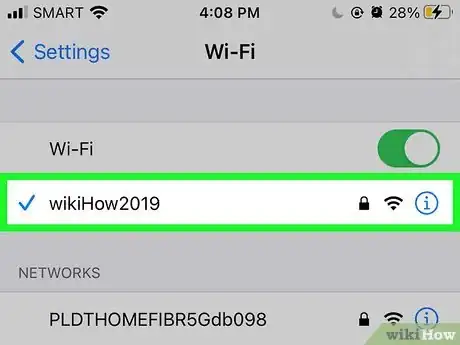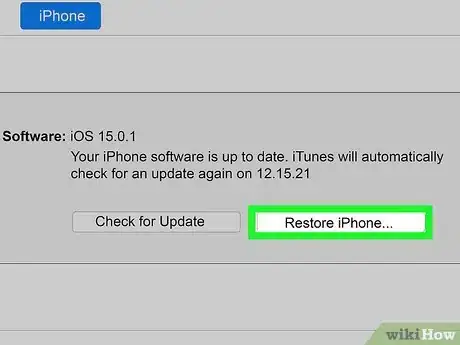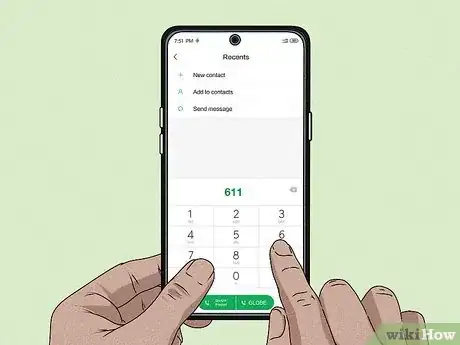Quick tutorial for switching your iPhone’s SIM card
This article was co-authored by wikiHow staff writer, Kyle Smith. Kyle Smith is a wikiHow Technology Writer, learning and sharing information about the latest technology. He has presented his research at multiple engineering conferences and is the writer and editor of hundreds of online electronics repair guides. Kyle received a BS in Industrial Engineering from Cal Poly, San Luis Obispo.
The wikiHow Tech Team also followed the article's instructions and verified that they work.
This article has been viewed 679,483 times.
Learn more...
This wikiHow guide shows you how to insert a SIM card into your iPhone. In order for a new SIM card to work with your phone, you'll need either a SIM card that corresponds to your current carrier or a SIM-unlocked iPhone. The installation process itself is easy and can be done in a few steps.
Things You Should Know
- Power down your iPhone before starting the installation process.
- Use a SIM eject tool or paperclip to remove the SIM card tray.
- Then, install the new SIM card and power on your iPhone.
Steps
Putting a SIM Card in Your iPhone
-
1Power down your iPhone. The Power button is on the top of the right side of most iPhones, though you'll find it on the very top edge if you're using an iPhone 5 or older. To turn off your iPhone:
- Hold down the Power button until “slide to power off” appears at the top of the screen
- Slide the switch at the top of the screen to the right.
- If your iPhone isn’t responding, you can perform a hard reset.
-
2Make sure the SIM card is the right size for your phone. SIM cards have gotten smaller over the years, and older iPhones may not support newer SIM cards (and vice versa). Make sure that your SIM card will fit in the iPhone you are using.[1]
- iPhone 5 and up use a Nano SIM (12.3mm x 8.8mm).
- iPhone 4 and 4S use a Micro SIM (15mm x 12mm).
- iPhone 3G, 3GS, and original use a Standard SIM (25mm x 15mm).
- Note that the United States model of iPhone 14 doesn’t have a SIM card tray. It uses an eSIM built-in to the phone.
Advertisement -
3Hold your iPhone screen-side up. The SIM card lays flat in the SIM card tray, facing toward the screen. If you hold your iPhone screen-side down, the SIM card will fall out when you remove the tray.
-
4Locate the SIM card slot on the side of your iPhone. For iPhone 12 and later, the SIM card tray is located along the left side of the iPhone. For iPhone 11 and earlier, the SIM card tray is on the right side.[2]
- iPhone 3G, 3GS, and original have SIM card slots along the top of the iPhone.
- Every iPhone model except the iPhone 4 CDMA (A1349 Verizon/Sprint) and iPhone 14 has a SIM card slot.
-
5Find your SIM eject tool or straighten a small paperclip. Many phones come with a SIM eject tool, which is a tool with a small pointy end that allows you to release the SIM tray. If you don't have this tool anymore, you can straighten a paperclip instead.
-
6Push the tool or paperclip into the small hole in the SIM card tray. With a little force, the SIM tray should pop out a little bit.
-
7Pull the SIM tray out of the iPhone. Do so gently, since both the SIM card and its tray are fragile.
-
8Remove the old SIM card and place your new SIM card in the tray. Because of the indentation on the card, you should only be able to place the new card in the tray in one way. If you aren't sure, just insert it the same way the original card was, with the gold contacts facing down.
- The indentation is typically one corner that has been made into a flat 45 degree edge. This edge will line up with the slot in the SIM card tray.
-
9Slide the tray back into the iPhone. The tray will only insert one way.
- Make sure the tray is all the way back in the iPhone before continuing. The tray’s outer edge should be flush with the rest of the iPhone.
-
10Hold down the Power button. Doing so will turn your iPhone back on. Your iPhone should connect to its new network automatically, though you may first be prompted to activate it. Now you’re ready to share your internet connection or make a few phone calls!
Troubleshooting SIM Activation Problems
-
1Connect to a wireless network. Depending on your carrier's data plan, you may not see the activation prompt until you connect to Wi-Fi.[3]
-
2Connect your iPhone to iTunes on a computer. If your iPhone isn't activating over Wi-Fi, using a computer with internet access may invoke the activation process. To do so:
- Plug your iPhone into your computer using the USB charging cable. If it doesn't automatically launch, open iTunes.
- Wait for iTunes to activate your SIM for you.
-
3Restore your iPhone. In the event that your iPhone simply won't recognize the SIM card, restoring your iPhone may prompt the SIM to activate upon restarting.
-
4Call your carrier from another phone. Provided your phone still won't activate the new SIM card, calling your carrier (e.g., AT&T, Verizon, or Sprint) may be your only option. Once they verify your account ownership, you'll be able to ask your carrier about the new SIM; if the problem isn't simple enough to diagnose over the phone, you'll probably have to take your phone into a carrier store to have it examined or set up for you.
Expert Q&A
-
Questionwhere is the sim card on on iphone SE?
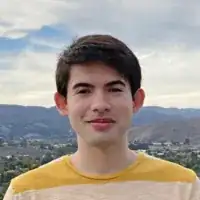 Kyle SmithKyle Smith is a wikiHow Technology Writer, learning and sharing information about the latest technology. He has presented his research at multiple engineering conferences and is the writer and editor of hundreds of online electronics repair guides. Kyle received a BS in Industrial Engineering from Cal Poly, San Luis Obispo.
Kyle SmithKyle Smith is a wikiHow Technology Writer, learning and sharing information about the latest technology. He has presented his research at multiple engineering conferences and is the writer and editor of hundreds of online electronics repair guides. Kyle received a BS in Industrial Engineering from Cal Poly, San Luis Obispo.
wikiHow Technology Writer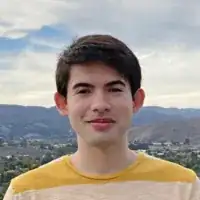 The SIM card tray is on the right side of the iPhone SE, below the power button.
The SIM card tray is on the right side of the iPhone SE, below the power button. -
QuestionWill my phone lose anything saved, like pictures, when I insert a new SIM card?
 Community AnswerNo. A new SIM card will just change your phone number. Your phone keeps everything if your iCloud account is still on it.
Community AnswerNo. A new SIM card will just change your phone number. Your phone keeps everything if your iCloud account is still on it. -
QuestionHow do I put the SIM card in tray?
 Community AnswerUse something like a paperclip or sewing needle and stick it in the small hole to open the tray, and then sit the SIM card into it until it sits flush with the metal.
Community AnswerUse something like a paperclip or sewing needle and stick it in the small hole to open the tray, and then sit the SIM card into it until it sits flush with the metal.
References
About This Article
1. Turn off the iPhone.
2. Locate the SIM slot on the side or top edge.
3. Find the SIM tool or straighten a paperclip.
4. Insert the SIM tool or paperclip into the hole next to the slot.
5. Pull out the SIM tray.
6. Replace the old SIM with the new SIM.
7. Slide the SIM tray back in.
8. Turn the phone back on.