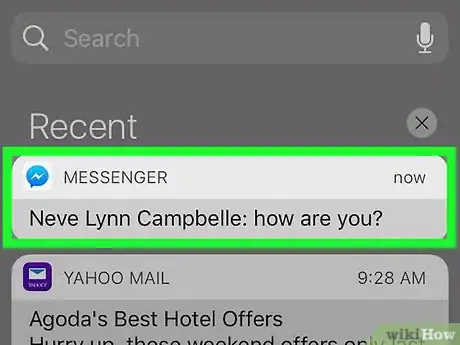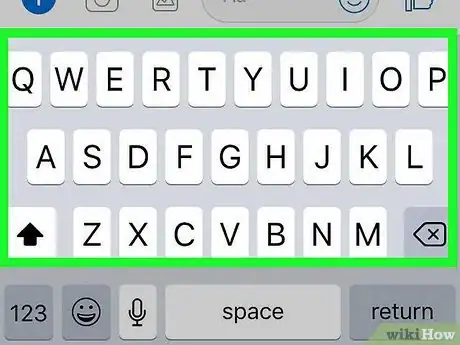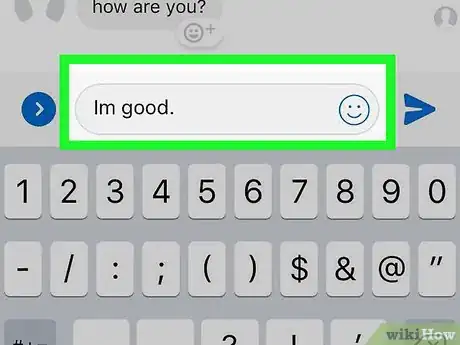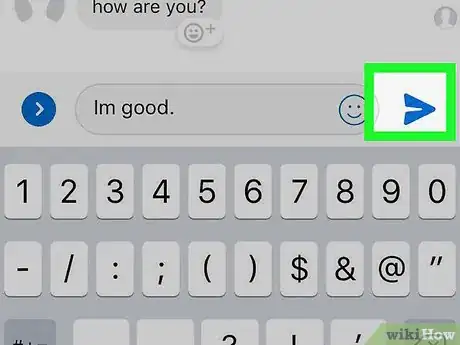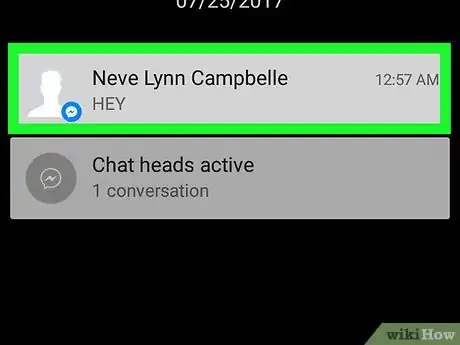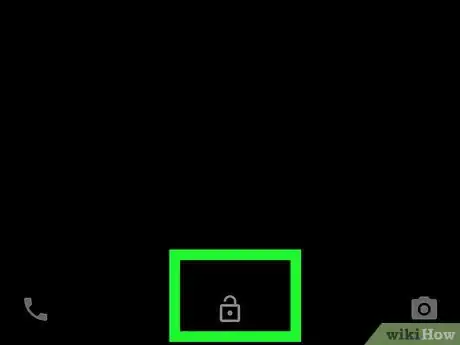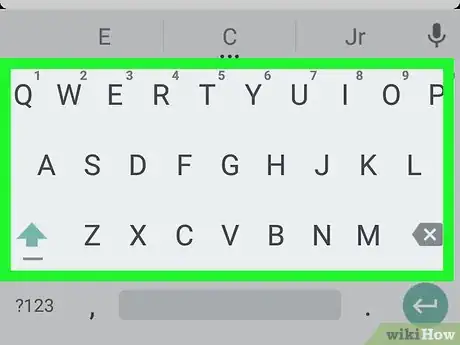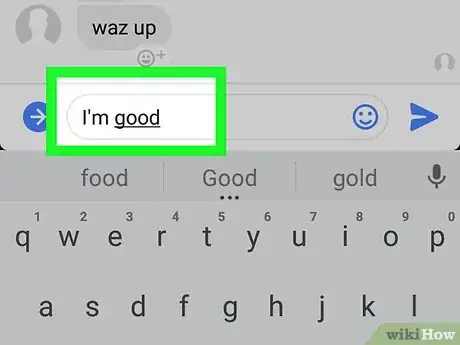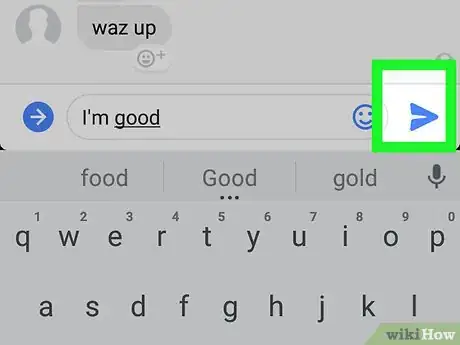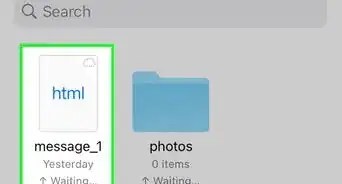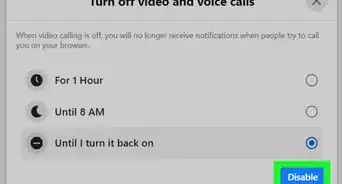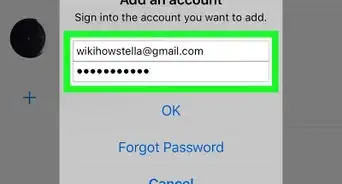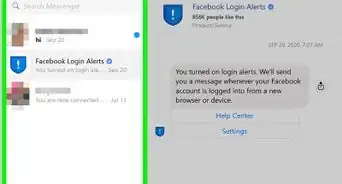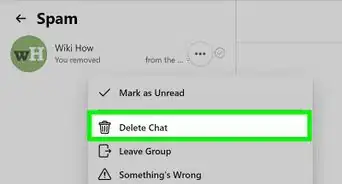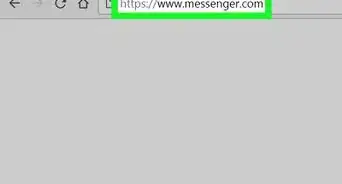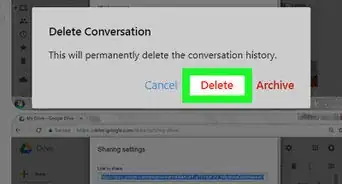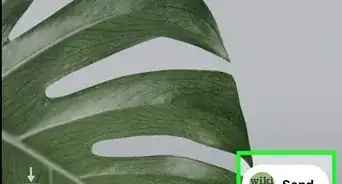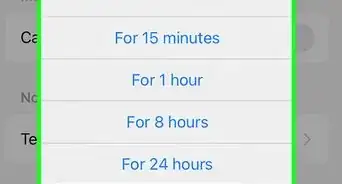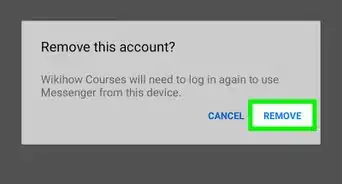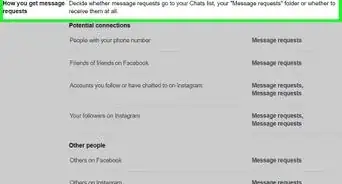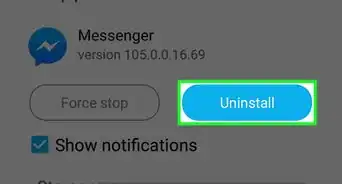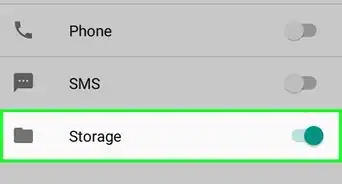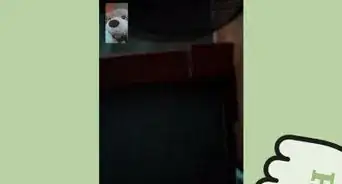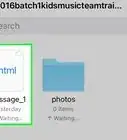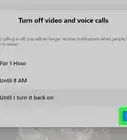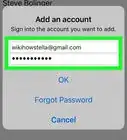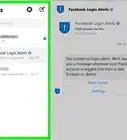X
This article was co-authored by wikiHow Staff. Our trained team of editors and researchers validate articles for accuracy and comprehensiveness. wikiHow's Content Management Team carefully monitors the work from our editorial staff to ensure that each article is backed by trusted research and meets our high quality standards.
This article has been viewed 33,187 times.
Learn more...
This wikiHow teaches you how to reply to messages you receive on Messenger using the Quick Reply feature without opening the app.
Steps
Method 1
Method 1 of 2:
Replying on iPhone or iPad
-
1Swipe down on the message notification pop-up at the top of your screen. When you're automatically logged into Messenger on your device and you receive a message, a pop-up notification will appear at the top of your screen. You will see the message and the sender's name in this pop-up. Swiping down on the pop-up notification will show you the full message, and give you options to Reply, Like, Mute, or View Message.[1]
- If your phone is locked, you will receive a notification on your Lock Screen, but you can't swipe down on the notification. If this is the case, swipe right on the notification on your Lock Screen to open Messenger and reply.
-
2Tap Reply from the pop-up menu. Your keyboard will appear, and you will begin typing.[2]Advertisement
-
3Type your response to the message you received.
-
4Tap Send. This is the blue button to the right of your message. Tapping on it will send your reply to your friend.
Advertisement
Method 2
Method 2 of 2:
Replying on Android
-
1Pull down the notifications menu. When you're automatically logged into Messenger on your device and you receive a message, you will receive a message notification on your notifications menu. Swipe down from the top of your screen to see your latest notifications.[3]
-
2Swipe down on the message notification on your notifications menu. You will see an option to Reply.
- If your phone is locked, you will receive a notification on your Lock Screen. Swipe down on this notification to see the Reply option.
-
3Tap Reply. Your keyboard will appear and you will begin typing your response.[4]
-
4Type your response to the message you received.
-
5Tap the Send button to the right of your message. This button will look like a tiny paper plane icon. Tapping on it will send your reply to your friend.
Advertisement
Community Q&A
-
QuestionOnce I've opened a message in Messenger, how do I reply?
 Community AnswerJust click into the text space at the bottom of the message, type your reply, and hit Enter.
Community AnswerJust click into the text space at the bottom of the message, type your reply, and hit Enter.
Advertisement
Warnings
- The Quick Reply feature is not available on older versions of Android than Android 7.0 Nougat. In older software, you will see a Like button instead of Reply.⧼thumbs_response⧽
Advertisement
References
- ↑ https://www.iphonetricks.org/facebook-messenger-for-ios-adds-quick-reply-feature/
- ↑ https://www.iphonetricks.org/facebook-messenger-for-ios-adds-quick-reply-feature/
- ↑ https://www.samsung.com/uk/support/mobile-devices/what-is-the-notification-panel-and-how-do-i-use-it-on-my-samsung-galaxy-tab-4/
- ↑ https://www.samsung.com/uk/support/mobile-devices/what-is-the-notification-panel-and-how-do-i-use-it-on-my-samsung-galaxy-tab-4/
About This Article
Advertisement