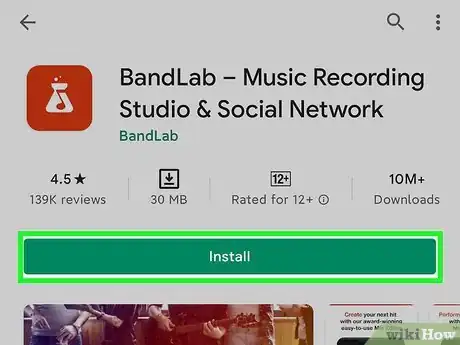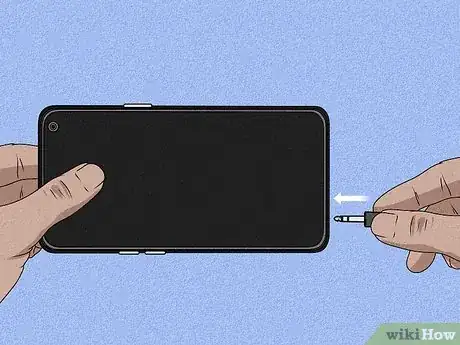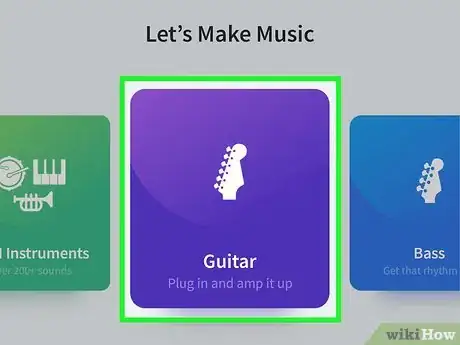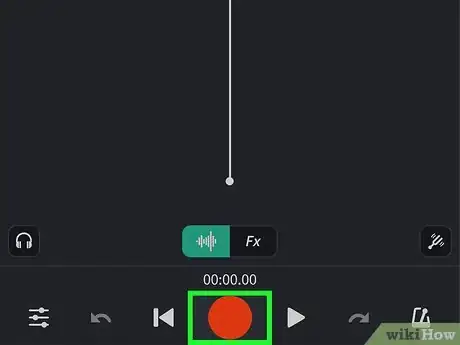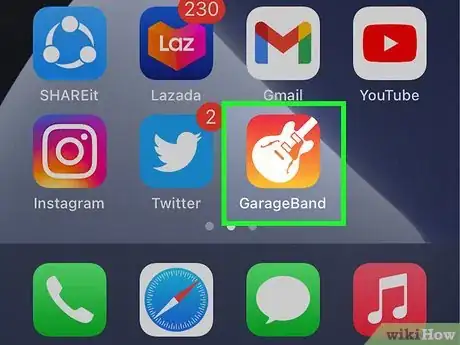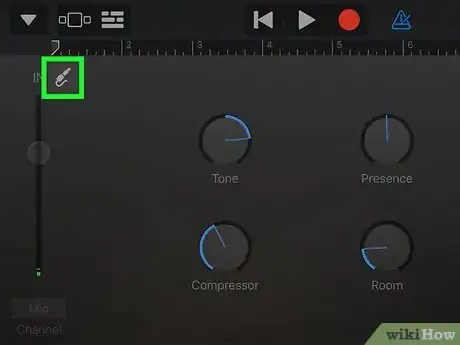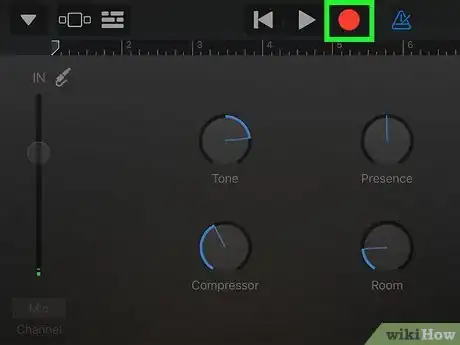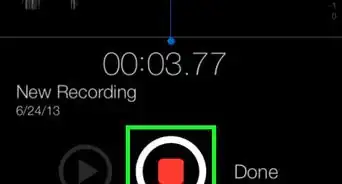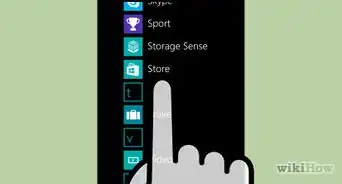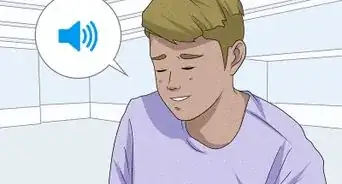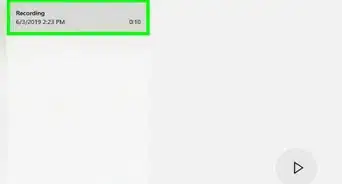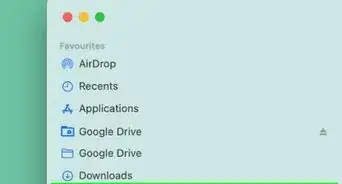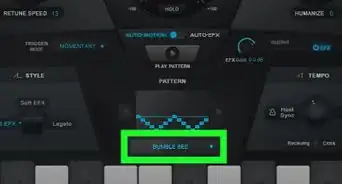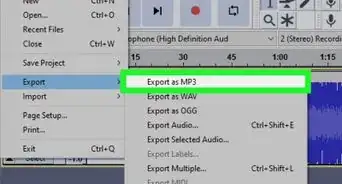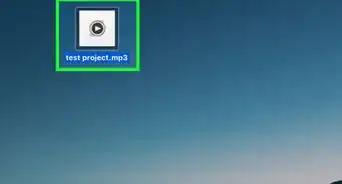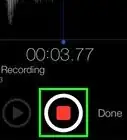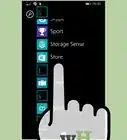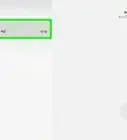This article was co-authored by wikiHow staff writer, Darlene Antonelli, MA. Darlene Antonelli is a Technology Writer and Editor for wikiHow. Darlene has experience teaching college courses, writing technology-related articles, and working hands-on in the technology field. She earned an MA in Writing from Rowan University in 2012 and wrote her thesis on online communities and the personalities curated in such communities.
This article has been viewed 38,978 times.
Learn more...
If you want to create music or sounds with your mixer but want them on your phone, you can do that. This wikiHow will teach you how to record from a mixer to your Android or iPhone. You'll need to download third-party software for an Android that has the features you need to change audio sources (like BandLab), but GarageBand should come pre-installed on an iPhone and already have the capability to record from external audio. You'll also need some adapter cables (like a TRS to TRRS cable or a Lightning/USB to TRRS cable).
Things You Should Know
- If your phone that doesn't have an audio jack, you'll need a Lightning to TRRS (iPhone) or USB to TRRS (Android) adapter.
- On an Android, you can download BandLab for free to record audio tracks from your mixer.
- On an iPhone, you can use the GarageBand app already installed on your phone to record.
Steps
Android
-
1
-
2Connect your ¼ cables into the mixer's "Out" ports. If you don't have two ¼ ports as "Out" ports on your mixer, you may need XLR to TRS converters instead.Advertisement
-
3Connect the TRS to TRRS adapter into your phone. If your phone does not have an audio jack, you'll need a USB to TRRS adapter for your USB port; however, if you're using the USB adapter or not, you need to plug the TRRS end of the adapter (the jack-end of the plug) into your phone.
-
4Plug in the mixing board to the open end of the TRS to TRRS adapter. Earlier, you connected two ¼ cables into the "Out" ports on your mixer, so you'll now plug the other end into the adapter going into your phone.
-
5Set up BandLab to record your mixer. Add tracks to your app by tapping the red Create button and choose Guitar/Bass to use the mixer's sounds.[1]
- Test the input by checking the "Source" meter in the bottom left corner of the Mix Editor; the level should be moving to indicate the sounds it's picking up.
-
6Press the red record button to begin recording audio from your mixer. When you're done recording, tap that icon again.[2]
- If you want to share the recording, tap the cloud icon in the top right corner of your screen.
iPhone
-
1Connect your ¼ cables into the mixer's "Out" ports. If you don't have two ¼ ports as "Out" ports on your mixer, you may need XLR to TRS converters instead.
-
2Connect the TRS to TRRS adapter into your phone. If your phone does not have an audio jack, you'll need a Lightning-to-TRRS adapter for your Lightning port so you need to plug the TRRS end of the adapter (the jack-end of the plug) into your phone.
- All iPhones later than 7 don't have an audio jack and need this TRRS adapter.
-
3Plug in the mixing board to the open end of the TRS to TRRS adapter. Earlier, you connected two ¼ cables into the "Out" ports on your mixer, so you'll now plug the other end into the adapter going into your phone.
-
4Open GarageBand on your iPhone. You can tap Open from the App Store once the app is done installing or you can find the app icon on one of your Home screens.
-
5Set the input to record from your mixer. Tap the input icon next to the level meter to switch to an external sound source.[3]
-
6Press the red record button to begin recording audio. When you're done recording, tap that icon again and your audio file will be saved with your other audio files.
Community Q&A
-
QuestionEvery TRS-to-XLR converter I see on Amazon has a 3-prong male end! That does not plug into the TRS-to-TRRS cable! I have an audio jack on my Android! The mixer has one output jack!
 66cccfffCommunity AnswerTry the keyword 'Combo audio adapter' on Amazon. The cable with a TRRS jack at one end and two TRS female sockets at the other end is the correct choice. Also, a 3.5mm TRS-to-female-XLR-converter is required to make the connection.
66cccfffCommunity AnswerTry the keyword 'Combo audio adapter' on Amazon. The cable with a TRRS jack at one end and two TRS female sockets at the other end is the correct choice. Also, a 3.5mm TRS-to-female-XLR-converter is required to make the connection.
Things You'll Need
- TRS to TRRS adapter
- 1/8 Inch TRS Stereo to Dual 1/4 inch TS Mono Y-Splitter Cable 3.5mm Aux Mini Jack to Jack Breakout Cord - 3.3 feet
- USB or Lightning to TRRS adapter (if your phone does not have an audio jack)
References
About This Article
1. Download Open Camera from the Google Play Store (Android) or ProMovie Recorder + from the App Store (iPhone).
2. Connect your ¼ cables into the mixer's "Out" ports.
3. Connect the TRS to TRRS adapter into your phone.
4. Plug in the mixing board to the open end of the TRS to TRRS adapter.
5. Set the Open Camera app or ProMovie Recorder + app to use the sound from an external source.
6. Press the red circular button to begin recording from your video camera and picking up audio from your mixer.