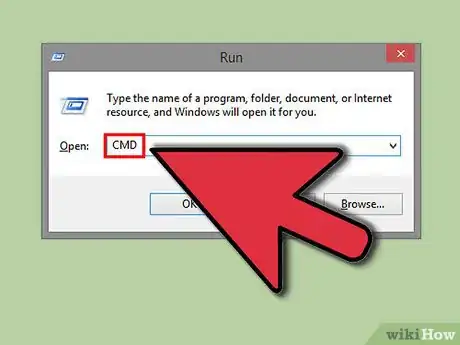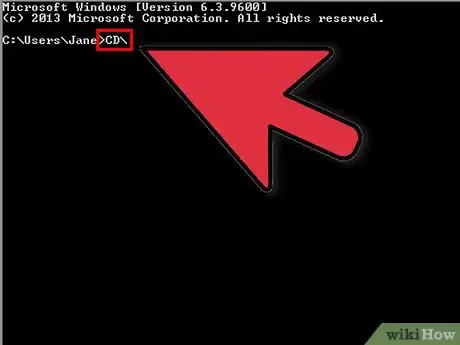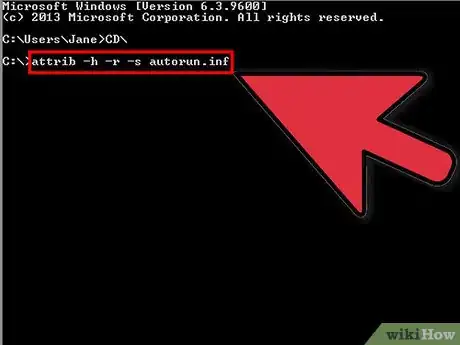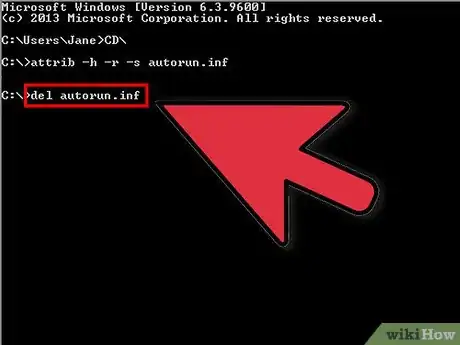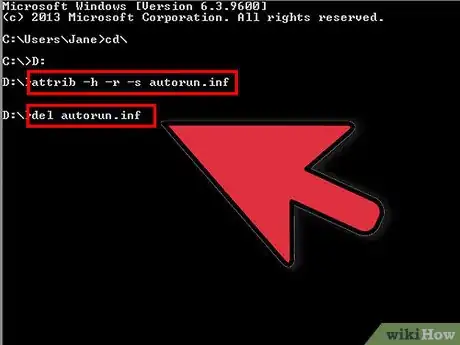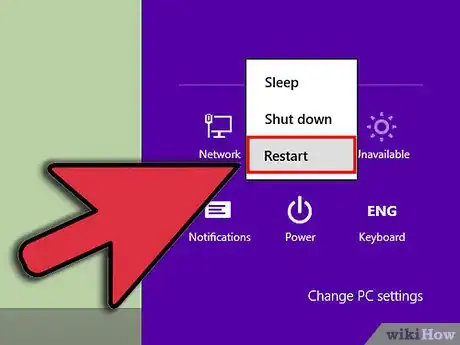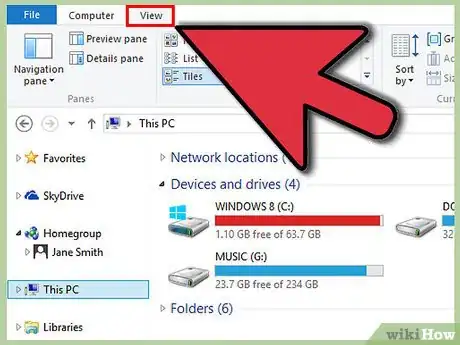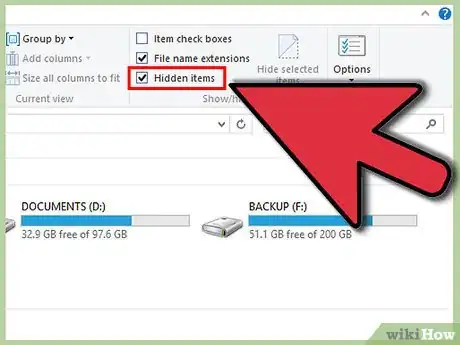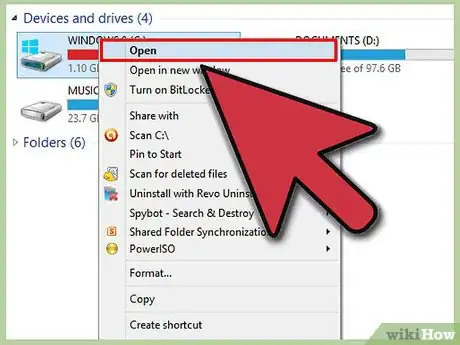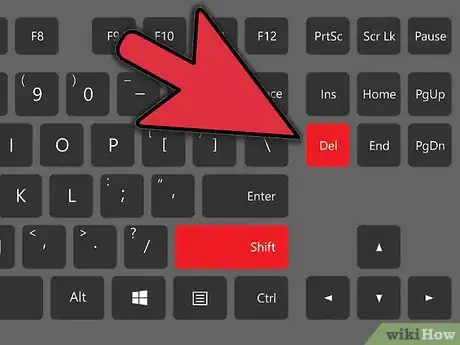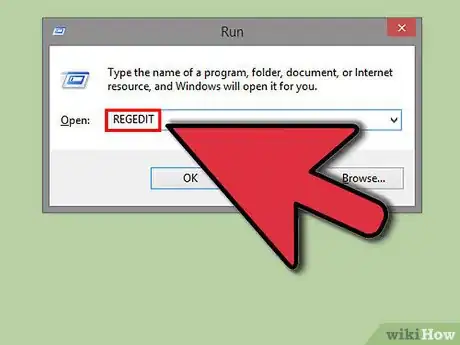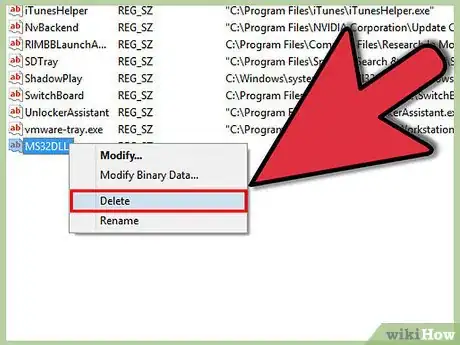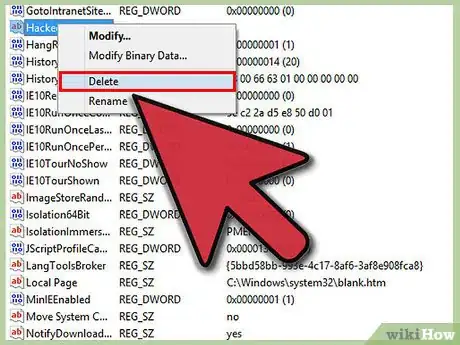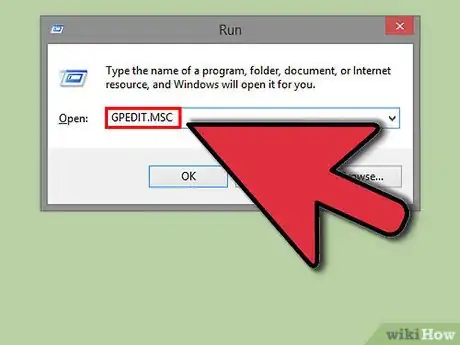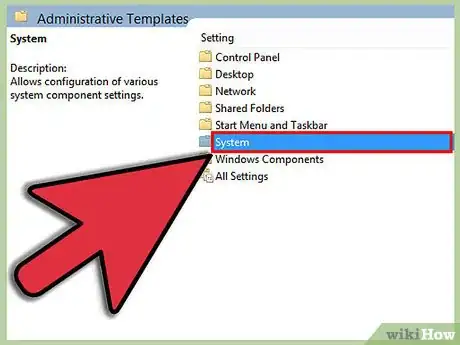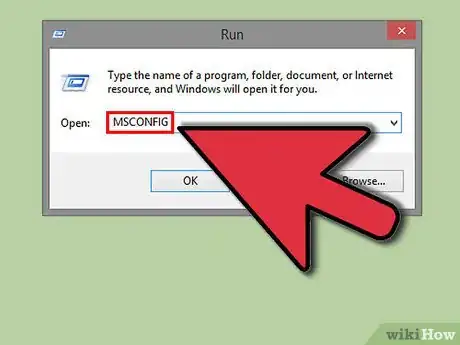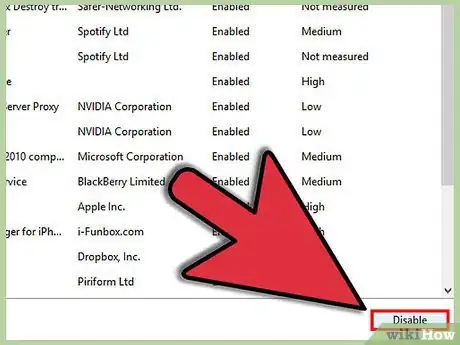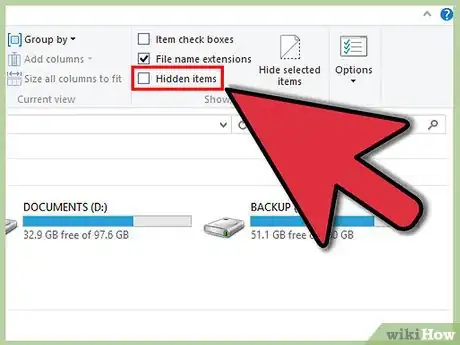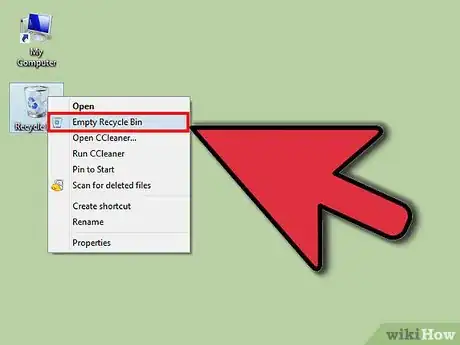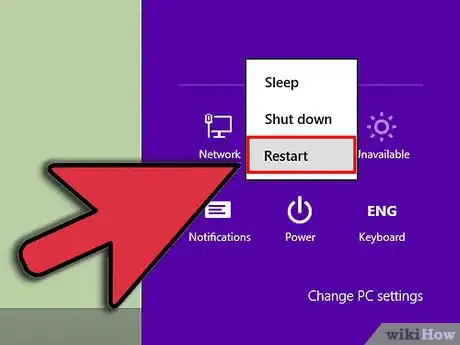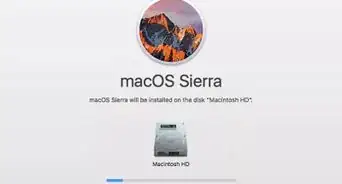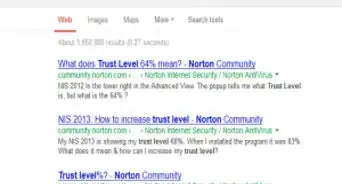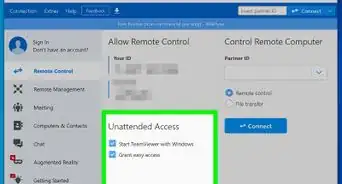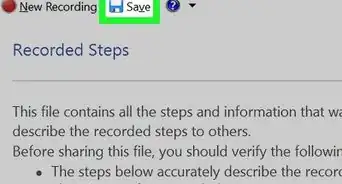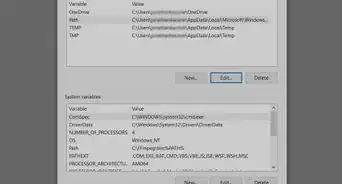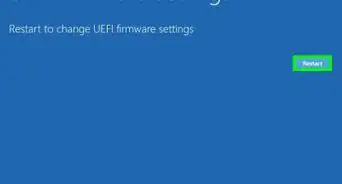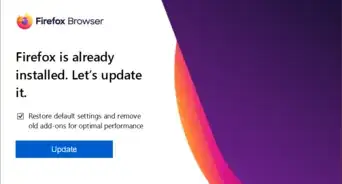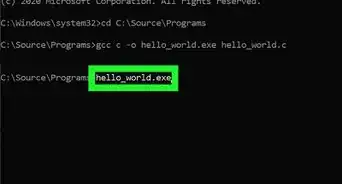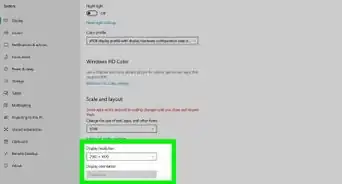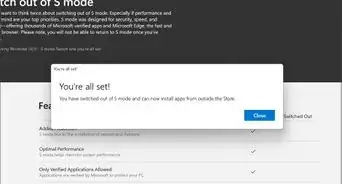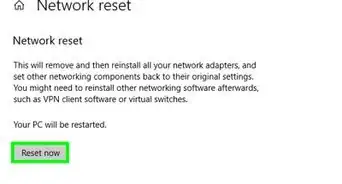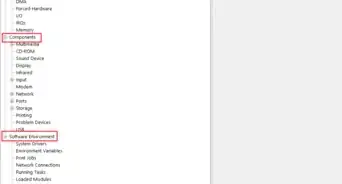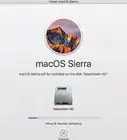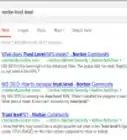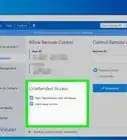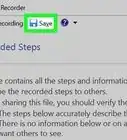X
wikiHow is a “wiki,” similar to Wikipedia, which means that many of our articles are co-written by multiple authors. To create this article, 20 people, some anonymous, worked to edit and improve it over time.
The wikiHow Tech Team also followed the article's instructions and verified that they work.
This article has been viewed 679,487 times.
Learn more...
Your antivirus software has removed the viruses yet your hard drives are not opening by double click? Follow the simple procedure below.
Steps
Method 1
Method 1 of 2:
Using the Command Prompt
-
1Open command prompt. Go to Windows, then Run, and type "cmd" . Press enter.
-
2Type "cd\" and press enter to get to the root directory of c:\ .Advertisement
-
3Type "attrib -h -r -s autorun.inf" and press enter.
-
4Type "del autorun.inf" and press enter.
-
5Repeat the same process with other drives, type "d:" and do the same thing. Then next "e:" and restart your computer.
-
6Restart your computer and it's done. Enjoy the freedom to open hard drives on a double click.
Advertisement
Method 2
Method 2 of 2:
Editing the Registry
-
1Go to any folder. In that on the top menu go to Tools--> Folder Options, which will be beside File, Edit, View, Favourites.
-
2A window pops up after you click on folder options. In that window go to View tab and select the option Show hidden files and folders. Now un-check the option Hide protected Operating system files. Click "OK".
-
3Now open your drives (By right click and select Explore. Don't double click!) Delete autorun.inf and MS32DLL.dll.vbs or MS32DLL.dll (use Shift+Delete as it deletes files forever.) in all drives include Handy Drive and Floppy disk.
-
4Open folder C:\WINDOWS to delete MS32DLL.dll.vbs or MS32DLL.dll (Use Shift+Delete )
-
5Go to start --> Run --> Regedit and the Registry editor will open
-
6Now navigate in the left pane as follows: HKEY_LOCAL_MACHINE --> Software --> Microsoft --> Windows --> Current Version --> Run .Now delete the entry MS32DLL (Use Delete key on keyboard)
-
7Go to HKEY_CURRENT_USER --> Software --> Microsoft --> Internet Explorer --> Main and delete the entry Window Title “Hacked by Godzilla”
-
8Now open the group policy editor by typing gpedit.msc in Start --> run and pressing enter.
-
9Go to User Configuration --> Administrative Templates --> System . Double Click on entry Turn Off Autoplay then Turn Off Autoplay Properties will display.Do as follows:
- Select Enabled
- Select All drives
- Click OK
-
10Now go to start --> Run and type msconfig there and press Enter.A system configuration utility dialogue will open.
-
11Go to startup tab in it and uncheck MS32DLL .Now click Ok and when the system configuration utility asks for restart ,click on exit without restart.
-
12Now go to Tools --> Folder Options on the top menu of some folder again and select the Do not show Hidden files and check Hide operating system files.
-
13Go to your recyclable bin and empty it to prevent any possibility of MS322DLL.dll.vbs lying there.
-
14Now restart your PC once and you can now open your hard disk drives by double clicking on them
Advertisement
Community Q&A
-
QuestionI used the first method, but had no success while entering the first sentence in the command prompt. What should I do?
 Community AnswerYou can make the attempt in safe mode. You can find widgets online that will add "take ownership" to your context menu. Taking ownership should give you system authority over a key.
Community AnswerYou can make the attempt in safe mode. You can find widgets online that will add "take ownership" to your context menu. Taking ownership should give you system authority over a key. -
QuestionAfter I type, "Del autorun.inf" it asks, "autorun.inf\*, Are you sure (Y/N)?
 Community AnswerTry rd autorun.inf (removes the autorun.inf directory), then type del /f /q autorun.inf.
Community AnswerTry rd autorun.inf (removes the autorun.inf directory), then type del /f /q autorun.inf. -
QuestionHow do I select an external drive?
 Rudy TothCommunity AnswerYou need to go to the root directory of your Windows. See what kind of drives you might have. Usually, it is C:\ for the hard drive. Then it advances to the next letter drive D:\ for Disc drive then the next one E:\ that can be your external drive.
Rudy TothCommunity AnswerYou need to go to the root directory of your Windows. See what kind of drives you might have. Usually, it is C:\ for the hard drive. Then it advances to the next letter drive D:\ for Disc drive then the next one E:\ that can be your external drive.
Advertisement
Warnings
- After deleting the file from all of your hard drives, immediately restart your computer. Don't try to open your drives by double clicking before restarting the machine otherwise you'll have to repeat whole of the procedure again.⧼thumbs_response⧽
Advertisement
About This Article
Advertisement