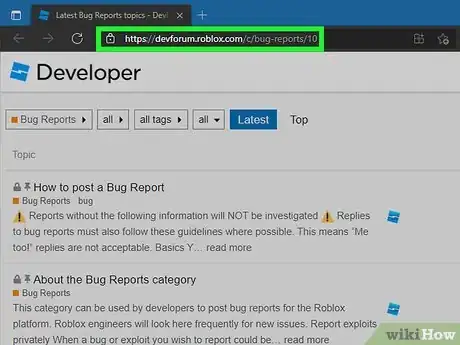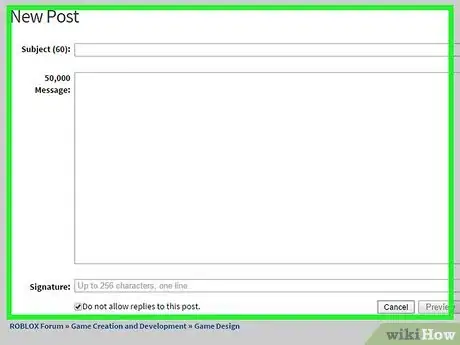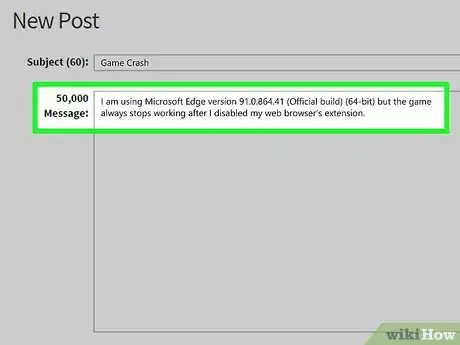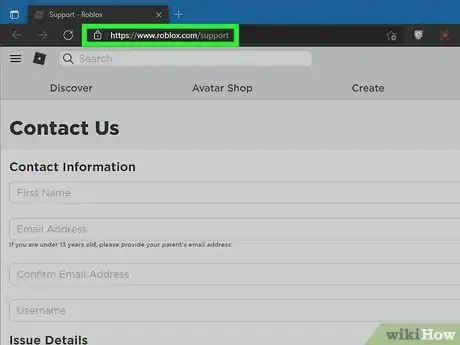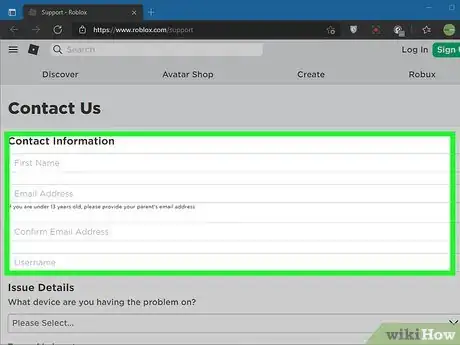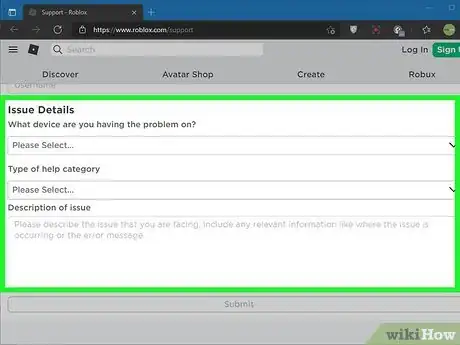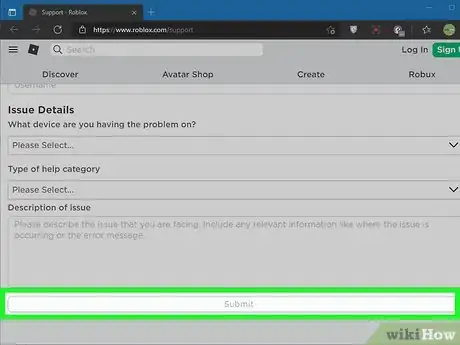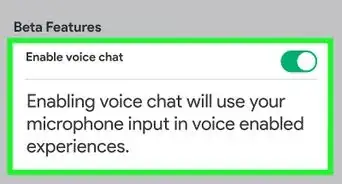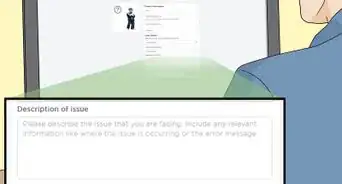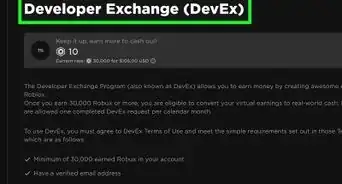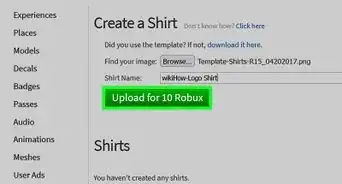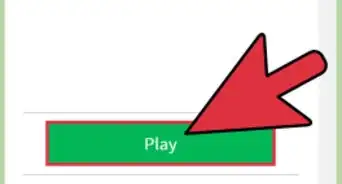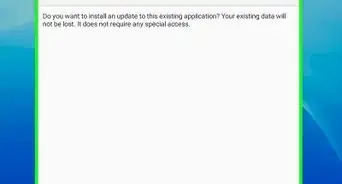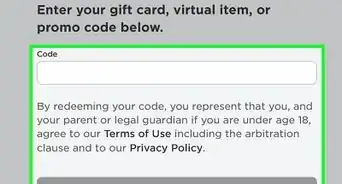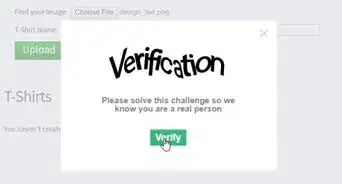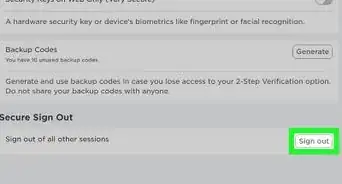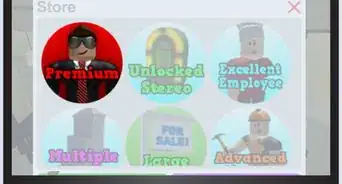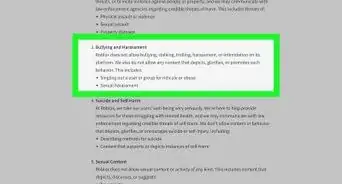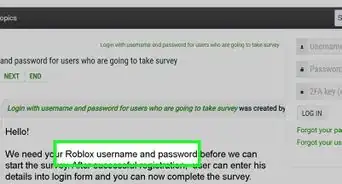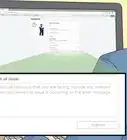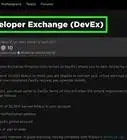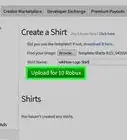This article was co-authored by wikiHow staff writer, Darlene Antonelli, MA. Darlene Antonelli is a Technology Writer and Editor for wikiHow. Darlene has experience teaching college courses, writing technology-related articles, and working hands-on in the technology field. She earned an MA in Writing from Rowan University in 2012 and wrote her thesis on online communities and the personalities curated in such communities.
This article has been viewed 14,262 times.
Learn more...
When you perform an activity and expect a certain result, but something completely unexpected happens, you'll most likely want to report it as a bug. This wikiHow will teach you how to report a bug on Roblox using the Dev Forum or sending a contact form.
Steps
Posting to the Dev Forum
-
1Go to https://devforum.roblox.com/c/bug-reports/10 and log in (if needed). The default action you should take is to post the bug you found on the Dev Forum. You can use any web browser to post, as long as you're logged in.
- Use the search feature to make sure the bug you're reporting hasn't already been reported.
- You have to have permissions to be able to post in the Dev Forum, so you can't create a post without first being active on the Forum. By browsing and reading the Forum, you'll level automatically to the required permission level to create a post.
-
2Create a post. There are lots of requirements that your post must meet if you want the bug you're reporting to be looked at. Of course, you'll need the basics like an accurate title, a detailed and thorough description (explain what you expect and what happens instead), where it happens (you might include links if the bug happens in specific places), when it happens (include the date and time when the bug started happening), videos and images (to show how the bug works), reproduction instructions and any necessary files, and any required information.
- For the reproduction instructions, make sure that your instructions are minimal (simplified), specific (clear and detailed), and consistent (your steps should produce the bug 100% of the time that they are followed exactly).
- If the bug is occurring in Studio or Roblox engine when you use certain scripts, place setups, or instances, you'll need to include files that you're using. If your content contains private information, you should DM the thread to the Logs/Crash Dumps/Other Bug Files group instead that's only visible to Roblox employees.
Advertisement -
3Include any required information and publish your post. You'll need to differentiate if the bug you're reporting happens on the website, in a specific game/group/user, in Studio, or the game itself.
- If the bug is happening on the website, report if the issue is still happening after you've disabled your web browser's extensions and include the version of the web browser you're using.
- If the bug is happening to a specific game/group/user, make a reproduction file that contains the bug or include direct links so the engineers can experience the bug for themselves.
- If the bug is happening in Studio, make sure it is a bug specific to Studio and post your bug report in https://devforum.roblox.com/c/bug-reports/studio-bugs/29. Also, make sure your plugins are disabled to see if the bug still happens.
- If you are experiencing a bug that causes Roblox or Studio to crash or freeze, include a program dump, reproduction information, and your log files.
- If you have a disconnection or backend server problems, give the Roblox team information to find the issue and provide your log files.
- If Roblox is lagging or running slowly, include a microprofiler dump and your system information. For graphics problems, include your system information.[1]
Sending a Contact Form
-
1Go to https://www.roblox.com/support. You'll want to use this method if you're unable to post to the Dev Form.[2]
-
2Enter your contact information. This includes your first name, email address, and username.
-
3Enter the issue details. Be as specific as possible when you're filling out this section.
- Use the drop-down to answer "What device are you having the problem on." In the drop-downs below "Type of help category," select Bug Report.
- When you answer the description prompt, make sure you answer as completely and specifically as possible. Try to answer questions like "What exactly does the glitch do?" "When did it start happening?" "Does it happen in one place or in all places?"
-
4Click Submit. You should get an email confirmation that your report was sent as well as what to expect in the future regarding your bug report.[3]
References
About This Article
1. Go to https://devforum.roblox.com/c/bug-reports/10 and log in (if needed).
2. Create a post.
3. Include any required information and publish your post.