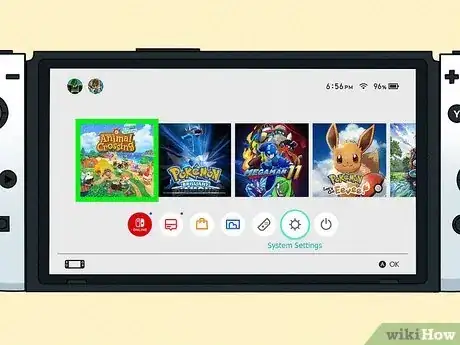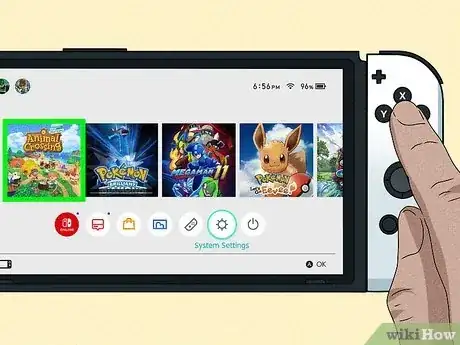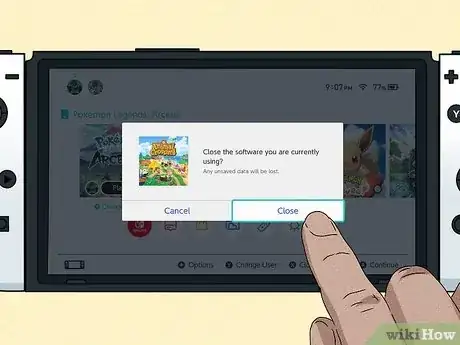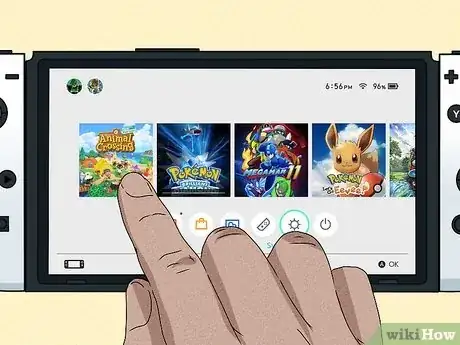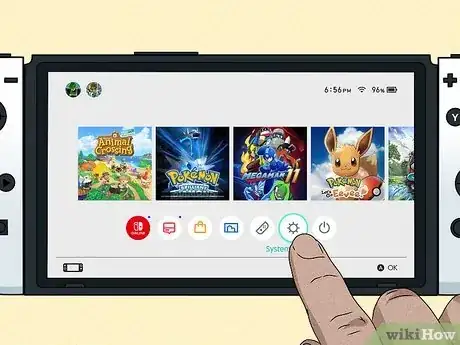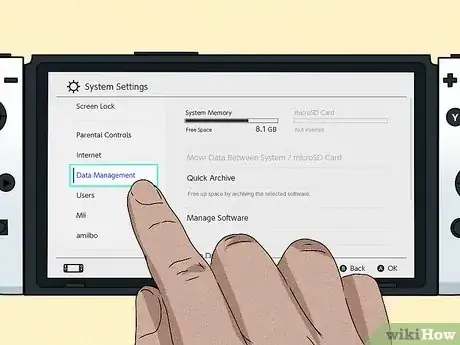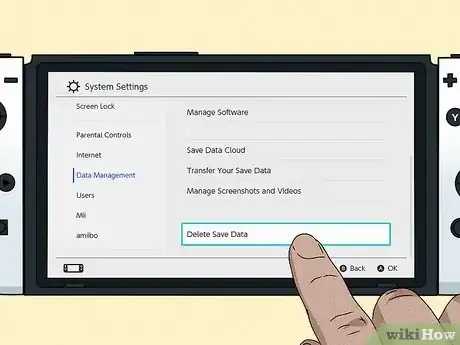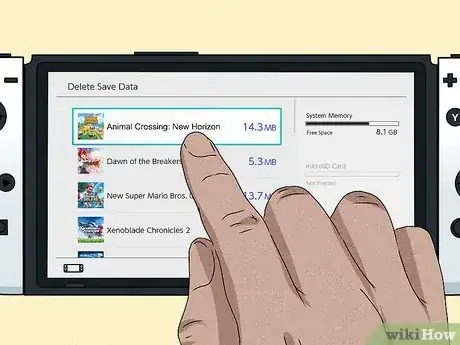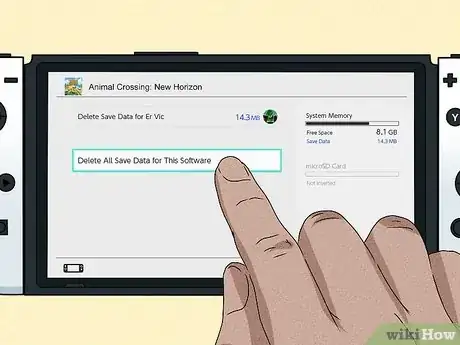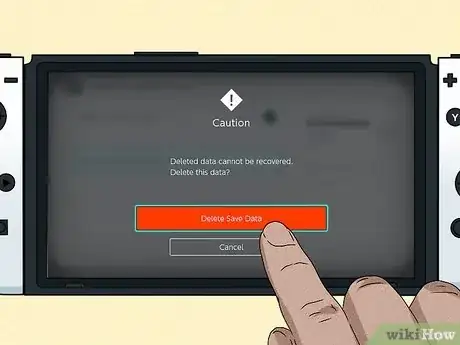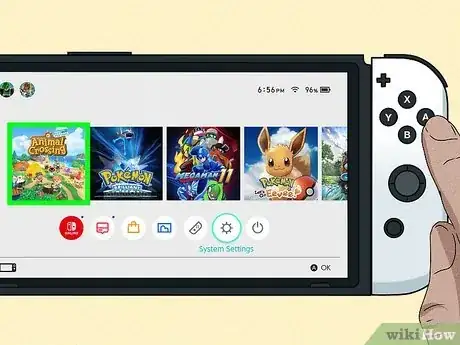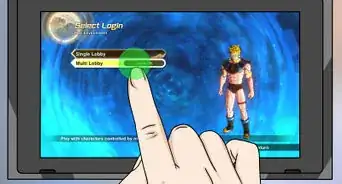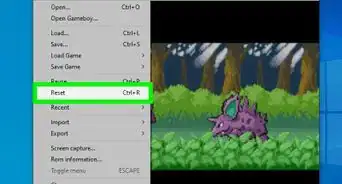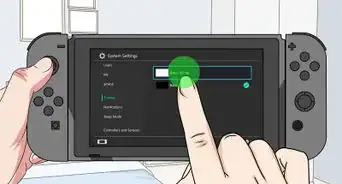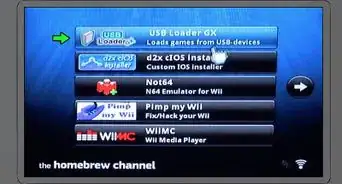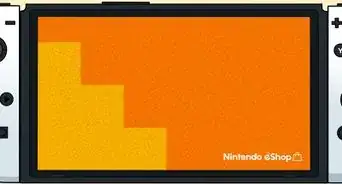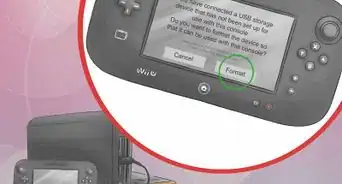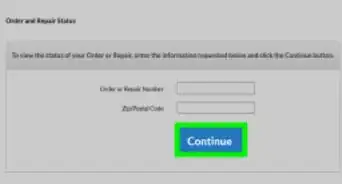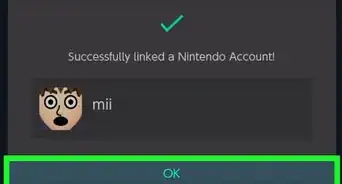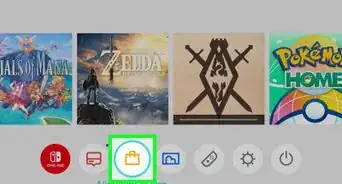This article was co-authored by wikiHow staff writer, Rain Kengly. Rain Kengly is a wikiHow Technology Writer. As a storytelling enthusiast with a penchant for technology, they hope to create long-lasting connections with readers from all around the globe. Rain graduated from San Francisco State University with a BA in Cinema.
This article has been viewed 10,102 times.
Learn more...
Do you want to delete your Animal Crossing: New Horizons island and start over? Whether you want to reset your island for new villagers, a different layout, or a fresh experience, you can easily do so in a few simple steps. Be warned—you cannot retrieve the data once you reset your island. All data will be erased, and you'll be given a blank slate. You can keep resetting your island to reroll for specific layouts, fruit, or villagers. This wikiHow will show you how to reset your island on Animal Crossing: New Horizons with your Nintendo Switch.
Things You Should Know
- If it's your first day playing Animal Crossing and you don't like your island, you can reset the game until you get a better island.
- If you've been playing a while and have already saved at least one game, you can clear your saved game data to start the game again from the beginning.
- Resetting your island will erase all New Horizons data on your Switch.
Steps
Resetting on the First Day
-
1Press the Home button on your Nintendo Switch. If it's your first day playing Animal Crossing and you don't like the villagers, layout, or type of fruit your island produces, there's an easy way to reset the game and start fresh on a new island. Start by pressing the Home button on your joycon while the game is open.
- This method will only work on your first day in-game.
-
2Highlight Animal Crossing: New Horizons. It should already be selected in the Home menu. If it isn't, use the joycon to highlight it.Advertisement
-
3Press X. This will be on the right joycon, at the top.
-
4Select Close. The game will be closed.
-
5Open Animal Crossing: New Horizons. Since you didn't reach a save point in the game yet, you'll be able to restart from the very beginning of the game.
- You can now start working towards your perfect island by deciding on a great name and layout.
Clearing Saved Data
-
1Turn on your Nintendo Switch. Make sure to charge your Switch. You'll need to press A three times to unlock it.
- This method will erase all Animal Crossing: New Horizons data on your Nintendo Switch. Do not reset your island unless you're absolutely sure you want to erase all your data.
- Recovery is only available in the event your current Switch is lost, stolen, or damaged, you have an active Nintendo Switch Online membership, and have a new Nintendo Switch console.[1]
- This method will erase all Animal Crossing: New Horizons data on your Nintendo Switch. Do not reset your island unless you're absolutely sure you want to erase all your data.
-
2Select System Settings. This is the cog icon at the bottom of the screen.
-
3Select Data Management. You'll need to scroll to find this option on the left panel.
-
4Select Delete Save Data. This is at the bottom of the Data Management page. You'll see a list of your games.
-
5Select Animal Crossing: New Horizons. Make sure the correct game is selected.
-
6Select Delete All Save Data for This Software. This should be the only option on the page. When you click it, you'll receive a warning.
-
7Select Delete Save Data. This is the red button. It may be greyed out for a few seconds to prevent accidental deletion.
- Your Switch will begin to delete the save data.
-
8Open Animal Crossing: New Horizons. After deleting your save data, you'll be able to play New Horizons just like new.
- If you don't like the layout or fruit options given to you at random, you can reset your island on day one as many times as you'd like.
- Don't forget to practice your fishing skills to finish the museum or pay off your loan. This will help your new island succeed.
Community Q&A
-
QuestionCan you use a password to prevent someone else from deleting your saved data?
 Isaih KalbuenaCommunity AnswerNo, you can't. You can make a PIN, but that's for the parental controls.
Isaih KalbuenaCommunity AnswerNo, you can't. You can make a PIN, but that's for the parental controls.