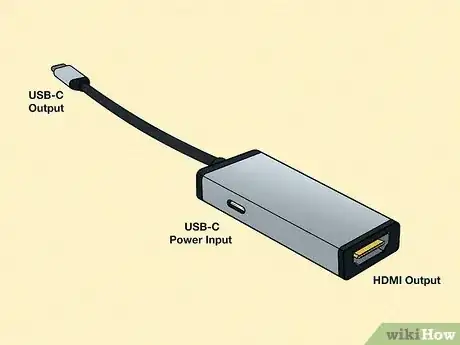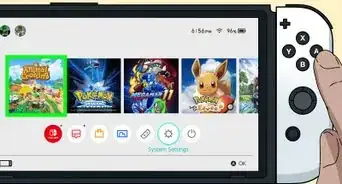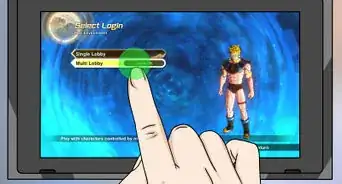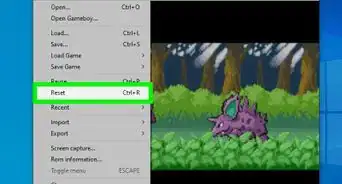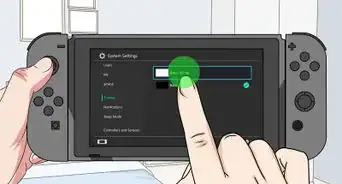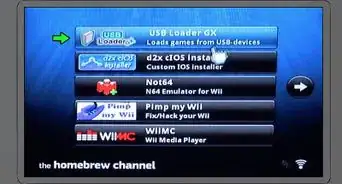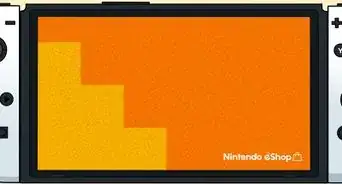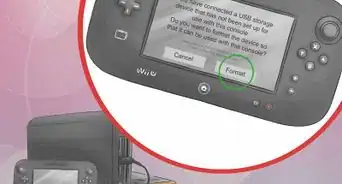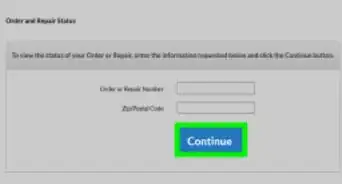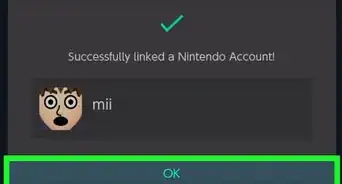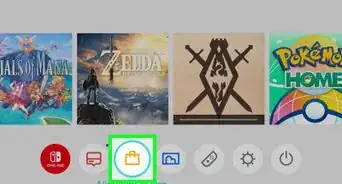This article was co-authored by wikiHow staff writer, Darlene Antonelli, MA. Darlene Antonelli is a Technology Writer and Editor for wikiHow. Darlene has experience teaching college courses, writing technology-related articles, and working hands-on in the technology field. She earned an MA in Writing from Rowan University in 2012 and wrote her thesis on online communities and the personalities curated in such communities.
This article has been viewed 12,075 times.
Learn more...
Did you forget to bring your Dock with you and you want to play hooked up to a TV? Luckily for you, there is a way that you can connect your Switch to a TV without the Dock. This wikiHow article shows you how to use your Switch with a TV without a Dock.
Things You Should Know
- Use an HDMI adapter instead of a Dock to be able to play your Switch on your TV!
- Plug the USB-C cables and HDMI into the adapter, then plug the HDMI into your TV.
- Perfect wireless streaming isn't something you can do yet, but you can purchase dongles that enable you to stream without cables at the cost of low FPS and high latency.
Steps
USB-C to HDMI Adapter
-
1Purchase a USB-C to HDMI adapter. Not every HDMI adapter is suitable for your Switch. The two most reliable adapters are the RREAAKA USB Type C to HDMI Digital AV Multiport Hub and the Switch HDMI Adapter Hub Dock.
- This adapter must have a USB-C power input, HDMI output, and USB-C connector to attach to the Switch. With a USB-C power input, you can connect your Switch to a charger you don't drain your battery while docked!
-
2Connect the USB-C and HDMI cables to the ports on your adapter. You can either use the original cables that are attached to your Dock, or you can purchase new ones.
- Fortunately, USB-C and HDMI cables run pretty cheap and are available at almost any retailer.
Advertisement -
3Connect the adapter's USB-C cable to your Switch. That should be the USB-C cable that came with the adapter.
-
4Connect the HDMI cable to your TV. This cable is on the other end of the adapter.
-
5Prop your Switch up so it's not lying flat. Letting it lie flat will block the air vents that prevent it from overheating.
- You could use a book to prop your Switch up from the desk. The air vents are on the bottom, so you can even hang it off the side of a table.
-
6Turn on your TV and Switch. You'll need to select the appropriate HDMI input to see your Switch on the screen.
- Your Switch should charge while it's connected like this! If your adapter has a USB 2 or 3 port, you might be able to plug in a controller.[1]