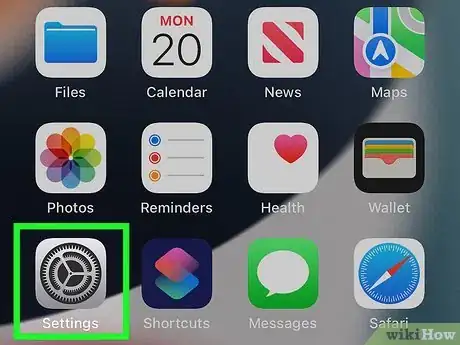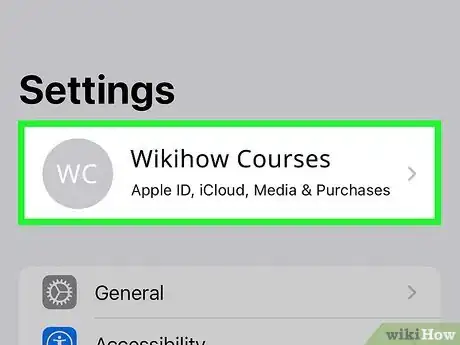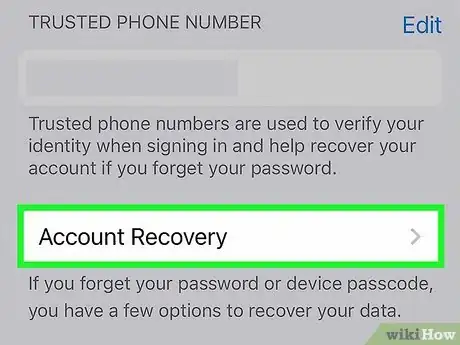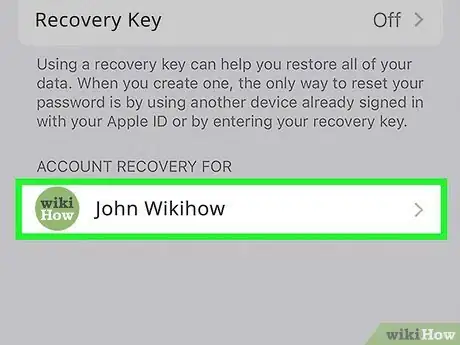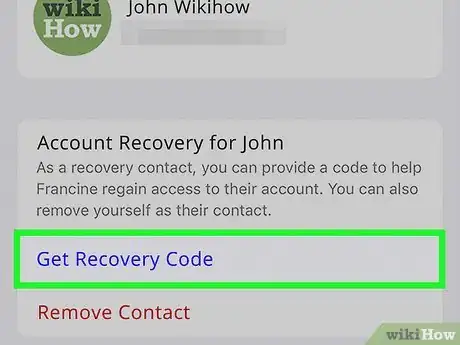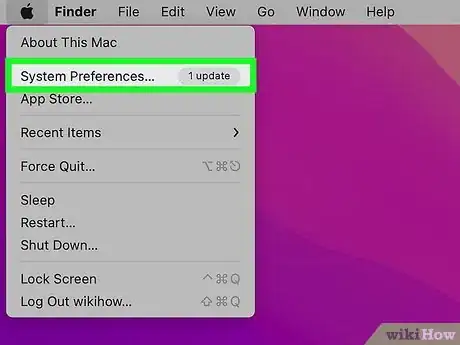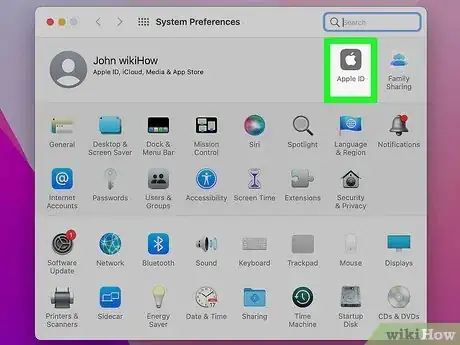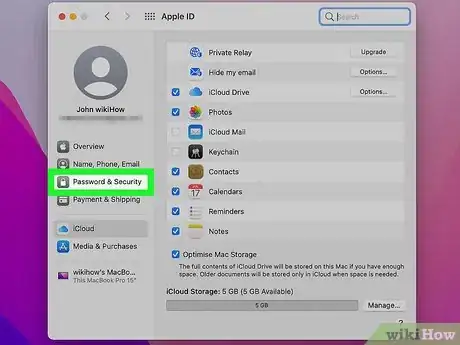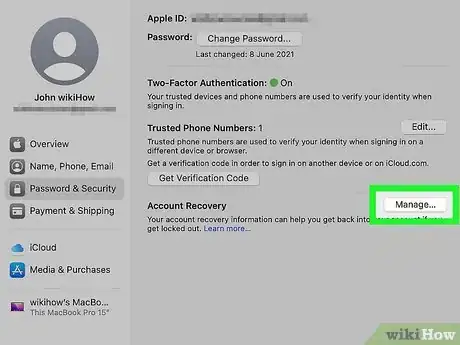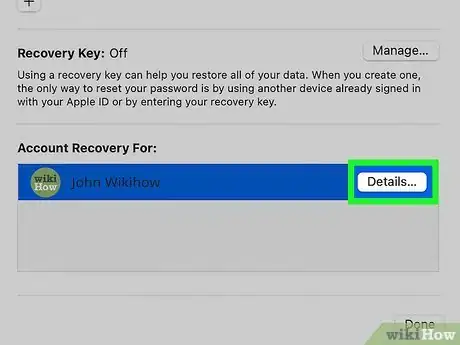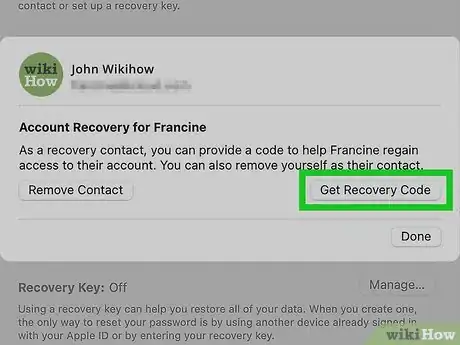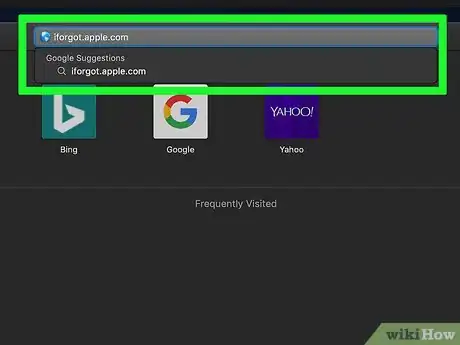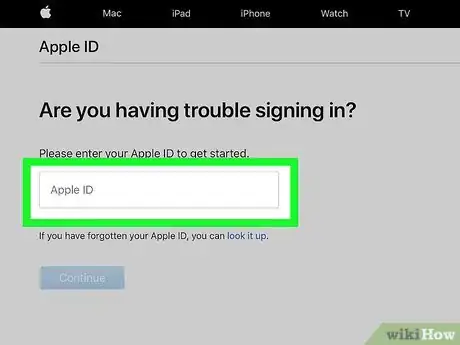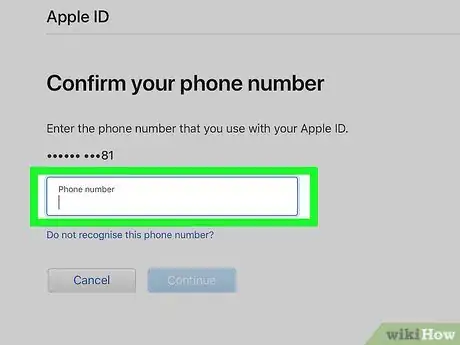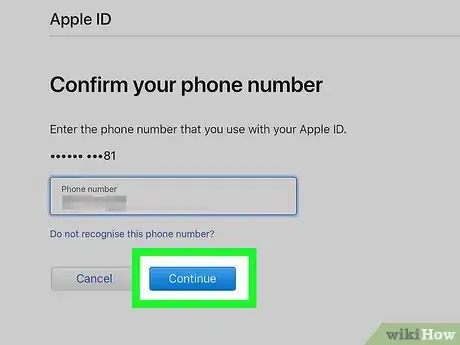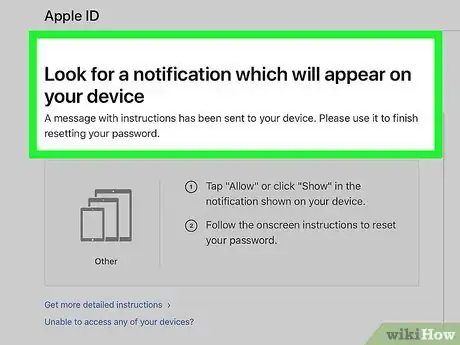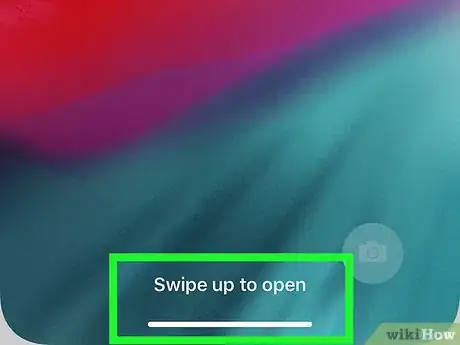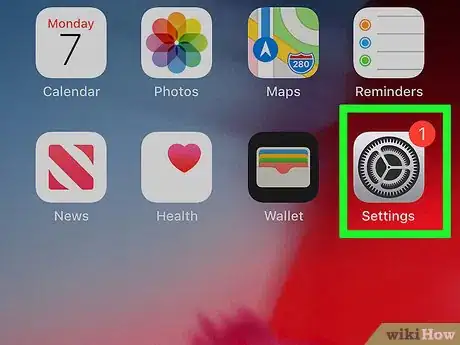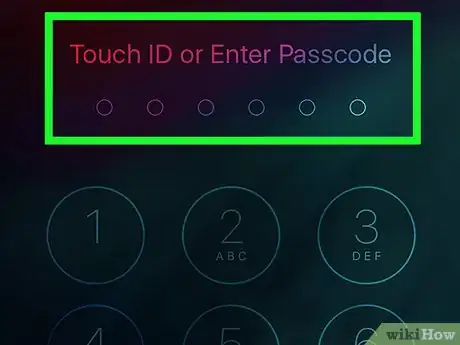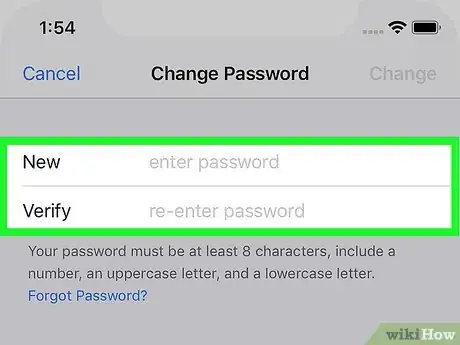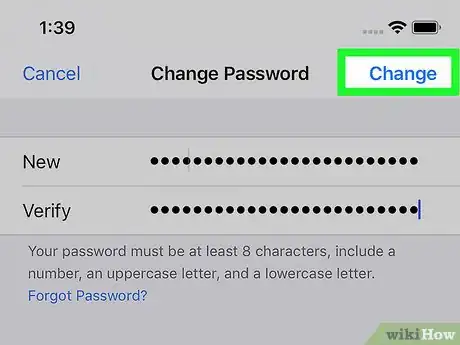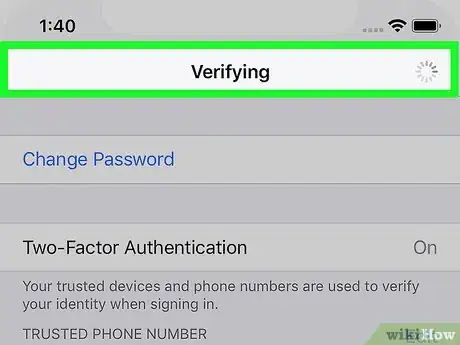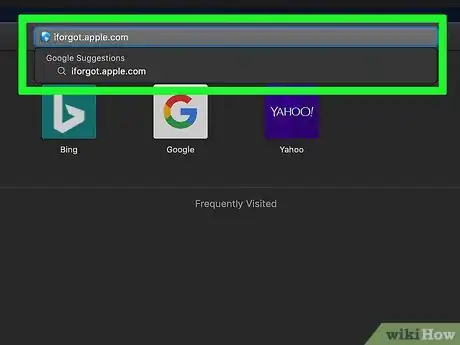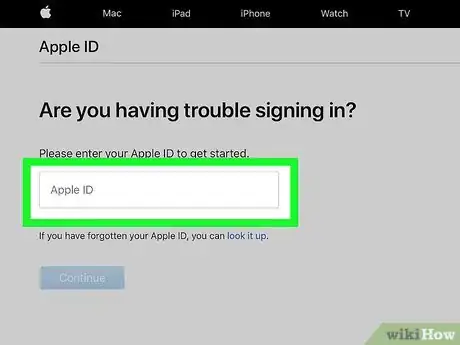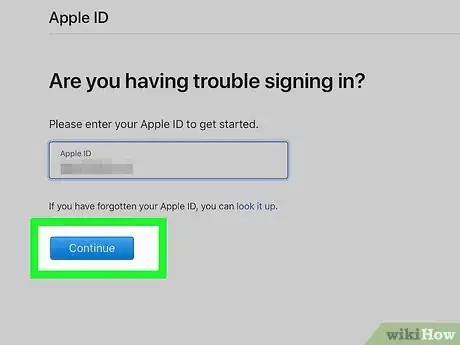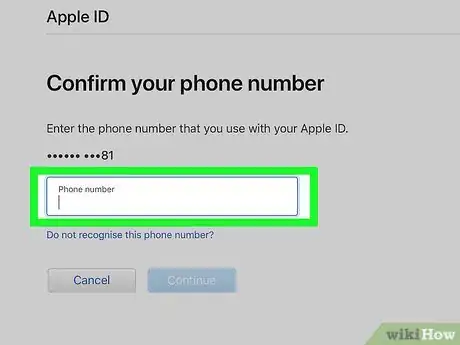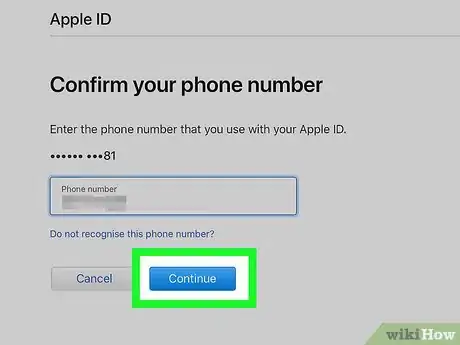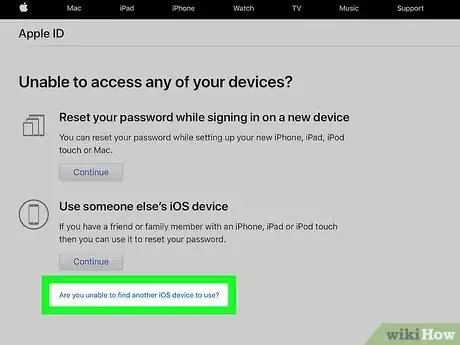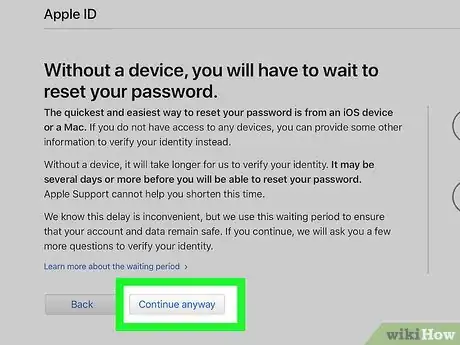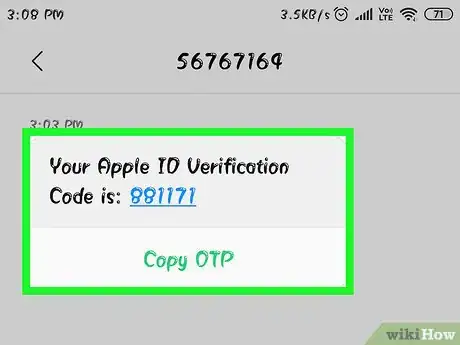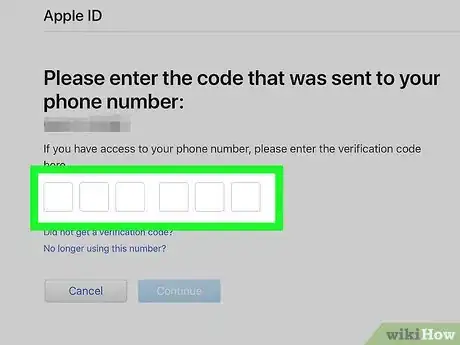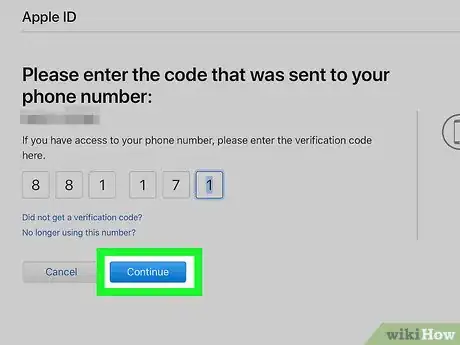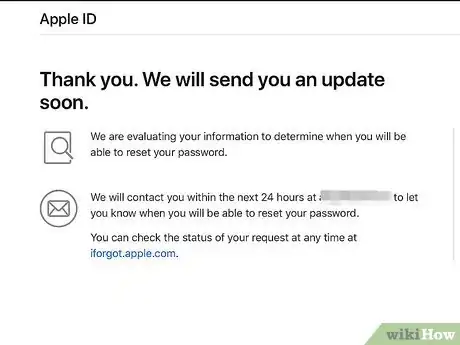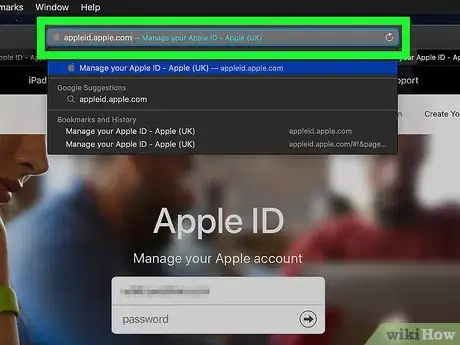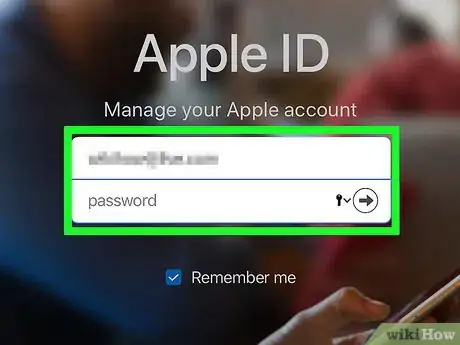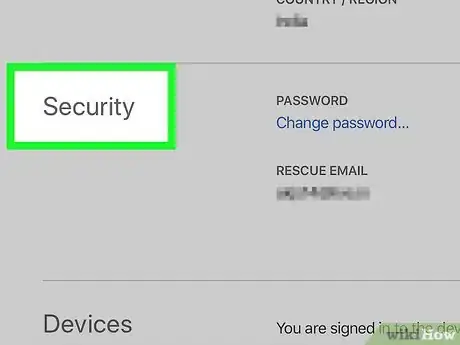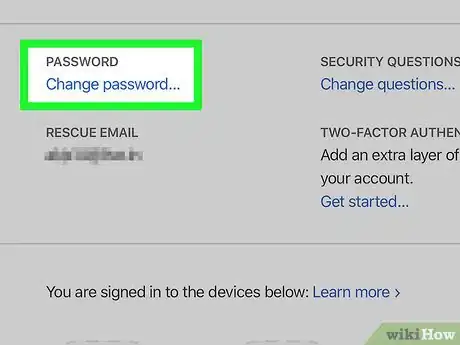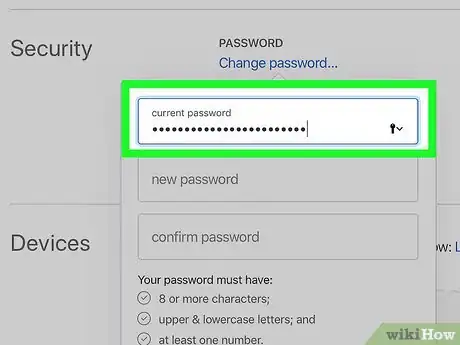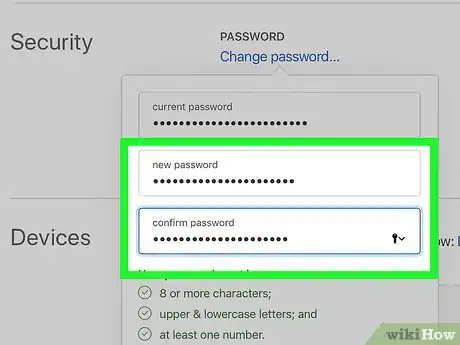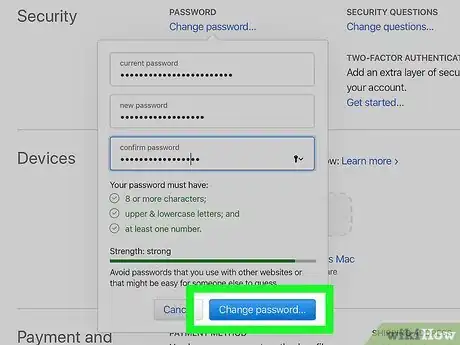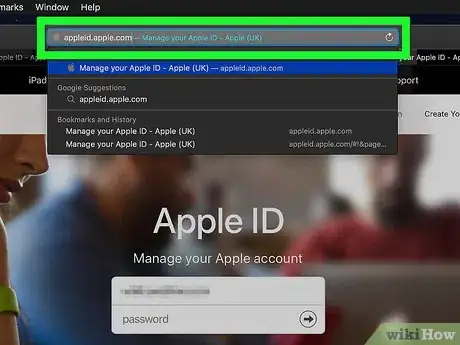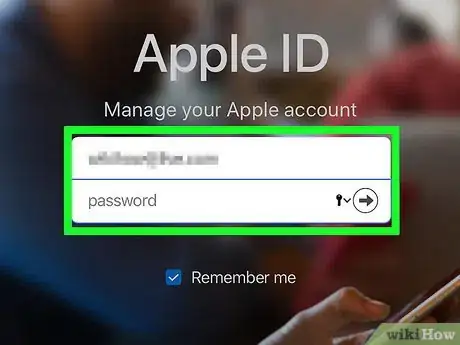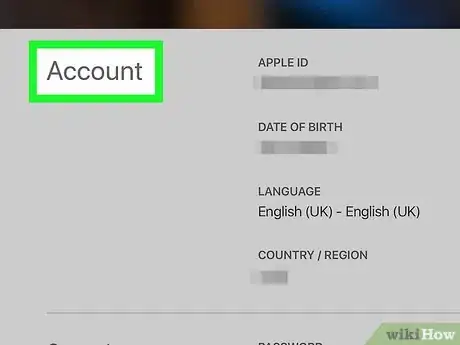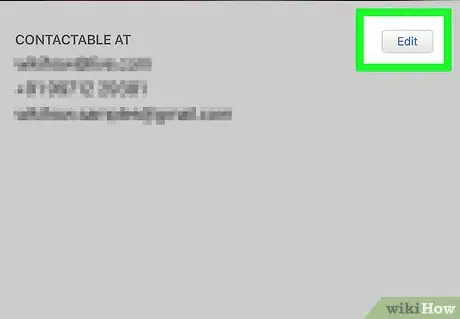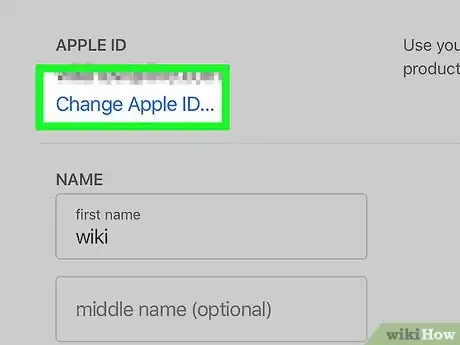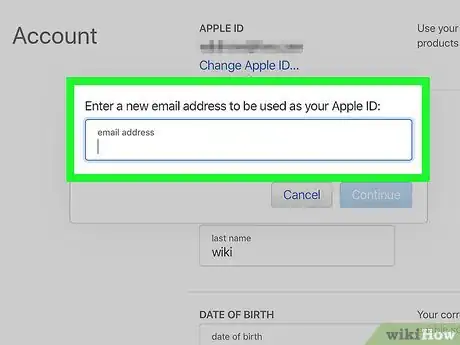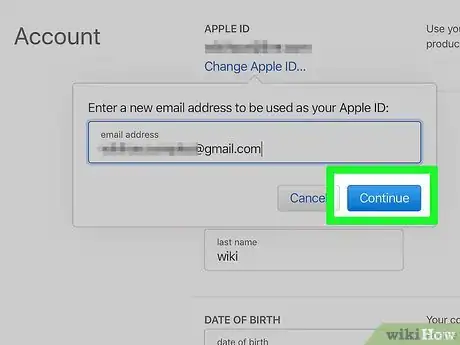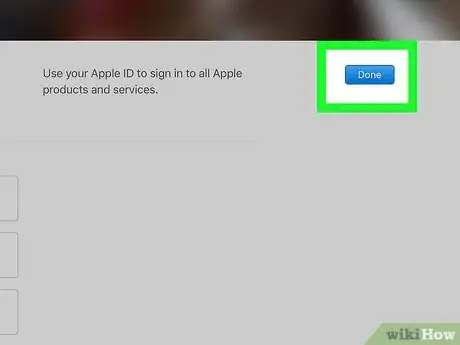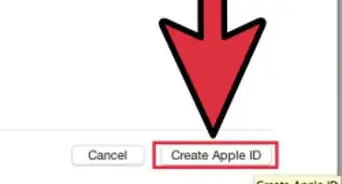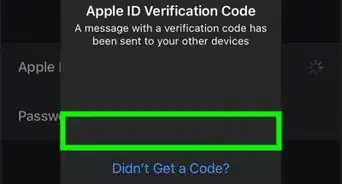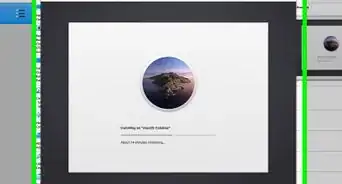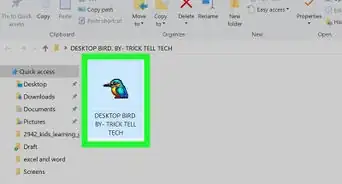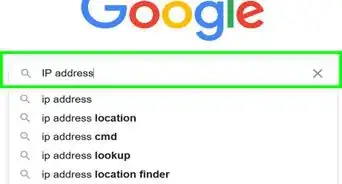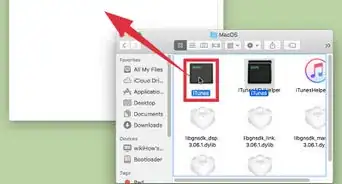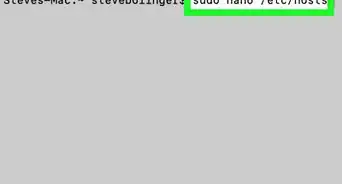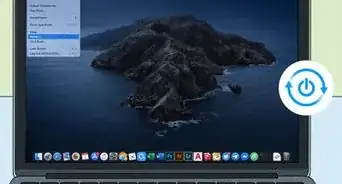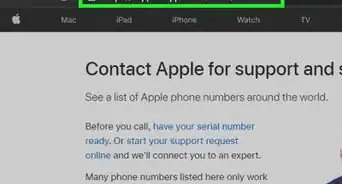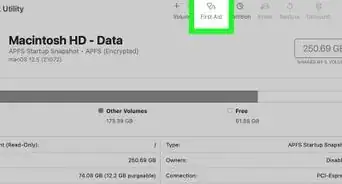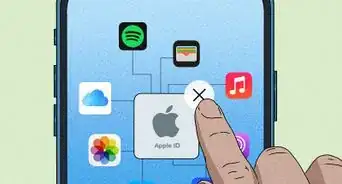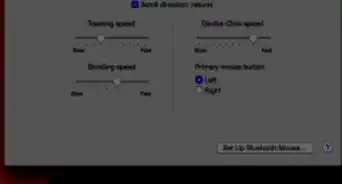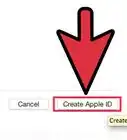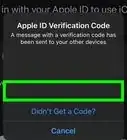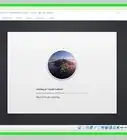This article was co-authored by wikiHow staff writer, Darlene Antonelli, MA. Darlene Antonelli is a Technology Writer and Editor for wikiHow. Darlene has experience teaching college courses, writing technology-related articles, and working hands-on in the technology field. She earned an MA in Writing from Rowan University in 2012 and wrote her thesis on online communities and the personalities curated in such communities.
The wikiHow Tech Team also followed the article's instructions and verified that they work.
This article has been viewed 412,418 times.
Learn more...
What do you do if you forget your Apple ID password or email? Apple has made it easy with lots of solutions to solve this issue throughout the years. This wikiHow article will guide you through how to reset a forgotten Apple ID password using an iPhone or Mac computer, or using the phone number associated with your Apple ID. If you already know your current Apple ID's password, you can change the password or email address of your Apple ID.
Steps
Using Account Recovery on iOS 15
-
1Go to Settings. You can tap the gear icon on your Home screen to open Settings.
- This needs to be done with a friend or family member who has you set up in Account Recovery. If your friend is locked out of their Apple ID account, they will need to answer some verification questions to ensure that they're the account owner before they can ask you, a recovery contact, for help.
- Both the locked-out person and you need to have at least iOS 15.
- To set up an account recovery contact, go to Settings > Your Name > Password & Security > Account Recovery > Add Recovery Contact. Tap a contact to send a request (family members will be automatically listed as a recovery contact while other contacts must first accept the request).
-
2Tap your name. It's at the top of the menu.Advertisement
-
3Tap Password & Security. It's usually the second listing in the menu.
-
4Tap Account Recovery. You'll then see the account recovery screen.
-
5Tap the person's name that you're helping. They should be listed under "Account Recovery For." If not, you haven't accepted their request to become an account recovery contact, or they never sent the request.
-
6Tap Get Recovery Code. It's under the header "Account Recovery for [Their Name]."
- You'll see a six-digit code that you can give to your friend so they can recover their account.
Using Account Recovery With macOS Monterey or Later
-
1Open System Preferences. You can open System Preferences by clicking the Apple logo, then System Preferences.
- This needs to be done with a friend or family member who has you set up in Account Recovery. If your friend is locked out of their Apple ID account, they will need to answer some verification questions to ensure that they're the account owner before they can ask you, a recovery contact, for help.
- Both the locked-out person and you need to have at least macOS Monterey or later.
- To set up an account recovery contact, go to System Preferences > Apple ID > Password & Security > Manage (Account Recovery) > + > Add Recovery Contact. Enter a contact to send a request (family members will be automatically listed as a recovery contact while other contacts must first accept the request). [1]
-
2Click Apple ID. You'll see to the right of your profile picture when you open System Preferences.
-
3Click Password & Security. It's in the panel on the left side of the window next to an icon of a padlock.
-
4Click Manage next to "Account Recovery." You'll see it near the center of the window.
-
5Click Details next to your friend's name. You'll see this under the "Account Recovery For" header.
-
6Click Get Recovery Code. You'll get a six-digit code to tell your friend so they can enter it on their iPhone, iPad, or Mac to recover their Apple ID account.[2]
Resetting Your Password with an iPhone or Mac Computer
-
1Open iForgot. Go to https://iforgot.apple.com/ in your computer's browser. This is Apple's password reset service.
-
2Enter your Apple ID email address. In the "name@example.com" text field near the middle of the page, type in the email address that you use to sign into your Apple ID account.
-
3Click Continue. It's a blue button at the bottom of the page.
-
4Enter your phone number. Type in the phone number that you used to set up your Apple ID.
-
5Click Continue.
-
6Look for the notification that will appear on your device. This notification will give you instructions to allow you to use your iPhone or Mac computer to reset your Apple ID password.
-
7Unlock your iPhone. If your iPhone was locked, enter your passcode and press the Home button, or scan your Touch ID fingerprint.
-
8Tap Allow when prompted. Doing so will open the iCloud password portion of the Settings app.
- If for some reason this doesn't work, open Settings, tap your name, tap Password & Security, and tap Change Password before proceeding.
-
9Enter your iPhone's passcode. Type in the passcode that you use to unlock your iPhone.
-
10Enter your new password. Type the password that you want to use for your Apple ID account into the top text field, then re-type it into the text field below the first one.
-
11Tap Change. It's in the upper-right corner of the screen.
-
12Wait for the password to finish integrating. This can take several minutes, and you may be asked to re-enter your password during this process. Once you see the Change Password text appear near the top of the screen, your password has successfully been updated.
Resetting Your Password without an iPhone
-
1Open iForgot. Go to https://iforgot.apple.com/ in your computer's browser. This is Apple's password reset service.
-
2Enter your Apple ID email address. In the "name@example.com" text field near the middle of the page, type in the email address that you use to sign into your Apple ID account.
-
3Click Continue. It's a blue button at the bottom of the page.
-
4Enter your phone number. Type in the phone number that you used to set up your Apple ID.
-
5Click Continue.
-
6Click the "Are you unable to find another iOS device to use?" link. This option uses your phone number and other information to verify your Apple ID account, but it can take several days to complete.
-
7Click Continue Anyway when prompted. Clicking this button will take you to the beginning of the account recovery process.
-
8Retrieve your verification code. Open the Messages app on the phone whose number you entered earlier, open the message from Apple, and review the six-digit code in the message.
-
9Enter the verification code. Type the six-digit code into the text field in the middle of the page in your computer's browser.
-
10Click Continue.
-
11Wait for a message from Apple. Depending on the type of phone you have, the status of your account, and your Apple ID itself, this process will vary, but following the steps will help you reset your Apple ID password.
Changing a Known Password
-
1Open the Apple ID website. Go to https://appleid.apple.com/ in your web browser.
-
2Log into your account. Enter your Apple ID email address in the top text field, then enter your password in the bottom field and click →.
-
3Scroll down to the "Security" section. It's in the middle of the page.
-
4Click Change Password…. It's below the "PASSWORD" heading in the "Security" section.
-
5Type in your current password. In the pop-out menu that appears, type your current Apple ID password into the top text field.
-
6Enter a new password. Type the password that you want to use into the middle text field, then re-type it into the bottom text field to ensure that you spelled it the same way.
-
7Click Change Password…. It's a blue button at the bottom of the menu. Doing so will update your Apple ID password, though you may need to log out of your Apple ID account on any connected phones, tablets, and/or computers and then log back in before the changes will take effect.
- You can also check the "Sign out devices" box to sign out any phones, tablets, computers, and websites that currently have your Apple ID logged in with your old password before clicking Change Password... here.
Changing an Apple ID Email Address
-
1Open the Apple ID website. Go to https://appleid.apple.com/ in your web browser.
-
2Log into your account. Enter your Apple ID email address in the top text field, then enter your password in the bottom field and click →.
-
3Find the "Account" section. It's at the top of the page.
-
4Click Edit. You'll find this option in the upper-right side of the "Account" section.
-
5Click Change Apple ID…. This link is below the current Apple ID email address in the upper-left side of the "Account" section. A drop-down menu will appear.
-
6Enter a new email address. Type the email address that you want to use into the text field in the drop-down menu.
- This must be a different email address than the one at which you receive email notifications if you have them enabled.
-
7Click Continue. It's a blue button at the bottom of the menu. Doing so will test your email address for compatibility and, if it's usable, apply it as your new Apple ID email address.
-
8Click Done. This small, blue button is in the upper-right side of the Apple ID page. Doing so saves your changes and closes the Apple ID Edit menu.
- You may need to log out of your Apple ID account on any connected phones, tablets, and/or computers and then log back in with your new Apple ID in order for the changes to take place.
Community Q&A
-
QuestionSafari will not let me change my Apple ID. How do I do this?
 Community AnswerLook in the upper left corner of Safari for system preferences. You should be able to find the link to change it there.
Community AnswerLook in the upper left corner of Safari for system preferences. You should be able to find the link to change it there. -
QuestionHow do I reset my passcode?
 Community AnswerOn iPhone, go into settings, go to general, and then password setting. It will ask you to put in your old password; once you do, it will unlock all the settings. Then click change password/reset.
Community AnswerOn iPhone, go into settings, go to general, and then password setting. It will ask you to put in your old password; once you do, it will unlock all the settings. Then click change password/reset. -
QuestionI forgot my Apple ID but only know my yahoo's rescue email. What do I do?
 AsurajsinghCommunity AnswerIf you forget your Apple ID and are looking for technical support contact Apple Support at https://support.apple.com/.
AsurajsinghCommunity AnswerIf you forget your Apple ID and are looking for technical support contact Apple Support at https://support.apple.com/.
Warnings
- When changing passwords, you cannot use a password you have used within the last 12 months.⧼thumbs_response⧽
- You may not be able to change your Apple ID if the associated email address ends with @icloud.com, @me.com, or @mac.com.[3]⧼thumbs_response⧽
- Using multiple Apple IDs on the same device can cause login problems with some applications. Try clearing your browser cookies if this happens, or delete the Apple ID cookie.[4]⧼thumbs_response⧽
- Any of these methods are free to you. Beware of sites offering the same process for a fee.⧼thumbs_response⧽
References
About This Article
1. Go to https://iforgot.apple.com.
2. Enter your Apple ID and click Continue.
3. Enter your phone number and click Continue.
4. Look for a notification on your device.
5. Follow the on-screen instruction.