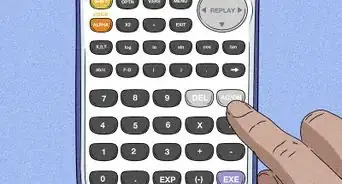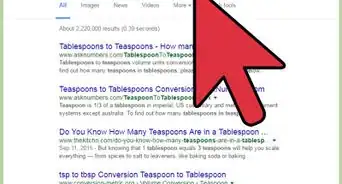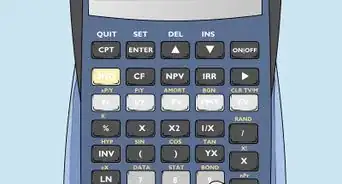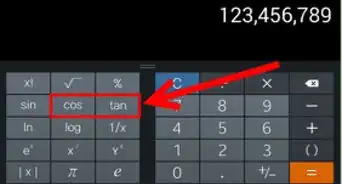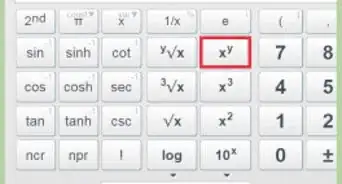X
wikiHow is a “wiki,” similar to Wikipedia, which means that many of our articles are co-written by multiple authors. To create this article, volunteer authors worked to edit and improve it over time.
This article has been viewed 118,063 times.
Learn more...
Resetting your TI-84 calculator will wipe all data and programs from the device and restore the original factory settings. Most professors and teachers will require you to reset your TI-84 prior to taking exams to prevent you from accessing saved formulas and information.
Steps
-
1Back up your TI-84 to a computer if you want to save any data or programs. This will allow you to restore any saved information at a later date after resetting your TI-84.
- Navigate to the official Texas instruments website at https://education.ti.com/en/us/products/computer_software/connectivity-software/ti-connect-software/tabs/overview#!.
- Select the option to download TI Connect to your Windows or Mac computer, then follow the on-screen instructions to install the software.
- Connect the TI-84 to your computer using a USB cable, then launch TI Connect.
- Click on “Backup,” then follow the on-screen instructions to back up your calculator. At a later date, reconnect the calculator to your computer and select “Restore” in TI Connect to reload all programs and data.
-
2Press the “2nd” button, then press “MEM.” The “MEM” button is the second function of the + key on your calculator. This will open the Memory menu.[1]Advertisement
-
3Select “7: Reset.” This will display the Reset menu.
-
4Press the right arrow button twice to scroll right, then select “1: All Memory.”
-
5Select “2: Reset.” Your TI-84 calculator will erase all data, programs, and apps from the device. When complete, the screen will display “RAM Cleared.” Your TI-84 will now be reset and restored to the original factory settings.[2]
Advertisement
References
- ↑ https://epsstore.ti.com/OA_HTML/csksxvm.jsp?nSetId=128166&nUsePub=NO&jttst0=6_23871%2C23871%2C-1%2C0%2C&jtfm0=&etfm1=&jfn=ZG10630522AD866414F313DE1E5D0D06F7F1C1D035342A397B3ACB43DA979D044B7099E8E24FDA43C96CEEF15FE95D18ECC0&oas=u9hRbESVxdsBxXg3SjZQ6w
- ↑ http://www.tvmcalcs.com/index.php/calculators/faq/ti84_faq
About This Article
Advertisement


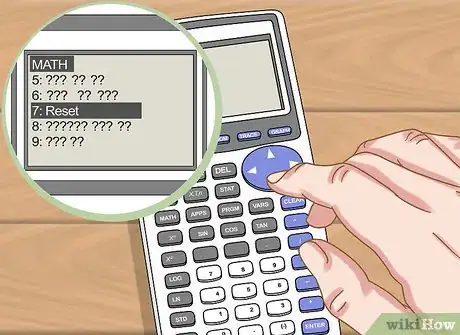
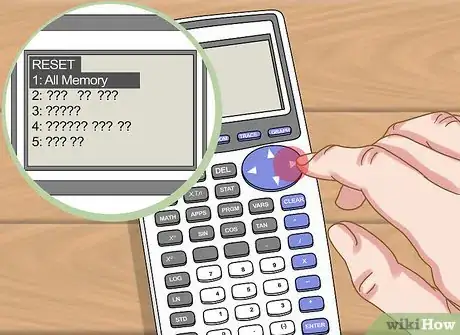
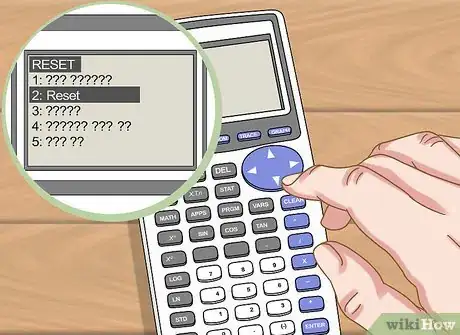
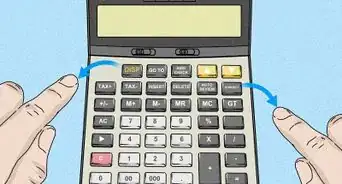


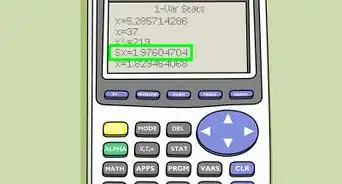
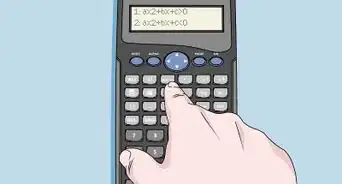
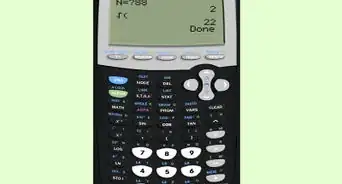
-on-an-Android-Calculator-Step-6.webp)