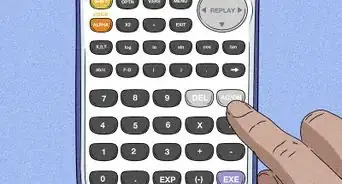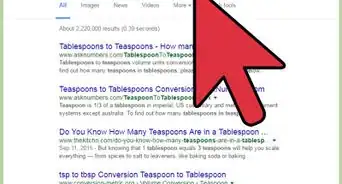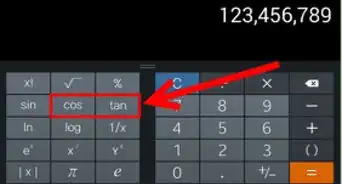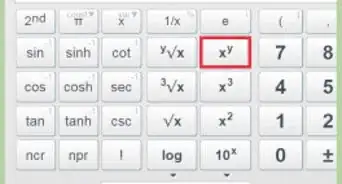This article was co-authored by wikiHow staff writer, Christopher M. Osborne, PhD. Christopher Osborne has been a wikiHow Content Creator since 2015. He is also a historian who holds a PhD from The University of Notre Dame and has taught at universities in and around Pittsburgh, PA. His scholarly publications and presentations focus on his research interests in early American history, but Chris also enjoys the challenges and rewards of writing wikiHow articles on a wide range of subjects.
This article has been viewed 344,765 times.
Learn more...
The TI BA II Plus is an extremely popular financial calculator, in part because it is very easy to use. While its default setting is to show 2 decimal places (e.g., 3.00) at all times, all it takes is a few button pushes to adjust the decimal place setting. Once you enter the |DEC = | display (the formatting screen), it’s easy to set the calculator to show 0-8 decimal places, or a “floating decimal” display that adjusts as needed.
Steps
Accessing the |DEC = | Display
-
1Turn on the calculator, if needed, by pressing the [ON/OFF] button. If the calculator is already on, you can move straight to adjusting the number of decimal places. You can, in fact, adjust the number of decimal places displayed for calculations you are currently working on.[1]
- For example, if the display currently reads |3.00| and you change the number of decimal places to 4, the display will read |3.0000| once you exit from the decimal-changing process.
- No matter what you set the calculator to display, it always internally calculates numbers to 13 decimal places. In other words, the calculator may display |3.00|, but it treats the number as 3.0000000000000.
-
2Push the [2nd] button near the top left of the keypad. This is the “second function” button. Most buttons on the TI BA II Plus have a label on them and a label above them. Hitting the [2nd] button activates the upper labels (the “second functions”) for just the next button push.
- For example, the [5] button has a “%” label above it. If you want to activate the “%” second function (that is, turn the [5] button into the [%] button), press the [2nd] button immediately beforehand.
Advertisement -
3Touch the [.] button located at the center bottom of the pad. This button has a “FORMAT” label above it. Because you just pressed the [2nd] button, this second function is active and the [.] now operates as the [FORMAT] button.
-
4Check for |DEC = 2.00| on the screen display. This confirms that you are now in the formatting menu for the TI BA II Plus. The “DEC” stands for decimals, and the “2.00” shows that the calculator is currently set to display 2 decimal places (the default for the device).[2]
- If the decimal place setting has already been changed before, the screen will display the current setting. For instance, if the calculator is currently set to show 3 decimal places, the screen will display |DEC = 3.000|.
Changing the Decimal Place Setting
-
1Press a number button from 0-8 to set that number of decimal places. While it’s unlikely you’ll want zero decimal places on a financial calculator, you can set it for that by pressing the [0] button. At the other end of the scale, pressing the [8] button will set the device to display 8 decimal places.[3]
-
2Press number button [9] to set a “floating decimal” format. This is a unique option for the TI BA II Plus that causes it to show a variable number of decimal places. Once you complete the process of changing the number of decimal places, this option will show as few decimal places as are necessary in order to completely display the number, yet no more than 9 decimal places. In other words, say your enter the number 3.5:[4]
- In the default 2-decimal format, the display will read |3.50|.
- If set to zero decimal places, it will read |4.|.
- If set to 3 decimal places, it will read |3.500|.
- If set to 8 decimal places, it will read |3.50000000|.
- If set to the “floating decimal” format (by pressing [9]), it will read |3.5|.
-
3Push the [ENTER] button after pressing your chosen number button. This is the second button from the left in the top row of the keypad. Pressing it causes the decimal place setting to reset based on the number entry you just made.
-
4Confirm that the |DEC = | screen displays your chosen decimal places. You’ll see one of the following:[5]
- Zero places: |DEC = 0.|
- 1 place: |DEC = 1.0|
- 2 places: |DEC = 2.00|
- 3 places: |DEC = 3.000|
- 4 places: |DEC = 4.0000|
- 5 places: |DEC = 5.00000|
- 6 places: |DEC = 6.000000|
- 7 places: |DEC = 7.0000000|
- 8 places: |DEC = 8.00000000|
- Floating decimal: |DEC = 9.|
-
5Touch the [2nd] button, then the [CPT] button above it to exit the |DEC = | screen. Pressing the [2nd] button activates the second function for the [CPT] button, which is “QUIT.” After hitting this combination of buttons, the screen will return to whatever appeared on it before you entered the |DEC = | screen—but with changed decimal place settings.
-
6Operate the calculator as normal with the decimal places now customized. The TI BA II Plus will retain the updated decimal place setting until such time as you choose to change it once again. There’s only one exception—if you go through the process of restoring all default settings, as described below:[6]
- Press the [2nd] button, then the [+/-] button (its second function is “RESET”).
- Press the [ENTER] button to reset the calculator.
- This clears the calculator’s memory, deletes any worksheet data, and restores all default settings.
Community Q&A
-
QuestionHow do I work the present value functions on the TI BA II Plus calculator?
 Sylvia IslamCommunity AnswerFor a Single Sum, calculate the PV in the following way: 1. Press the [N] button. Enter the value for number of periods. 2. Press the [I/Y] button. Enter the rate of interest per compounding period. 3. Press the [FV] button. Enter the given Future Value 4. Press [CPT] button and then [PV] button to calculate the Present Value for the given future value. Ignore the negative sign that may appear in the result screen.
Sylvia IslamCommunity AnswerFor a Single Sum, calculate the PV in the following way: 1. Press the [N] button. Enter the value for number of periods. 2. Press the [I/Y] button. Enter the rate of interest per compounding period. 3. Press the [FV] button. Enter the given Future Value 4. Press [CPT] button and then [PV] button to calculate the Present Value for the given future value. Ignore the negative sign that may appear in the result screen.
References
- ↑ http://people.math.binghamton.edu/arcones/346/TI-BA-II-Plus.pdf
- ↑ https://youtu.be/g1H30zOgSHI?t=12
- ↑ https://youtu.be/g1H30zOgSHI?t=12
- ↑ http://people.math.binghamton.edu/arcones/346/TI-BA-II-Plus.pdf
- ↑ https://youtu.be/g1H30zOgSHI?t=12
- ↑ http://people.math.binghamton.edu/arcones/346/TI-BA-II-Plus.pdf
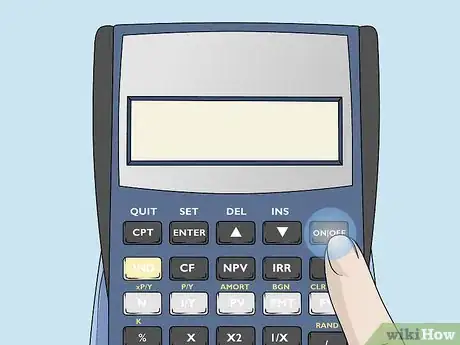
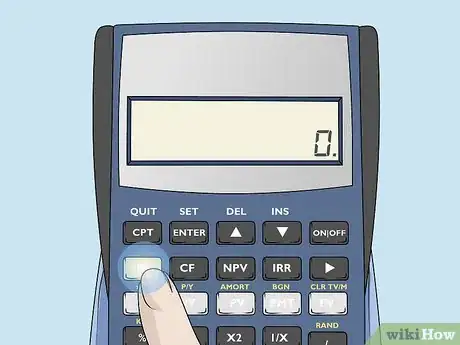
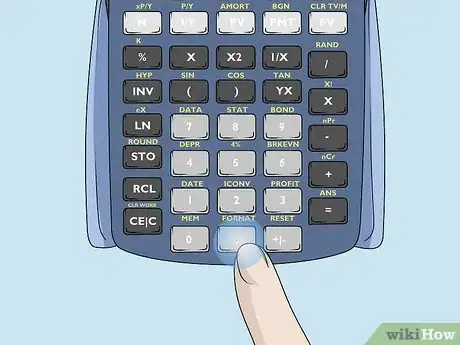
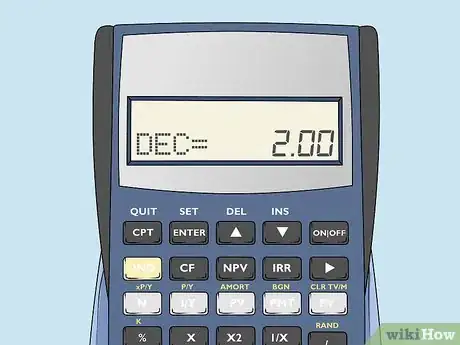
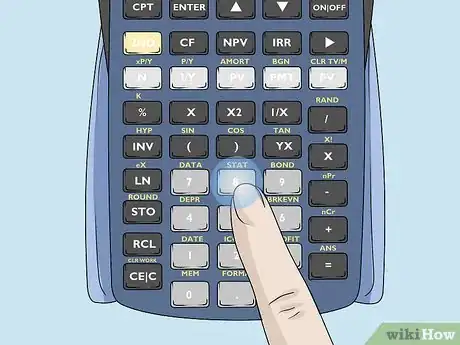
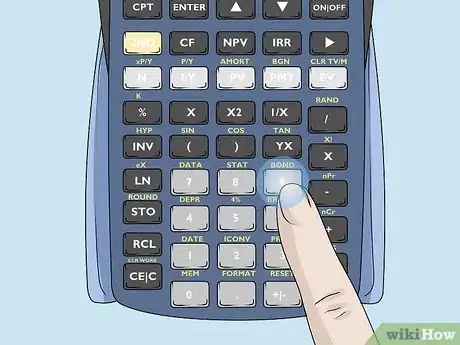
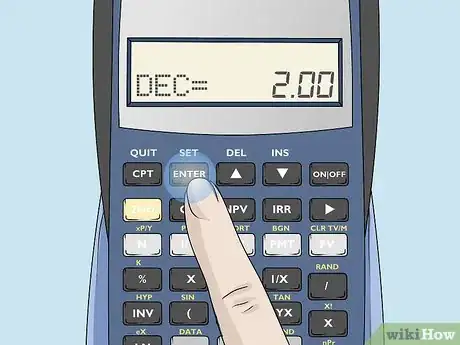
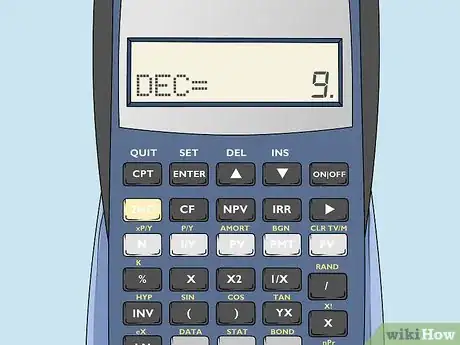
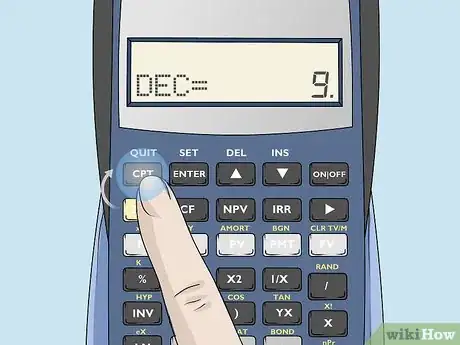
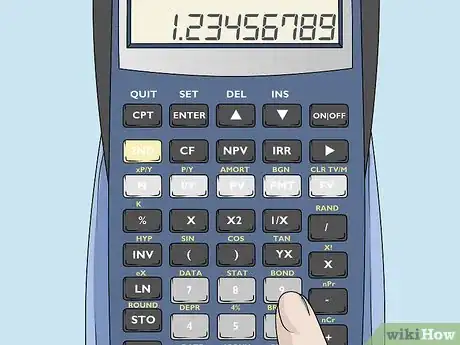
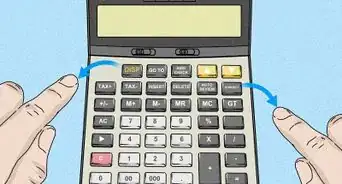


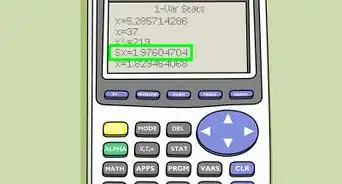
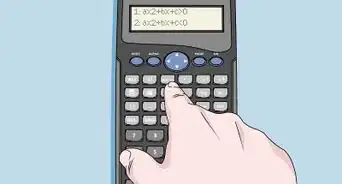
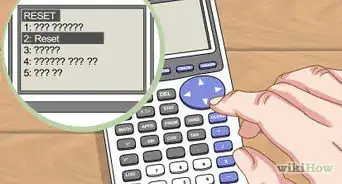
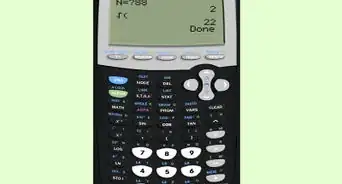
-on-an-Android-Calculator-Step-6.webp)