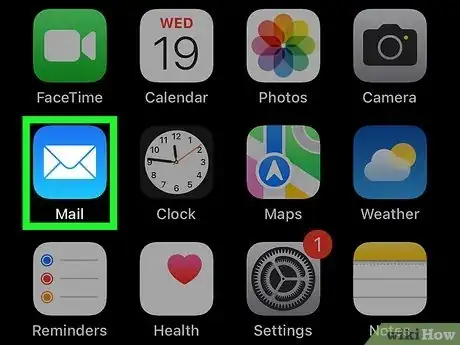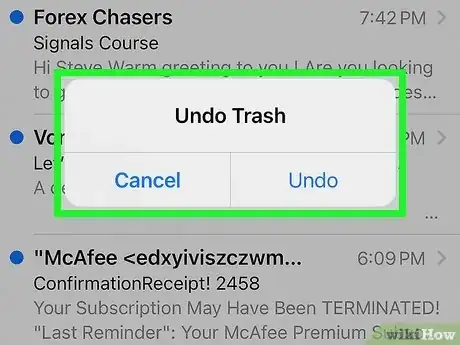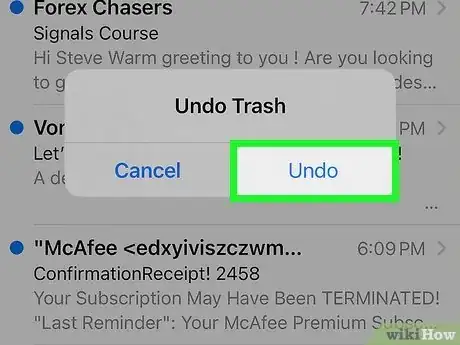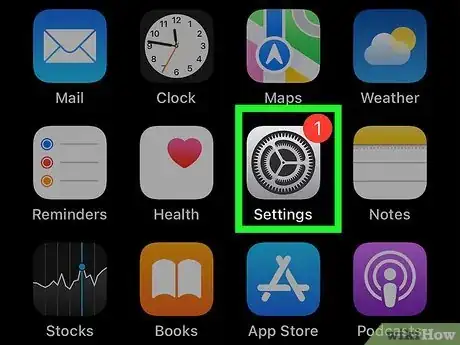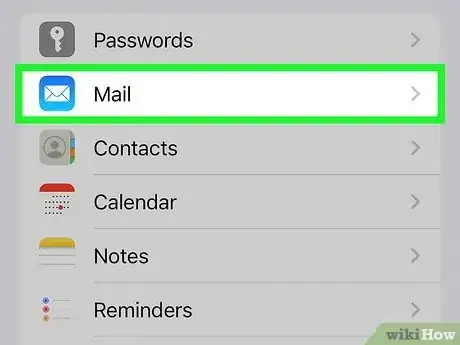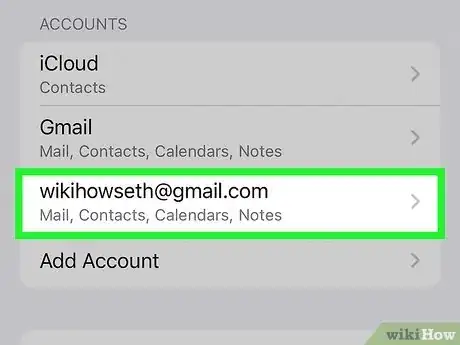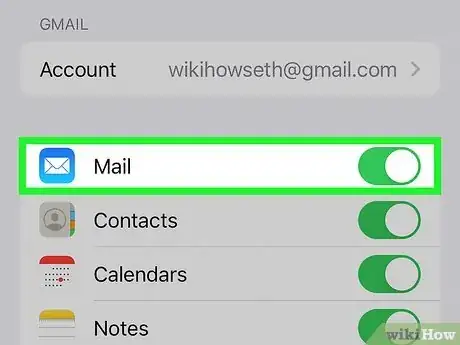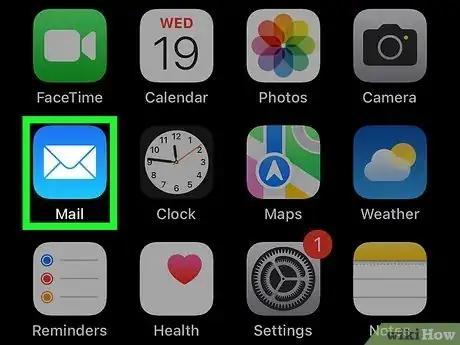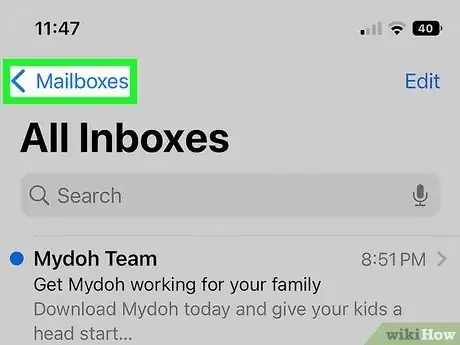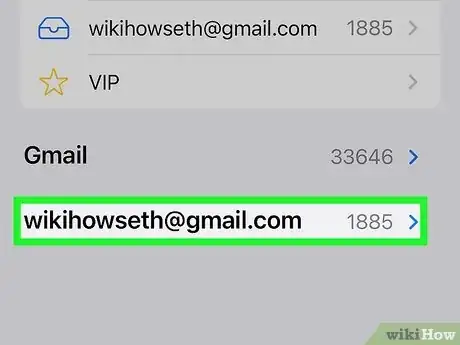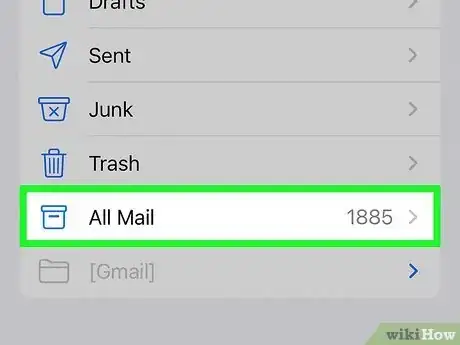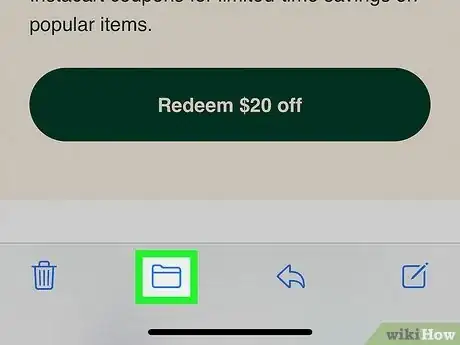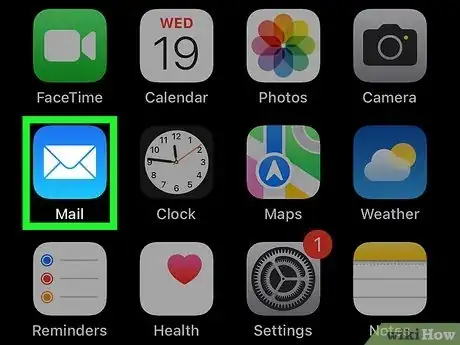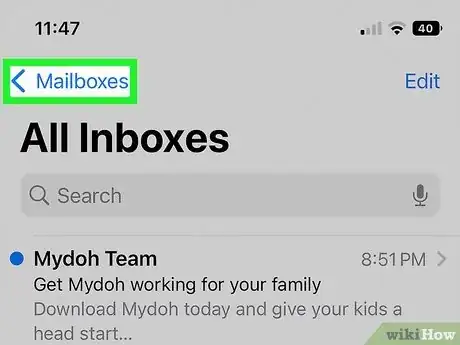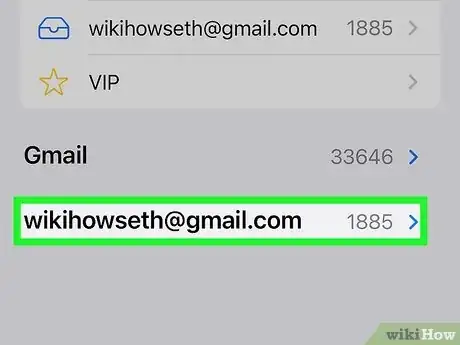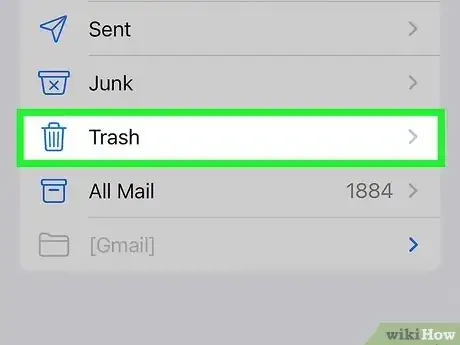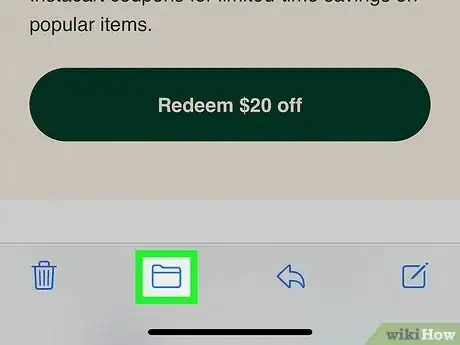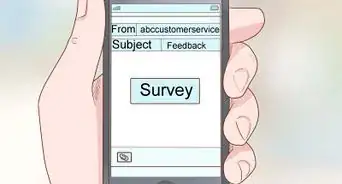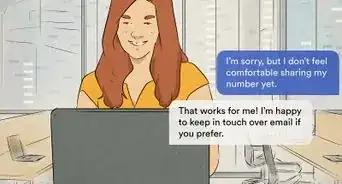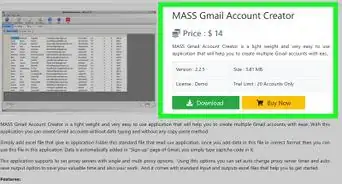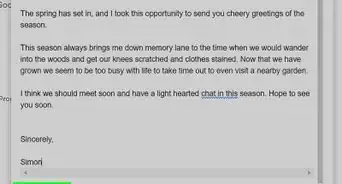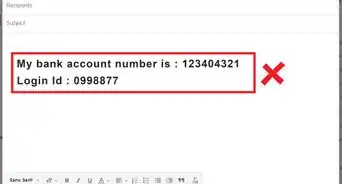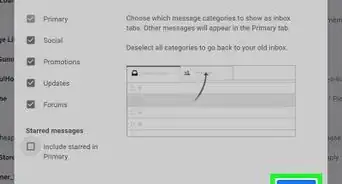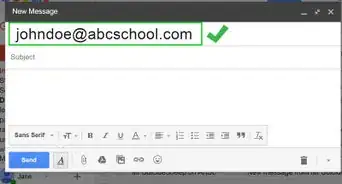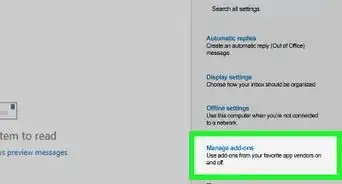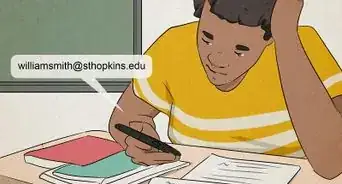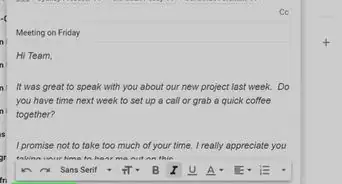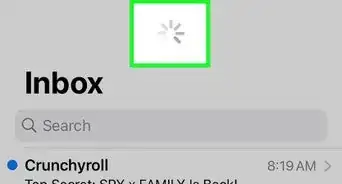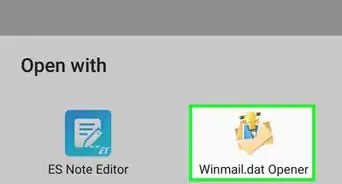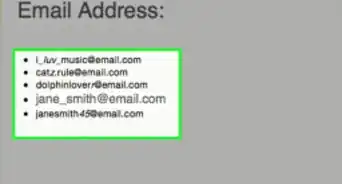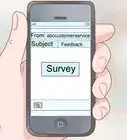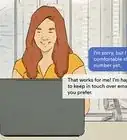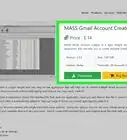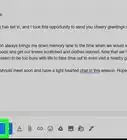X
wikiHow is a “wiki,” similar to Wikipedia, which means that many of our articles are co-written by multiple authors. To create this article, volunteer authors worked to edit and improve it over time.
This article has been viewed 264,104 times.
Learn more...
Viewing and deleting emails on your iPhone is an easy task with the Mail application. With just a tap, you can view your mail. Delete a mail by sliding it away on your screen. If you, however, deleted an email accidentally, you might have panicked because there’s no “Undo” option to select or a “Trash” folder to open to get it back. Luckily, this doesn’t mean that you can’t retrieve deleted emails at all.
Things You Should Know
- Unless it has been disabled, you can shake your iPhone to undo.
- You can locate deleted mail through your "All Mails" folder.
- To restore deleted emails, tap on the email and select the option to move it to its destination.
Steps
Method 1
Method 1 of 3:
Retrieving a Deleted Mail with a Shake
-
1Launch the Mail app. On the home screen of your iPhone, tap the icon of a white envelope with a blue background. The Mail app interface will load on your screen.
-
2Shake your phone. If you accidentally deleted an email, just shake your iPhone in your hand. A set of options will pop-up: “Undo Trash?” and “Cancel.”Advertisement
-
3Retrieve the email. Tap “Undo” and the deleted email will be restored in your Inbox.
- Note that this only works for an email that has just been deleted. If you exit the Mail app, you won’t be able to retrieve the mail.
Advertisement
Method 2
Method 2 of 3:
Retrieving Mails through Archive
-
1Launch Settings. Tap the gear icon on the home screen to open the Settings.
-
2Open the “Mail, Contacts, Calendars” option. Settings options for the mail, contacts, and calendar of your device will be displayed on the screen.
-
3Select your mail account. This will open the settings for that account.
-
4Enable archiving of messages. You will see “Archive Messages” at the bottom of your mail account settings. If it is set to OFF, tap it to ON to enable archiving.
- From now on, all deleted emails will be archived in the “All Mails” folder.
-
5Open the Mail app. Exit the Settings menu and tap the Mail app icon on the home screen.
-
6Access the menu. There will be a three-line icon at the top of the Mail app screen; tap it to open the app menu.
-
7Select an account. From the menu, select the mail account you want to retrieve mails from (if you have multiple accounts linked).
-
8View deleted emails. Tap the “All Mails” folder after you’ve selected an account. The screen will then display all the mails you have for the selected email account, including the deleted ones.
-
9Restore deleted emails to its original folder. Tap a deleted email that you want to restore to open it. At the bottom of the screen you’ll see a couple of icons. Tap the second icon from the left, which is the move icon. Your list of folders (or mailboxes) will appear. Tap on the folder you want to restore the deleted email to.
- Repeat this for all the other deleted emails you want to retrieve.
Advertisement
Method 3
Method 3 of 3:
Retrieving Deleted Emails from Trash
-
1Open the Mail app. Find the the Mail app icon on the home screen of your iPhone and tap it.
-
2Access the menu. Tap the a three-line icon at the top of the screen to open the app’s menu.
-
3Select a mail account. If you have multiple accounts linked to the Mail app, they will be listed here. Tap on the account you want to retrieve deleted emails from.
-
4Go to Trash. Tap the “Trash” folder of the mail account. All deleted emails should be here if you did not archive your mails.
-
5Retrieve the deleted mail. Open the mail to restore by tapping it, and then tap the second to the left icon to open the Move screen. All your folders, or mailboxes, will be listed; tap the one you want to restore the email in and it will be moved there.
Advertisement
Community Q&A
-
QuestionHow do I restore archived email?
 VDubGolfCommunity AnswerGo on the mail app and click back until you see the Mailboxes page. Scroll down to find Archive.
VDubGolfCommunity AnswerGo on the mail app and click back until you see the Mailboxes page. Scroll down to find Archive. -
QuestionMy emails are not archived, but they are no longer showing in the trash bin. I deleted them from the trash folder accidentally. Can I retrieve them?
 ScarletteCommunity AnswerOnce an email gets deleted from the trash bin, it is gone forever. Most email services delete mail left in the trash bin automatically after 30 days.
ScarletteCommunity AnswerOnce an email gets deleted from the trash bin, it is gone forever. Most email services delete mail left in the trash bin automatically after 30 days.
Advertisement
About This Article
Advertisement