X
wikiHow is a “wiki,” similar to Wikipedia, which means that many of our articles are co-written by multiple authors. To create this article, 9 people, some anonymous, worked to edit and improve it over time.
This article has been viewed 31,244 times.
Learn more...
Much like many other Samsung tablets, the Tab 4 is also root accessible. Rooting a Tab 4 offers several benefits which include installation of third party apps and performance tweaks.
Steps
Method 1
Method 1 of 2:
Preparing for the Rooting Process
-
1Create a backup of your entire data on the Galaxy Tab 4, so that you are able to restore everything after the rooting procedure meets its end.
-
2Navigate through the settings mode. Enable the USB debugging mode from the Developer option available in the menu.Advertisement
-
3Make sure your computer comprises of all the drivers for the tablet to ensure smooth rooting process.
- Some computers come with a security option that might obstruct the rooting process. Ensure that all the security options are turned off before you connect your Tab 4 with the computer.
- As far as possible, use the original Samsung USB cable to undertake rooting process, so that no complications occur while rooting your Galaxy Tab 4
-
4Ensure that the battery of your Tab 4 is completely charged, since a battery discharge during the rooting process could cause your Tab 4 to get damaged permanently.
Advertisement
Method 2
Method 2 of 2:
Rooting a Samsung Galaxy Tab 4
-
1Download all of the rooting files for the Tab 4 in addition to the ODIN file that initiates the rooting process.
-
2Extract the rooting files in any folder on your desktop.
-
3Put your Galaxy Tab 4 on "Download Mode" by holding the volume down and home key buttons simultaneously. While holding these keys, power your device on.
-
4Connect your device to a computer via USB cable. Subsequent to this, the ID:COM section will display a blue or yellow light that indicated the driver installation process has begun successfully.
-
5After extracting the firmware package and pressing "Start"; Click on the PDA button from ODIN to select the ‘Tar’ file you received. Your Galaxy Tab 4 should now go into the update mode. The entire update process may take around 4 to 5 minutes to complete, after which the entire rooting process is finalized.
-
6
Advertisement
Community Q&A
-
QuestionI'm having trouble getting my tab to connect to the PC. It is not being detected by Odin.
 DarkWolf2244Community AnswerMake sure that you've installed all the drivers you need for an interface and try again.
DarkWolf2244Community AnswerMake sure that you've installed all the drivers you need for an interface and try again.
Advertisement
Warnings
- Since rooting a Tab 4 is not an official procedure, you will risk voiding your manufacturer warranty.⧼thumbs_response⧽
- Any mistake in this process has the ability to permanently damage your Galaxy Tab 4⧼thumbs_response⧽
Advertisement
About This Article
Advertisement
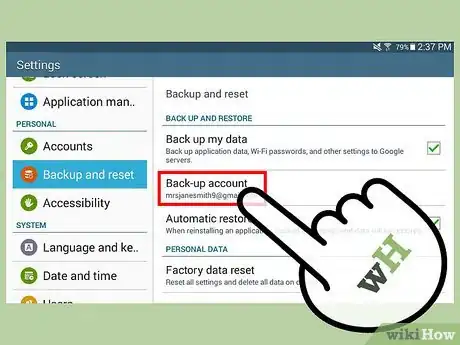

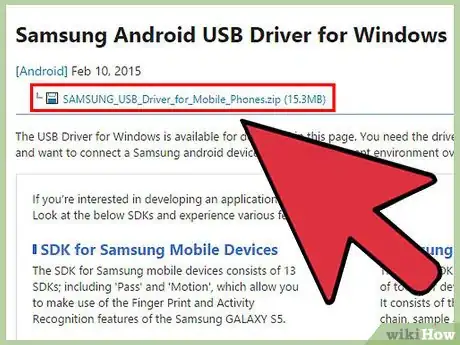
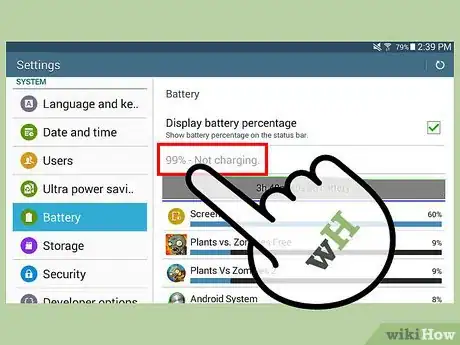
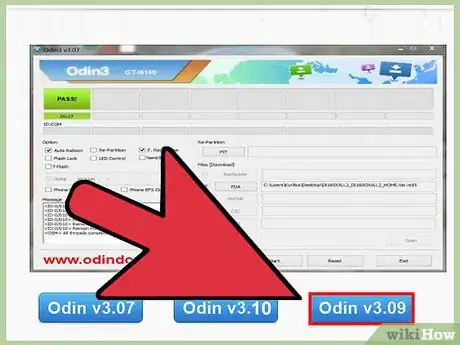
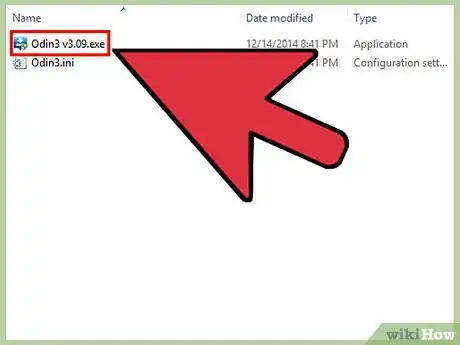
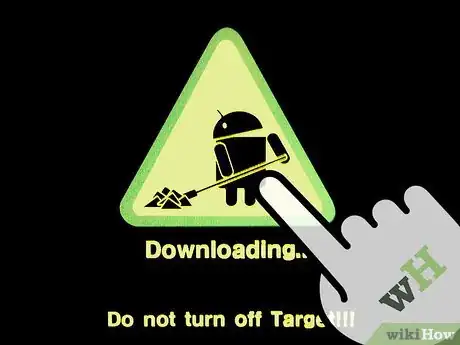
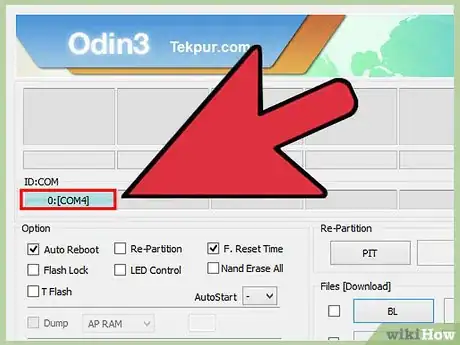
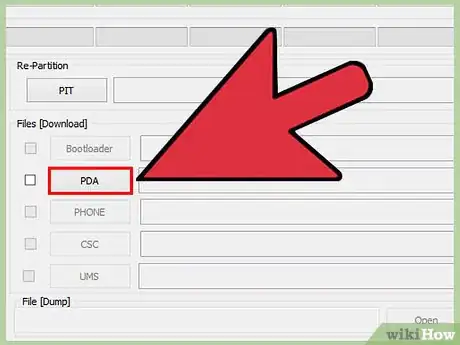
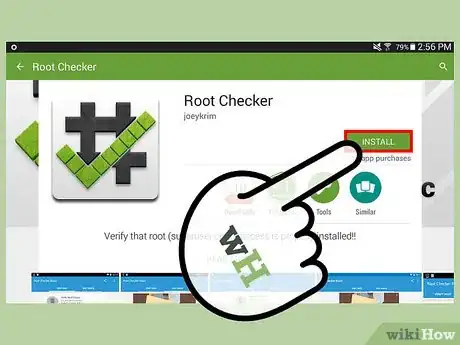












-on-Samsung-Galaxy-Step-17.webp)











































