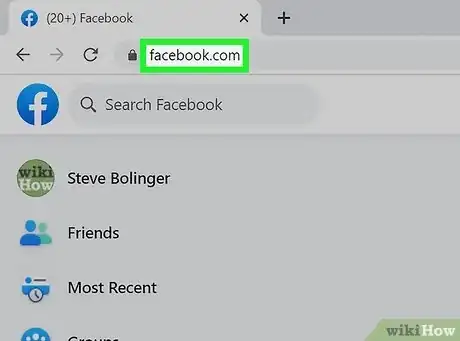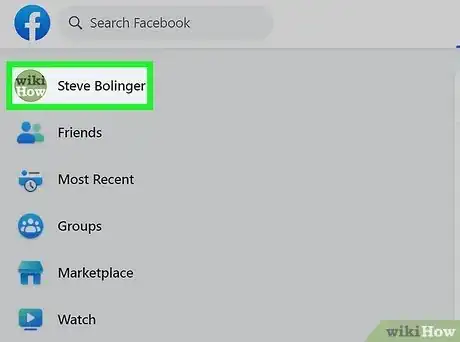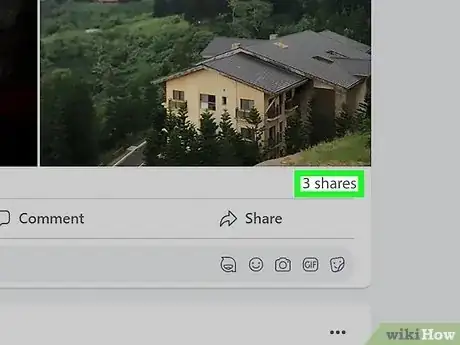This article was co-authored by wikiHow staff writer, Darlene Antonelli, MA. Darlene Antonelli is a Technology Writer and Editor for wikiHow. Darlene has experience teaching college courses, writing technology-related articles, and working hands-on in the technology field. She earned an MA in Writing from Rowan University in 2012 and wrote her thesis on online communities and the personalities curated in such communities.
This article has been viewed 312,528 times.
Learn more...
Have you noticed that somebody shared your Facebook post? It's easy to find out who shared your posts on Facebook, as well as how many people have shared it in total. While you can't use the Facebook mobile app to see who shared your post, you can log in to Facebook.com in your web browser, then click or tap the Shares link below the post. This wikiHow article will teach you how to find out who has shared your Facebook post.
Things You Should Know
- Go to the post on your profile, then click the "(number) Shares" link to see who shared your post.
- If someone with strict privacy settings shared your post, you won't see who it was, but you may see "A user has shared your post."
- If you're using a phone or tablet, you'll need to use a web browser to see who shared your Facebook post.
Steps
-
1Go to https://www.facebook.com in a web browser. If you're logged into Facebook, doing so will take you to the News Feed.
- If you aren't logged into Facebook, enter your email address (or phone number) and password in the top right corner, and then click Log In.
-
2Click your profile picture and name. It's the first listing in the menu on the left side of the page and will redirect you to your profile.
- You may also see a notification that someone shared your post, but it isn't always reliable.
Advertisement -
3Scroll to the post that somebody shared. Scroll down through your timeline until you see the post you're looking for.
- If the post is very old and you can't find it on your profile, you can search for the post using the search bar at the top of the page. When you see search results, click "Posts > Posts From > You" to see all your own posts related to the search.
-
4Click [number] shares. For example, if three people shared your post, this button would say 3 shares. Doing so will bring up a list of people who shared your post to their own profiles or shared it with other profiles.
- If no one shared your post, you won't see the word "share" (or "shares").
- If someone shared your post in a message, you won't see a notification here.
- For privacy reasons, you also will not see shares from private profiles.[1]
Community Q&A
-
QuestionWhat do I do if it only shows the number of shares on Facebook when I want to see the names?
 Community AnswerClick the share option and you should see the name of the person who shared your Facebook post. This is based on their personal privacy setting, eg, if the post is shared by someone your not friends with on Facebook, and their privacy is set to friends only, then you might not be able to see their name.
Community AnswerClick the share option and you should see the name of the person who shared your Facebook post. This is based on their personal privacy setting, eg, if the post is shared by someone your not friends with on Facebook, and their privacy is set to friends only, then you might not be able to see their name.